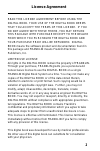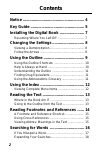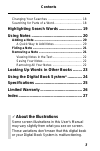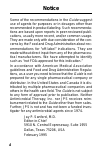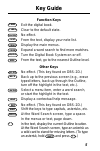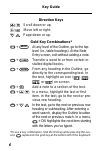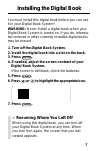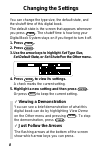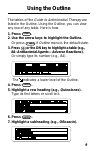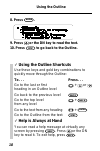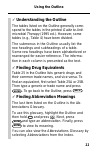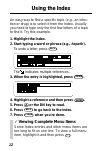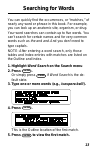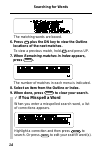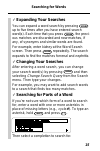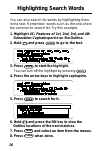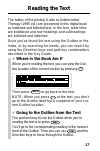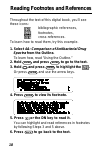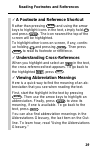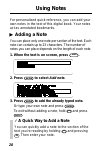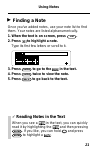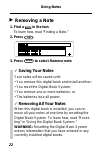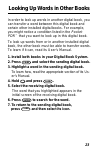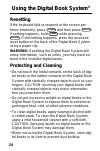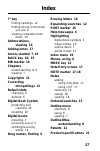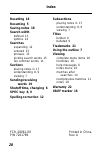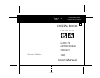- DL manuals
- Franklin
- eBook Reader
- IC-160
- User Manual
Franklin IC-160 User Manual
Summary of IC-160
Page 1
For use with the franklin digital book system fold electronic publishers ic-160 f digital book user’s manual ® electronic publishers s a n f o r d g u i d e guide to antimicrobial therapy 1995.
Page 2
1 license agreement read this license agreement before using the digital book. Your use of the digital book deems that you accept the terms of this license. If you do not agree with these terms, you may return this package with purchase receipt to the dealer from which you purchased the digital book...
Page 3
2 contents notice ........................................................ 4 key guide ................................................. 5 installing the digital book ...................... 7 resuming where you left off .............................. 7 changing the settings ............................
Page 4
3 contents changing your searches ...................................... 18 searching for parts of a word ............................... 18 highlighting search words ..................... 19 using notes .............................................. 20 adding a note ...................................
Page 5
4 some of the recommendations in the guide suggest use of agents for purposes or in dosages other than recommended in product labeling. Such recommenda- tions are based upon reports in peer-reviewed publi- cations, usually more recent, and/or common usage. They are made only with due consideration o...
Page 6
5 key guide function keys card exit the digital book. Clear clear to the default state. Games no effect. L i s t from the text, display your note list. Menu display the main menus. More expand a word search to find more matches. On/off turn the digital book system on or off. Spec from the text, go t...
Page 7
6 key guide direction keys scroll down or up. Move left or right. Dn up page down or up. Gold key combinations* + back at any level of the outline, go to the top level (i.E., table headings). At the note entry screen, exit without adding a note. + card transfer a word to or from certain in- stalled ...
Page 8
7 installing the digital book you must install this digital book before you can use it in your digital book system ® . Warning: never install a digital book when your digital book system is turned on. If you do, informa- tion entered in other currently installed digital books may be erased. 1. Turn ...
Page 9
8 changing the settings you can change the type size, the default state, and the shutoff time of this digital book. The default state is the screen that appears whenever you press clear . The shutoff time is how long your digital book system stays on if you forget to turn it off. 1. Press clear . 2....
Page 10
9 using the outline the tables of the guide to antimicrobial therapy are listed in the outline. Using the outline, you can view any row of any table. Here is how. 1. Press menu . 2. Use the arrow keys to highlight the outline. Or press clear if outline menu is the default state. 3. Press or the dn k...
Page 11
10 using the outline 8. Press enter . 9. Press or the dn key to read the text. 10. Press spec to go back to the outline. ✓ using the outline shortcuts use these keys and gold key combinations to quickly move through the outline: to. . . Press. . . Go to the last or first + or heading in an outline l...
Page 12
11 ✓ understanding the outline the tables listed on the outline generally corre- spond to the tables in the printed guide to anti- microbial therapy (1995 ed.). However, some tables (e.G., table 4) have been divided. The submenus in the outline usually list the row headings and subheadings of a tabl...
Page 13
12 using the index an easy way to find a specific topic (e.G., an infec- tion or drug) is to select it from the index. Usually you need to type only the first few letters of a topic to find it. Try this example. 1. Highlight the index. 2. Start typing a word or phrase (e.G., hepatic ). To undo a let...
Page 14
13 searching for words you can quickly find the occurrences, or “matches,” of nearly any word or phrase in this book. For example, you can look up an anatomic site, organism, or drug. Your word searches can contain up to five words. You can’t search for certain names and for very common words such a...
Page 15
14 searching for words ✓ if you misspell a word when you enter a misspelled search word, a list of corrections appears. Highlight a correction and then press enter to search. Or press back to edit your search word(s). The matching words are boxed. 6. Press plus the dn key to view the outline locatio...
Page 16
15 searching for words ✓ expanding your searches you can expand a word search by pressing more up to five times after you have entered search word(s). Each time that you press more , the previ- ous matches are discarded and new matches, if any, of synonyms and similar words are found. For example, e...
Page 17
16 highlighting search words you can also search for words by highlighting them in the text. Remember, words such as the and of are too common to search for. Try this example. 1. Highlight 4c: features of 1st, 2nd, 3rd, and 4th generation cephalosporins on the outline. 2. Hold and press enter to go ...
Page 18
17 reading the text the tables of the printed guide to antimicrobial therapy (1995 ed.) are presented in this digital book as indented and bulleted text. In the text, table titles are boldfaced and row headings and subheadings are bulleted and indented. Once you’ve found the text using the outline o...
Page 19
18 reading footnotes and references throughout the text of this digital book, you’ll see these icons: bibliographic references, footnotes, cross-references. To learn how to read them, try this example. 1. Select 4a: comparison of antibacterial drug spectra from the outline. To learn how, read “using...
Page 20
19 reading footnotes and references ✓ a footnote and reference shortcut rather than pressing enter and using the arrow keys to highlight icons in the text, simply hold and press enter . The icon nearest the top of the screen will be highlighted. To highlight other icons on screen, if any, contin- ue...
Page 21
20 using notes for personalized quick reference, you can add your own notes in the text of this digital book. Your notes act as annotated bookmarks. Adding a note you can place only one note per section of the text. Each note can contain up to 23 characters. The number of notes you can place depends...
Page 22
21 using notes ▲ finding a note once you’ve added notes, use your note list to find them. Your notes are listed alphanumerically. 1. When the text is on screen, press l i s t . 2. Press to highlight a note. Type its first few letters or scroll to it. 3. Press enter to go to the in the text. 4. Press...
Page 23
22 using notes ✓ saving your notes your notes will be saved until: • you remove this digital book and install another; • you reset the digital book system; • you remove one or more batteries; or • the batteries lose all power. ✓ removing all your notes when this digital book is installed, you can re...
Page 24
23 looking up words in other books in order to look up words in another digital book, you can transfer a word between this digital book and certain other installed digital books. For example, you might notice a condition listed in the pocket pdr ™ that you want to look up in this digital book. To lo...
Page 25
24 using the digital book system ® resetting if the keyboard fails to respond or the screen per- forms erratically, press clear and then press on/off . If nothing happens, hold clear while pressing on/off . If still nothing happens, press the recessed reset button on the back of the digital book sys...
Page 26
25 specifications guide to antimicrobial therapy , 1995 ed. (model ic-160) • multilevel outline and index • word search by entering or highlighting words • search expansion • abbreviations meanings • spelling correction with ✽ wild card • user-entered notes • footnotes, bibliographic, and cross-refe...
Page 27
26 limited warranty (u.S. Only) franklin warrants to you that the digital book will be free from defects in materials and workmanship for one year from purchase. In the case of such a defect in your digital book, franklin will repair or replace it without charge on return, with purchase receipt, to ...
Page 28
27 [index to come][ index ?* key finding spellings 12 finding where in the book you are 9 viewing complete menu items 10 abbreviations, viewing 16 adding notes 17 arrow, slanted 7, 10 back key 10, 15 bib marker 16 chapters understanding 8, 9 viewing 7 copyrights 21 correcting misspellings 12 default...
Page 29
28 index resetting 18 resuming 5 saving notes 18 search width defined 13 options 14 searches expanding 12 ordered 13 phrases 13 picking search words 15 too common words 11 sections placing notes in 17 understanding 8, 9 viewing 7 sending/receiving words 19 shutoff time, changing 6 spec key 8, 9 spel...
Page 30
For use with the franklin digital book system fold electronic publishers ic-160 f digital book user’s manual ® electronic publishers s a n f o r d g u i d e guide to antimicrobial therapy 1995.