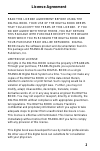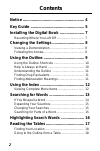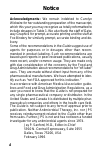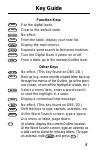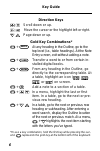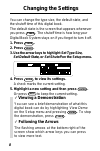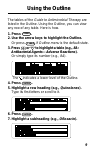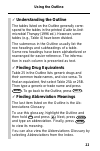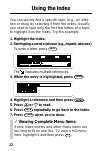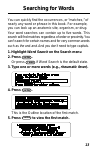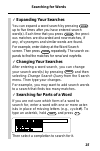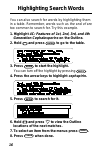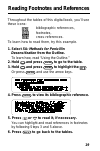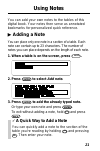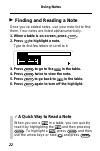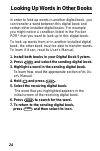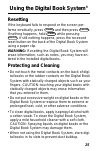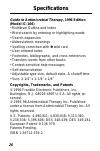- DL manuals
- Franklin
- PDA
- IC-166
- User Manual
Franklin IC-166 User Manual
Summary of IC-166
Page 1
For use with the franklin digital book system fold electronic publishers ic-166 f digital book user’s manual ® electronic publishers t h e s a n f o r d guide to antimicrobial therapy.
Page 2
1 license agreement read this license agreement before using the digital book. Your use of the digital book deems that you accept the terms of this license. If you do not agree with these terms, you may return this package with purchase receipt to the dealer from which you purchased the digital book...
Page 3
2 contents notice ........................................................ 4 key guide ................................................. 5 installing the digital book ...................... 7 resuming where you left off ............................... 7 changing the settings ...........................
Page 4
3 contents ✓ about the illustrations some screen illustrations in this user’s manual may vary slightly from what you see on screen. These variations don’t mean that this digital book or your digital book system is malfunctioning. Viewing abbreviation meanings ............................ 18 reading ...
Page 5
4 acknowledgments: we remain indebted to carolyn wickwire for her outstanding preparation of the manuscript, which this year you may recognize as totally reformatted to include dosages in table 1. We also thank the staff of gate- way graphics for prompt, accurate printing and the staff at fox binder...
Page 6
5 key guide function keys card exit the digital book. Clear clear to the default state. Games no effect. L i s t from the table, display your note list. Menu display the main menus. More expand a word search to find more matches. On/off turn the digital book system on or off. Spec from a table, go t...
Page 7
6 key guide direction keys scroll down or up. Move the cursor or the highlight left or right. Dn up page down or up. Gold key combinations* + back at any heading in the outline, go to the top level (i.E., table headings). At the note entry screen, exit without adding a note. + card transfer a word t...
Page 8
7 installing the digital book you must install this digital book before you can use it in your digital book system ® . Warning: never install a digital book when your digital book system is turned on. If you do, informa- tion entered in other currently installed digital books may be erased. 1. Turn ...
Page 9
8 changing the settings you can change the type size, the default state, and the shutoff time of this digital book. The default state is the screen that appears whenever you press clear . The shutoff time is how long your digital book system stays on if you forget to turn it off. 1. Press clear . 2....
Page 10
9 using the outline the tables of the guide to antimicrobial therapy are listed in the outline. Using the outline, you can view any row of any table. Here is how. 1. Press menu . 2. Use the arrow keys to highlight the outline. Or press clear if outline menu is the default state. 3. Press or dn to hi...
Page 11
10 using the outline 8. Press enter . 9. Press or dn to read the table. 10. Press spec to go to the nearest outline level. 11. Press spec again to back up through the outline. 12. Press clear to go back to the outline. ✓ using the outline shortcuts use these keys and gold key combinations to quickly...
Page 12
11 ✓ understanding the outline the tables listed on the outline generally corre- spond to the tables in the printed guide to anti- microbial therapy (1996 ed.). However, some tables (e.G., table 4) have been divided. The submenus in the outline usually list the row headings and subheadings of a tabl...
Page 13
12 using the index you can quickly find a specific topic (e.G., an infec- tion or drug) by selecting it from the index. Usually you need to type only the first few letters of a topic to highlight it on the index. Try this example. 1. Highlight the index. 2. Start typing a word or phrase (e.G., hepat...
Page 14
13 searching for words you can quickly find the occurrences, or “matches,” of nearly any word or phrase in this book. For example, you can look up an anatomic site, organism, or drug. Your word searches can contain up to five words. This search will find matches regardless of order or proximity. You...
Page 15
14 searching for words ✓ if you misspell a word when you enter a misspelled search word, a list of corrections appears. Highlight a correction and then press enter to search. Or press back to edit your search word(s). The matching words are boxed. 6. Press plus dn to view the outline locations of th...
Page 16
15 searching for words ✓ expanding your searches you can expand a word search by pressing more up to five times after you have entered search word(s). Each time that you press more , the previ- ous matches are discarded and new matches, if any, of synonyms and similar words are found. For example, e...
Page 17
16 highlighting search words you can also search for words by highlighting them in a table. Remember, words such as the and of are too common to search for. Try this example. 1. Highlight 4c: features of 1st, 2nd, 3rd, and 4th generation cephalosporins on the outline. 2. Hold and press enter to go t...
Page 18
17 reading the tables the tables of the printed guide to antimicrobial therapy (1996 edition) are presented in this digital book as indented and bulleted text. The table titles are boldfaced and row headings and subheadings are bulleted and indented. Once you’ve found a table using the outline or th...
Page 19
18 reading the tables ✓ finding your location when you’re reading a table, you can view the outline location of the current section by pressing ? * . Then press back to go back to the table. Please note that when you press ? * at a table, you don’t go to the outline itself but a snapshot of your cur...
Page 20
19 reading footnotes and references throughout the tables of this digital book, you’ll see these icons: bibliographic references, footnotes, cross-references. To learn how to read them, try this example. 1. Select 5a: methods for penicillin desensitization from the outline. To learn how, read “using...
Page 21
20 reading footnotes and references ✓ a quick way to read footnotes and references once you’ve highlighted an icon ( , , , or ) in a table, you can highlight any other icons currently in view by holding and pressing enter repeatedly. When the icon you want is high- lighted, press enter to read its c...
Page 22
21 using notes you can add your own notes to the tables of this digital book. Your notes then serve as annotated bookmarks for personalized quick reference. Adding a note you can place only one note in a section of a table. Each note can contain up to 23 characters. The number of notes you can place...
Page 23
22 using notes ▲ finding and reading a note once you’ve added notes, use your note list to find them. Your notes are listed alphanumerically. 1. When a table is on screen, press l i s t . 2. Press to highlight a note. Type its first few letters or scroll to it. 3. Press enter to go to the in the tab...
Page 24
23 using notes removing a note 1. Find a in a table. To learn how, read “finding and reading a note.” 2. Press l i s t . 3. Press enter to select remove note . ▲ ✓ saving your notes your notes will be saved until: • you remove this digital book and install another; • you reset the digital book syste...
Page 25
24 looking up words in other books in order to look up words in another digital book, you can transfer a word between this digital book and certain other installed digital books. For example, you might notice a condition listed in the pocket pdr ® that you want to look up in this digital book. To lo...
Page 26
25 using the digital book system ® resetting if the keyboard fails to respond or the screen per- forms erratically, press clear and then press on/off . If nothing happens, hold clear while pressing on/off . If still nothing happens, press the recessed reset button on the back of the digital book sys...
Page 27
26 specifications guide to antimicrobial therapy , 1996 edition (model ic-166) • multilevel outline and index • word search by entering or highlighting words • search expansion • abbreviations meanings • spelling correction with ✽ wild card • user-entered notes • footnotes, bibliographic, and cross-...
Page 28
27 limited warranty (u.S. Only) franklin warrants to you that the digital book will be free from defects in materials and workmanship for one year from purchase. In the case of such a defect in your digital book, franklin will repair or replace it without charge on return, with purchase receipt, to ...
Page 29
28 index ?* key finding parts of a word 15 viewing complete menu items 12 viewing outline location of a table 18 abbreviation meanings using the abbreviations glossary 11 viewing in tables 18 abbreviations glossary 11 add note 21 adding a note 21 arrows flashing 8 slanted (in menus) 9 asterisks, typ...
Page 30
29 index tables using the outline 9 words 13 foot icon 19 footnotes 19, 20 function keys 5 generic drugs 11 gold + back 10 gold + card 24 gold + dn 14 gold + enter 10, 20 gold + n 21 gold key combinations 6, 10, 17 help messages 10 highlighting digital book symbols 7 index entries 12 menu items 8 no...
Page 31
30 index remaining matches in index 14 removing notes 23 resetting the digital book system 23, 25 resuming 7 screen contrast 7 search menu 13 searches changing words 15 expanding 15 finding parts of a word 15 highlighting words in tables 16 narrowing 15 spelling correction 14 shutoff time, changing ...
Page 32
For use with the franklin digital book system fold electronic publishers ic-166 f digital book user’s manual ® electronic publishers t h e s a n f o r d guide to antimicrobial therapy.