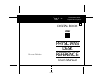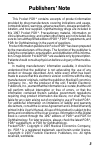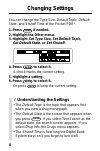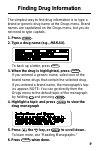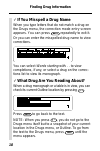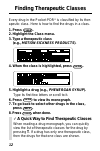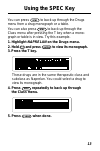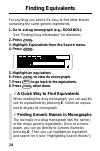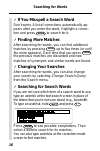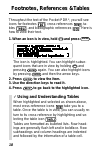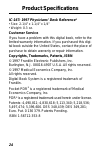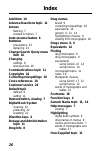- DL manuals
- Franklin
- PDA
- IC-167
- User Manual
Franklin IC-167 User Manual
Summary of IC-167
Page 1
Physicians for use with the franklin digital book system fold electronic publishers ic-167 f digital book user’s manual 1997 reference desk pdr ® ’ electronic publishers.
Page 2
1 license agreement read this license agreement before using the digi- tal book. Your use of the digital book deems that you accept the terms of this license. If you do not agree with these terms, you may return this pack- age with purchase receipt to the dealer from which you purchased the digital ...
Page 3
2 contents key guide ...................................................... 4 installing the pocket pdr ® ............................. 6 viewing a demonstration ............................... 7 changing settings .......................................... 8 finding drug information ...................
Page 4
3 publishers’ note this pocket pdr ® contains excerpts of product information provided by drug manufacturers covering indications and usage, contraindications, warnings, adverse reactions, dosage and admin- istration, and how supplied. Ophthalmology drugs are included in this 1997 pocket pdr ® . Pre...
Page 5
4 function keys back backs up (e.G., erases a typed character, dis- plays the previous screen, or stops a highlight). Card exits the digital book you are reading. Clear clears to the default state. Enter selects a menu item, enters a text search, or starts the highlight in text. Help displays a cont...
Page 6
5 key guide * you can use the quick keys only when a drug monograph is in view. Quick keys* a goes to adverse reactions topic. C goes to contraindications topic. D goes to dosage and administration topic. E goes to equivalents list. G goes to generic name topic. H goes to how supplied topic. I goes ...
Page 7
6 installing the pocket pdr ® you must install the digital book in your digital book system before you can use the pocket pdr ® . Warning: never install a digital book when the digi- tal book system is on. If you do, information that you entered in any other installed digital book may be erased. 1. ...
Page 8
7 viewing a demonstration before you start using the pocket pdr ® , you may want to view a demonstration of what it can do. 1. Press clear . 2. Press menu . 3. Press the arrow keys to highlight view demo on the other menu. 4. Press enter to start the demonstration. 5. Press clear to stop the demonst...
Page 9
8 changing settings you can change the type size, default topic, default state, and shutoff time of the pocket pdr ® . 1. Press menu if needed. 2. Highlight the other menu. 3. Highlight set type size , set default topic , set default state , or set shutoff . 4. Press enter to select it. A check mark...
Page 10
9 finding drug information the simplest way to find drug information is to type a brand or generic drug name at the drugs menu. Brand names are capitalized on the drugs menu, but you do not need to type capitals. 1. Press clear . 2. Type a drug name (e.G., marax ). To back up a letter, press back . ...
Page 11
10 finding drug information ✓ if you misspell a drug name when you type letters that do not match a drug on the drugs menu, the correction mode entry screen appears. You can press back repeatedly to exit it. Or you can enter the misspelled drug name to view corrections. You can select words starting...
Page 12
11 once a drug monograph is in view, you can read it in a number of ways. In particular, you can move quickly be- tween its main sections, or topics, using the quick keys. 1. Go to a drug monograph (e.G., ilosone ). See “finding drug information” for directions. 2. Press , the dn key, or space to mo...
Page 13
12 finding therapeutic classes every drug in the pocket pdr ® is classified by its ther- apeutic class. Here is how to find the drugs in a class. 1. Press clear . 2. Highlight the class menu. 3. Type a therapeutic class (e.G., motion sickness products ). 4. When the class is highlighted, press enter...
Page 14
13 using the spec key you can press spec to back up through the drugs menu from a drug monograph or a table. You can also press spec to back up through the class menu after pressing the t key when a mono- graph or table is in view. Try this example. 1. Highlight naprelan on the drugs menu. 2. Hold a...
Page 15
14 finding equivalents for any drug you select, it’s easy to find other brands containing the same generic ingredients. 1. Go to a drug monograph (e.G., roxanol ). See “finding drug information” for directions. 2. Press menu . 3. Highlight equivalents from the search menu. 4. Press enter . 5. Highli...
Page 16
15 you can search for the occurrences, or matches, of up to six words appearing in drug monographs, tables, and therapeutic classes. After searching, only drugs and classes containing matches of your search word(s) are listed on the drugs and class menus. 1. Press menu . 2. Select text search from t...
Page 17
16 searching for words ✓ if you misspell a search word don’t worry. A list of corrections automatically ap- pears after you enter the word. Highlight a correc- tion and press enter to search for it. ✓ finding more matches after searching for words, you can find additional matches by pressing more up...
Page 18
17 highlighting search words you can also search for words by highlighting them in drug monographs and tables. 1. Go to a drug monograph (e.G., salflex ). See “finding drug information” for directions. 2. Press enter to start the highlight. You can turn off the highlight by pressing back . 3. Press ...
Page 19
18 footnotes, references & tables throughout the text of the pocket pdr ® , you will see icons for footnotes , cross-references , ta- bles , and bibliographic references . Here is how to view their text. 1. When an icon is in view, hold and press enter . The icon is highlighted. You can highlight su...
Page 20
19 using notes placing notes you can place notes in drug monographs and tables. The number of notes you can place depends upon their lengths, but you can place only one note in each paragraph of text or section of a table. 1. With a monograph or table in view, press l i s t . 2. Press enter to selec...
Page 21
20 using notes 3. Press enter to go to the note’s placement. To view the content of the note, first hold and press enter and then press enter . Then press back . 4. To remove the note, press l i s t and then press enter to select remove note . ✓ a quick way to place notes rather than using l i s t ,...
Page 22
21 looking up words in other books you can send words between the pocket pdr ® and certain other digital books in order to look them up. For example, you might see a drug in the merck manual digital book that you want to learn more about in the pocket pdr ® . To send words between digital books, bot...
Page 23
22 using the digital book system ® resetting the digital book system to reset the digital book system, hold clear while pressing on/off . Or press the recessed reset button on the back of the digital book system. (read its basic operating guide for details.) warning: resetting the digital book syste...
Page 24
23 replacing the batteries the dbs-1 and dbs-2 use four 3-volt, cr2032 lithium batteries. The dbs-2d uses four 1.5-volt, aa batteries. 1. Have new batteries ready. 2. Turn the digital book system off. 3. Slide the battery cover off the back. 4. Remove all the old batteries. 5. Place new batteries in...
Page 25
24 ic-167: 1997 physicians’ desk reference ® • size: 2-1/4” x 1-1/4” x 1/4” • weight: 0.3 oz. Customer service if you have a problem with this digital book, refer to the limited warranty information. If you purchased this digi- tal book outside the united states, contact the place of purchase to obt...
Page 26
25 limited warranty (u.S. Only) franklin warrants to you that the digital book will be free from defects in materials and workmanship for one year from purchase. In the case of such a defect in your digital book, franklin will repair or replace it without charge on return, with purchase receipt, to ...
Page 27
26 index add note 19 adverse reactions topic 11 arrows flashing 7 slanted in menus 7 auto-resume feature 6 batteries precautions 23 replacing 23 change search query menu item 16 changing settings 8 text searches 16 contraindications topic 11 copyrights 24 correcting misspellings 10 cross-references ...
Page 28
27 index indications and usage topic 11 key guide 4, 5 manufacturer topic 11 matches (of text searches) 15, 17 menus highlighting items 7 main menus class 12 drugs 8, 9 other 7, 8 search 14, 15 using 7 viewing 7 misspellings, correcting 10 monographs finding 9 finding words in 15 highlighting words ...
Page 29
28 index fcr-28507-00 p/n 7201748 rev a. Tables finding 18 highlighting words in 17 searching for words in 15 understanding formatting of 18 text search 8, 15 text searches between digital books 21 changing 16 for parts of words 16 performing 15 too common words 17 therapeutic classes 12 trademarks ...
Page 30
Physicians for use with the franklin digital book system fold electronic publishers ic-167 f digital book user’s manual 1997 reference desk pdr ® ’ electronic publishers.