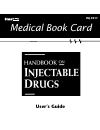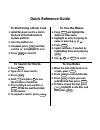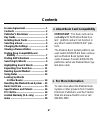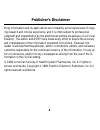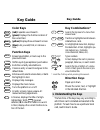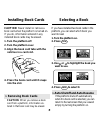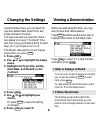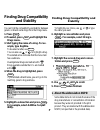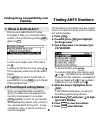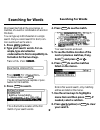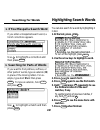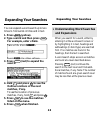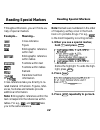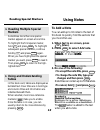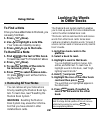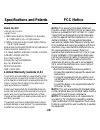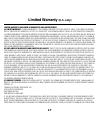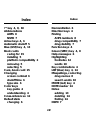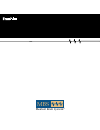- DL manuals
- Franklin
- eBook Reader
- INJ-3017
- User Manual
Franklin INJ-3017 User Manual
Summary of INJ-3017
Page 1
Inj-3017 medical book card user’s guide medical book system ™ mbs.
Page 2: Quick Reference Guide
Quick reference guide to start using a book card 1. Install the book card in a slot in the back of the medical book system platform. 2. Turn the platform on. 3. If needed, press card and then use the or to highlight its icon. 4. Press enter to select it. To use notes 1. When the text of the book is ...
Page 3: License Agreement
1 read this license agreement before using the medical book system. Your use of the medical book system deems that you accept the terms of this license. If you do not agree with these terms, you may return this package with purchase receipt to the dealer from which you purchased the medical book sys...
Page 4: Contents
2 contents ➤ about book card compatibility important this book card can be used only with the medical book sys- tem ™ platform and will not function in any other franklin bookman ® plat- form. The medical book system platform can use franklin bookman book cards as well as medical book system book ca...
Page 5: Publisher’S Disclaimer
3 publisher’s disclaimer drug information and its applications are constantly evolving because of ongo- ing research and clinical experience, and it is often subject to professional judgment and interpretation by the practitioner and the uniqueness of a clinical situation. The author and ashp have m...
Page 6: Color Keys
4 color keys more (red) expands a word search. Spec (green) displays the outline location of the current text. Search (yellow) displays the word search screen. List (blue) lets you add, find, or remove a note. Function keys back erases typed letters, or backs up to the previous screen. Cap shifts ke...
Page 7: 1. Turn The Platform On.
5 if you have installed two book cards in the platform, you can select which book you want to read. 1. Turn the platform on. 2. Press card . 3. Use or to highlight the book you want to use. 4. Press enter to select it. ➤ auto-shutoff and auto-resume if the platform shuts off automatically when this ...
Page 8: Changing The Settings
6 changing the settings before you start using this book, you may want to see a brief demonstration. Press menu and then use the arrow keys to highlight view demo on the setup menu. Press enter to select it. To stop the dem- onstration, press clear . Viewing a demonstration using the setup menu, you...
Page 9: 1. Press
7 you can find the compatibility and stability between generic or brand name drugs from the drugs menu. 1. Press clear . 2. If needed, press menu and highlight the drugs menu. 3. Start typing the name of a drug. For ex- ample, type regitine. To de-select a letter, use back . You can also use or to h...
Page 10: If You Misspell A Drug Name
8 ➤ if you misspell a drug name when you type letters that do not match a drug on the indexmenu, the spelling correc- tion entry screen appears. You can press back repeatedly to exit it. Or you can enter the misspelled drug name to view corrections. You can select words starting with... To view comp...
Page 11: Searching For Words
9 searching for words searching for words word searches find all the occurrences, or matches, of a word or combination of words in this book. You can type up to 99 characters in a single search. But you cannot search for short, com- mon words such as the and is. 1. Press search (yellow). 2. Type you...
Page 12: Searching For Words
10 ➤ if you misspell a search word if you enter a misspelled search word, a list of corrections appears. Use to highlight a correction and then press enter . Searching for words you can also search for a word by highlighting it in text. 1. At the text, press enter . To turn off the highlight, press ...
Page 13: Expanding Your Searches
11 expanding your searches you can expand a word search up to two times to find words in titles and in text. 1. Press search (yellow). 2. Type a word and then press enter . For example, enter citrate. 3. Press more (red) to expand the search. 4. Hold ✩ and press dn to see the outline locations of th...
Page 14: Reading Special Markers
12 reading special markers throughout this book, you will find a va- riety of special markers. Example… meaning… cross-reference figure bibliographic reference within text bibliographic reference within tables footnote within text - footnote within tables remark parenteral nutrition or information c...
Page 15: Reading Special Markers
13 reading special markers ➤ reading multiple special markers sometimes more than one special marker appears on screen at one time. To highlight the first special marker, hold ✩ and press enter . To highlight subsequent special markers, continue holding ✩ and press enter again. When you have highlig...
Page 16: Using Notes
14 using notes to find a note once you have added notes to this book, you can easily find them. 1. Press list (blue). 2. Use to highlight a note title. Your notes are listed by recency. 3. Press enter to go to that note. To remove a note 1. Find a in the text of this book. To learn how, read “to fin...
Page 17: 1. Hold
15 if, due to electrostatic discharge or other cause, the keyboard fails to respond or the screen performs erratically, try the steps below to reset the platform. Perform only as many steps as required to restore nor- mal operation. Caution resetting the platform when book cards are installed may er...
Page 18: Model: Inj-3017
16 model: inj-3017 • size: 5.9 x 4.2 x 0.6 cm • weight: 0.4 oz © 1999 franklin electronic publishers, inc. Burlington, n.J. 08016-4907 u.S.A. All rights reserved. © 1998 by american society of health-system pharma- cists. All rights reserved. Medical book system and bookman are trademarks of frankli...
Page 19: Limited Warranty
17 limited warranty, disclaimer of warranties and limited remedy (a) limited warranty. Franklin warrants to the original end user that for a period of one (1) year from the original date of purchase as evidenced by a copy of your receipt, your franklin product shall be free from defects in materi- a...
Page 20: Index
18 index index ?* key 4, 8, 10 abbreviations ahfs 8 nspd 7 arrow keys 4, 6 automatic shutoff 5 blue (list) key 4, 13 book cards caring for 15 installing 5 platform compatibility 2 removing 5 selecting 5 care, book card 15 changing screen contrast 6 shutoff time 6 type size 6 color keys key guide 4 u...
Page 21: Index
19 index red (more) key 4 reset button 15 screen contrast 6 search (yellow) key 4, 9, 11 searches word 9 selecting a book 5 shutoff time 6 spec (green) key 4, 8 special markers, reading 12 specifications 16 tables understanding 13 using 13 tutorial 6 type size 6 viewing cross-references 13 demonstra...
Page 22: Inj-3017
Inj-3017 medical book card user’s guide medical book system ™ mbs.