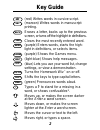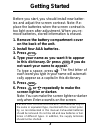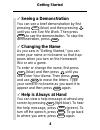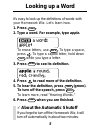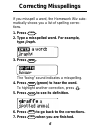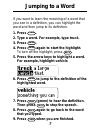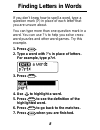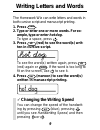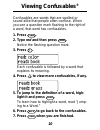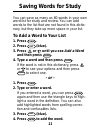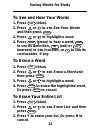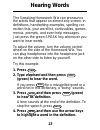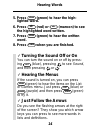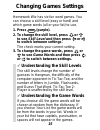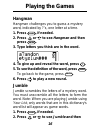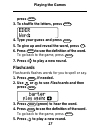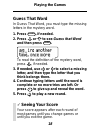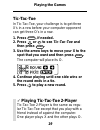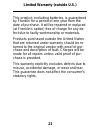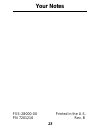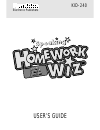Franklin KID-240 Speaking Homework Wiz User Manual
1
READ THIS LICENSE AGREEMENT BEFORE USING
THE PRODUCT. YOUR USE OF THE PRODUCT
DEEMS THAT YOU ACCEPT THE TERMS OF THIS
LICENSE. IF YOU DO NOT AGREE WITH THESE
TERMS, YOU MAY RETURN THIS PACKAGE WITH
PURCHASE RECEIPT TO THE DEALER FROM
WHICH YOU PURCHASED THE PRODUCT AND
YOUR PURCHASE PRICE WILL BE REFUNDED.
PRODUCT means the software product and
documentation found in this package and FRANKLIN
means Franklin Electronic Publishers, Inc.
LIMITED USE LICENSE
All rights in the PRODUCT remain the property of
FRANKLIN. Through your purchase, FRANKLIN grants
you a personal and nonexclusive license to use this
PRODUCT. You may not make any copies of the
PRODUCT or of the data stored therein, whether in
electronic or print format. Such copying would be in
violation of applicable copyright laws. Further, you may
not modify, adapt, disassemble, decompile, translate,
create derivative works of, or in any way reverse
engineer the PRODUCT. You may not export or reexport,
directly or indirectly, the PRODUCT without compliance
with appropriate governmental regulations. The
PRODUCT contains Franklin’s confidential and
proprietary information which you agree to take adequate
steps to protect from unauthorized disclosure or use. This
license is effective until terminated. This license
terminates immediately without notice from FRANKLIN if
you fail to comply with any provision of this license.
License Agreement