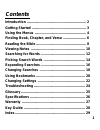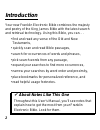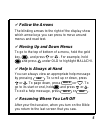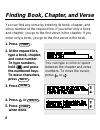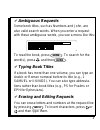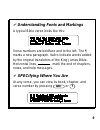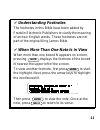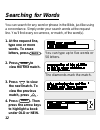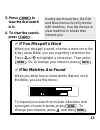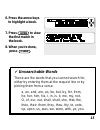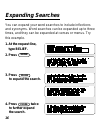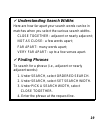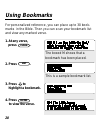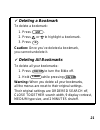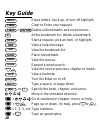1 contents introduction ............................................................ 2 getting started ....................................................... 3 using the menus .................................................... 4 finding book, chapter, and verse ....................... 6 reading t...
2 introduction your new franklin electronic bible combines the majesty and poetry of the king james bible with the latest search and retrieval technology. Using this bible, you can. . . • find and read any verse of the old and new testaments, • quickly scan and read bible passages, • search for occu...
3 clear 1. Remove the battery cover on the back. 2. Insert the batteries with their plus signs aligned as shown in the compartment. 3. Replace the cover. 4. Press . 5. To adjust the contrast, press or repeatedly. On/off only at the request line, above, can you adjust the contrast by pressing or . Yo...
4 using the menus while reading this bible, you’ll often want to use its menus. The old and new menus list books of the old and new testaments. To learn about the search menu, see p. 18. To learn about the other menu, see p. 22. 1. Press . 2. Press or to highlight a menu. 3. Press or to highlight a ...
5 help ✔ follow the arrows the blinking arrows to the right of the display show which arrow keys you can press to move around menus and read text. ✔ moving up and down menus to go to the top of bottom of a menu, hold the gold key, , and press or . For example, hold and press under old to highlight m...
6 finding book, chapter, and verse you can find any verse by entering its book, chapter, and verse number at the request line. If you enter only a book and chapter, you go to the first verse in the chapter. If you enter only a book, you go to the first verse in the book. You can type a colon or spac...
7 enter ✔ ambiguous requests some book titles, such as numbers and john, are also valid search words. When you enter a request with these ambiguous words, you see a menu like this: to read the book, press . To search for the word(s), press and then . ✔ typing book titles if a book has more than one ...
8 once a bible verse is in view, you can quickly scan and read the surrounding verses. The following example starts at genesis 1:1. To view it, press and then . 1. At any verse, press or to read surrounding text. 2. Press to page down. To page down or up, hold and press or . 3. Hold and press or to ...
9 spec ✔ understanding fonts and markings a typical bible verse looks like this: verse numbers are boldface and to the left. The ¶ marks a new paragraph. Italics indicate words added by the original translators of the king james bible. Horizontal lines, , mark the end of chapters, notes, and help me...
10 viewing notes when you see a boxed n after a word, a footnote exists for the word. To learn how to view and read footnotes, follow this example 1. Press . 2. Type ps 16:7. 3. Press . 4. Press . 5. Press or to read the note. 6. Press to return to the verse. This is a footnote about reins . Notice ...
11 ✔ understanding footnotes the footnotes in this bible have been added by franklin electronic publishers to clarify the meaning of archaic english words. These footnotes are not part of the original king james bible. ✔ when more than one note is in view when more than one boxed n appears on screen...
12 searching for words 1. At the request line, type one or more words. To erase letters, press . 2. Press to view the first match. 3. Press next to view the next match. To view the previous match, press prev . 4. Press . Then press the arrow keys to highlight a book under old or new. You can type up...
13 5. Press to view the first match in it. 6. To clear the search, press . ✔ if you misspell a word when you misspell a word, or enter a word not in the king james bible, you see a spelling correction list. Press or to highlight a correction. Then press . Or, to change your request, press . ✔ if no ...
14 picking search words you can also search for words by picking them from a verse. In this way, you can search for any word except short, common ones. We’ll search for a word from genesis 15:6. 1. At any verse, press . 2. Press the arrow keys to highlight a word. 3. Press to view the first match. 4...
15 6. Press the arrow keys to highlight a book. 7. Press to view the first match in the book. 8. When you’re done, press . ✔ unsearchable words these are the words that you cannot search for, either by entering them at the request line or by picking them from a verse: a, an, and, are, as, be, but, b...
16 expanding searches you can expand your word searches to include inflections and synonyms. Word searches can be expanded up to three times, and they can be expanded at verses or menus. Try this example. 1. At the request line, type belief. 2. Press . 3. Press to expand the search. 4. Press twice t...
17 5. Press to view all the books with matches. ✔ levels of expansion each time that you expand a word search, words are added to your search. The first time that you press , inflections are added (e.G., believe and believed to belief). The second time, compound and related words are added (e.G., be...
18 changing searches you can select an ordered search, set the search width, or change your request using the search menu. An ordered search finds words only in the order that you enter them. Search width is how far apart your search words can be in matches. 1. Press . 2. Press to highlight search. ...
19 ✔ understanding search widths here are how far apart your search words can be in matches when you select the various search widths. Close together: adjacent or nearly adjacent; not as close: a few words apart; far apart: many words apart; very far apart: up to a few verses apart. ✔ finding phrase...
20 for personalized reference, you can place up to 30 book- marks in the bible. Then you can scan your bookmark list and view any marked verse. 1. At any verse, press . 2. Press . 3. Press to highlight a bookmark. 4. Press to view the verse. Using bookmarks the boxed m shows that a bookmark has been...
21 list d clear on/off on/off ✔ deleting a bookmark to delete a bookmark: 1. Press . 2. Press or to highlight a bookmark. 3. Press . Caution: once you’ve deleted a bookmark, you cannot undelete it. ✔ deleting all bookmarks to delete all your bookmarks: 1. Press to turn the bible off. 2. Hold while p...
22 1. Press . 2. Press to highlight other. 3. With set type size highlighted, press . 4. Press or to pick a type size. Then press . 5. Under other, press to highlight set shutoff. Then press . Menu enter changing settings you can change the type size, the shutoff time, and the display contrast using...
23 6. Press or to pick a shutoff time. Then press . 7. Under other, press to highlight set contrast. Then press . 8. Press or to pick a contrast. Then press . ✔ understanding settings • small type displays four lines on a screen in small capital letters. Medium displays three lines, and large displa...
24 troubleshooting 1. I can’t turn the bible on. 2. The bible is on, but i don’t see anything on its screen. 3. I don’t see all the books of the old or new testament listed under the old or new menus. 4. I entered a phrase at the request line, but i found matches with words in a different order. 2. ...
25 correction list • correct spellings that appear when you enter a misspelled word or a word not in the bible. Cursor • the triangular typ- ing mark at the request line. Display contrast • the lightness or darkness of characters on the screen. Highlight • as a verb, to darken a menu item. As a noun...
26 specifications model kj-31 • complete old and new testaments, king james version • two request methods: (1) by book, chapter, and verse, and (2) by search word(s) • pick mode, word search expansion, and word search restriction by order and proximity • up to 30 user-entered bookmarks • usage footn...
27 limited warranty (u.S.A. Only) franklin electronic publishers, inc. (“franklin”) warrants to the end user that this product will be free from defects in material and workmanship for a period of one year from the date of original retail purchase, as evidenced by sales receipt. On discovery of a de...
28 key guide back clear clear on/off d enter erase letters, back up, or turn off highlight. Clear to enter your request. + delete all bookmarks and reset menus. At the bookmark list, delete a bookmark. Start a request, pick an item, or highlight. View a help message. View the bookmark list. Place a ...
29 index ? Key 9 ¶ symbol 9 abbreviations 7 adjusting con- trast 3, 22-23 ambiguous requests 7 apostrophes 28 arrow keys 5 back key 6-7 batteries, install- ing 3 bookmarks deleting 21 placing 20 viewing list of 20 capabilities 2 changing contrast 3, 22 search width 18 shutoff time 22 type size 22 cl...
30 index next key 8, 14 no matches found menu 13 note key 10-11 numbers typing 6 old menu 4, 13 ordered searches 18 other menu 22 paging up or down 8 paragraph mark 9 patents 26 pick a display contrast menu 23 pick a shutoff time menu 23 pick a type size menu 22 pick which request type menu 7 pickin...