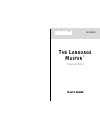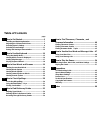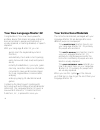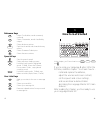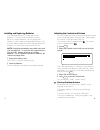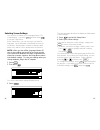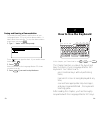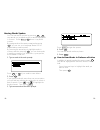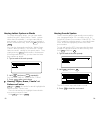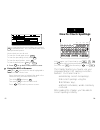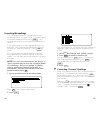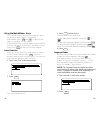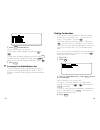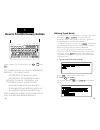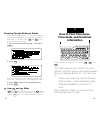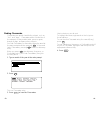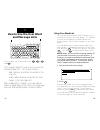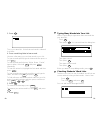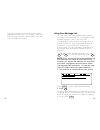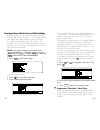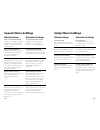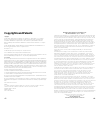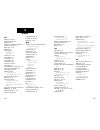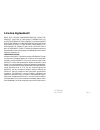Franklin Language Master LM-6000SE User Manual
Summary of Language Master LM-6000SE
Page 1
T he l anguage m aster ™ special edition user’s guide lm-6000se.
Page 2: Table of Contents
1 2 3 4 page how to get started ........................................... 6 installing and replacing batteries ................................. 7 adjusting the contrast and volume ............................... 8 selecting speech settings ............................................. 9 selecting...
Page 3: Your Instructional Materials
Your instructional materials the instructional materials packaged with your language master se are designed to serve different purposes and people. • the cassette tape teaches how to use your language master se . It’s primarily for people who are blind. • the user ’ s manual also teaches how to use ...
Page 4: Guide to Keys
Guide to keys direction keys back at the main prompt, erases letters. At reference entries, goes back to the previous screen. Clear unshifted, returns the screen to the main prompt. Shifted, it clears and resets the speech, setup, and game menus, and the speech speed to their default settings. Fwd s...
Page 5: How to Get Started
-5- -6- 1 in this chapter, you’ll learn how to use on/off , menu , clear , and fast slow . If you’re using your language master se for the first time, read this chapter. You’ll learn how to… • install and replace the batteries; • adjust the volume and screen contrast; • set the speech and screen set...
Page 6
Installing and replacing batteries your language master se comes with four aa batteries. You must install them before starting. When you replace batteries, use only high-quality alkaline or nickel cadmium rechargeable batteries. Not all nickel cadmium batteries fit the language master se, however, s...
Page 7
This help message describes the default and alternative speech settings. If you want to move down the message, press . 3. Press fast slow repeatedly. As the help message is read, set the speed to your liking. The default speed is medium. 4. Press back to go back to the speech menu. 5. Select your sp...
Page 8
Selecting screen settings you can also customize your language master se’s screen display. Just press menu and then press to see the setup menu. At the setup menu, you can choose to use small or large type, set the automatic shutoff time from one to six minutes, display letters normally or display c...
Page 9: How to Use The Keyboard
Seeing and hearing a demonstration to preview the main features and functions of your language master se, try its built-in demonstration. It takes about three minutes. To stop the demonstration at any time, just press clear . 1. Type “– – demo” at the main prompt. Press twice to type the dash. If yo...
Page 10
Using the identify mode you can become familiar with your language master se’s keyboard by using its identify mode. To turn on the identify mode, you press id . In the identify mode, keys speak their names when you press them, without performing their functions. One key, clear keeps its function. Wh...
Page 11
Playing the keyboard wizard the most fun way to learn where the keys are is to play keyboard wizard, the keyboard teaching game. To start, press play and then press a . 1. Press play . You see the games menu. 2. Press a to select keyboard wizard. This is the game speed menu. Select a speed by pressi...
Page 12: How to Hear Words and
Hearing screens read aloud you can hear any screen on your language master se read aloud. Simply press read to start and stop reading. Press read whenever you want to hear spelling correction lists; dictionary, thesaurus, or other refer- ence entries; grammar topics; or your word or mes- sage list. ...
Page 13
Hearing words spoken you can hear words spoken by pressing say . Say says words you’ve typed as well as words highlighted in screens. Unlike read , say doesn’t say entire screens. By typing words at the main prompt and pressing say , you can use your language master se for augmentative communication...
Page 14
Hearing words spelled you can hear words spelled by typing them at the main prompt, or by pressing the arrow keys to high- light words in screens, and then pressing spell . To hear words spelled one letter at time, press spell repeatedly. To hear the entire words spelled, hold spell . Using , you ca...
Page 15
Hearing letters spoken as words to clearly distinguish letters, you can hear words spelled using the “alpha, bravo, charlie” system rather than the alphabet. Just type a word at the main prompt, or press the arrow keys to highlight a word in a reference entry, then hold shift and press spell . You c...
Page 16: How to Check Spellings
Did you hear that the first sound after you pressed fwd sounded different? It’s a recorded human voice, not synthesized speech. Here’s what you can do next: to hear the sound again, press enter . To hear the preceding sound, press rev . To hear the word spoken, press say . To hear it spelled, press ...
Page 17
Correcting misspellings your language master se automatically corrects misspellings when you type a word. Just type a word at the main prompt and then press enter . You’ll see and hear a list of correct spellings from which to choose. If you type a word not in the language master se’s dictionary, yo...
Page 18
Using the matchmaker keys you can find correct spellings even when you don’t know how to spell a word. Just type the matchmaker keys— ? And * —in place of the letters or syllables you don’t know. If matchmaker finds no words matching your request, you see and hear a “none found” message. In that cas...
Page 19
3. Press read to hear the list. Here’s what else you can do now: to hear a word said, highlight it by pressing or . To hear a word spelled, highlight it and then hold spell . To define a word, highlight it and then press enter . When you’re finished reading the definition, press back . 4. Press clea...
Page 20
Defining typed words the basic way to find definitions is to type a word and then press dict or enter . You see and hear dictionary entries that contain inflections, definitions, usage examples, and derivative words. To hear the dictionary entry, press read . Words are visually highlighted as they’r...
Page 21
This dictionary entry shows the main word in bold letters followed by the part of speech in parentheses, inflections in bold letters, a list of definitions, deriva- tive words, usage examples in brackets, and syn- onyms of definitions in small caps. 3. Press read to hear the definition. Here’s what ...
Page 22: How to Find Thesaurus,
Browsing through dictionary entries with the language master se, you can read dictio- nary entries sequentially as you might in a printed dictionary. To do that, press fwd and rev when you’re at a dictionary entry. 1. Type a word at the main prompt. Then press enter . 2. Press fwd . This is the next...
Page 23
-41- -42- finding thesaurus information the basic way to find thesaurus information is to type a word and then press thes . You’ll see and hear synonyms, antonyms, and core meanings. A core meaning is a definition shared by a group of syn- onyms. You can also find thesaurus information directly from...
Page 24
-43- -44- finding classmates classmates are words classified by subject, such as “lion” and “tiger.” classmate entries include lists of the elements of the periodic table, precious gems, breeds of dogs, and many other subjects. You find classmates for a word by typing the word at the main prompt and...
Page 25
-45- -46- finding grammar guide topics by pressing gram , you can find grammar information from any screen except help messages. The gram- mar guide covers more than 70 grammar topics in detail. Like help messages, grammar topics suit the screen you’re viewing. For example, when you’re at a dictiona...
Page 26: How to Use The User Word
-47- -48- 7 using your word list you can type and save more than 50 words in your word list for study or use in the games. For example, you can save vocabulary or spelling words and practice them in flash cards, hangman, or any other game. You add words to your list by typing a word at the main prom...
Page 27
-50- -49- 3. Press list . This is your word list. Note that each word is indexed to a letter. 4. Press a matching letter to hear a word. Here are other ways you can hear words in your list: to hear a word spelled, type its letter and then press or hold spell . To hear a word spelled using “alpha, br...
Page 28
-52- -51- the check number is unique for a list of words, regardless of their order. For example, “dog, cat” and “cat, dog” have the same number. But “dig, cat” has a different number. Using your message list your can type, save, and playback text-to-speech messages in your message list. For example...
Page 29: How to Play Games
-53- -54- 3. Press msg . This is your message list. 4. Press a matching letter and to hear a message. To move up and down the list, press or or press matching letters. To hear the entire message list, highlight the first message and then press read . Spell and the dynamic pronunciation guide do not ...
Page 30
-55- -56- selecting games, word lists, and other settings before you play, you must select settings that deter- mine the difficulty of the games. You can select word lists, word sizes, game speeds, and other settings. Your game settings apply across the games. For example, when you select the elemen...
Page 31
-57- -58- playing the games to become an expert, play the games often. The individual game instructions that follow will help you get started. By pressing play during a game, you can go back to the games menu to select another game. By pressing menu , you can go back to the game setting menu. By pre...
Page 32
-59- -60- before you play, select a word list. You can also type a word to play by selecting “enter your own”. Then press enter . This menu asks you to select the minimum size of the anagrams. Use the arrow keys to select a size. Then press enter . Anagrams says and shows a root word and how many an...
Page 33: Troubleshooting Guide
-62- -61- memory challenge says, spells, and shows the number of words you selected. Type the words in order, pressing enter after each. To see and hear a word you can’t remember, press ? . To define a word after playing, press enter . [j] deduction deduction tests your logic and memory by asking yo...
Page 34: Speech Menu Settings
-63- -64- speech menu settings default settings alternative settings turn on full speech mode prompts, messages, screens, and games to automatically speak. For blind or visually impaired users. Turn on keyboard echo letter keys and back echo their names when pressed. For users who want full keyboard...
Page 35: Product Care
-65- -66- product care batteries the language master se runs on four aa 1.5-volt batteries. Use high quality alkaline or rechargeable nickel cadmium batteries. Not all aa nickel batter- ies fit the language master se, so check them carefully before buying. To install batteries, open the compartment ...
Page 36: Copyrights and Patents
-67- -68- copyrights and patents copyrights © 1987-1998. Franklin electronic publishers, inc. Burlington, nj 08016-4907 u.S.A. All rights reserved. Language master special edition, dynamic pronunciation guide, grammar guide, confusables, matchmaker, fragment finder, letter detective, keyboard wizard...
Page 37: Index
-69- -70- 10 matchmaker keys fragment finder, 32 letter detective, 31 memory challenge game, 60 menu instructions, 11 message list, 52 msg key, 52 n-s on/off key, 8 phonetic spellings, see dynamic pronunciation guide phrases, pronouncing, 21 adding to message list, 52 play key, 4, 54 product care, 6...
Page 38: License Agreement
Read this license agreement before using the product. Your use of the product deems that you accept the terms of this license. If you do not agree with these terms, you may return this package with purchase receipt to the dealer from which you purchased the product and your purchase price will be re...