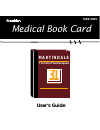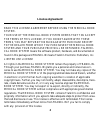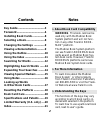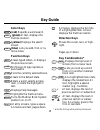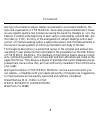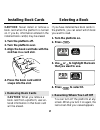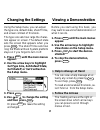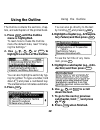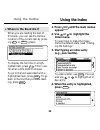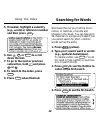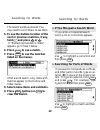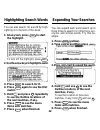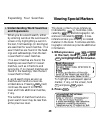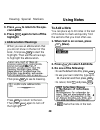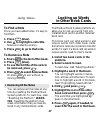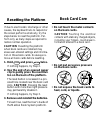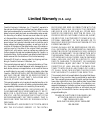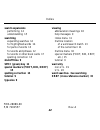- DL manuals
- Franklin
- eBook Reader
- MAR-3005
- User Manual
Franklin MAR-3005 User Manual
Summary of MAR-3005
Page 1
Mar-3005 medical book card user’s guide medical book system ™ mbs martindale the extra pharmacopoeia thirty-first edition 31.
Page 2: License Agreement
1 read this license agreement before using the medical book system. Your use of the medical book system deems that you accept the terms of this license. If you do not agree with these terms, you may return this package with purchase receipt to the dealer from which you purchased the medical book sys...
Page 3: Contents
2 contents key guide ................................... 3 foreword ..................................... 4 installing book cards ................ 8 selecting a book ........................ 8 changing the settings .............. 9 viewing a demonstration .......... 9 using the outline ................
Page 4: Key Guide
3 key guide color keys more (red) expands a word search. Spec (green) at text, displays the outline location. Search (yellow) displays the search screen. List (blue) lets you add, find, or re- move notes. Function keys back erases typed letters, or displays the previous screen. Cap shifts keys to ty...
Page 5: Foreword
4 note: this foreword of the 16th edition of the merck manual contains page references not applicable to the book card. It has been 93 years since the merck manual first appeared in 1899 as a slender 262-page text titled merck’s manual of the materia medica. It was expressly designed to meet the nee...
Page 6
5 those that a general internist might expect to encounter but also problems associ- ated with pregnancy and delivery; common and serious disorders of neonates, in- fants, and children; and many special situations. Disorders are organized mainly according to the organ systems primarily affected, on ...
Page 7
6 foreword (e.G., the role of drug receptors, plasma concentration monitoring), and details of pharmacologic groups and specific agents; it even discusses the uses of placebos. The use of complex equipment (e.G., respirators) is also described. Prophylaxis is emphasized wherever possible. Finally, r...
Page 8
7 owing to the extensive subject matter covered and to a successful tradition, the style and organization of the manual have some unique characteristics. Read- ers are urged to spend a few minutes reviewing the guide for readers (p. Viii), the table of contents at the beginning of each section (indi...
Page 9: 1. Turn The Platform On.
8 if you have installed two book cards in the platform, you can select which book you want to read. 1. Turn the platform on. 2. Press card . 3. Use or to highlight the book that you want to use. 4. Press enter to select it. Selecting a book ➤ resuming where you left off you can turn off the platform...
Page 10: Changing The Settings
9 changing the settings viewing a demonstration using the setup menu, you can adjust the type size, default state, shutoff time, and screen contrast of this book. The type size sets how large the charac- ters appear on screen. The default state sets the screen that appears when you press clear . The...
Page 11: Using The Outline
10 using the outline the outline contains the sections, chap- ters, and subchapters of the printed book. 1. Press menu until the outline menu is highlighted. To learn how to make the outline menu the default state, read “chang- ing the settings.” 2. Use , , up , dn , or space to highlight a section ...
Page 12: Where In The Book Am I?
11 ➤ where in the book am i? When you are reading the text of this book, you can see the outline location of the current text by press- ing ? ✻ or spec (green). To display the full title of a high- lighted item, press ? ✻ . This is use- ful when a title ends in ellipses. To go to the text associated...
Page 13: Searching For Words
12 using the index searching for words word searches let you find the occur- rences, or matches, of words and phrases in this book. You can type up to 34 characters in a single word search, but you cannot search for short, common words such as the and is. 1. Press search (yellow). 2. Type your searc...
Page 14: Searching For Parts of Words
13 searching for words ➤ if you misspell a search word if you enter a misspelled search word, a list of corrections appears. Use to highlight a correction and then press enter . ➤ searching for parts of words if you want to find prefixes, suffixes, and other parts of words, type an as- terisk (✽) in...
Page 15: 1. At Any Text, Press
14 you can also search for a word by high- lighting it in the text of this book. 1. At any text, press enter to start the highlight. To turn off the highlight, press back . 2. Use the arrow keys to highlight a word. 3. Press enter to search for it. 4. Press enter again to see the first match. 5. Hol...
Page 16: Understanding Word Searches
15 ➤ understanding word searches and expansions when you do a word search, either by entering words at the word search screen or by highlighting a word in the text, first headings (in bold type) are searched for exact matches. If no exact matches are found in the head- ings and subheadings, then the...
Page 17: Using Notes
16 viewing special markers using notes to add a note you can place up to 10 notes in the text of this book to mark and quickly find the sections that you most often use. 1. When text is on screen, press list (blue). 2. Press enter to select add note . 3. Do one of the following: • to use the default...
Page 18: To Find A Note
17 to find a note once you have added notes, it’s easy to find them. 1. Press list (blue). 2. Use to highlight a note title. Notes are listed by recency. 3. Press enter to go to that note. To remove a note 1. Find a in the text of this book. 2. Press list (blue). 3. To see the full title of the note...
Page 19: 1. Hold
18 if due to electrostatic discharge or other causes, the keyboard fails to respond or the screen performs erratically, try the steps below to reset the platform. Per- form only as many steps as required to restore normal operation. Caution resetting the platform when book cards are installed may er...
Page 20: Model Mar-3005
19 model mar-3005 • size: 5.9 x 4.2 x 0.6 cm • weight: 0.4 oz © 1998 franklin electronic publishers, inc. All rights reserved. © 1998 the royal pharmaceutical so- ciety of great britain. Medical book system and bookman are trademarks of franklin electronic publishers, inc. Fcc notice: complies with ...
Page 21: Limited Warranty
20 franklin electronic publishers, inc. (“franklin”) warrants to the end user that this product will be free from defects in ma- terial and workmanship for a period of one year from the date of original retail purchase, as evidenced by sales receipt. On discovery of a defect, the end user must retur...
Page 22: Index
21 index ?* key 10, 11, 13, 17 abbreviations 16 arrow keys 3, 9 auto-resume feature 8 automatic shutoff 9 bib (bibliographic reference marker) 15 book cards installing 8 platform compatibility 2 protecting 18 removing 8 selecting 8 color keys 3 key guide 3 understanding 3 contrast 9 default state 9 ...
Page 23: Search Expansions
22 index frb-28089-00 p/n 7201557 rev. A search expansions performing 14 understanding 15 searching expanding searches 14 for highlighted words 14 for parts of words 13 for words and phrases 12 for words in other book cards 17 spelling correction 13 shutoff time 9 spec (green) key 11 special markers...