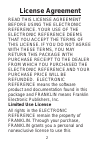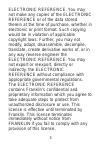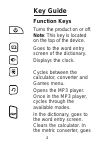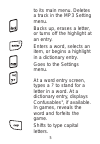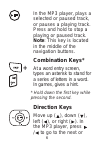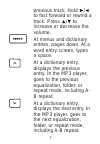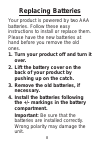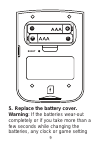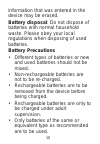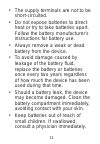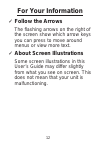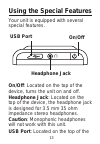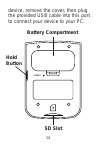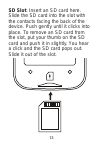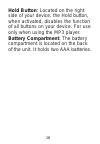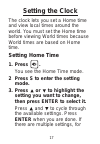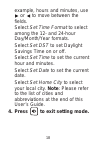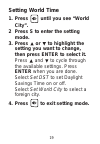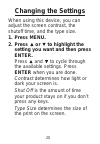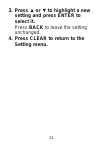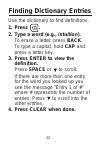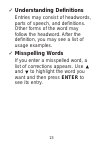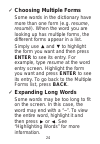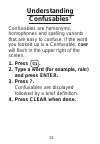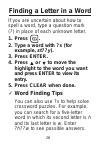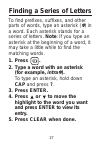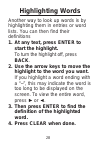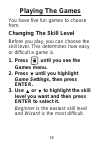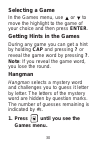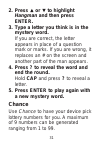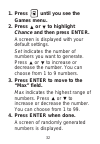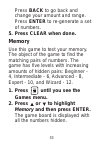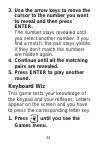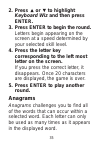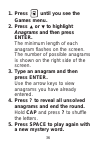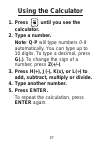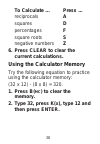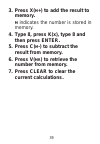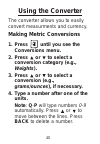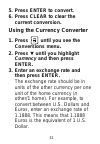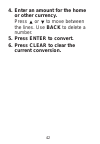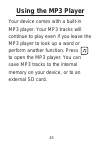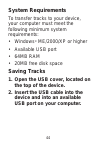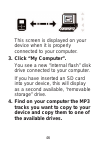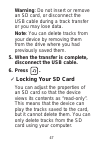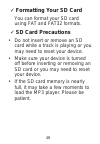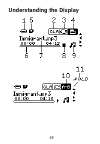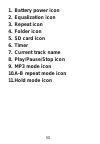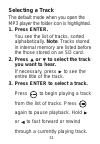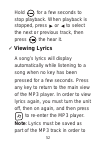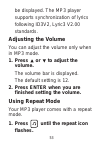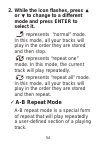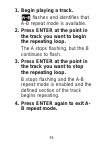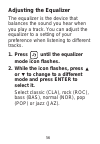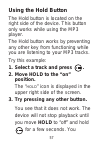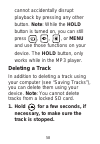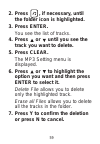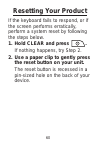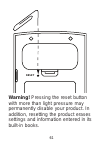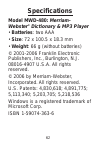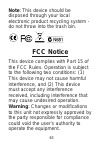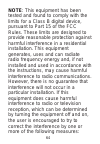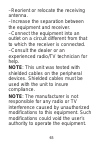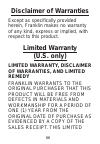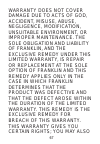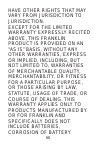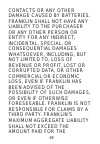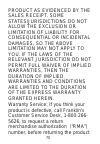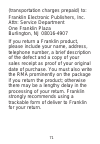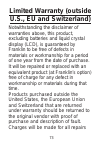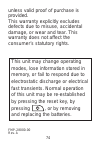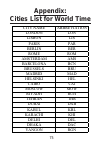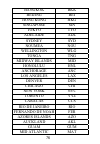- DL manuals
- Franklin
- MP3 Player
- MWD-480
- User Manual
Franklin MWD-480 User Manual
Summary of MWD-480
Page 1
Mwd-480 user’s guide www.Franklin.Com merriam- webster ® dictionary & mp3 player.
Page 2: License Agreement
License agreement read this license agreement before using the electronic reference. Your use of the electronic reference deems that you accept the terms of this license. If you do not agree with these terms, you may return this package with purchase receipt to the dealer from which you purchased th...
Page 3
Electronic reference. You may not make any copies of the electronic reference or of the data stored therein at the time of purchase, whether in electronic or print format. Such copying would be in violation of applicable copyright laws. Further, you may not modify, adapt, disassemble, decompile, tra...
Page 4: Key Guide
Key guide function keys turns the product on or off. Note: this key is located on the top of the device. Goes to the word entry screen of the dictionary. Displays the clock. Cycles between the calculator, converter and games menu. Opens the mp3 player. Once in the mp3 player, cycles through the avai...
Page 5
To its main menu. Deletes a track in the mp3 setting menu. Backs up, erases a letter, or turns off the highlight at an entry. Enters a word, selects an item, or begins a highlight in a dictionary entry. Goes to the settings menu. At a word entry screen, types a ? To stand for a letter in a word. At ...
Page 6: Note: This Key Is Located
In the mp3 player, plays a selected or paused track, or pauses a playing track. Press and hold to stop a playing or paused track. Note: this key is located in the middle of the navigation buttons. Combination keys* + at a word entry screen, types an asterisk to stand for a series of letters in a wor...
Page 7
Previous track. Hold / to fast forward or rewind a track. Press / to increase or decrease the volume. At menus and dictionary entries, pages down. At a word entry screen, types a space. At a dictionary entry, displays the previous entry. In the mp3 player, goes to the previous equalization, folder, ...
Page 8: Replacing Batteries
Replacing batteries your product is powered by two aaa batteries. Follow these easy instructions to install or replace them. Please have the new batteries at hand before you remove the old ones. 1. Turn your product off and turn it over. 2. Lift the battery cover on the back of your product by pushi...
Page 9
5. Replace the battery cover. Warning: if the batteries wear-out completely or if you take more than a few seconds while changing the batteries, any clock or game setting reset _ + _ + 9.
Page 10: Battery Precautions
Information that was entered in the device may be erased. Battery disposal: do not dispose of batteries with normal household waste. Please obey your local regulations when disposing of used batteries. Battery precautions • different types of batteries or new and used batteries should not be mixed. ...
Page 11
• the supply terminals are not to be short-circuited. • do not expose batteries to direct heat or try to take batteries apart. Follow the battery manufacturer’s instructions for battery use. • always remove a weak or dead battery from the device. • to avoid damage caused by leakage of the battery fl...
Page 12: For Your Information
For your information ✓ follow the arrows the flashing arrows on the right of the screen show which arrow keys you can press to move around menus or view more text. ✓ about screen illustrations some screen illustrations in this user’s guide may differ slightly from what you see on screen. This does n...
Page 13: Using The Special Features
Using the special features your unit is equipped with several special features. On/off: located on the top of the device, turns the unit on and off. Headphone jack: located on the top of the device, the headphone jack is designed for 3.5 mm 35 ohm impedance stereo headphones. Caution: monophonic hea...
Page 14: Battery Compartment
Device, remove the cover, then plug the provided usb cable into this port to connect your device to your pc. Reset 14 battery compartment sd slot hold button.
Page 15
Sd slot: insert an sd card here. Slide the sd card into the slot with the contacts facing the back of the device. Push gently until it clicks into place. To remove an sd card from the slot, put your thumb on the sd card and push it in slightly. You hear a click and the sd card pops out. Slide it out...
Page 16
Hold button: located on the right side of your device, the hold button, when activated, disables the function of all buttons on your device. For use only when using the mp3 player. Battery compartment: the battery compartment is located on the back of the unit. It holds two aaa batteries. 16.
Page 17: Setting The Clock
Setting the clock the clock lets you set a home time and view local times around the world. You must set the home time before viewing world times because world times are based on home time. Setting home time 1. Press . You see the home time mode. 2 press s to enter the setting mode. 3. Press or to h...
Page 18: 4. Press
Example, hours and minutes, use or to move between the fields. Select set time format to select among the 12- and 24-hour day/month/year formats. Select set dst to set daylight savings time on or off. Select set time to set the current hour and minutes. Select set date to set the current date. Selec...
Page 19: Setting World Time
Setting world time 1. Press until you see “world city”. 2 press s to enter the setting mode. 3. Press or to highlight the setting you want to change, then press enter to select it. Press and to cycle through the available settings. Press enter when you are done. Select set dst to set daylight saving...
Page 20: Changing The Settings
Changing the settings when using this device, you can adjust the screen contrast, the shutoff time, and the type size. 1. Press menu. 2. Press or to highlight the setting you want and then press enter. Press and to cycle through the available settings. Press enter when you are done. Contrast determi...
Page 21: 3. Press
3. Press or to highlight a new setting and press enter to select it. Press back to leave the setting unchanged. 4. Press clear to return to the setting menu. 21.
Page 22: Finding Dictionary Entries
Finding dictionary entries use the dictionary to find definitions. 1. Press . 2. Type a word (e.G., intuition). To erase a letter, press back. To type a capital, hold cap and press a letter key. 3. Press enter to view the definition. Press space or to scroll. If there are more than one entry for the...
Page 23: Understanding Definitions
✓ understanding definitions entries may consist of headwords, parts of speech, and definitions. Other forms of the word may follow the headword. After the definition, you may see a list of usage examples. ✓ misspelling words if you enter a misspelled word, a list of corrections appears. Use and to h...
Page 24: Choosing Multiple Forms
✓ choosing multiple forms some words in the dictionary have more than one form (e.G. Resume, resumé). When the word you are looking up has multiple forms, the different forms appear in a list. Simply use and to highlight the form you want and then press enter to see its entry. For example, type resu...
Page 25: Understanding
Understanding confusables ® confusables are homonyms, homophones and spelling variants that are easy to confuse. If the word you looked up is a confusable, conf will flash in the upper right of the screen. 1. Press . 2. Type a word (for example, rain) and press enter. 3. Press ?. Confusables are dis...
Page 26: Finding A Letter In A Word
Finding a letter in a word if you are uncertain about how to spell a word, type a question mark (?) in place of each unknown letter. 1. Press . 2. Type a word with ?S (for example, st??Y). 3. Press enter. 4. Press or to move the highlight to the word you want and press enter to view its entry. 5. Pr...
Page 27: Finding A Series of Letters
Finding a series of letters to find prefixes, suffixes, and other parts of words, type an asterisk ( ✽ ) in a word. Each asterisk stands for a series of letters. Note: if you type an asterisk at the beginning of a word, it may take a little while to find the matching words. 1. Press . 2. Type a word...
Page 28: Highlighting Words
Highlighting words another way to look up words is by highlighting them in entries or word lists. You can then find their definitions 1. At any text, press enter to start the highlight. To turn the highlight off, press back. 2. Use the arrow keys to move the highlight to the word you want. If you hi...
Page 29: Playing The Games
Playing the games you have five fun games to choose from. Changing the skill level before you play, you can choose the skill level. This determines how easy or difficult a game is. 1. Press until you see the games menu. 2. Press until you highlight game settings, then press enter. 3. Use or to highl...
Page 30: Selecting A Game
Selecting a game in the games menu, use or to move the highlight to the game of your choice and then press enter. Getting hints in the games during any game you can get a hint by holding cap and pressing ? Or reveal the game word by pressing ?. Note: if you reveal the game word, you lose the round. ...
Page 31: 2. Press Or to
2. Press or to highlight hangman and then press enter. 3. Type a letter you think is in the mystery word. If you are correct, the letter appears in place of a question mark or marks. If you are wrong, it replaces an # on the screen and another part of the man appears. 4. Press ? To reveal the word a...
Page 32: 1. Press
1. Press until you see the games menu. 2. Press or to highlight chance and then press enter. A screen is displayed with your default settings. Set indicates the number of numbers you want to generate. Press or to increase or decrease the number. You can choose from 1 to 9 numbers. 3. Press enter to ...
Page 33: Press Back To Go Back and
Press back to go back and change your amount and range. Press enter to re-generate a set of numbers. 5. Press clear when done. Memory use this game to test your memory. The object of the game to find the matching pairs of numbers. The game has five levels with increasing amounts of hidden pairs: beg...
Page 34: To Reveal and Then Press
3. Use the arrow keys to move the cursor to the number you want to reveal and then press enter. The number stays revealed until you select another number. If you find a match, the pair stays visible. If they don’t match the numbers are hidden again. 4. Continue until all the matching pairs are revea...
Page 35: 2. Press Or to
2. Press or to highlight keyboard wiz and then press enter. 3. Press enter to begin the round. Letters begin appearing on the screen at a speed determined by your selected skill level. 4. Press the letter key corresponding to the left most letter on the screen. If you press the correct letter, it di...
Page 36: 1. Press
1. Press until you see the games menu. 2. Press or to highlight anagrams and then press enter. The minimum length of each anagram flashes on the screen. The number of possible anagrams is shown on the right side of the screen. 3. Type an anagram and then press enter. Use the arrow keys to view anagr...
Page 37: Using The Calculator
Using the calculator 1. Press until you see the calculator. 2. Type a number. Note: q-p will type numbers 0-9 automatically. You can type up to 10 digits. To type a decimal, press g(.). To change the sign of a number, press z(+/-). 3. Press h(+), j(-), k(x), or l(÷) to add, subtract, multiply or div...
Page 38: To Calculate ...
To calculate ... Press ... Reciprocals a squares d percentages f square roots s negative numbers z 6. Press clear to clear the current calculations. Using the calculator memory try the following equation to practice using the calculator memory: (32 x 12) - (8 x 8) = 320. 1. Press b( mc ) to clear th...
Page 39: 3. Press X(
3. Press x( m +) to add the result to memory. M indicates the number is stored in memory. 4. Type 8, press k(x), type 8 and then press enter. 5. Press c( m -) to subtract the result from memory. 6. Press v( mr ) to retrieve the number from memory. 7. Press clear to clear the current calculations. 39.
Page 40: Using The Converter
Using the converter the converter allows you to easily convert measurments and currency. Making metric conversions 1. Press until you see the conversions menu. 2. Press or to select a conversion category (e.G., weights). 3. Press or to select a conversion (e.G., grams/ounces), if necessary. 4. Type ...
Page 41: 5. Press Enter to Convert.
5. Press enter to convert. 6. Press clear to clear the current conversion. Using the currency converter 1. Press until you see the conversions menu. 2. Press until you highlight currency and then press enter. 3. Enter an exchange rate and then press enter. The exchange rate should be in units of the...
Page 42: Or Other Currency.
4. Enter an amount for the home or other currency. Press or to move between the lines. Use back to delete a number. 5. Press enter to convert. 6. Press clear to clear the current conversion. 42.
Page 43: Using The Mp3 Player
Using the mp3 player your device comes with a built-in mp3 player. Your mp3 tracks will continue to play even if you leave the mp3 player to look up a word or perform another function. Press to open the mp3 player. You can save mp3 tracks to the internal memory on your device, or to an external sd c...
Page 44: System Requirements
System requirements to transfer tracks to your device, your computer must meet the following minimum system requirements: • windows ® me/2000/xp or higher • available usb port • 64mb ram • 20mb free disk space saving tracks 1. Open the usb cover, located on the top of the device. 2. Insert the usb c...
Page 45
45.
Page 46: The Available Drives.
This screen is displayed on your device when it is properly connected to your computer. 3. Click “my computer”. You see a new “internal flash” disk drive connected to your computer. If you have inserted an sd card into your device, this will display as a second available, “removable storage” drive. ...
Page 47: Disconnect The Usb Cable.
Warning: do not insert or remove an sd card, or disconnect the usb cable during a track transfer or you may lose data. Note: you can delete tracks from your device by removing them from the drive where you had previously saved them. 5. When the transfer is complete, disconnect the usb cable. 6. Pres...
Page 48: Formatting Your Sd Card
✓ formatting your sd card you can format your sd card using fat and fat32 formats. ✓ sd card precautions • do not insert or remove an sd card while a track is playing or you may need to reset your device. • make sure your device is turned off before inserting or removing an sd card or you may need t...
Page 49: Understanding The Display
Understanding the display 49.
Page 50: 1. Battery Power Icon
1. Battery power icon 2. Equalization icon 3. Repeat icon 4. Folder icon 5. Sd card icon 6. Timer 7. Current track name 8. Play/pause/stop icon 9. Mp3 mode icon 10.A-b repeat mode icon 11.Hold mode icon 50
Page 51: Selecting A Track
Selecting a track the default mode when you open the mp3 player the folder icon is highlighted. 1. Press enter. You see the list of tracks, sorted alphabetically. Note: tracks stored in internal memory are listed before the those stored on an sd card. 2. Press or to select the track you want to hear...
Page 52: Viewing Lyrics
Hold for a few seconds to stop playback. When playback is stopped, press or to select the next or previous track, then press the hear it. ✓ viewing lyrics a song’s lyrics will display automatically while listening to a song when no key has been pressed for a few seconds. Press any key to return to t...
Page 53: Adjusting The Volume
Be displayed. The mp3 player supports synchronization of lyrics following id3v2, lyric3 v2.00 standards. Adjusting the volume you can adjust the volume only when in mp3 mode. 1. Press or to adjust the volume. The volume bar is displayed. The default setting is 12. 2. Press enter when you are finishe...
Page 54: To Change to A Different
2. While the icon flashes, press or to change to a different mode and press enter to select it. Represents “normal” mode. In this mode, all your tracks will play in the order they are stored and then stop. Represents “repeat one” mode. In this mode, the current track will play repeatedly. Represents...
Page 55: 1. Begin Playing A Track.
1. Begin playing a track. Flashes and identifies that a-b repeat mode is available. 2. Press enter at the point in the track you want to begin the repeating loop. The a stops flashing, but the b continues to flash. 3. Press enter at the point in the track you want to stop the repeating loop. B stops...
Page 56: Adjusting The Equalizer
Adjusting the equalizer the equalizer is the device that balances the sound you hear when you play a track. You can adjust the equalizer to a setting of your preference when listening to different tracks. 1. Press until the equalizer mode icon flashes. 2. While the icon flashes, press or to change t...
Page 57: Using The Hold Button
Using the hold button the hold button is located on the right side of the device. This button only works while using the mp3 player. The hold button works by preventing any other key from functioning while you are listening to your mp3 tracks. Try this example: 1. Select a track and press . 2. Move ...
Page 58: Menu
Cannot accidentally disrupt playback by pressing any other button. Note: while the hold button is turned on, you can still press , , , or menu and use those functions on your device. The hold button, only works while in the mp3 player. Deleting a track in addition to deleting a track using your comp...
Page 59: 2. Press
2. Press , if necessary, until the folder icon is highlighted. 3. Press enter. You see the list of tracks. 4. Press or until you see the track you want to delete. 5. Press clear. The mp3 setting menu is displayed. 6. Press or to highlight the option you want and then press enter to select it. Delete...
Page 60: Resetting Your Product
Resetting your product if the keyboard fails to respond, or if the screen performs erratically, perform a system reset by following the steps below. 1. Hold clear and press . If nothing happens, try step 2. 2. Use a paper clip to gently press the reset button on your unit. The reset button is recess...
Page 61
Warning! Pressing the reset button with more than light pressure may permanently disable your product. In addition, resetting the product erases settings and information entered in its built-in books. Reset 61.
Page 62: Specifications
Specifications model mwd-480: merriam- webster ® dictionary & mp3 player • batteries: two aaa • size: 72 x 100.5 x 18.3 mm • weight: 66 g (without batteries) © 2001-2006 franklin electronic publishers, inc., burlington, n.J. 08016-4907 u.S.A. All rights reserved. © 2006 by merriam-webster, incorpora...
Page 63: Note: This Device Should Be
Note: this device should be disposed through your local electronic product recycling system - do not throw into the trash bin. Fcc notice this device complies with part 15 of the fcc rules. Operation is subject to the following two conditions: (1) this device may not cause harmful interference, and ...
Page 64
Note: this equipment has been tested and found to comply with the limits for a class b digital device, pursuant to part 15 of the fcc rules. These limits are designed to provide reasonable protection against harmful interference in a residential installation. This equipment generates, uses and can r...
Page 65
–reorient or relocate the receiving antenna. –increase the separation between the equipment and receiver. –connect the equipment into an outlet on a circuit different from that to which the receiver is connected. –consult the dealer or an experienced radio/tv technician for help. Note: this unit was...
Page 66: Disclaimer of Warranties
Disclaimer of warranties except as specifically provided herein, franklin makes no warranty of any kind, express or implied, with respect to this product. Limited warranty (u.S. Only) limited warranty, disclaimer of warranties, and limited remedy franklin warrants to the original purchaser that this...
Page 67
Warranty does not cover damage due to acts of god, accident, misuse, abuse, negligence, modification, unsuitable environment, or improper maintenance. The sole obligation and liability of franklin, and the exclusive remedy under this limited warranty, is repair or replacement at the sole option of f...
Page 68
Have other rights that may vary from jurisdiction to jurisdiction. Except for the limited warranty expressly recited above, this franklin product is provided on an “as is” basis, without any other warranties, express or implied, including, but not limited to, warranties of merchantable quality, merc...
Page 69
Contacts or any other damage caused by batteries. Franklin shall not have any liability to the purchaser or any other person or entity for any indirect, incidental, special, or consequential damages whatsoever, including, but not limited to, loss of revenue or profit, lost or corrupted data, or othe...
Page 70
Product as evidenced by the sales receipt. Some states/jurisdictions do not allow the exclusion or limitation of liability for consequential or incidental damages, so the above limitation may not apply to you. If the laws of the relevant jurisdiction do not permit full waiver of implied warranties, ...
Page 71
(transportation charges prepaid) to: franklin electronic publishers, inc. Attn: service department one franklin plaza burlington, nj 08016-4907 if you return a franklin product, please include your name, address, telephone number, a brief description of the defect and a copy of your sales receipt as...
Page 72: Limited Warranty
Limited warranty (eu and switzerland) notwithstanding the disclaimer of warranties above, this product, excluding batteries and liquid crystal display (lcd), is guaranteed by franklin to be free of defects in materials or workmanship for a period of two years from the date of purchase. It will be re...
Page 73: Limited Warranty (Outside
Limited warranty (outside u.S., eu and switzerland) notwithstanding the disclaimer of warranties above, this product, excluding batteries and liquid crystal display (lcd), is guaranteed by franklin to be free of defects in materials or workmanship for a period of one year from the date of purchase. ...
Page 74
Unless valid proof of purchase is provided. This warranty explicitly excludes defects due to misuse, accidental damage, or wear and tear. This warranty does not affect the consumer’s statutory rights. 74 this unit may change operating modes, lose information stored in memory, or fail to respond due ...
Page 75: Appendix:
Appendix: cities list for world time 75 city name abbreviation london lon lisbon lis paris par berlin ber rome rom amsterdam ams barcelona bcn brussels bru madrid mad helsinki hel cairo cai moscow mow riyadh ruh tehran thr dubai dxb kabul kbl karachi khi delhi del dhaka dac yangon rgn.
Page 76
76 bangkok bkk beijing bei hong kong hkg singapore sin tokyo tyo adelaide adl sydney syd noumea nou wellington wlg tonga tng midway islands mid honolulu hnl anchorage anc los angeles lax denver den chicago chi new york nyc toronto yyz caracas ccs rio de janeiro rio fernando de noah fer azores island...