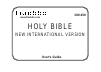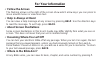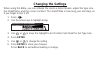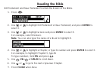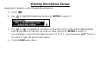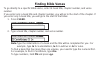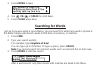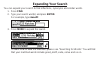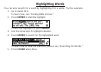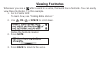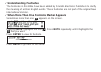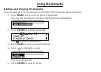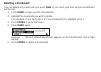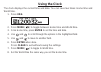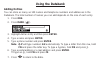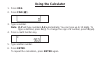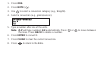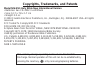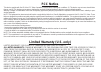- DL manuals
- Franklin
- eBook Reader
- NIV-450
- User Manual
Franklin NIV-450 User Manual
Summary of NIV-450
Page 1
Niv-450 user’s guide holy bible new international version www.Franklin.Com.
Page 2: License Agreement
License agreement read this license agreement before using the electronic refer- ence. Your use of the electronic reference deems that you accept the terms of this license. If you do not agree with these terms, you may return this package with purchase receipt to the dealer from which you purchased ...
Page 3: Key Guide
Key guide function keys turns the product on or off. Displays a help message. Goes to the verse reference screen. Clears the calculator. In the converter and databank, goes to its main menu. Backs up, erases a letter, or turns off the highlight in text. Enters a search request, selects an item, or b...
Page 4: Combination Keys*
Combination keys* + pages up or down. + at a menu, goes to the first or last item. In bible text, goes to the start or end of the next or previous chapter. + j types a hyphen. + m types an @. + ? Types a comma. + _’ types a slash. + at the word search screen, types an asterisk to stand for a series ...
Page 5: Getting Started
Getting started gently pull the battery installation tab to remove it. Use a thin pointed object to press the reset button on the back of the device. See “resetting your product” for details. Replacing batteries your product is powered by two cr-2032 lithium, 3-volt batteries. Follow these easy inst...
Page 6: For Your Information
For your information ✓ follow the arrows the flashing arrows on the right of the screen show which arrow keys you can press to move around menus or view more text. ✓ help is always at hand you can view a help message at any screen by pressing help. Use the direction keys to read the message. To exit...
Page 7: Learn-A-Verse
Viewing a demonstration or tutorial you can view a demonstration or tutorial of this bible any time you want. 1. Press . 2. Use the arrow keys to highlight setup. 3. Press enter to select tutorial or use to highlight view demo and press enter. To stop the demonstration or exit from the tutorial and ...
Page 8: Changing The Settings
Changing the settings when using this bible, you can activate the learn-a-verse feature, adjust the type size, the shutoff time, and the screen contrast. The shutoff time is how long your unit stays on if you forget to turn it off. 1. Press . 2. Use the arrow keys to highlight setup. 3. Use or to mo...
Page 9: Reading The Bible
Reading the bible old testament and new testament contain the books of the bible. 1. Press . 2. Use or to highlight old testament or new testament, and press enter to select it. 3. Use or to highlight a book and press enter to select it. For example, select romans. Note: you can also type the name o...
Page 10: Using The Index
Using the index index contains a list of popular chapters with their titles, arranged in the order that they appear in the bible. 1. Press . 2. Use or to highlight index and press enter to select it. 3. Use or to highlight a selection, or type the name of the book, chapter and verse that you wish to...
Page 11: Viewing Devotional Verses
Viewing devotional verses devotional contains a list of inspirational verses. 1. Press . 2. Use to highlight devotional and press enter to select it. 3. Use or to highlight a selection, or type the name of the month (abbreviated) and the day whose selection you wish to view, and press enter to selec...
Page 12: Finding Bible Verses
Finding bible verses to go directly to a specific bible verse, enter its book title, chapter number, and verse number. If you enter only a book title and chapter number, you will go to the start of the chapter. If you enter only a book title, you will go to the start of that book. 1. Press clear. 2....
Page 13: Searching For Words
3. Press enter to read. 4. Use , fn+ or space to scroll down. 5. Press clear when done. Searching for words just as if you were using a concordance, you can search for almost any word or phrase in this bible. Simply enter search words to find their occurrences, or matches. 1. Press find. 2. Type you...
Page 14
4. Use or to highlight the menu item you want, and press enter to see the name(s) of the book(s) with the matches. For example, select new testament. You may also hold fn and press enter to go directly to the text. You will go to the first match. 5. Use or to highlight the book you want, and press e...
Page 15: Correcting Misspellings
✓ correcting misspellings if you enter a misspelled word, or a word not in this bible, a list of corrections appears. Highlight the word you want and then press enter, or press back to change your request. Finding letters in words if you are uncertain about how to spell a word or if you wish to find...
Page 16: Expanding Your Search
Expanding your search you can expand your search to find inflections, synonyms and similar words. 1. Press find. 2. Type your search word(s) and press enter. For example, type benefit. 3. Press more to expand the search. To learn how to view the matches, please see “searching for words.” you will fi...
Page 17: Highlighting Words
Highlighting words you can also search for a word by highlighting it in a verse. Try this example. 1. Go to isaiah 12:2. To learn how, see “finding bible verses.” 2. Press enter to start the highlight. To turn the highlight off, press back. 3. Use the arrow keys to highlight salvation. 4. Press ente...
Page 18: Viewing Footnotes
Viewing footnotes whenever you see a after a word in a verse, that word has a footnote. You can easily view these footnotes. Try this example. 1. Go to psalms 18:2. To learn how, see “finding bible verses.” 2. Use , fn+ or space to scroll down. Notice the footnote marker. 2. Press note. 3. Press bac...
Page 19: Understanding Footnotes
✓ understanding footnotes the footnotes in this bible have been added by franklin electronic publishers to clarify the meaning of archaic english words. These footnotes are not part of the original new international version. ✓ when more than one footnote marker appears sometimes more than one appear...
Page 20: Using Bookmarks
Using bookmarks adding and viewing bookmarks you can add up to 50 bookmarks to the text of this book for quick reference. 1. Press mark at any verse to place a bookmark. You see the bookmarks list with add bookmark highlighted. 2. Press enter to add the bookmark. The marks its placement. 3. Press ma...
Page 21: Deleting A Bookmark
Deleting a bookmark you can delete any bookmark you want. Note: if you reset your unit, all your bookmarks will be lost. 1. Press mark to view your list of bookmarks. 2. Highlight the bookmark you wish to delete. For example, if you had john 1 on your bookmark list, highlight john 1. 3. Press enter ...
Page 22: Using The Clock
Using the clock the clock displays the current time and date. You can save two times: home time and world time. 1. Press org. 2. Press more ( ) to toggle between home time and world time. 3. From home time, press enter to set the time and date. 4. Use and to scroll through the options in the highlig...
Page 23: Using The Databank
Using the databank adding entries you can store as many as 100 names and telephone numbers and addresses in the databank. The total number of names you can add depends on the size of each entry. 1. Press org. 2. Press mark ( ). 3. Highlight add an entry and then press enter. 4. Type a name and press...
Page 24: Viewing Or Editing Entries
Viewing or editing entries 1. Press org. 2. Press mark ( ). 3. Highlight view: xx entries (xx% free) and then press enter. 4. To edit an entry, highlight it and press enter. Type your changes. Use to move the cursor; use back to delete. 5. Press enter to move to the number field. Press enter twice t...
Page 25: Using A Password
6. Press to return to the bible. Using a password you can use a password to prevent unauthorized access to the databank. Warning! Always write the password in a safe, separate location. If you lose or forget the pass- word, you will be able to use the databank again only by removing the batteries fr...
Page 26: Using The Calculator
Using the calculator 1. Press org. 2. Press find ( ). 3. Type a number. Note: q-p will type numbers 0-9 automatically. You can type up to 10 digits. To type a decimal, press g (.). To change the sign of a number, press z (+/-). 4. Press a math function key. 5. Type another number. 6. Press enter. To...
Page 27: Using The Calculator Memory
To calculate... Press... Reciprocals a squares d percentages f square roots s negative numbers z 7. Press clear to clear the current calculations. 8. Press to return to the bible. Using the calculator memory 1. In the calculator, make a calculation or type a number. 2. To add the number on the scree...
Page 28: Using The Converter
Using the converter doing currency conversions 1. Press org. 2. Press note ( ). 3. Press enter to select currency converter. 4. Enter a conversion rate. The rate should be in units of the other currency per one unit of the home curren- cy (n other/1 home). 5. Enter an amount for the home or other cu...
Page 29
1. Press org. 2. Press note ( ). 3. Use to select a conversion category (e.G., weights). 4. Select a conversion (e.G., grams/ounces). 5. Type a number after one of the units. Note: q-p will type numbers 0-9 automatically. Press or to move between the lines. Press back to delete a number. 6. Press en...
Page 30: Resetting Your Product
Resetting your product if the keyboard fails to respond, or if the screen performs erratically, perform a system reset by following the steps below. 1. Hold clear and press . If nothing happens, try step 2. 2. Use a paper clip to gently press the reset button on your product. The reset button is rec...
Page 31
Copyrights, trademarks, and patents model niv-450: holy bible new international version • batteries: two cr-2032 3 volt lithium • size: 12.7 x 7.8 x 1.7 cm • weight: 3.5 oz © 2003 franklin electronic publishers, inc., burlington, n.J. 08016-4907 usa. All rights reserved. Fcc tested to comply with fc...
Page 32: Fcc Notice
Fcc notice this device complies with part 15 of the fcc rules. Operation is subject to the following two conditions: (1) this device may not cause harmful inter- ference, and (2) this device must accept any interference received, including interference that may cause undesired operation. Warning: ch...
Page 33
(b) disclaimer of warranties and limitation of liability. Except for the limited warranties expressly recited above, this franklin is provided on an “as is” basis, without any other war- ranties or conditions, express or implied, including, but not limited to, warranties of mer- chantable quality, m...
Page 34
Limited warranty (eu and switzerland) this product, excluding batteries and liquid crystal display (lcd), is guaranteed by franklin for a period of two years from the date of purchase. It will be repaired or replaced with an equivalent product (at franklin’s option) free of charge for any defect due...