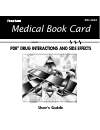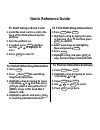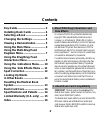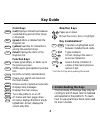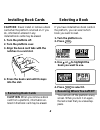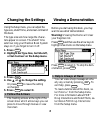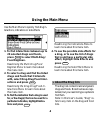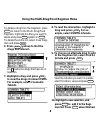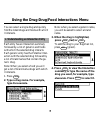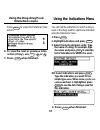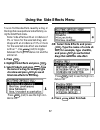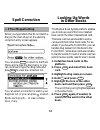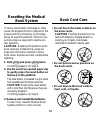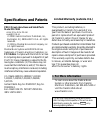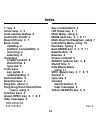- DL manuals
- Franklin
- eBook Reader
- PDI-3032
- User Manual
Franklin PDI-3032 User Manual
Summary of PDI-3032
Page 1
Pdi-3032 medical book card user’s guide mbs medical book system ™ pdr ® drug interactions and side effects.
Page 2: Quick Reference Guide
17 quick reference guide to start using a book card 1. Install the book card in a slot in the back of the medical book system platform. 2. Turn the platform on. 3. If needed, press card and then use the or to highlight its icon. 4. Press enter to select it. To find multi-drug interactions 1. Press c...
Page 3: License Agreement
1 read this license agreement before using the medical book system. Your use of the medical book system deems that you accept the terms of this license. If you do not agree with these terms, you may return this package with purchase receipt to the dealer from which you purchased the medical book sys...
Page 4: Side Effects
2 ➤ about pdr drug interactions and side effects contents key guide ..................................... 3 installing book cards .................. 4 selecting a book .......................... 4 changing the settings ................. 5 viewing a demonstration ............ 5 using the main menu .....
Page 5: Key Guide
3 key guide color keys more ( red ) displays interactions between a selected drug and all other drugs in this book. Spec ( green ) adds to or deletes from the regimen list. Search ( yellow ) searches for interactions among the selected drugs. List ( blue ) displays the items in the regimen list. Fun...
Page 6: Removing Book Cards
4 ➤ removing book cards caution when you remove a book card from a platform, information en- tered in that book card may be erased. Installing book cards caution never install or remove a book card when the platform is turned on. If you do, information entered in any installed book cards may be eras...
Page 7: Changing The Settings
5 changing the settings before you start using this book, you may want to see a brief demonstration. Warning! Viewing the demo will clear your regimen list. Press menu and then use the arrow keys to highlight view demo on the setup menu. Press enter to select it. To stop the dem- onstration, press c...
Page 8: 20 Selected Drugs and Foods,
6 use the main menu to quickly find drug in- teractions, indications or side effects. 1. To find interactions between up to 20 selected drugs and foods, press enter to select multi-drug/ food regimen. Read using the multi-drug/food regimen menu to learn more about this menu item. 2. To select a drug...
Page 9: 1. Press
7 using the multi-drug/food regimen menu you can select up to 20 drugs at a time and find their interactions. 1. Press clear . 2. Press enter to select multi-drug/ food regimen on the main menu. Type a drug name, for example, type coumadin . To de-select a letter, press back . You can also highlight...
Page 10: 6. Press
8 to delete a drug from the regimen, press clear to return to the multi-drug/food regimen, highlight the drug you want to delete and press spec (green) or enter . To delete the entire list, select clear regi- men and press enter . 6. Press search (yellow) to find the drugs that interact. An marks th...
Page 11: Type
9 using the drug-drug/food interactions menu you can select a single drug and quickly find the listed drugs and foods with which it interacts. ➤ understanding an interaction entry each entry has an interaction summary followed by a list of generics and foods with which the selected drug interacts. E...
Page 12: Action (If Any), Use
10 press enter to view the potential inter- action. 6. To view the next or previous inter- action (if any), use ✩ + dn or up . 7. Press clear when finished. 4. Press clear when finished. You can find the indications for which a drug is used, or the drugs used for a particular indication using the in...
Page 13: 1. Press
11 using the side effects menu you can find the side effects caused by a drug, or the drugs that cause particular side effects by us- ing the side effects menu. Note: side effects with an incidence of 3% or more for the selected drug, and drugs with an incidence of 3% or more for the selected side e...
Page 14: If You Misspell A Drug
12 ➤ if you misspell a drug when you type letters that do not match a drug on the main drug list, the spelling correction entry screen appears. You can press clear to return to the main menu and re-type the drug name, or you can continue to type the drug name and press enter to view the correction l...
Page 15: 1. Hold
13 if, due to electrostatic discharge or other cause, the keyboard fails to respond or the screen performs erratically, try the steps below to reset the platform. Perform only as many steps as required to restore nor- mal operation. Caution resetting the platform when book cards are installed may er...
Page 16: Specifications and Patents
14 specifications and patents this product, excluding batteries, is guaranteed by franklin for a period of one year from the date of purchase. It will be re- paired or replaced with an equivalent product (at franklin’s option) free of charge for any defect due to faulty workmanship or materials. Pro...
Page 17: Limited Warranty
15 franklin electronic publishers, inc. (“franklin”) warrants to the end user that this product will be free from defects in ma- terial and workmanship for a period of one year from the date of original retail purchase, as evidenced by sales receipt. On discovery of a defect, the end user must retur...
Page 18: Index
16 index ?* key 3 arrow keys 3, 5 auto-resume feature 4 automatic shutoff 5 blue (list) key 3, 7 book cards installing 4 platform compatibility 2 removing 4 selecting 4 changing screen contrast 5 shutoff time 5 type size 5 color keys key guide 3 understanding 3 demonstration 5 direction keys 3 drug ...