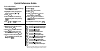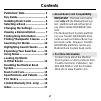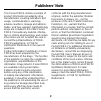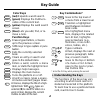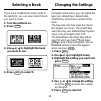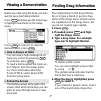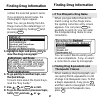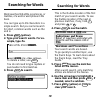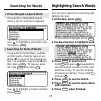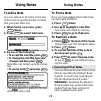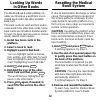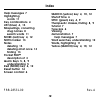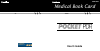- DL manuals
- Franklin
- eBook Reader
- Poccket PDR PDR-3039
- User Manual
Franklin Poccket PDR PDR-3039 User Manual
Summary of Poccket PDR PDR-3039
Page 1
Pdr-3039 medical book card user’s guide mbs medical book system ™.
Page 2
To use the menus 1. Press menu and highlight the drugs menu or the class menu. 2. Highlight an entry by typing its name or pressing or . 3. Press enter . 4. Select subitems, if needed, by highlighting them and pressing enter . 5. Use , dn , or space to scroll. To search for words 1. Press search . 2...
Page 3
1 read this license agreement before using the pocket pdr. Your use of the pocket pdr deems that you accept the terms of this license. If you do not agree with these terms, you may return this package with purchase re- ceipt to the dealer from which you purchased the pocket pdr and your purchase pri...
Page 4
2 contents ➤ about book card compatibility important this book card can be used only with the medical book sys- tem ™ platform and will not function in any other franklin bookman ® plat- form. The medical book system platform can use franklin bookman book cards as well as medical book sys- tem book ...
Page 5
3 publishers’ note this pocket pdr® contains excerpts of product information provided by drug manufacturers covering indications and usage, contraindications, warnings, adverse reactions, dosage and adminis- tration, and how supplied. Ophthalmology drugs are included in this 2002 pocket pdr®. Precau...
Page 6
4 color keys more ( red ) expands a word search. Spec ( green ) displays the outline lo- cation of the current text. Search ( yellow ) displays the word search screen. List ( blue ) lets you add, find, or re- move a note. Function keys back erases typed letters, or backs up to the previous screen. C...
Page 7
5 ➤ removing book cards caution when you remove a book card from a platform, information en- tered in that book card may be erased. Key guide direction keys pages up or down. Moves the cursor, text, or highlight. Quick keys* a goes to adverse reactions topic. C goes to contraindications topic. D goe...
Page 8
6 if you have installed two book cards in the platform, you can select which book you want to read. 1. Turn the platform on. 2. Press card . 3. Use or to highlight the book you want to use. 4. Press enter to select it. Selecting a book changing the settings using the setup menu, you can adjust the t...
Page 9
7 before you start using this book, you may want to see a brief demonstration. Press menu and then use the arrow keys to highlight view demo on the setup menu. Press enter to select it. To stop the demonstration, press clear . Viewing a demonstration finding drug information the simplest way to find...
Page 10
8 contain the selected generic name. If you entered a brand name, the monograph’s topics appear. Note: you can go directly from the drugs menu to the default topic of the monograph by holding ✩ and pressing enter . 5. Highlight a topic and press enter to view the drug monograph. 6. To go quickly to ...
Page 11
9 finding therapeutic classes every drug in the pocket pdr ® is clas- sified by its therapeutic use. 1. Press clear . 2. If needed, press menu and high- light the class menu. 3. Start typing the name of a thera- peutic class. For example, type m for muscular/skeletal system. To de-select a letter, u...
Page 12
10 searching for words searching for words word searches find all the occurrences, or matches, of a word or word phrase in this book. You can type up to 99 characters in a single search. But you cannot search for short, common words such as the and is. 1. Press search (yellow). 2. Type your search w...
Page 13
11 ➤ if you misspell a search word if you enter a misspelled search word, a list of corrections appears. Use to highlight a correction and then press enter . ➤ searching for parts of words if you want to find prefixes, suffixes, or other parts of words, type an as- terisk ( ✽ ) in place of the missi...
Page 14
12 expanding your searches you can expand a word search up to three times to find inflected forms of words, synonyms, and similar words. 1. Press search (yellow). 2. Type a word and then press enter . For example, enter diabetes. 3. Press more (red) to expand the search. Hold ✩ and use dn to see the...
Page 15
13 using notes to add a note you can add up to 10 notes to the text of this book to quickly find the sections that you most often use. 1. When text is on screen, press list (blue). 2. Press enter to select add note. 3. Do one of the following: • to accept the note title, press enter . • to change th...
Page 16
14 the medical book system platform en- ables you to look up a word from one in- stalled book card in the other installed book card. This book card can send words to and re- ceive words from other book cards. Some book cards are not able to transfer words. To learn if a book card can send or receive...
Page 17
15 book card care lbs. • do not touch the metal contacts on the book cards. Caution touching the electrical con- tacts with statically charged objects, in- cluding your fingers, could erase information entered in a book card. • do not put excessive pressure on the book cards. • do not expose the boo...
Page 18
16 limited warranty (u.S. Only) limited warranty, disclaimer of warran- ties and limited remedy (a) limited warranty. Franklin warrants to the original end user that for a period of one (1) year from the original date of purchase as evidenced by a copy of your receipt, your franklin product shall be...
Page 19
17 limited warranty (u.S. Only) index other commercial or economic loss, even if we have been advised of the possibility of such damages, or they are otherwise foreseeable. We are also not responsible for claims by a third party. Our maximum aggregate liability to you, and that of our dealers and su...
Page 20
18 index frb-28531-00 rev. A help messages 7 highlighting words 11 key combinations 4 list (blue) 4, 13 misspellings, correcting drug names 8 search words 11 more (red) key 4, 12 note marker 13 notes deleting 13 deleting all at once 13 finding 13 pocket pdr™ description of 3 quick keys 5, 8, 9 under...
Page 21: User’S Guide
Pdr-3039 medical book card user’s guide mbs medical book system ™.