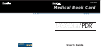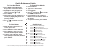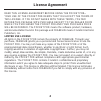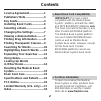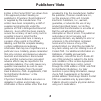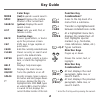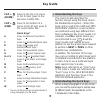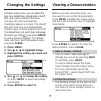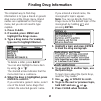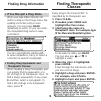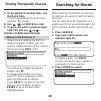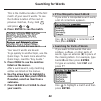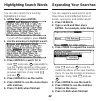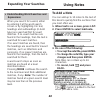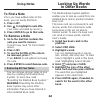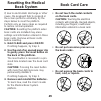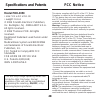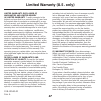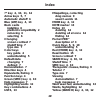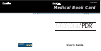- DL manuals
- Franklin
- eBook Reader
- Pocket PDR PDR-3050
- User Manual
Franklin Pocket PDR PDR-3050 User Manual
Summary of Pocket PDR PDR-3050
Page 1
Pdr-3050 user’s guide mbs medical book system™ www.Franklin.Com www.Franklin.Com medical book card.
Page 2
Quick reference guide to use the menus 1. Press menu and highlight the drugs menu or the class menu. 2. Highlight an entry by typing its name or pressing or . 3. Press enter. 4. Select items from the submenus, if needed, by highlighting them and pressing enter. 5. Use , , or space to scroll. Dn to u...
Page 3
1 read this license agreement before using the pocket pdr ® . Your use of the pocket pdr deems that you accept the terms of this license. If you do not agree with these terms, you may return this package with purchase receipt to the dealer from which you purchased the pocket pdr and your purchase pr...
Page 4
2 contents ➤ about book card compatibility important: this book card is compatible with the medical book system ™ platform, and with the 1450 and 1870 bookman ® platforms only. This book card will not function in any other franklin bookman platform. The medical book system platform can use franklin ...
Page 5
3 publishers’ note entries in this pocket pdr ® are drawn from fda-approved product labeling as published in physicians’ desk reference ® or supplied by the manufacturer. The entries have been compiled by a staff of experienced pharmacists under the guidance of pdr’s distinguished board of advisors....
Page 6
Function key combinations* + goes to the top level of a menu from a submenu. + transfers a highlighted word between installed book cards. + at a highlighted menu item, displays the related text. At text, highlights special markers (e.G., footnotes, cross-references, tables, etc.). + q-p types number...
Page 7
5 key guide cap + goes to the top of a menu or list. At text, goes to the previous outline title. Cap + goes to the bottom of a menu or list. At text, goes to the next outline title. Quick keys* a goes to adverse reactions topic. C goes to contraindications topic. D goes to dosage and administration...
Page 8
Caution: never install or remove a book card when the platform is turned on. If you do, information entered in any installed book cards may be erased. 1. Turn the platform off. 2. Turn the platform over. 3. Remove the blank protector or any other book card that might be installed. 4. Align the book ...
Page 9
Using the setup menu, you can adjust the type size, default topic, default state, shutoff time, and screen contrast of this book. The type size sets how large the characters appear on screen. The shutoff time sets how long your medical book system stays on if you forget to turn it off. The default t...
Page 10
If you entered a brand name, the monograph’s topics appear. Note: you can go directly from the drugs menu to the default topic of the monograph by holding and pressing enter. 5. Highlight a topic and press enter to view the drug monograph. 6. To go quickly to another topic, use the quick keys. To le...
Page 11
Every drug in the pocket pdr ® is classified by its therapeutic use. 1. Press clear. 2. If needed, press menu and highlight the class menu. 3. Start typing the name of a therapeutic class. For example, type m for muscular/skeletal system. To de-select a letter, use back. You can also use or to highl...
Page 12
10 searching for words 7. To go quickly to another topic, use the quick keys. To learn more about the quick keys, read the “key guide.” 8. Use , , or space to scroll. 9. To go to the next or previous topic, hold cap and use or . 10.Press clear when finished. ➤ where in the book am i? When you are re...
Page 13
This is the outline location of the first match of your search words. To see the outline location of the next or previous matches, if any, hold and press or . 4. Press enter to see the match. Your search words are boxed. To go quickly to another topic, use the quick keys. To learn more about the qui...
Page 14
12 expanding your searches you can also search for a word by highlighting it in text. 1. At the text, press enter. To turn off the highlight, press back. 2. Use the arrow keys to highlight a word. 3. Press enter to search for it. Hold and press repeatedly to see the outline locations of the next mat...
Page 15
To add a note you can add up to 10 notes to the text of this book to quickly find the sections that you most often use. 1. When text is on screen, press list. 2. Press enter to select add note. 3. Do one of the following: • to accept the note title, press enter. • to change the note title, type your...
Page 16
The medical book system platform enables you to look up a word from one installed book card in another installed book card. This book card can send words to and receive words from other book cards. Some book cards are not able to transfer words. To learn if a book card can send or receive words, rea...
Page 17
15 book card care if, due to electrostatic discharge or other cause, the keyboard fails to respond or the screen performs erratically, try the steps below to reset the platform. Perform only as many steps as required to restore normal operation. Caution: resetting the platform when book cards are in...
Page 18
16 this device complies with part 15 of the fcc rules. Operation is subject to the following two conditions: (1) this device may not cause harmful interference, and (2) this device must accept any interference received, including interference that may cause undesired operation. Warning: changes or m...
Page 19
17 limited warranty (u.S. Only) limited warranty, disclaimer of warranties and limited remedy (a) limited warranty. Franklin warrants to the original end user that for a period of one (1) year from the original date of purchase as evidenced by a copy of your receipt, your franklin product shall be f...
Page 20
18 index ?* key 4, 10, 11, 14 arrow keys 5, 7 automatic shutoff 6 blue (list) key 4, 13 book cards installing 6 platform compatibility 2 removing 6 selecting 6 changing screen contrast 7 shutoff time 7 type size 7 color keys key guide 4 understanding 5 default state changing 7 defined 7 demonstratio...
Page 21: User’S Guide
Pdr-3050 user’s guide mbs medical book system™ www.Franklin.Com www.Franklin.Com medical book card.