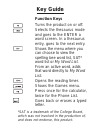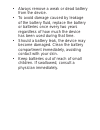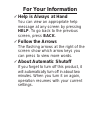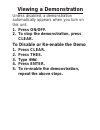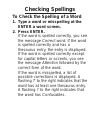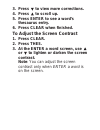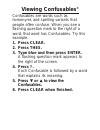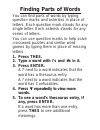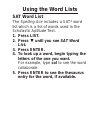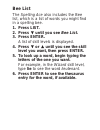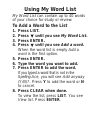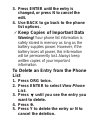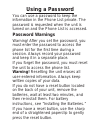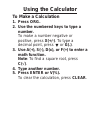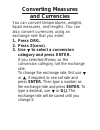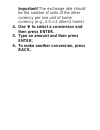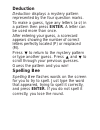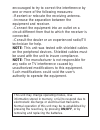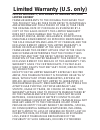- DL manuals
- Franklin
- PDA
- SA-207A
- User Manual
Franklin SA-207A User Manual
Summary of SA-207A
Page 1
Spelling ace ® spelling corrector with thesaurus user’s guide www.Franklin.Com sa-207a.
Page 2: License Agreement
License agreement read this license agreement before using the electronic reference. Your use of the electronic reference deems that you accept the terms of this license. If you do not agree with these terms, you may return this package with purchase receipt to the dealer from which you purchased th...
Page 3
Electronic reference. You may not make any copies of the electronic reference or of the data stored therein at the time of purchase, whether in electronic or print format. Such copying would be in violation of applicable copyright laws. Further, you may not modify, adapt, disassemble, decompile, tra...
Page 4: Key Guide
Key guide function keys turns the product on or off. Selects the thesaurus mode and goes to the enter a word screen. In a thesaurus entry, goes to the next entry. Shows the menu where you can choose to view the spelling bee word list, sat* word list or my word list. From an active word, adds that wo...
Page 5: Navigation Key
Shows a help message. Types a ? To stand for any letter. At a thesaurus entry, shows the confusables ® for a word. In games, ends a round. Types an ✽ to stand for any series of letters. In the phone list, deletes an entry. In games, gives a hint. Clears a search or stops the demo. Enters a word or s...
Page 6: Calculator Keys
Enter a word screen, press or to adjust the screen contrast. In the phone list, press to enable edit mode. Calculator keys a(+) adds two values. S(-) subtracts one value from another. D(x) multiplies two values. F(÷) divides one value from another. G(.) types a decimal point. H( mc ) clears the memo...
Page 7: Installing The Batteries
Installing the batteries this unit uses 2 aaa batteries. You must insert the batteries before getting started. The batteries should be changed when the screen contrast is too light even after adjustment. Please have a small phillips screwdriver at hand before you follow the steps below. 1. Turn the ...
Page 8: Battery Precautions
Battery precautions • non-rechargeable batteries are not to be re-charged. Never recharge batteries that come with the device. • rechargeable batteries are to be removed from the device before being charged. • rechargeable batteries are only to be charged under adult supervision. • only batteries of...
Page 9
• always remove a weak or dead battery from the device. • to avoid damage caused by leakage of the battery fluid, replace the battery or batteries once every two years regardless of how much the device has been used during that time. • should a battery leak, the device may become damaged. Clean the ...
Page 10: For Your Information
For your information ✓ help is always at hand you can view an appropriate help message at any screen by pressing help. To go back to the previous screen, press back. ✓ follow the arrows the flashing arrows at the right of the screen show which arrow keys you can press to view more words. ✓ about aut...
Page 11: Viewing A Demonstration
Viewing a demonstration unless disabled, a demonstration automatically appears when you turn on this unit. 1. Press on/off. 2. To stop the demonstration, press clear. To disable or re-enable the demo 1. Press clear. 2. Press thes. 3. Type ✽✽ d. 4. Press enter. 5. To re-enable the demonstration, repe...
Page 12: Checking Spellings
Checking spellings to check the spelling of a word 1. Type a word or misspelling at the enter a word screen. 2. Press enter. If the word is spelled correctly, you see the message correct word. If the word is spelled correctly and has a thesaurus entry, the entry is displayed. If the word is spelled ...
Page 13: 3. Press
3. Press to view more corrections. 4. Press to scroll up. 5. Press enter to see a word’s thesaurus entry. 6. Press clear when finished. To adjust the screen contrast 1. Press clear. 2. Press thes. 3. At the enter a word screen, use or to lighten or darken the screen contrast. Note: you can adjust th...
Page 14: Finding Thesaurus Entries
Finding thesaurus entries most thesaurus entries include a brief definition and a related list of available synonyms, antonyms and classmates™ (words related by subject). Note: if a word has no thesaurus entry, correct word appears and then the word appears on the main word list. Note: you can see t...
Page 15: 3. Press Enter.
3. Press enter. Note: if the text is too long to fit on the screen, press enter or to see it all. A flashing ? To the right indicates that the word has confusables. 4. Press repeatedly to view any synonyms, antonyms and classmates. 5. To go to the next thesaurus entry, if any, press thes. To go to t...
Page 16: Viewing Confusables
Viewing confusables ® confusables are words such as homonyms and spelling variants that people often confuse. When you see a flashing question mark to the right of a word, that word has confusables. Try this example. 1. Press clear. 2. Press thes. 3. Type blue and then press enter. A flashing questi...
Page 17: Finding Parts of Words
Finding parts of words you can find parts of words by typing question marks and asterisks in place of letters. Each question mark stands for any single letter. Each asterisk stands for any series of letters. You can use question marks to help solve crossword puzzles and similar word games by typing ...
Page 18: Using The Word Lists
Using the word lists sat word list the spelling ace includes a sat* word list which is a list of words used in the scholastic aptitude test. 1. Press list. 2. Press until you see sat word list. 3. Press enter. 4. To look up a word, begin typing the letters of the one you want. For example, type col ...
Page 19: Bee List
Bee list the spelling ace also includes the bee list, which is a list of words you might find in a spelling bee. 1. Press list. 2. Press until you see bee list. 3. Press enter. A list of skill levels is displayed. 4. Press or until you see the skill level you want, then press enter. 5. To look up a ...
Page 20: Using My Word List
Using my word list my word list can contain up to 40 words of your choice for study or review. To add a word to the list 1. Press list. 2. Press until you see my word list. 3. Press enter. 4. Press until you see add a word. When the word list is empty add a word is the first option. 5. Press enter. ...
Page 21: Word Screen
Adding words from the enter a word screen 1. Type a word at the enter a word screen and press list. Add: “your word” is displayed. 2. Press enter. To delete a word from the list 1. Press list. 2. Press until you see my word list. 3. Press enter. 4. Press until you see delete a word. 5. Press enter. ...
Page 22: Using The Reading Timer
Using the reading timer the spelling ace includes a timer which you can use to time your reading and other homework assignments. 1. Press timer. A clock is displayed. 2. Type the amount of time you want. For example, type 30 to set 30 minutes. 3. Press enter. The count mode menu is displayed. 4. Pre...
Page 23: Having Fun With
Having fun with spanish and french have fun learning spanish and french by reading the list of helpful phrases. 1. Press games. 2. Press or until you see fun with spanish or fun with french and then press enter. 3. Press or to scroll through the list of english phrases and press enter when the one y...
Page 24: Storing Names
Storing names and phone numbers this product has a databank that can save as many as 100 names and phone numbers. The total amount of names and numbers that you can save depends upon the number of characters in each entry. To add an entry to the phone list 1. Press org twice. If the databank is empt...
Page 25: Phone Number and Then Press
4. Use the numbered keys to type a phone number and then press enter. To type a hyphen between the parts of a phone number, press s. Note: you cannot type letters in a phone number. To view the phone list 1. Press org twice. 2. Use or , if needed, to see view phone list and then press enter. 3. To v...
Page 26: Edit.
3. Press enter until the entry is changed, or press n to cancel the edit. 4. Use back to go back to the phone list options. ✓ keep copies of important data warning! Your phone list information is safely stored in memory as long as the battery supplies power. However, if the battery loses all power, ...
Page 27: Steps 3 Through 5 Above.
6. To delete another entry, repeat steps 3 through 5 above. To erase all the phone list entries warning! This procedure permanently erases all the names and numbers in your phone list. 1. Press org twice. 2. Use or until you see erase all data and then press enter. 3. Press y to erase all the entrie...
Page 28: Using A Password
Using a password you can use a password to keep the information in the phone list private. The password is requested when the unit is turned on and the phone list is accessed. Password warnings warning! After you set the password, you must enter the password to access the phone list for the first ti...
Page 29: Password Setup
If the unit does not reset after pressing the reset button, follow the above instructions for removing the batteries. Password setup 1. Press org twice. 2. Use to see set the password and press enter. 3. Type a password and then press enter. Your password can have up to 20 characters. 4. To test the...
Page 30: Using The Calculator
Using the calculator to make a calculation 1. Press org. 2. Use the numbered keys to type a number. To make a number negative or positive, press x(+/-). To type a decimal point, press or g(.). 3. Use a(+), s(-), d(x), or f(÷) to enter a math function. Note: to find a square root, press c( √ ). 4. Ty...
Page 31: The Calculator.
To use the calculator memory 1. Perform a calculation as shown above, or simply type a number in the calculator. 2. Press l( m +) to add the number to the calculator memory as a positive number, or k( m -) to add it to the memory as a negative number. The total in the memory flashes on screen. 3. Pr...
Page 32: Converting Measures
Converting measures and currencies you can convert temperatures, weights, liquid measures, and lengths. You can also convert currencies using an exchange rate that you enter. 1. Press org. 2. Press z(conv). 3. Use to select a conversion category and press enter. If you selected money as the conversi...
Page 33: 4. Use
Important! The exchange rate should be the number of units of the other currency per one unit of home currency (e.G., 2.0 = 2 other/1 home). 4. Use to select a conversion and then press enter. 5. Type an amount and then press enter. 6. To make another conversion, press back..
Page 34: Setting The Skill Level
Setting the skill level of the games you can play the games at skill levels from beginner to wizard. 1. Press games. The set skill level message appears. 2. Press enter. 3. Use or to see the skill level that you want and then press enter to select it. Press back to leave the skill level unchanged. T...
Page 35: Getting Help In The Games
✓ understanding the skill levels depending on the game, the skill levels change the level of difficulty, the number of guesses, or the minimum number of letters in a word. ✓ getting help in the games during any game you can read instructions by pressing help. You can get a hint by pressing ✽ or reve...
Page 36: Playing The Games
Playing the games hangman hangman challenges you to guess mystery words one letter at a time. Each letter is hidden by a question mark. The number of wrong guesses appears at the right of the screen. Press enter or ✽ to reveal a letter. Anagrams anagrams asks you to form a word from the letters of a...
Page 37: Word Jumble
Word jumble word jumble tests your skill at unscrambling letters. Unlike anagrams, each letter needs to be used. The number to the right of the letters shows how many words can be made with the letters in order to win. Type your answer and press enter. To re-jumble the letters, press ✽ . Word builde...
Page 38: Word Blaster
Word blaster in word blaster, you try to guess a mystery word. A series of underlines appear and then letters begin to fill in. Press enter before the word is fully spelled. Type in a guess. If the guess is correct you win. A wrong answer prompts you to try again. Word train in word train, you and t...
Page 39: Deduction
Deduction deduction displays a mystery pattern represented by the four question marks. To make a guess, type any letters (a-z) in a pattern then press enter. A letter can be used more than once. After entering your guess, a scorecard appears showing the number of correct letters perfectly located (p...
Page 40: Product Information
Product information model: sa-207a spelling ace ® spelling corrector with thesaurus • dimensions: 5 x 3 3/4 x 3/4 in • weight: 4 oz • battery: 2 x aaa batteries • isbn 1-59074-396-6 cleaning and storage to clean, spray a mild glass cleaner onto a cloth and wipe its surface. Don’t spray liquids direc...
Page 41: Fcc Notice
Fcc notice this device complies with part 15 of the fcc rules. Operation is subject to the following two conditions: (1) this device may not cause harmful interference, and (2) this device must accept any interference received, including interference that may cause undesired operation. Warning: chan...
Page 42
Encouraged to try to correct the interference by one or more of the following measures: –reorient or relocate the receiving antenna. –increase the separation between the equipment and receiver. –connect the equipment into an outlet on a circuit different from that to which the receiver is connected....
Page 43: Disclaimer of Warranties
Disclaimer of warranties except as specifically provided herein, franklin makes no warranty of any kind, express or implied, with respect to this product. Limited warranty (outside u.S., eu and switzerland) notwithstanding the disclaimer of warranties above, this product, excluding batteries and liq...
Page 44: Limited Warranty (U.S. Only)
Limited warranty (u.S. Only) limited warranty, disclaimer of warranties, and limited remedy franklin warrants to the original purchaser that this product will be free from defects in materials and workmanship for a period of one (1) year from the original date of purchase as evidenced by a copy of t...
Page 45
Foreseeable. Franklin is not responsible for claims by a third party. Franklin’s maximum aggregate liability shall not exceed the amount paid for the product as evidenced by the sales receipt. Some states/jurisdictions do not allow the exclusion or limitation of liability for consequential or incide...