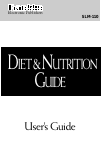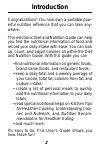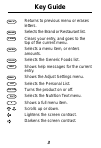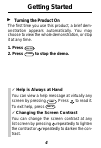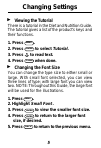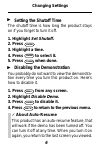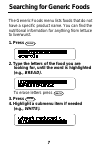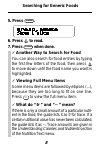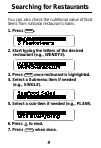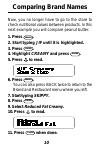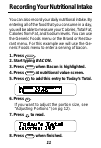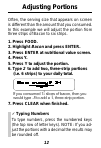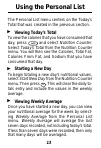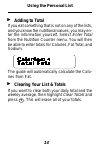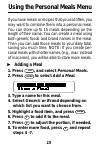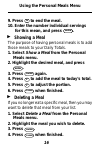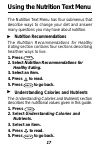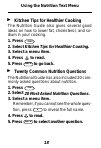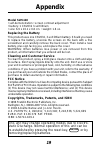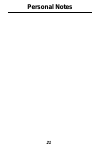Summary of SKM-110
Page 1
22 electronic publishers slm-110 d iet & n utrition g uide user’s guide.
Page 2: License Agreement
1 read this license agreement before using the electronic reference. Your use of the electronic reference deems that you accept the terms of this license. If you do not agree with these terms, you may return this package with purchase receipt to the dealer from which you purchased the electronic ref...
Page 3: Introduction
2 introduction congratulations! You now own a portable pow- erful nutrition reference that you can take any- where. This electronic diet and nutrition guide can help you find the nutritional information of food and record your daily intake with ease. You can look up, count, and adjust calories all w...
Page 4: Key Guide
3 back returns to previous menu or erases letters. Brand selects the brand or restaurant list. Clear clears your entry, and goes to the top of the current menu. Enter selects a menu item, or enters amounts. Food selects the generic foods list. Help shows help messages for the current entry. Menu sho...
Page 5: Getting Started
4 getting started turning the product on the first time you use this product, a brief dem- onstration appears automatically. You may choose to view the whole demonstration, or stop it at any time. 1. Press on/off . 2. Press clear to stop the demo. ▲ ✓ help is always at hand you can view a help messa...
Page 6: Viewing The Tutorial
5 viewing the tutorial there is a tutorial in the diet and nutrition guide. The tutorial gives a list of the product’s keys and their functions. 1. Press menu . 2. Press enter to select tutorial. 3. Press to read text. 4. Press clear when done. Changing the font size you can change the type size to ...
Page 7: Setting The Shutoff Time
6 setting the shutoff time the shutoff time is how long the product stays on if you forget to turn it off. 1. Highlight set shutoff. 2. Press enter . 3. Highlight a time. 4. Press enter to select it. 5. Press clear when done. Disabling the demonstration you probably do not want to view the demonstra...
Page 8: 1. Press
7 the generic foods menu lists foods that do not have a specific product name. You can find the nutritional information for anything from lettuce to liverwurst. 1. Press food . 2. Type the letters of the food you are looking for, until the word is highlighted (e.G., bread). To erase letters press ba...
Page 9: 5. Press
8 5. Press enter . 6. Press to read. 7. Press clear when done. Searching for generic foods ✓ another way to search for food you can also search for food entries by typing the first few letters of the food; then press to move down until the food name you want is highlighted. ✓ viewing full menu items...
Page 10: Searching For Restaurants
9 searching for restaurants you can also check the nutritional value of food items from national restaurant chains. 1. Press brand . 2. Start typing the letters of the desired restaurant (e.G., wendys). 3. Press enter once restaurant is highlighted. 4. Select a submenu item if needed (e.G., single)....
Page 11: Comparing Brand Names
10 comparing brand names now, you no longer have to go to the store to check nutritional values between products. In this next example you will compare peanut butter. 1. Press brand . 2. Start typing jif until it is highlighted. 3. Press enter . 4. Highlight creamy and press enter . 5. Press to read...
Page 12: 1. Press
11 you can also record your daily nutritional intake. By entering all of the food that you consume in a day, you will be able to measure your calories, total fat, calories from fat, and sodium levels. You can use the generic foods menu or the brand or restau- rant menu. For this example we will use ...
Page 13: Adjusting Portions
12 adjusting portions ✓ typing numbers to type numbers, press the numbered keys (the top row of letter keys). Note: if you ad- just the portions with a decimal the results may be rounded off. Often, the serving size that appears on screen is different than the amount that you consumed. In this examp...
Page 14: Using The Personal List
13 using the personal list the personal list menu centers on the today’s total that was created in the previous section. Viewing today’s total to view the calories that you have consumed that day, press list and select nutrition counter. Select today’s total from the nutrition counter menu. You will...
Page 15: Adding to Total
14 adding to total if you eat something that is not on any of the lists, and you know the nutritional values, you may en- ter the information yourself. Select enter total from the nutrition counter menu. You will then be able to enter totals for calories, fat total, and sodium. The guide will automa...
Page 16: Adding A Meal
15 using the personal meals menu if you have meals or recipes that you eat often, you may want to combine them into a personal meal. You can store up to 15 meals depending on the length of their name. You can create a meal using both generic foods and brand names in the meal. Then you can add those ...
Page 17: 9. Press
16 using the personal meals menu 9. Press n to end the meal. 10. Enter the number individual servings for this mean, and press enter . Showing a meal the purpose of having personal meals is to add those meals to your daily totals. 1. Select show a meal from the personal meals menu. 2. Highlight the ...
Page 18: Nutrition Recommendations
17 using the nutrition text menu the nutrition text menu has four submenus that describe ways to change your diet and answer many questions you may have about nutrition. Nutrition recommendations the nutrition recommendations for healthy eating section contains four sections describing healthier way...
Page 19: 1. Press
18 kitchen tips for healthier cooking the nutrition guide also gives several good ideas on how to lower fat, cholesterol, and so- dium in your cooking. 1. Press t e x t . 2. Select kitchen tips for healthier cooking. 3. Select a menu item. 4. Press to read. 5. Press back to go back. Twenty common nu...
Page 20: Appendix
19 appendix model slm-110 • self-demonstration • screen contrast adjustment • battery: 1 cr2032 3-volt lithium • size: 6.9 x 10.1 x 0.8 cm. • weight: 1.6 oz. Replacing the battery this product uses one cr2032, 3-volt lithium battery. Should you need to replace the battery, unscrew the screws on the ...
Page 21: Limited Warranty
20 limited warranty (u.S. Only) franklin electronic publishers, inc. (“franklin”) warrants to the end user that this product will be free from defects in material and workmanship for a period of one year from the date of original retail purchase, as evidenced by sales receipt. On discovery of a defe...
Page 22: Personal Notes
21 personal notes.