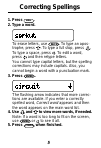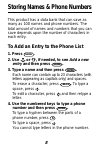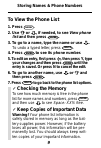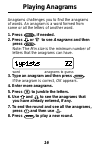- DL manuals
- Franklin
- PDA
- Spellmaster Plus SPQ-106
- User Manual
Franklin Spellmaster Plus SPQ-106 User Manual
Summary of Spellmaster Plus SPQ-106
Page 1
20 electronic publishers spq-106 user’s guide spellmaster tm retain for future reference..
Page 2: License Agreement
1 read this license agreement before using the product. Your use of the product deems that you accept the terms of this license. If you do not agree with these terms, you may return this package with purchase receipt to the dealer from which you purchased the product and your purchase price will be ...
Page 3: Key Guide
2 key guide function keys back takes you back one step (e.G., erases typed letters). Calc selects the calculator mode. Clear clears to the start of selected mode. Enter = enters words or numbers, or selects items. Games selects the game mode. Help displays help messages. Phone selects the phone list...
Page 4: Other Keys
3 q 1 - p 0 types numbers. S - lets you subtract numbers. (in the phone list, types a hyphen.) v % calculates percentages. X +/- changes the sign (+/-) of a number. Z lets you convert measures and currencies. Other keys ✽ in the phone list, deletes an entry. In spelling corrector mode, types an aste...
Page 5: Getting Started
4 getting started to view the demo when you first use this product, you will see a demonstration of what it can do. 1. Press on/off . The demonstration automatically appears. 2. To stop the demonstration, press clear . To disable or reenable the demo you probably do not want to view the demonstra- t...
Page 6: Correcting Spellings
5 correcting spellings 1. Press spell . 2. Type a word. To erase letters, use back . To type an apos- trophe, press . To type a full stop, press . To type a space, press . To edit a word, press and then retype letters. You cannot type capital letters, but the spelling corrections may include capital...
Page 7: 1. Press
6 confusables are words such as homonyms and spelling variants that people often confuse. When you see a flashing question mark to the right of a word, that word has confusables. Try this example. 1. Press spell . 2. Type ere and then press enter . Notice the flashing question mark. 3. Press ? . Eac...
Page 8: 1. Press
7 you can find parts of words by typing question marks and asterisks in place of letters. Each question mark stands for any single letter. Each asterisk stands for any series of letters. You can use question marks to help solve cross- word puzzles and similar word games by typing them in place of mi...
Page 9: 1. Press
8 this product has a data bank that can save as many as 100 names and phone numbers. The total amount of names and numbers that you can save depends upon the number of characters in each entry. To add an entry to the phone list 1. Press phone . 2. Use or , if needed, to see add a new entry and then ...
Page 10: To View The Phone List
9 storing names & phone numbers to view the phone list 1. Press phone . 2. Use or , if needed, to see view phone list and then press enter . 3. To go to a name, type the name or use . To undo a typed letter, press back . 4. Press enter to see its phone number. 5. To edit an entry, first press , then...
Page 11: 1. Press
10 storing names & phone numbers to delete an entry from the phone list 1. Press phone . 2. Press enter to select view phone list . 3. Press until you see the entry that you want to delete. 4. Press ✽ . 5. Press y to delete the entry or n to cancel the deletion. 6. To delete another entry, repeat st...
Page 12: Using A Password
11 using a password you can use a password to keep the information in your phone list private. Your password will be requested whenever anyone turns on the unit and presses phone . Password warnings warning! After you have set the password, it will be required whenever you try to access the phone li...
Page 13: Using The Calculator
12 using the calculator to make a calculation 1. Press calc . 2. Use the numbered keys to type a number. To make a number negative or positive, use x +/- . To type a decimal point, press . 3. Use a + , s - , d x , or f ÷ to enter a math function. Note: the division function is indicated by a / on th...
Page 14: 1. Press
13 you can convert temperatures, weights, liquid measures, and lengths to and from metric meas- urements. You can also convert currencies using an exchange rate that you enter. 1. Press calc . 2. Press z ( conv ). 3. Use to select a conversion category then press enter . 4. If you selected money as ...
Page 15: 1. Press
14 setting the skill level of the games you can play the games at skill levels from be- ginner to wizard. 1. Press games . 2. Use or to see set skill level and then press enter . 3. Use or to see the skill level that you want and then press enter . Or press back to leave the skill level unchanged. ✓...
Page 16: Playing Hangman
15 playing hangman ✓ user hangman and anagrams you can test your friends with user hangman and user anagrams. User hangman and user anagrams play the same as hangman and anagrams, except that you must enter a word with which to play before each round. Hangman challenges you to guess mystery words in...
Page 17: Playing Anagrams
16 playing anagrams anagrams challenges you to find the anagrams of words. An anagram is a word formed from some or all the letters of another word. 1. Press games , if needed. 2. Press or to see anagrams and then press enter . Note: the min size is the minimum number of letters that the anagrams ca...
Page 18: Word Jumble & Word Builder
17 word jumble & word builder playing word jumble 1. Press games , if needed. 2. Press or to see word jumble and then press enter . The letters are a jumbled word or words. The number shows how many words have been jumbled. 3. To re-jumble the letters, press enter or * . 4. Type a word formed from t...
Page 19: Changing The Battery
18 changing the battery this product uses one cr2032, 3-volt lithium battery. The battery should be changed when the screen contrast is too light even af- ter adjustment. Before you replace the battery, you should have a new battery and a small phillips screwdriver. Warning! If the battery completel...
Page 20: Product Information
19 product information specifications model: spq-106 • dimensions: 10.1 x 6.9 x 0.8 cm • weight: 45.36 g cleaning and storage to clean this spelling corrector, spray a mild glass cleaner onto a cloth and wipe its surface. Don't spray liquids directly on the spell- ing corrector. Don't use or store t...