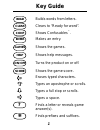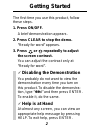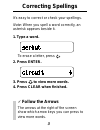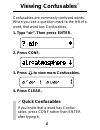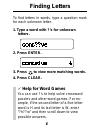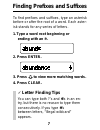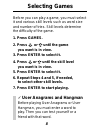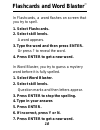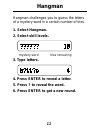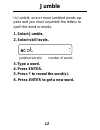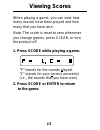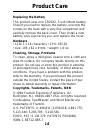Summary of SPELLMASTER SMQ-100
Page 1
16 user’s manual electronic publishers smq-100 pocket spellmaster tm.
Page 2: Key Guide
1 key guide builds words from letters. Clears to “ready for word”. Shows confusables ™ . Makes an entry. Shows the games. Shows help messages. Turns the product on or off. Shows the game score. Erases typed characters. Types an apostrophe or scrolls. Types a full stop or scrolls. Types a space. Find...
Page 3: 1. Press On/off.
2 the first time you use this product, follow these steps. 1. Press on/off. A brief demonstration appears. 2. Press clear to stop the demo. “ready for word” appears. 3. Press or repeatedly to adjust the screen contrast. You can adjust the contrast only at “ready for word”. Getting started ✓ disablin...
Page 4: 1. Type A Word.
3 it’s easy to correct or check your spellings. Note: when you spell a word correctly, an asterisk appears beside it. 1. Type a word. To erase a letter, press . 2. Press enter. 3. Press to view more words. 4. Press clear when finished. Correcting spellings ✓ follow the arrows the arrows at the right...
Page 5: Viewing Confusables
4 viewing confusables ™ ✓ quick confusables if you know that a word has confus- ables, press conf rather than enter after typing it. Confusables are commonly confused words. When you see a question mark to the left of a word, that word has confusables. 1. Type “air”. Then press enter. 2. Press conf....
Page 6: Building Words
5 building words you can build words from letters that you type. This feature can help you solve ana- grams and other word games. 1. Type letters. 2. Press build. 3. Press to view more words. 4. Press clear. ✓ typing punctuation at “ready for word”, you can type an apostrophe by pressing or a full s...
Page 7: Letters.
6 to find letters in words, type a question mark for each unknown letter. 1. Type a word with ?’s for unknown letters. 2. Press enter. 3. Press to view more matching words. 4. Press clear. Finding letters ✓ help for word games you can use ?’s to help solve crossword puzzles and other word games. For...
Page 8: Ending With An
7 to find prefixes and suffixes, type an asterisk before or after the root of a word. Each aster- isk stands for any series of letters. 1. Type a word root beginning or ending with an ✻ . 2. Press enter. 3. Press to view more matching words. 4. Press clear. Finding prefixes and suffixes ✓ letter fin...
Page 9: 1. Press Games.
8 before you can play a game, you must select it and various skill levels such as word size and number of tries. Skill levels determine the difficulty of the game. 1. Press games. 2. Press or until the game you want is in view. 3. Press enter to select it. 4. Press or until the skill level you want ...
Page 10: Anagrams
9 anagrams in anagrams, you try to guess all the ana- grams of a word. An anagram is a word formed from some or all of the letters of an- other word. 1. Select anagrams. 2. Select skill levels. Word anagrams left 3. Type an anagram. 4. Press enter. If the anagram is correct, “ok” appears. 5. Enter m...
Page 11: 1. Select Flashcards.
10 in flashcards, a word flashes on screen that you try to spell. 1. Select flashcards. 2. Select skill levels. A word appears. 3. Type the word and then press enter. Or press ? To reveal the word. 4. Press enter to get a new word. In word blaster, you try to guess a mystery word before it is fully ...
Page 12: Hangman
11 hangman hangman challenges you to guess the letters of a mystery word in a certain number of tries. 1. Select hangman. 2. Select skill levels. Mystery word tries remaining 3. Type letters. 4. Press enter to reveal a letter. 5. Press ? To reveal the word. 6. Press enter to get a new round..
Page 13: 1. Select Jumble.
12 in jumble, one or more jumbled words ap- pear and you must unjumble the letters to spell the word or words. 1. Select jumble. 2. Select skill levels. Jumbled word(s) number of words 3. Type a word. 4. Press enter. 5. Press ? To reveal the word(s). 6. Press enter to get a new word. Jumble.
Page 14: To The Game.
13 when playing a game, you can view how many rounds have been played and how many that you have won. Note: the score is reset to zero whenever you change games, press clear, or turn the product off. 1. Press score while playing a game. “p” stands for the rounds played. “c” stands for your correct a...
Page 15: Product Care
14 product care replacing the battery this product uses one cr2032, 3-volt lithium battery. Should you need to replace the battery, unscrew the screws on the back with a very fine screwdriver and carefully remove the back cover. Then install a new battery, plus sign facing you, and replace the cover...
Page 16: Warranty
15 this product, excluding batteries, is guaranteed by franklin for a period of one year from the date of purchase. It will be repaired or replaced (at franklin’s option) free of charge for any defect due to faulty workmanship or materials. Products returned under warranty should be sent to the orig...