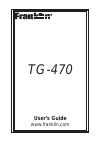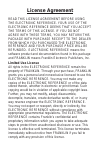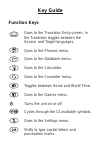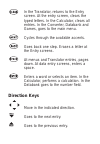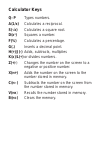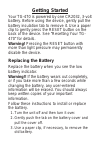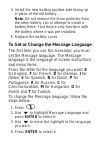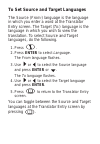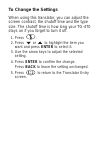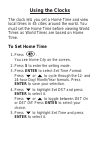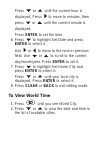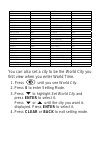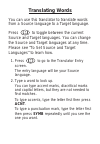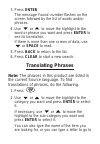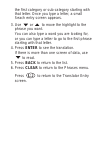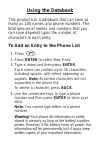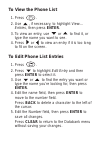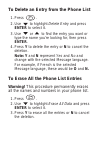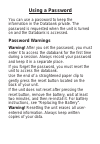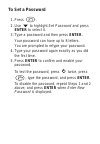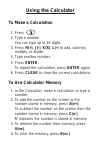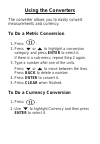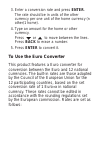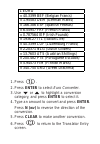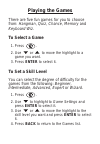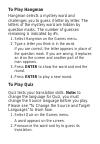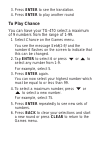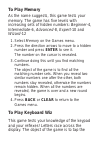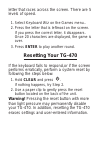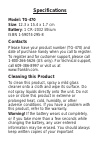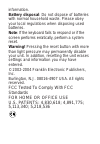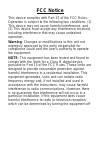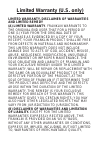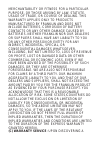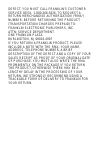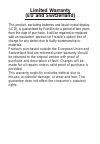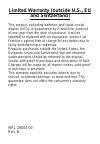Summary of TG-470
Page 1
User’s guide www.Franklin.Com tg-470
Page 2: License Agreement
License agreement read this license agreement before using the electronic reference. Your use of the electronic reference deems that you accept the terms of this license. If you do not agree with these terms, you may return this package with purchase receipt to the dealer from which you purchased th...
Page 3: Key Guide
Key guide function keys goes to the translator entry screen. In the translator toggles between the source and target languages. Goes to the phrases menu. Goes to the databank menu. Goes to the calculator. Goes to the converter menu. Toggles between home and world time. Goes to the games menu. Turns ...
Page 4: Direction Keys
In the translator, returns to the entry screen. At the entry screen, clears the typed letters. In the calculator, clears all entries. In the converter, databank and games, goes to the main menu. Cycles through the available accents. Goes back one step. Erases a letter at the entry screens. At menus ...
Page 5: Calculator Keys
Calculator keys q–p types numbers. A(1/x) calculates a reciprocal. S( √ x) calculates a square root. D(x 2 ) squares a number. F(%) calculates a percentage. G(.) inserts a decimal point. H(+)/j(-) adds, subtracts, multiplies k(x)/l(÷) or divides numbers. Z(+/-) changes the number on the screen to a ...
Page 6: Getting Started
Getting started your tg-470 is powered by one cr2032, 3-volt battery. Before using the device, gently pull the battery insulation tab to remove it. Use a paper clip to gently press the reset button on the back of the device. See “resetting your tg- 470” for details. Warning! Pressing the reset butto...
Page 7
4. Install the new battery positive side facing up in place of the old battery. Note: do not remove the foam protector from the other battery slot or attempt to install a battery there. Your device only functions with the battery where it was pre-installed. 5. Replace the battery cover. To set or ch...
Page 8
To set source and target languages the source (from:) language is the language in which you enter a word at the translator entry screen. The target (to:) language is the language in which you wish to view the translation. To select source and target languages, do the following. 1. Press . 2. Press e...
Page 9: To Change The Settings
To change the settings when using this translator, you can adjust the screen contrast, the shutoff time and the type size. The shutoff time is how long your tg-470 stays on if you forget to turn it off. 1. Press . 2. Press or to highlight the item you want and press enter to select it. 3. Use the ar...
Page 10: Using The Clocks
Using the clocks the clock lets you set a home time and view local times in 45 cities around the world. You must set the home time before viewing world times as world times are based on home time. To set home time 1. Press . You see home city on the screen. 2. Press s to enter the setting mode. 3. P...
Page 11: To View World Time
Press or until the current hour is displayed. Press to move to minutes, then press or until the current minute is displayed. Press enter to set the time. 6. Press to highlight set date and press enter to select it. Use or to move to the next or previous field. Use or to scroll to the current day/mon...
Page 12
You can also set a city to be the world city you first view when you enter world time. 1. Press until you see world city. 2. Press s to enter setting mode. 3. Press to highlight set world city and press enter to select it. Press or until the city you want is displayed. Press enter to select it. 4. P...
Page 13: Translating Words
Translating words you can use this translator to translate words from a source language to a target language. Press to toggle between the current source and target languages. You can change the source and target languages at any time. Please see “to set source and target languages” to learn how. 1. ...
Page 14: Translating Phrases
3. Press enter. The message found: number flashes on the screen followed by the list of words and/or phrases. 4. Use or to move the highlight to the word or phrase you want and press enter to see its translation. If there is more than one screen of data, use or space to read. 5. Press back to return...
Page 15
The first category or sub-category starting with that letter. Once you type a letter, a small seach entry screen appears. 3. Use or to move the highlight to the phrase you want. You can also type a word you are looking for, or you can type a letter to go to the first phrase starting with that letter...
Page 16: Using The Databank
Using the databank this product has a databank that can save as many as 100 names and phone numbers. The total amount of names and numbers that you can save depends upon the number of characters in each entry. To add an entry to the phone list 1. Press . 2. Press enter to select new entry. 3. Type a...
Page 17: To View The Phone List
To view the phone list 1. Press . 2. Use , if necessary, to highlight view:… entries, then press enter. 3. To view an entry, use or to find it, or type the name you want to see. 4. Press or to view an entry if it is too long to fit on the screen. To edit phone list entries 1. Press . 2. Press to hig...
Page 18
To delete an entry from the phone list 1. Press . 2. Use to highlight delete entry and press enter to select it. 3. Use or to find the entry you want or type the name you’re looking for, then press enter. 4. Press y to delete the entry or n to cancel the deletion. Note: y and n represent yes and no ...
Page 19: Using A Password
Using a password you can use a password to keep the information in the databank private. The password is requested when the unit is turned on and the databank is accessed. Password warnings warning! After you set the password, you must enter it to access the databank for the first time during a sess...
Page 20: To Set A Password
To set a password 1. Press . 2. Use to highlight set password and press enter to select it. 3. Type a password and then press enter. Your password can have up to 8 letters. You are prompted to retype your password. 4. Type your password again exactly as you did the first time. 5. Press enter to conf...
Page 21: Using The Calculator
Using the calculator to make a calculation 1. Press . 2. Type a number. You can type up to 10 digits. 3. Press h(+), j(-), k(x), l(÷) to add, subtract, multiply, or divide. 4. Type another number. 5. Press enter. To repeat the calculation, press enter again. 6. Press clear to clear the current calcu...
Page 22: Using The Converters
Using the converters the converter allows you to easily convert measurements and currency. To do a metric conversion 1. Press . 2. Press or to highlight a conversion category, and press enter to select it. If there is a sub-menu, repeat step 2 again. 3. Type a number after one of the units. Press or...
Page 23: To Use The Euro Converter
3. Enter a conversion rate and press enter. The rate should be in units of the other currency per one unit of the home currency (n other/1 home). 4. Type an amount for the home or other currency. Press or to move between the lines. Press back to erase a number. 5. Press enter to convert it. To use t...
Page 24
1. Press . 2. Press enter to select euro converter. 3. Use or to highlight a conversion category, and press enter to select it. 4. Type an amount to convert and press enter. Press n ( inv ) to reverse the direction of the conversion. 5. Press clear to make another conversion. 6. Press to return to t...
Page 25: Playing The Games
Playing the games there are five fun games for you to choose from: hangman, quiz, chance, memory and keyboard wiz. To select a game 1. Press . 2. Use or to move the highlight to a game you want. 3. Press enter to select it. To set a skill level you can select the degree of difficulty for the games f...
Page 26: To Play Hangman
To play hangman hangman selects a mystery word and challenges you to guess it letter by letter. The letters of the mystery word are hidden by question marks. The number of guesses remaining is indicated by #’s. 1. Select hangman on the games menu. 2. Type a letter you think is in the word. If you ar...
Page 27: To Play Chance
3. Press enter to see the translation. 4. Press enter to play another round to play chance you can have your tg-470 select a maximum of 9 numbers from the range of 1-99. 1 select chance on the games menu. You see the message set#(1-9) and the number 6 flashes on the screen to indicate that this can ...
Page 28: To Play Memory
To play memory as the name suggests, this game tests your memory. The game has five levels with increasing sets of hidden numbers: beginner-4, intermediate-6, advanced-8, expert-10 and wizard-12 1. Select memory on the games menu. 2. Press the direction arrows to move to a hidden number and press en...
Page 29: Resetting Your Tg-470
Letter that races across the screen. There are 5 levels of speed. 1. Select keyboard wiz on the games menu.. 2. Press the letter that is leftmost on the screen. If you press the correct letter, it disappears. Once 20 characters are displayed, the game is over. 3. Press enter to play another round. R...
Page 30: Specifications
Specifications model: tg-470 size: 12.3 x 15.4 x 1.7 cm battery: 1 cr-2032 lithium isbn 1-59074-295-8 contacts please have your product number (tg-470) and date of purchase handy when you call to register. To register and for customer support, please call 1-800-266-5626 (us only). For technical supp...
Page 31
Information. Battery disposal: do not dispose of batteries with normal household waste. Please obey your local regulations when disposing used batteries. Note: if the keyboard fails to respond or if the screen performs erratically, perform a system reset. Warning! Pressing the reset button with more...
Page 32: Fcc Notice
Fcc notice this device complies with part 15 of the fcc rules. Operation is subject to the following two conditions: (1) this device may not cause harmful interference, and (2) this device must accept any interference received, including interference that may cause undesired operation. Warning: chan...
Page 33
And on, the user is encouraged to try to correct the interference by one or more of the following measures: –reorient or relocate the receiving antenna. –increase the separation between the equipment and receiver. –connect the equipment into an outlet on a circuit different from that to which the re...
Page 34: Limited Warranty (U.S. Only)
Limited warranty (u.S. Only) limited warranty, disclaimer of warranties and limited remedy (a) limited warranty. Franklin warrants to the original end user that for a period of one (1) year from the original date of purchase as evidenced by a copy of your receipt, your franklin product shall be free...
Page 35
Merchantability or fitness for a particular purpose, or those arising by law, statute, usage of trade, or course of dealing. This warranty applies only to products manufactured by franklin and does not include batteries, corrosion of battery contacts or any other damage caused by batteries. Neither ...
Page 36
Defect, you must call franklin’s customer service desk, 1-800-266-5626, to request a return merchandise authorization (“rma”) number, before returning the product (transportation charges prepaid) to: franklin electronic publishers, inc. Attn: service department one franklin plaza burlington, nj 0801...
Page 37: Limited Warranty
Limited warranty (eu and switzerland) this product, excluding batteries and liquid crystal display (lcd), is guaranteed by franklin for a period of two years from the date of purchase. It will be repaired or replaced with an equivalent product (at franklin’s option) free of charge for any defect due...
Page 38: And Switzerland)
Limited warranty (outside u.S., eu and switzerland) this product, excluding batteries and liquid crystal display (lcd), is guaranteed by franklin for a period of one year from the date of purchase. It will be repaired or replaced with an equivalent product (at franklin’s option) free of charge for a...