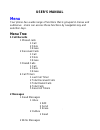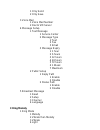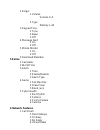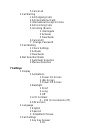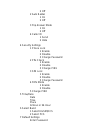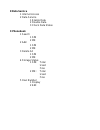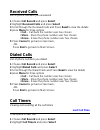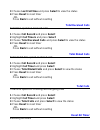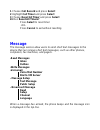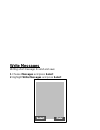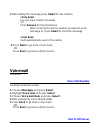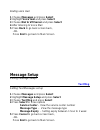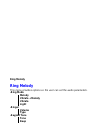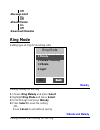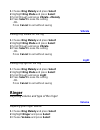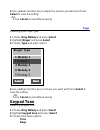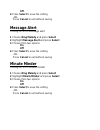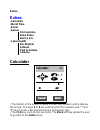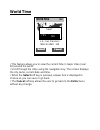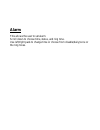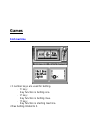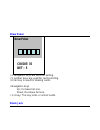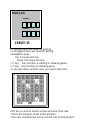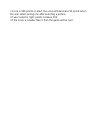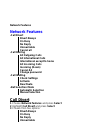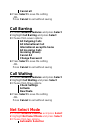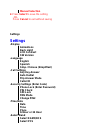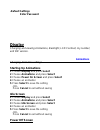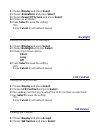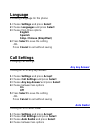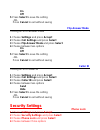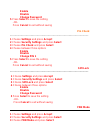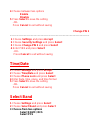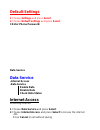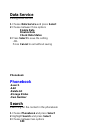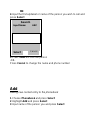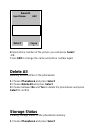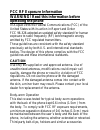- DL manuals
- Franklin Wireless
- Cell Phone
- AGM1100
- User Manual
Franklin Wireless AGM1100 User Manual
USER’S MANUAL
Menu
Your phone has a wide range of functions that is grouped in menus and
submenus. Users can access these functions by navigation key and
selection keys.
Menu Tree
1 Call Records
1 Missed calls
1 Call
2 Store
3 Erase
2 Received Calls
1 Call
2 Store
3 Erase
3 Dialed Calls
1 Call
2 Store
3 Erase
4 Call Timers
1 Last Call Timer
2 Total Received Calls
3 Total Dialed Calls
4 Total Calls
5 Reset All Timers
2 Messages
1 Read Messages
1 Inbox
1 Edit
2 Send
3 Erase
2 Outbox
1 Read
2 Write Messages
Summary of AGM1100
Page 1
User’s manual menu your phone has a wide range of functions that is grouped in menus and submenus. Users can access these functions by navigation key and selection keys. Menu tree 1 call records 1 missed calls 1 call 2 store 3 erase 2 received calls 1 call 2 store 3 erase 3 dialed calls 1 call 2 sto...
Page 2: 3 Ring Melody
1 only send 2 only save 3 voice mail 1 voice mail number 2 dial to vm server 4 message setup 1 text message 1 service center 2 message type 1 text 2 fax 3 email 3 message expiry 1 1 hour 2 6 hours 3 12 hours 4 24 hours 5 72 hours 6 1 week 7 maximum 2 public setup 1 reply path 1 enable 2 disable 2 st...
Page 3: 5 Extras
2 ringer 1 volume volume 0~5 2 type melody 1~20 3 keypad tone 1 tone 2 beep 3 off 4 message alert 1 on 2 off 5 minute minder 1 on 2 off 6 download melodies 5 extras 1 calculator 2 world time 3 alarm 1 time 2 enable/disable 3 alarm type 4 game 1 slot machine 2 draw poker 3 black jack 5 cyber health 1...
Page 4: 7 Settings
5 cancel all 2 call barring 1 all outgoing calls 2 all international calls 3 international except to home 4 all incoming calls 5 incoming (roam) 1 interrogate 2 activate 3 deactivate 6 cancel all 7 change password 3 call waiting 1 check settings 2 activate 3 deactivate 4 net selection mode 1 automat...
Page 5
2 off 2 auto redial 1 on 2 off 3 flip answer mode 1 on 2 off 4 caller id 1 send 2 hide 4 security settings 1 phone lock 1 enable 2 disable 3 change password 2 pin check 1 enable 2 disable 3 change pin1 3 sim lock 1 enable 2 disable 3 change password 4 fdn mode 1 enable 2 disable 5 change pin2 5 time...
Page 6: 8 Data Service
8 data service 1 internet access 2 data service 1 enable data 2 disable data 3 check data status 9 phonebook 1 search 1 sim 2 me 2 add 1 sim 2 me 3 delete all 1 sim 2 me 4 storage status 1 sim: total used free 2 me: total used free 5 own number 1 display 2 edit.
Page 7: Call Record
Call record call record this network feature automatically keeps track of numbers dialed and received, and the time you’ve spent in those calls. -missed calls -received calls -dialed calls -call timers last call timer total received calls total dialed calls total calls reset all timers missed calls ...
Page 8: Received Calls
Received calls list of phone numbers you answered 1 choose call record and press select 2 highlight received calls and press select 3 scroll through the received calls and press read to view the details 4 press menu for three options • call – call back the number user has chosen • store – store the ...
Page 9: Total Received Calls
3 choose last call time and press select to view the status 4 press reset to reset timer -or- press back to exit without resetting total received calls total time spend on received calls 1 choose call record and press select 2 highlight call timers and press select 3 choose total received calls and ...
Page 10: 4When Reset All Timers?
1 choose call record and press select 2 highlight call timer and press select 3 choose reset all timer and press select 4when reset all timers? Press select to reset timer -or- press cancel to exit without resetting message the message service allow users to send short text messages to the device th...
Page 11: Read Messages
Read messages checking your inbox and outbox messages inbox checking inbox messages 1 choose messages and press select 2 highlight read messages and press select 2 choose inbox and press select 3 scroll through the messages and press read to view the full message 4 press option for seven options 1 r...
Page 12: 2 Delete
2 delete delete the current message. 3 dial back user can call back the sender’s number. 4 save number the user can save the sender’s number in phonebook. 5 forward after editing the message you want to send press send to forward received message to other person. 6 delete all delete all of the messa...
Page 13: Write Messages
Write messages writing short message to send and save 1 choose messages and press select 2 highlight write messages and press select select select canc canc.
Page 14: • Only Send
3 after editing the message press select for two options • only send you can input number manually -or- press browse for the phonebook after choosing the phone number you want to send message to, press select to send the message • only save it will automatically save to the outbox 4 press back to go...
Page 15: Message Setup
Dialing voice mail 1 choose messages and press select 2 highlight voice mail and press select 3 choose dial to vm server and press select 4 after listening to voice mail 5 press back to go back screen back, -or- press end to go back to main screen message setup setting message setups text msg settin...
Page 16: Ring Melody
Ring melody ring melody this menu provides options so the user can set the audio parameters. -ring mode melody vibrate + melody vibrate light -ringer volume type -keypad tone tone beep.
Page 17: Off
Off -message alert on off -minute minder on off -download melodies ring mode setting type of ring for incoming calls melody setting melody for the ring 1 choose ring melody and press select 2 highlight ring mode and press select 3 scroll through and press melody 4 press select to save the setting -o...
Page 18: Vibrate
1 choose ring melody and press select 2 highlight ring mode and press select 3 scroll through and press vibrate + melody 4 press select to save the setting -or- press cancel to exit without saving vibrate setting only vibrate for the ring 1 choose ring melody and press select 2 highlight ring mode a...
Page 19: Select To Save The Setting
4 use up/down function key to adjust the volume you want and press select to save the setting -or- press cancel to exit without saving type selecting your ringer type 1 choose ring melody and press select 2 highlight ringer and press select 3 choose type and press select 4 use up/down function key t...
Page 20: Off
Off 4 press select to save the setting -or- press cancel to exit without saving message alert turning on or off message alert 1 choose ring melody and press select 2 highlight message alert and press select 3 choose from two options on off 4 press select to save the setting -or- press cancel to exit...
Page 21: Extras
Extras extras -calculator -world time -alarm -games slot machine draw poker black jack -cyber health bio rhythm fatness pink schedule calories calculator • the bottom of the screen is used to enter the numbers and to display the results. The keys 0 to 9 are used to enter the numbers and “*” and “#” ...
Page 22: World Time
World time • this feature allows you to view the current time in major cities (over 20) around the world. • scroll through the cities using the navigation key. The screen displays the city name, current date and time. • when the select soft key is pressed, answer box is displayed to choose so you ca...
Page 23: Alarm
Alarm this allows the user to set alarm. Scroll down to choose time, status, and ring tone. Use left/right pads to change time or choose from disable/daily/once or the ring tones..
Page 24: Games
Games slot machine • 3 number keys are used for betting. · ‘1’ key : key function is betting one. · ‘2’ key : key function is betting max. · ‘3’ key: key function is starting machine. • max betting limited to 3..
Page 25: Draw Poker
Draw poker • 2 navigation keys are used for betting. • 5 number keys are used for card selecting. • enter key is used for dealing cards. • navigation keys up: increase bet one. Down: decrease bet one. • 1~5 key: this key locks or unlock cards. Black jack draw poker credit: 35 bet : 5.
Page 26: Black Jack
• 2 number keys are used for gaming. • 2 navigation keys are used for betting. • navigation keys up: increase bet one. Down: decrease bet one. • ‘1’ key : key function is starting or drawing game. • ‘2’ key : key function is standing game. • if you get same number card, you select split card. • ok k...
Page 27
• score is 300 points on start, the score will decrease 50 points when the user select wrong one after selecting a picture. • if user select is right, points increase 100. • if the score is smaller than 0 then the game will be over..
Page 28: Network Features
Network features network features -call divert divert always on busy no reply unreachable cancel all -call barring all outgoing calls all international calls international except to home all incoming calls incoming (roam) cancel all change password -call waiting check settings activate deactivate -n...
Page 29: Cancel All
Cancel all 4 press select to save the setting -or- press cancel to exit without saving call barring 1 choose network features and press select 2 highlight call barring and press select 3 choose from seven options all outgoing calls all international call international except to home all incoming cal...
Page 30: Manual Selection
Manual selection 4 press select to save the setting -or- press cancel to exit without saving settings settings -display animations back light lcd contrast sw version -language english spanish simp. Chinese (simplified) -call settings any key answer auto redial flip answer mode caller id -security se...
Page 31: -Default Settings
-default settings enter password display changing and viewing animations, backlight, lcd contrast, my number, and sw version. Animations changing animation settings starting up animations 1 choose display and press select 2 choose animations and press select 3 choose power on screen and press select...
Page 32: 4 Choose An Animation
1 choose display and press select 2 choose animations and press select 3 choose power off screen and press select 4 choose an animation 5 press select to save the setting -or- press cancel to exit without saving backlight setting the duration of the backlight 1 choose display and press select 2 choo...
Page 33: Language
Language choosing language for the phone 1 choose settings and press select 2 choose languages and press select 3 choose from three options english spanish simp. Chinese (simplified) 4 press select to save the setting -or- press cnacel to exit without saving call settings changing call settings any ...
Page 34: Off
On off 5 press select to save the setting -or- press cancel to exit without saving flip answer mode turning on or off answer mode 1 choose settings and press accept 2 choose call settings and press select 3 choose flip answer mode and press select 4 choose between two options on off 5 press select t...
Page 35: Enable
Enable disable change password 5 press select to save the setting -or- press cancel to exit without saving pin check ________________________________________________________________ 1 choose settings and press accept 2 choose security settings and press select 3 choose pin check and press select 4 c...
Page 36: Enable
4 choose between two options enable disable 5 press select to save the setting -or- press cancel to exit without saving change pin 2 _________________________________________________________ 1 choose settings and press accept 2 choose security settings and press select 3 choose change pin 2 and pres...
Page 37: Default Settings
Default settings 1 choose settings and press select 2 choose default settings and press select 3 enter phone password: data service data service -internet access -data service enable data disable data check data status internet access accessing internet 1 choose data service and press select 2 choos...
Page 38: Data Service
Data service setting data service 1 choose data service and press select 2 choose between three options enable data disable data check data status 3 press select to save the setting -or- press cancel to exit without saving phonebook phonebook -search -add -delete all -storage status -own number sear...
Page 39: Press Select
Me 4 input the first alphabet or name of the person you wish to call and press select 5 press select to call that person -or- press cancel to change the name and phone number add adding new contact entry to the phonebook 1 choose phonebook and press select 2 highlight add and press select 3 input na...
Page 40: Delete All
4 input phone number of the person you and press select -or- press edit to change the name and phone number again delete all deleting all the entries in the phonebook 1 choose phonebook and press select 2 choose delete all and press select 3 choose between no and yes to delete the phonebook and pres...
Page 41: Own Number
2 choose storage status and press select to view the status of storage own number viewing own number 1 choose phonebook and press select 2 choose display and press select to view own phone number 3 choose edit and press select to change own number.
Page 42: Fcc Rf Exposure Information
Fcc rf exposure information warning! Read this information before operating the phone in august 1996 the federal communications (fcc) of the united states with its action in report and order fcc 96-326 adopted an updated safety standard for human exposure to radio frequency (rf) lectromagnetic energ...
Page 43
Containing metallic components should not be used. Body- worn accessories that cannot maintain 0.6 inch (1.5cm ) separation distance between the user’s body and the back of the phone, and have not been tested for typical body-worn operations may not comply with fcc rf exposure limits and should be a...