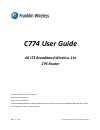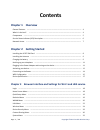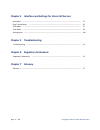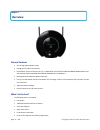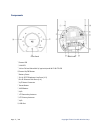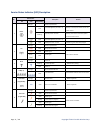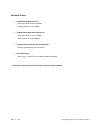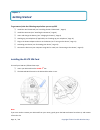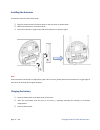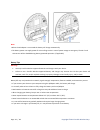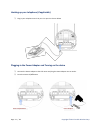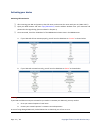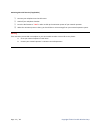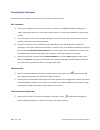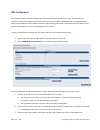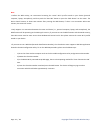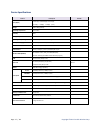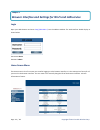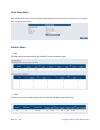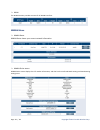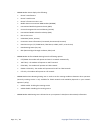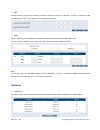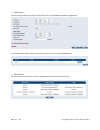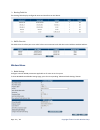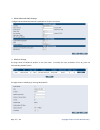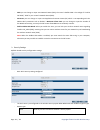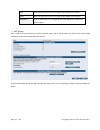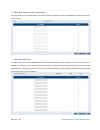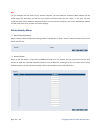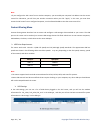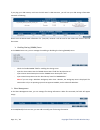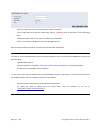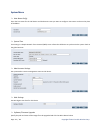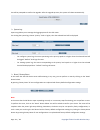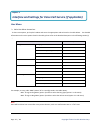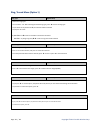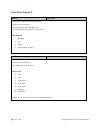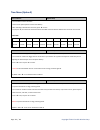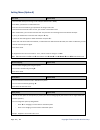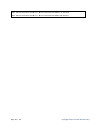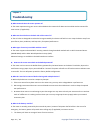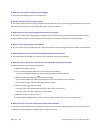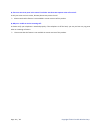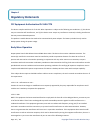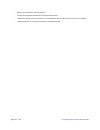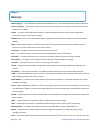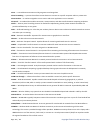- DL manuals
- Franklin Wireless
- Wireless Router
- C774
- User Manual
Franklin Wireless C774 User Manual
Page 1 / 48
Copyright © 2013 Franklin Wireless Corp.
C774 User Guide
4G LTE Broadband Wireless 11n
CPE Router
Franklin Wireless C774 User Guide_EN
www.franklinwireless.com
Version 1.4.9 / 09.10.2013
© 2013 FRANKLIN WIRELESS. FRANKLIN WIRELESS and the logo are trademarks of FRANKLIN WIRELESS. Other marks
are the property of their respective owners.
Summary of C774
Page 1
Page 1 / 48 copyright © 2013 franklin wireless corp. C774 user guide 4g lte broadband wireless 11n cpe router franklin wireless c774 user guide_en www.Franklinwireless.Com version 1.4.9 / 09.10.2013 © 2013 franklin wireless. Franklin wireless and the logo are trademarks of franklin wireless. Other m...
Page 2: Contents
Page 2 / 48 copyright © 2013 franklin wireless corp. Contents chapter 1 overview general features --------------------------------------------------------------------------------------------------- 4 what’s in the box? ---------------------------------------------------------------------------------...
Page 3: Chapter 7 Glossary
Page 3 / 48 copyright © 2013 franklin wireless corp. Chapter 4 interface and settings for voice call service user menu ---------------------------------------------------------------------------------------------------------- 35 ring / sound menu -----------------------------------------------------...
Page 4: Overview
Page 4 / 48 copyright © 2013 franklin wireless corp. Chapter 1 overview general features 4g lte high-speed wireless data lan (rj-45) and wi-fi connectivity home phone voice connectivity (rj-11) – please note that this feature described throughout this user guide is not available on certain versions ...
Page 5
Page 5 / 48 copyright © 2013 franklin wireless corp. Components front panel back panel ⓐ power led ⓑ lan led ⓒ voice call and voice mail (if applicable) and wi-fi & lte led ⓓ power on/off button ⓔ battery cover ⓕ rj-11 pots telephone line ports (1-2) ⓖ rj-45 ethernet lan ports (1-4) ⓗ a/c power conn...
Page 6
Page 6 / 48 copyright © 2013 franklin wireless corp. Service status indicator (led) description no led indicator description remark led color solid/blinking 1 power no light - device is powered off solid low battery(battery bar level = 1) battery is critically low. Please connect to a power source. ...
Page 7
Page 7 / 48 copyright © 2013 franklin wireless corp. Network access 4g mobile broadband with lte* - download speeds of up to 100 mbps - upload speeds of up to 50 mbps 3g mobile broadband with evdo rev.A* - download speeds of up to 3.1 mbps. - upload speeds of up to 1.8 mbps. 2g voice call service wi...
Page 8: Getting Started
Page 8 / 48 copyright © 2013 franklin wireless corp. Chapter 2 getting started to get started, take the following steps before you set up cpe. ① install the 4g lte sim card (see “installing the 4g lte sim card “, page 8) ② install the antennas (see “installing the antennas”, page 9) ③ insert and cha...
Page 9
Page 9 / 48 copyright © 2013 franklin wireless corp. Installing the antennas to install the antennas, follow these steps: ① align the antennas with the antenna posts on the cpe router as shown below. ② mount the antennas on the antenna posts. ③ swivel the antennas in any direction and check placemen...
Page 10
Page 10 / 48 copyright © 2013 franklin wireless corp. Note: • when the ac adapter is connected the battery will charge automatically. • the battery power can supply power for voice calling service in case of power outage or emergency. The wi-fi and lan service will be disabled during battery-powered...
Page 11
Page 11 / 48 copyright © 2013 franklin wireless corp. Hooking up your telephone (if applicable) ① plug in your telephone into rj-11 port 1 or port 2 as shown below. Plugging-in the power adapter and turning on the device ① connect the power adapter to the cpe router and plug the power adapter into a...
Page 12
Page 12 / 48 copyright © 2013 franklin wireless corp. Activating your device activating lte data service ① after inserting your sim card, power up the cpe router, and connect the router with your pc (lan or wi-fi). ② open your web browser and enter http://192.168.1.1/ into the address window. Enter ...
Page 13
Page 13 / 48 copyright © 2013 franklin wireless corp. Activating voice call service (if applicable) ① connect your telephone into the cpe router. ② hook off your telephone handset. ③ press the dial button to “ *228 ” in order to dial up the activation system of your network operator. ④ when the acti...
Page 14
Page 14 / 48 copyright © 2013 franklin wireless corp. Connecting to the router please connect your computer to the cpe router if you haven’t done so already. Wi-fi connection ① turn on your computer and turn on the cpe router. The router’s lte ( ) led should be solid green or orange, indicating the ...
Page 15
Page 15 / 48 copyright © 2013 franklin wireless corp. Wps configuration any wireless computer or wireless adapter that connects to the router wirelessly is a client. The client of your computer’s system must support a wps button and also must have a wps configuration utility. The wps method is used ...
Page 16
Page 16 / 48 copyright © 2013 franklin wireless corp. Note • before the wps activity, we recommend removing the router’s wi-fi profile stored on your device (personal computer, laptop, smartphone), and then push the ‘start pbc’ button or press the ‘wps button’ on the router. The device should connec...
Page 17
Page 17 / 48 copyright © 2013 franklin wireless corp. Device specifications feature description remark size (w,d,h) 137mm(h) x 153.8mm(w) x 34.5mm(d) (5.39(h) x 6.06(w) x 1.36(d) (inch) weight about 283g (9.98 oz) operating temperature 0◦c to 60◦c humidity 65 % storage temperature -10 ◦c to 85 ◦c op...
Page 18
Page 18 / 48 copyright © 2013 franklin wireless corp. Chapter 3 browser interface and settings for wi-fi and lan service login open your web browser and enter http://192.168.1.1/ into the address window. The web interface should display as shown below. Username: admin password: admin home screen men...
Page 19
Page 19 / 48 copyright © 2013 franklin wireless corp. Quick setup menu quick configuration options for wi-fi settings including ssid name and security type, and therefore you can modify those configured items quickly. Statistics menu lan the lan statistics provide statistics (by interface) for the...
Page 20
Page 20 / 48 copyright © 2013 franklin wireless corp. wlan the wlan statistics provides counters for all wlan interfaces. Wwan menu wwan status wwan status shows your current network information. wwan device status wwan device status displays the lte modem information, and also has the preferr...
Page 21
Page 21 / 48 copyright © 2013 franklin wireless corp. - wwan modem status displays the following: router’s manufacturer router’s model name router’s firmware version in use mobile station international isdn number (msisdn) international mobile equipment identity (imei) universal integrated circuit c...
Page 22
Page 22 / 48 copyright © 2013 franklin wireless corp. dns a domain name system server translates hostnames or domain names to ip addresses. If there is a dns server that you would rather use, you can specify it in the ip address box below. ddns dynamic dns allows you to update your dynamic ip ad...
Page 23
Page 23 / 48 copyright © 2013 franklin wireless corp. lan settings you can configure lan settings of the router device such as lan ip address and dhcp configuration. Ip reservation allows static ip address assignment by dhcp server for specified mac address. upnp devices the upnp devices list al...
Page 24
Page 24 / 48 copyright © 2013 franklin wireless corp. routing table list the routing table displays configured routes and interfaces on cpe device. dhcp client list the dhcp client list allows you to see which clients are connected to the cpe device via ip address and mac address. Wireless menu ...
Page 25
Page 25 / 48 copyright © 2013 franklin wireless corp. wlan advanced radio settings configure advanced wlan parameters applicable to all ap in the system. wireless settings this page shows all wlan ap profiles on the cpe router. To modify the main parameters of an ap, press the corresponding ‘mod...
Page 26
Page 26 / 48 copyright © 2013 franklin wireless corp. - ssid: you can change or input new network name (ssid), the router’s default ssid is last 4 digit of ‘franklin cpe xxxx’, ‘xxxx’ is your router’s network name (ssid). - ap name: you can change or input new application processor name (ap) which i...
Page 27
Page 27 / 48 copyright © 2013 franklin wireless corp. Wpa allow only computers which are configured with wpa security option. Wpa2 allow only computers which are configured with wpa2 security option. Wpa-wpa2 allow computers which are configured with either wpa-psk or wpa2-psk security option. wps...
Page 28
Page 28 / 48 copyright © 2013 franklin wireless corp. wlan wps authorized mac configuration this page allows you to configure the list of devices which are allowed to connect using wps pin. A total of 16 entries can be created. w(wireless) mac filter this page allows you to control wlan associat...
Page 29
Page 29 / 48 copyright © 2013 franklin wireless corp. Note • if you configure the cpe router from a wireless computer, you must add your computer’s mac address into the access control list. Otherwise, you will lose your wireless connection when you click “apply.” in this case, you must access the ro...
Page 30
Page 30 / 48 copyright © 2013 franklin wireless corp. Note • if you configure the cpe router from a wireless computer, you must add your computer’s ip address into the access control list. Otherwise, you will lose your wireless connection when you click “apply.” in this case, you must then access th...
Page 31
Page 31 / 48 copyright © 2013 franklin wireless corp. If you plug your usb memory stick into the cpe router’s usb connector, you will see your usb storage information mounted as following. Please note the mount path information for ‘/mnt/usb’, because it will be used as the folder path name in the f...
Page 32
Page 32 / 48 copyright © 2013 franklin wireless corp. - input a sharing name into the ‘file share name’ field like ‘myshare.’ - input a folder path string into the ‘folder path’ field to ‘ /mnt/usb ’ which is described on the usb settings item. - choose the access level on your policy for read only ...
Page 33
Page 33 / 48 copyright © 2013 franklin wireless corp. System menu host name config enter the host name for the cpe device and the domain name you want to configure. Host name can be used in place of ip address. system time connecting to a simple network time protocol (sntp) server allows the cpe...
Page 34
Page 34 / 48 copyright © 2013 franklin wireless corp. You will be prompted to confirm the upgrade. After the upgrade process, the system will reboot automatically. system log system log allows you to manage the logging options for the cpe router. For viewing the system log, choose “priority” level...
Page 35
Page 35 / 48 copyright © 2013 franklin wireless corp. Chapter 4 interface and settings for voice call service (if applicable) user menu voice user menu instructions to alter voice options, pick up the handset and enter the appropriate code as listed in the table below. For detailed information on ...
Page 36
Page 36 / 48 copyright © 2013 franklin wireless corp. Ring / sound menu (option 1) ring type (option ##11) - there are 9 ring types. - you can select ‘1~9.’ after selecting the desired ring type, press ‘’ to store the ring type. - if you choose ‘0’ key instead of ‘’, the selection will be cancelle...
Page 37
Page 37 / 48 copyright © 2013 franklin wireless corp. Tools menu (option 2) caller id (option ##21) - you can select a cid format for your phone type. - there are 3 types of caller id. - after selecting a cid type, press ‘’ to save. - if you don’t want to set a caller id, press ‘#’ to cancel. Calle...
Page 38
Page 38 / 48 copyright © 2013 franklin wireless corp. Time menu (option 3) auto send time (option ##31) - you can select an auto-send time. - there are 10 options (please see the chart below). - after selecting a desired auto-send time, press ‘’ to save. - if you press ‘#’, the saved auto-send time...
Page 39
Page 39 / 48 copyright © 2013 franklin wireless corp. Setting menu (option 4) new code (option ##41) - this menu will allow you to change a lock code (the default code is ‘0000’). - enter ##41, you will hear a confirmation tone. - enter the current lock code to get a permission to change a lock code...
Page 40
Page 40 / 48 copyright © 2013 franklin wireless corp. ##44 semi-confirmation tone 7777 semi-confirmation tone press ‘#’ : enhanced ##44 semi-confirmation tone 7777 semi-confirmation tone press : standard.
Page 41: Troubleshooting
Page 41 / 48 copyright © 2013 franklin wireless corp. Chapter 5 troubleshooting q: what networks does the router operate on? A: the router operates using your carriers 3g and 4g wireless networks for data service and 2g wireless network for voice service. (if applicable) q: what are the air holes on...
Page 42
Page 42 / 48 copyright © 2013 franklin wireless corp. Q: does the router support fax and/or text messaging? A: fax and text messaging service are not supported. Q: can the router be used for memory storage? A: the router supports external memory using the external usb connector, so you can plug your...
Page 43
Page 43 / 48 copyright © 2013 franklin wireless corp. Q: why does the router gets warm? A: the router has two radios inside: the 3g radio and the 4g radio. In fringe areas of low 3g or 4g coverage, the transmit power will be at the max and therefore generate more heat. The device has been environmen...
Page 44
Page 44 / 48 copyright © 2013 franklin wireless corp. Q: there are two rj-11 ports in the router’s back side. Are there two separate voice call services? A: only one voice service is active, but two phones may access the call. please note that this feature is not available in certain versions of t...
Page 45: Regulatory Statements
Page 45 / 48 copyright © 2013 franklin wireless corp. Chapter 6 regulatory statements fcc equipment authorization id: xhg-c774 this device complies with part 15 of the fcc rules. Operation is subject to the following two conditions: (1) this device may not cause harmful interference, and (2) this de...
Page 46
Page 46 / 48 copyright © 2013 franklin wireless corp. - reorient or relocate the receiving antenna. - increase the separation between the equipment and receiver. - connect the equipment into an outlet on a circuit different from that to which the receiver is connected. - consult the dealer or an exp...
Page 47: Glossary
Page 47 / 48 copyright © 2013 franklin wireless corp. Chapter 7 glossary ● 802.11 (b/g/n) — a set of wlan communication standards in the 2.4, 3.6 and 5 ghz frequency bands, respectively. ● access point (ap) — a device that allows wireless communication devices to connect to a wireless network using ...
Page 48
Page 48 / 48 copyright © 2013 franklin wireless corp. ● port — a virtual data connection used by programs to exchange data. ● port forwarding — a process that allows remote devices to connect to a specific computer within a private lan. ● port number — a number assigned to a user session and server ...