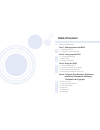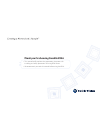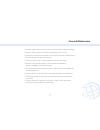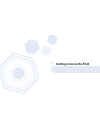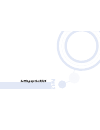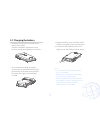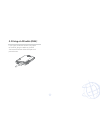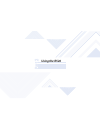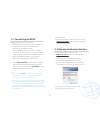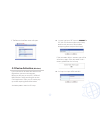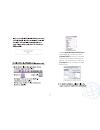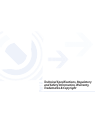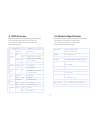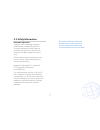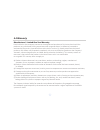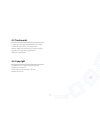Summary of R526
Page 2: Table Of Contents
Table of contents care and maintenance part 1. Getting to know the r526 1.1 package contents 1.2 hardware features of r526 part 2. Setting up the r526 2.1 charging the battery 2.2 battery tips 2.3 using a lan cable part 3. Using the r526 3.1 connecting the r526 3.2 opening the browser interface 3.3 ...
Page 3
Thank you for choosing franklin r526. • this manual briefly explains the preparation, the process for installing and safety precautions for using r526 router. • we recommend you read this manual before using the r526. N ot e.
Page 4: Care And Maintenance
• use your wireless device and accessories with care and in clean environment. • keep the wireless device away from an open flame, dust, and dirt. • protect your device and accessories from water and vapor and keep them dry. • do not drop, throw or bend your device. • clean your device with a piece ...
Page 5: Getting To Know The R526
Par t.1 getting to know the r526.
Page 6: 1.1 Package Contents
3 1.1 package contents • franklin r526 mobile hotspot router • qsg (quick start guide) • ac-dc travel adaptor • carrying pouch • li-ion 1,350mah battery • rj45 port cover 1.2 hardware features of r526 factory reset button power/reset button micro usb port rj45 lan port air holes.
Page 8: 2.1 Charging The Battery
4 2.1 charging the battery 1. The battery compartment is located on the bottom of the device. Slide open the battery compartment door by firmly pressing in the direction of the arrows. 2. Insert the battery by lining up the gold contact points on the battery with the gold contact points in the batte...
Page 9: 2.2 Battery Tips
5 2.2 battery tips warning use only franklin wireless approved batteries and chargers with your device. The failure to use a franklin wireless-approved battery and charger may increase the risk that your device will overheat, catch fire, or explode, resulting in serious bodily injury, death, or prop...
Page 10: 2.3 Using A Lan Cable (Rj45)
6 2.3 using a lan cable (rj45) if you want to connect to rj45 lan cable to the r526, plug the cable to the rj45 slot located between micro usb port and power button..
Page 11: Using The R526
Par t.3 using the r526.
Page 12: 3.1 Connecting The R526
7 3.1 connecting the r526 when you press the power button: • the r526 comes on and the power led lights up. • a solid green power led of indicates that the device is charged over 40%. 1. Turn on the r526 ensure your wifi is enabled on your pc or laptop. You can view your available wireless networks ...
Page 13: 3.3 Device Activation
8 3. The browser interface screen will open. 3.3 device activation (windows) if your device has not been activated at time of purchase, you must activate now. Before you activate, you need spc, mdn and min from the carrier providing the service. Click login button. Then, you will see the pop up scre...
Page 14
2. Choose “open network preferences” on the drop-down menu and select “cellcom xxxx” of your wi-fi network and enter the default network key to connect. The network key is labeled as “password” on the sticker on the back of the device..
Page 15: Trademarks & Copyright
Par t.4 technical specifications, regulatory and safety information, warranty, trademarks & copyright.
Page 16: 4.1 Led Overview
10 4.1 led overview your device has power/wi-fi/lan/cdma leds which provide status information about the device and network. 4.2 technical specification your device has power/wi-fi/lan/cdma leds which provide status information about the device and network. Led color indicates power - power on wi-fi...
Page 17: 4.3 Safety Information
11 led color indicates 4.3 safety information body worn operation important safety information regarding radiofrequency radiation (rf) exposure. To ensure compliance with rf exposure guidelines the device must be used with a minimum of 20cm separation from the body. Failure to observe these instruct...
Page 18: 4.4 Warranty
12 4.4 warranty manufacturer’s limited one-year warranty: franklin wireless (the company) warrants to the original retail purchaser of this device, that should the product or any part thereof, during normal consumer usage conditions, be defective in material or workmanship that results in product fa...
Page 19: 4.4 Warranty
13 led color indicates 4.4 warranty when sending your wireless device to franklin wireless’ authorized distributions for repair or service, please note that any personal data or software stored on the device may be inadvertently erased or altered. Therefore, we strongly recommend you make a back up ...
Page 20: 4.4 Warranty
14 led color indicates 4.4 warranty company be liable for a special consequential or incidental damages for breach of this or any other warranty, express or implied, whatsoever. The company shall not be liable for the delay in pending service under this warranty or loss of use during the time the pr...
Page 21
15 led color indicates 4.5 trademarks franklin and the logo are trademarks of franklin. Franklin wireless, r526, and the franklin wireless logo are trademarks of franklin wireless. Windows is a registered trademark of microsoft corporation. 4.6 copyright ⓒ 2010 franklin. Franklin and the logo are tr...