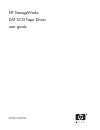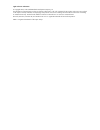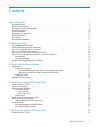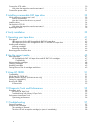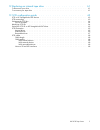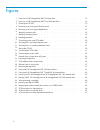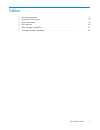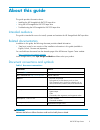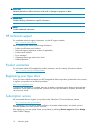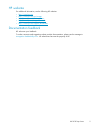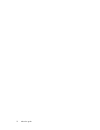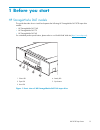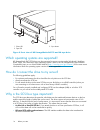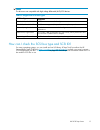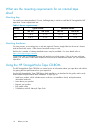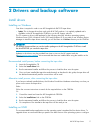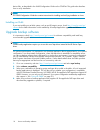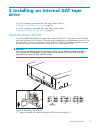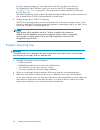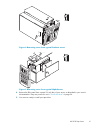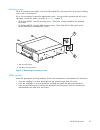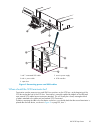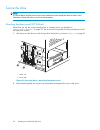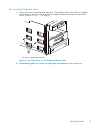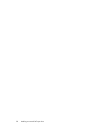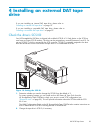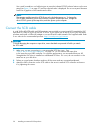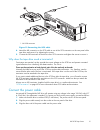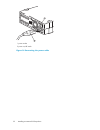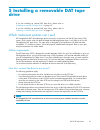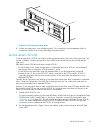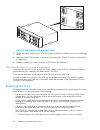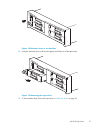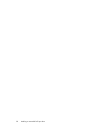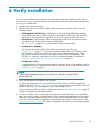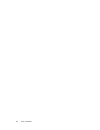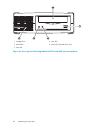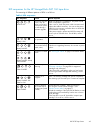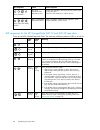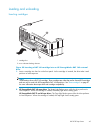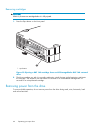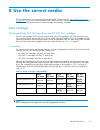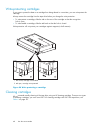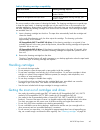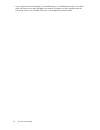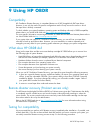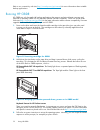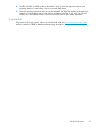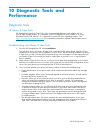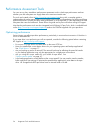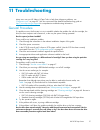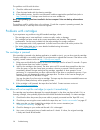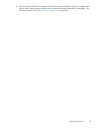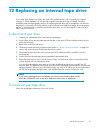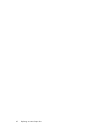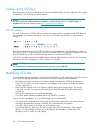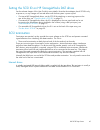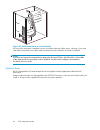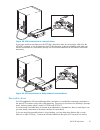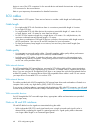- DL manuals
- Freecom
- Storage
- 157770-001 - DAT Drive 20/40 Tape
- User Manual
Freecom 157770-001 - DAT Drive 20/40 Tape User Manual
Summary of 157770-001 - DAT Drive 20/40 Tape
Page 1
Hp storageworks dat scsi tape drives user guide part number: q1573–90905 second edition: february 2007.
Page 2
Legal and notice information © copyright 2005, 2007 hewlett-packard development company, l.P. The information contained herein is subject to change without notice. The only warranties for hp products and services are set forth in the express warranty statements accompanying such products and service...
Page 3
Contents about this guide . . . . . . . . . . . . . . . . . . . . . . . . . . 9 intended audience . . . . . . . . . . . . . . . . . . . . . . . . . . . . . . . . . . . . . . 9 related documentation . . . . . . . . . . . . . . . . . . . . . . . . . . . . . . . . . . . . 9 document conventions and sym...
Page 4
Connect the scsi cable . . . . . . . . . . . . . . . . . . . . . . . . . . . . . . . . . . . 30 why does the tape drive need a terminator? . . . . . . . . . . . . . . . . . . . . . . . . 31 connect the power cable . . . . . . . . . . . . . . . . . . . . . . . . . . . . . . . . . . 31 5 installing a ...
Page 5
12 replacing an internal tape drive . . . . . . . . . . . . . . . . . 61 to disconnect your drive . . . . . . . . . . . . . . . . . . . . . . . . . . . . . . . . . . 61 to reconnect your tape drive . . . . . . . . . . . . . . . . . . . . . . . . . . . . . . . . 61 13 scsi configuration guide . . . ....
Page 6
Figures 1 .. Front view of hp storageworks dat 160 tape drive . . . . . . . . . . . . . . . . . 13 2 .. Front view of hp storageworks dat 72 and 40 tape drive . . . . . . . . . . . . . . 14 3 .. Checking the scsi id . . . . . . . . . . . . . . . . . . . . . . . . . . . . . . 19 4 .. Removing cover f...
Page 7
Tables 1 .. Document conventions . . . . . . . . . . . . . . . . . . . . . . . . . . . . . . 9 2 .. Supported scsi bus types . . . . . . . . . . . . . . . . . . . . . . . . . . . . 15 3 .. Power requirements . . . . . . . . . . . . . . . . . . . . . . . . . . . . . . 16 4 .. Led sequences . . . . . ...
Page 8
8.
Page 9: About This Guide
About this guide this guide provides information about: • installing the hp storageworks dat scsi tape drive • using the hp storageworks dat scsi tape drive • troubleshooting the hp storageworks dat scsi tape drive intended audience this guide is intended for users who install, operate and maintain ...
Page 10
Caution: indicates that failure to follow directions could result in damage to equipment or data. Important: provides clarifying information or specific instructions. Note: provides additional information. Hp technical support for worldwide technical support information, see the hp support website: ...
Page 11
Hp websites for additional information, see the following hp websites: • http://www.Hp.Com • http://www.Hp.Com/go/storage • http://www.Hp.Com/service_locator • http://www.Hp.Com/support/manuals • http://www.Hp.Com/support/downloads documentation feedback hp welcomes your feedback. To make comments a...
Page 12
12 about this guide.
Page 13: 1 Before You Start
1 before you start hp storageworks dat models this guide describes how to install and operate the following hp storageworks dat scsi tape drive models: • hp storageworks dat 160 • hp storageworks dat 72 • hp storageworks dat 40 for a detailed product specification, please refer to our world wide web...
Page 14
1 3 2 1. Clean led 3. Eject button 2. Tape led figure 2 front view of hp storageworks dat 72 and 40 tape drive which operating systems are supported? Hp storageworks dat scsi drives can be connected to servers running under windows®, netware, unix, tru64, linux and other major operating systems. Ref...
Page 15
Note: the drives are not compatible with high voltage differential (hvd) scsi devices. Table 2 supported scsi bus types scsi bus type supported ultra160 lvd, ultra320 lvd yes. These are recommended configurations. Ultra2 lvd, ultra wide lvd yes. These are supported, but performance may be impaired. ...
Page 16
What are the mounting requirements for an internal tape drive? Mounting bay you need one industry-standard, 5¼-inch, half-height bay in which to install the hp storageworks dat tape drive. Power requirements are: table 3 power requirements voltage typical current maximum current dat 160 dat 72/40 da...
Page 17
2 drivers and backup software install drivers installing on windows one driver is required in order to use hp storageworks dat scsi tape drives. • hpdat: this is the tape driver that works with all hp dat products. It is regularly updated and is available on the hp storageworks cd-rom or on the hp s...
Page 18
Device files, as described in the unix configuration guide on the cd-rom. This guide also describes how to verify installation. Note: the unix configuration guide also contains instructions for installing and verifying installation on linux. Installing on ia64 if you are installing on an ia64 system...
Page 19: Drive
3 installing an internal dat tape drive if you are installing an external dat tape drive, please refer to “ installing an external dat tape drive ” on page 29. If you are installing a removable dat tape drive, please refer to “ installing a removable dat tape drive ” on page 33. Check the drive’s sc...
Page 20
For many operating systems you can install and run hp library & tape tools from the hp storageworks tape cd-rom to check your server’s current scsi configuration (see “ hp library & tape tools ” on page 55). This will provide information about the scsi bus and the scsi ids in use. The unix configura...
Page 21
Figure 4 removing cover from typical proliant server figure 5 removing cover from typical alphaserver 4. Remove the filler panel from a spare 5¼-inch bay of your server, as described in your server’s documentation. Keep any screws for use in “ secure the drive ” on page 26. 5. You are now ready to i...
Page 22
Attach mounting hardware if your server requires special rails or other hardware to install the tape drive, mount them on the tape drive now. If your server does not require special mounting hardware, proceed to “ install drive ” on page 24 now. Caution: static electricity can damage electronic comp...
Page 23
Mounting screws other hp proliant server models, such as ml350 and ml370, only require the use of special locating screws with no mounting rail. Use a torx screwdriver to attach the appropriate screws. You may need to purchase the m3 screws separately. Position the screws, as shown in figure 7 on pa...
Page 24
Install drive and connect power cable slide the tape drive into the open bay, aligning the tray or rails with the slots in the bay, as shown in figure 8 on page 24. Figure 8 installing tape drive if your server does not use mounting hardware, check that the holes in the chassis are aligned with the ...
Page 25
1 and 7. Terminated scsi cable 5. Server’s power supply 2 and 4. Power cable 6. Scsi controller 3. Tape drive figure 9 connecting power and scsi cables where should the scsi terminator be? Termination must be present at two and only two positions on the scsi bus—at the beginning of the scsi bus and ...
Page 26
Secure the drive note: the server latches and side views of your server model may not be exactly the same as shown in the illustrations. Please refer also to you server documentation. Mounting hardware used (hp proliant) ensure that you use the correct mounting rails or locating screws, as described...
Page 27
No mounting hardware used 1. Use the m3 screws provided with the tape drive. Check that the holes in the chassis are aligned with the holes in the sides of the drive and use a regular phillips screwdriver to secure the m3 screws, as shown in figure 11 on page 27. 1. M3 screws, supplied with tape dri...
Page 28
28 installing an internal dat tape drive.
Page 29: Drive
4 installing an external dat tape drive if you are installing an internal dat tape drive, please refer to “ installing an internal dat tape drive ” on page 19. If you are installing a removable dat tape drive, please refer to “ installing a removable dat tape drive ” on page 33. Check the drive’s sc...
Page 30
Use a small screwdriver or a ball-point pen to press the indented scsi id selector buttons on the rear panel (see figure 13 on page 31) until the required value is displayed. Do not use a pencil because small bits of graphite could contaminate the drive. Note: the computer and the tape drive scsi id...
Page 31
1. Lvd scsi terminator figure 13 connecting the scsi cable 4. Attach the hd connection on the scsi cable to one of the scsi connectors on the rear panel of the tape drive and secure it by tightening the screws. 5. Connect the lvd terminator to the drive’s other scsi connector and tighten the screws ...
Page 32
1.Power socket 2 power on/off switch figure 14 connecting the power cable 32 installing an external dat tape drive.
Page 33: Drive
5 installing a removable dat tape drive if you are installing an internal dat tape drive, please refer to “ installing an internal dat tape drive ” on page 19. If you are installing an external dat tape drive, please refer to “ installing an external dat tape drive ” on page 29. Which rackmount syst...
Page 34
Install the drive hp storageworks dat removable tape drives are designed to be installed in a rack-mounted hp tape array 5300. Refer to the documentation supplied with your tape array for tape array installation instructions. 1. Before installing a tape drive, make sure that the extractor lever is i...
Page 35
Figure 16 inserting the tape drive 4. If there are empty bays, insert a blanking plate. This is essential to ensure adequate airflow is maintained. Failure to do so may affect tape drive performance. Set the drive’s scsi id to set the tape drive’s scsi id you need to set the appropriate switch on th...
Page 36
3 8 9 10 scsi id bay 4 scsi id bay 2 scsi id bay 3 scsi id bay 1 figure 17 scsi address switch on tape array 3. The hp tape array 5300 has four scsi id switches to enable the installation of up to four half-height drives. 4. Make sure that a scsi terminator is attached to the appropriate scsi-out co...
Page 37
Figure 18 extractor lever in out position 2. Using the extraction lever, pull the drive gently and firmly out of the tape array. Figure 19 removing the tape drive 3. To insert another drive, follow the instructions in “ install the drive ” on page 34. Dat scsi tape drives 37.
Page 38
38 installing a removable dat tape drive.
Page 39: 6 Verify Installation
6 verify installation once you have installed the drive hardware, check that drivers have been installed correctly and you have the correct version of backup software, and verify that the tape drive is functioning properly before you store your valuable data. 1. Switch on the drive and the server. 2...
Page 40
40 verify installation.
Page 41
7 operating your tape drive front panel 1. Cartridge slot 5. Drive led 2. Power led (external drives only) 6. Ready led 3. Clean led 7. Eject button 4. Tape led figure 20 front panel, hp storageworks dat 160 external drive dat scsi tape drives 41.
Page 42
1. Cartridge door 4. Tape led 2. Eject button 5. Power led (external drives only) 3. Clean led figure 21 front panel, hp storageworks dat 72 and dat 40 external drive 42 operating your tape drive.
Page 43
Led sequences for the hp storageworks dat 160 tape drive the meaning of different patterns of leds is as follows: table 4 led sequences led sequence cause action required all leds off. Drive may not have power, may be faulty or may have been power cycled or reset during a firmware upgrade. Make sure...
Page 44
Led sequence cause action required drive flashes. The drive mechanism has detected an error. Load a new cartridge. If the error persists, power cycle or reset the drive. If the drive led remains on, call for service. Drive, tape and ready flash. There is a firmware download problem. Insert a cartrid...
Page 45
Loading and unloading inserting cartridges 1. Cartridge slot 2. Arrow indicates leading direction figure 22 inserting a dat 160 cartridge into an hp storageworks dat 160 external drive 1. Insert a cartridge into the slot on the front panel. As the cartridge is inserted, the drive takes it and perfor...
Page 46
Removing cartridges caution: never try to remove a cartridge before it is fully ejected. 1. Press the eject button on the front panel. 1. Eject button figure 23 ejecting a dat 160 cartridge from an hp storageworks dat 160 external drive 2. The drive completes any task it is currently performing, win...
Page 47: 8 Use The Correct Media
8 use the correct media for best performance we recommend hp branded media. Order online at: http://www.Hp.Com/go/ storagemedia . If you do not have internet access, refer to the user’s guide on the hp storageworks tape cd-rom for ordering information for tape cartridges and cleaning cartridges. Dat...
Page 48
Write-protecting cartridges if you want to protect the data on a cartridge from being altered or overwritten, you can write-protect the cartridge. Always remove the cartridge from the tape drive before you change the write protection. • to write-protect a cartridge, slide the tab on the rear of the ...
Page 49
Table 6 cleaning cartridge compatibility tape drive model cleaning cartridge required hp storageworks dat 160 tape drives you must use a dat 160 cleaning cartridge, part number c8015a all other hp storageworks dat tape drives you must use a standard cleaning cartridge, part number c5709a do not use ...
Page 50
• if you want to bulk erase cartridges, this should be done in a controlled environment. You need to make sure there are no other cartridges with sensitive information on them anywhere near the bulk eraser when in use. All data will be lost on cartridges that are bulk erased. 50 use the correct medi...
Page 51: 9 Using Hp Obdr
9 using hp obdr compatibility hp one-button disaster recovery is a standard feature on all hp storageworks dat tape drives. However, it can only be used with specific configurations and will only recover the server to which the tape drive is directly connected. To check whether your system (hardware...
Page 52
Refer to our connectivity web site ( http://www.Hp.Com/go/connect ) for more information about suitable backup applications. Running hp obdr hp obdr can only be used with backup applications that support one-button disaster recovery and methods of operating obdr will vary between different software ...
Page 53
4. The leds will flash in obdr mode (as described in step 2) while the tape drive restores your operating system to a state where it can run a normal data restore. 5. Once the operating system has been set up and rebooted, the tape led display on the tape drive changes to constant green and you can ...
Page 54
54 using hp obdr.
Page 55: 10 Diagnostic Tools And
10 diagnostic tools and performance diagnostic tools hp library & tape tools hp storageworks library & tape tools is the recommended diagnostic and support tool for your hp tape storage product. It is available on the cd shipped with your product or as a free download from the hp web site. It is sup...
Page 56
Performance assessment tools you can use our free, standalone performance assessment tools to check tape performance and test whether your disk subsystem can supply data at the maximum transfer rate. The tools are located online at http://www.Hp.Com/support/pat along with a complete guide to underst...
Page 57: 11 Troubleshooting
11 troubleshooting many users can use hp library & tape tools to help them diagnose problems, see “ diagnostic tools ” on page 55. We also recommend the detailed troubleshooting guide at http://www.Hp.Com/go/support for comprehensive troubleshooting information. General procedure if a problem occurs...
Page 58
The problem could lie with the drive: 1. Check the cables and connectors. 2. Clean the tape heads with the cleaning cartridge. 3. If the problem persists, check the environmental conditions against the specified limits (refer to http://www.Hp.Com ). Perhaps move the drive to a more suitable site. Ha...
Page 59
6. Check if another dat drive of the same model will accept the cartridge. If it does, the original drive may be faulty. Before calling customer service, please check that the tape drive is responding. Use hp library & tape tools, see “ hp library & tape tools ” on page 55. Dat scsi tape drives 59.
Page 60
60 troubleshooting.
Page 61
12 replacing an internal tape drive if your tape drive proves to be faulty and cannot be repaired and it is still covered by the original warranty, it will be replaced. Hp will provide a replacement tape drive free of charge. Based on availability and where geography permits, the replacement tape dr...
Page 62
62 replacing an internal tape drive.
Page 63
13 scsi configuration guide scsi in hp storageworks dat devices hp storageworks dat tape drives are ultra160 scsi-2 compatible devices. They are designed to operate on a low voltage differential (lvd) scsi interface. They are not compatible with high voltage differential (hvd) scsi devices. The driv...
Page 64
Setting up the scsi bus each device on a scsi bus, including the scsi host bus adapter (hba), must be configured with a unique id (identifier). The scsi bus must be terminated. Note: hp recommends that a dedicated host bus adapter is used for the tape drive. A suitable adapter is available from hp a...
Page 65
Setting the scsi id on hp storageworks dat drives see the relevant chapter of this user guide for more details. Note that host adapters check scsi ids only at power-on, so any changes will not take effect until the host system is power-cycled. • on internal hp storageworks drives, set the scsi id by...
Page 66
Figure 27 scsi termination in internal drives as long as this terminator is attached, you do not need to take any further action. However, if you have other devices attached to the cable, make sure that they have termination removed or disabled. Note: if you have an internal and external device atta...
Page 67
Figure 28 scsi termination in external drives if you have more than one device on the scsi bus, daisy-chain them by connecting a cable from the scsi-out connector on the first device to the scsi-in connector on the second device and make sure that the second device is terminated. (always use an lvd-...
Page 68
Device to one of the scsi connectors for the second device and attach the terminator to the spare scsi connector for the second device. Refer to your tape array documentation for detailed instructions. Scsi cables cables matter in scsi systems. There are two factors to consider: cable length and cab...
Page 69
• with low voltage differential (lvd) signaling, signals travel along two wires and the difference in voltage between the wire pairs determines the signal value. This enables faster data rates and longer cabling with less susceptibility to noise than se signaling and reduced power consumption. If yo...