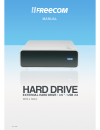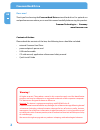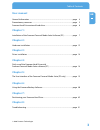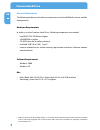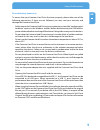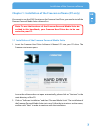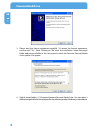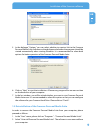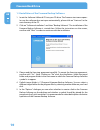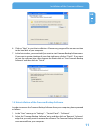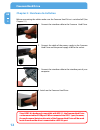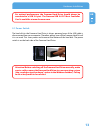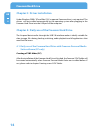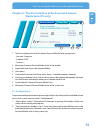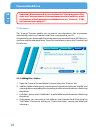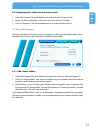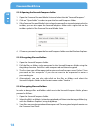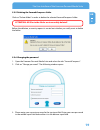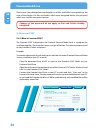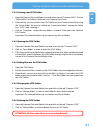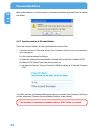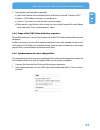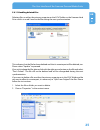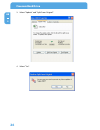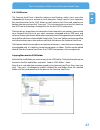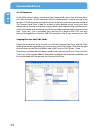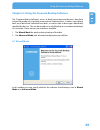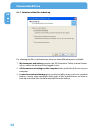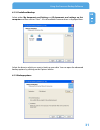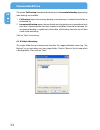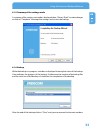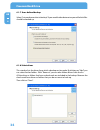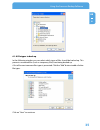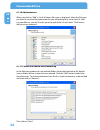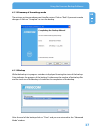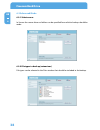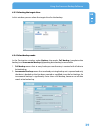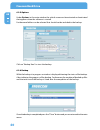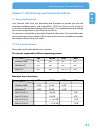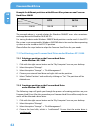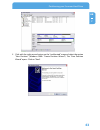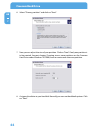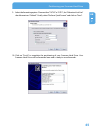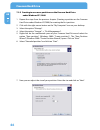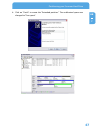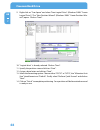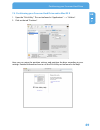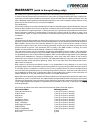Freecom 3.5 " / USB 2.0 / ESATA Manual
Summary of 3.5 " / USB 2.0 / ESATA
Page 1
Rev. 604 manual hard drive external hard drive / 3.5 " / usb 2.0 win & mac.
Page 2: Freecom Hard Drive
2 freecom hard drive gb dear user! Thank you for choosing the freecom hard drive external hard drive. For optimal use and performance we advise you to read this manual carefully before using this product. Freecom technologies • germany www.Freecom.Com contents of the box please check the contents of...
Page 3: User Manual
3 gb user manual general information ........................................................................................................... Page 4 precautionary measures .................................................................................................... Page 5 freecom hard driv...
Page 4: Freecom Hard Drive
4 freecom hard drive gb general information the following hardware and software requirements must be fulfilled to ensure trouble- free operation. Hardware requirements in order to use the freecom hard drive , following components are needed: • intel/amd cpu 700 mhz or higher • 256 mb ram or higher •...
Page 5
5 gb general information precautionary measures to ensure that your freecom hard drive functions properly, please take note of the following precautions. If these are not followed, you may void your warranty and damage the freecom hard drive. • safely remove the freecom hard drive via your operating...
Page 6: Freecom Hard Drive
6 freecom hard drive gb 1 freecom hard drive external hard drive the hi-speed data transfer through the usb 2.0 interface makes it ideally suitable for data-storage, file sharing, backup, archiving, audio playback and all applications that need fast file access. For your convenience, the freecom har...
Page 7
7 gb 1 installation of the freecom software chapter 1: installation of the freecom software (pc only) if you want to use the sync function on the freecom hard drive, you need to install the freecom personal media suite software first. Note: to use the functions of the freecom personal media suite de...
Page 8: Freecom Hard Drive
8 freecom hard drive gb 1 3. Please read the license agreement carefully. To accept the license agreement, confirm with "yes". Note: clicking on "no" ends the installation. Select the target folder and program folder in the start menu in which the freecom personal media suite symbol is to appear. 4....
Page 9
9 gb 1 installation of the freecom software 5. In the dialogue "options" you can select whether to create a link to the freecom personal media suite software on the desktop and whether the program should be started automatically when starting windows. It is recommended to select both options for bet...
Page 10: Freecom Hard Drive
10 freecom hard drive gb 1 1.3 installation of the freecom backup software 1. Insert the software & manual cd into your cd drive. The freecom start menu opens: in case the software does not open automatically, please click on "start.Exe" in the root directory of the cd. 2. Click on "software install...
Page 11
11 gb 1 6. Click on "next" to start the installation. All necessary program files are now written to the hard disk of your computer. 7. In the last window, you are asked if you want to start freecom backup software now. If you want to create a backup of your data right away, click on "finish". If yo...
Page 12: Freecom Hard Drive
12 freecom hard drive gb 2 chapter 2: hardware installation before connecting the cables make sure the freecom hard drive is switched off (see chapter 2.1). 1. Connect the interface cable to the freecom hard drive. 2. Connect the cable of the power supply to the freecom hard drive and the power supp...
Page 13
13 gb 2 for optimal performance, the freecom hard drive should always be connected to a usb 2.0 port. The freecom usb 2.0 pci host controller card is available at www.Freecom.Com. 2.1 power switch the hard disk in the freecom hard drive is always powered, even if the usb cable is disconnected from y...
Page 14: Freecom Hard Drive
14 freecom hard drive gb 4 chapter 3: driver installation under windows 2000 / xp and mac os x a separate freecom driver is not required. The drivers will be installed automatically by the operating system after plugging in the freecom hard drive into the usb port of the computer. Chapter 4: daily u...
Page 15: Media Suite (Pc Only)
15 gb 5 chapter 5: the user interface of the freecom personal media suite (pc only) 1 tabs for configuration of the freecom personal media suite components - secure & compress - freecom sync - autorun 2 minimizes freecom personal media suite in the taskbar 3 input field (also shows the selected fold...
Page 16: Freecom Hard Drive
16 freecom hard drive gb 5 important: we recommend to leave the function "start program on win- dows start" activated under all circumstances in order to be able to use all the functions of the freecom personal media suite (e.G. "autorun", "sync on freecom device plug-in")! 5.2 autorun the "autorun"...
Page 17
17 gb 5 5.2.2 removing files / folders from the autorun list 1. Open the freecom personal media suite and select the "autorun" tab. 2. Select the file or the folder to be removed in the autorun list field. 3. Click on "remove". The corresponding entry is removed from the list. 5.3 secure&compress th...
Page 18: Freecom Hard Drive
18 freecom hard drive gb 5 5.3.2 opening the secure&compress folder 1. Open the freecom personal media suite and select the tab "secure&compress". 2. Click on "open folder" in order to open the secure&compress folder. 3. If the freecom personal media suite is already open and has started minimised i...
Page 19
19 gb 5 5.3.5 deleting the secure&compress folder click on "delete folder" in order to delete the selected secure&compress folder. Attention: all files in the folder are irrevocably deleted! Before the deletion, a security request is carried out whether you really want to delete the folder: 5.3.6 ch...
Page 20: Freecom Hard Drive
20 freecom hard drive gb 5 please note: your changed password applies to all files and folders encrypted from the time of the change. For files and folders which were encrypted before, the password which was used for encryption remains. Changes of the password do not apply to files and folders alrea...
Page 21
21 gb 5 5.4.2 creating a new sync folder 1. Open the freecom personal media suite and select the tab "freecom sync". Click on "select folder" and select a folder on your freecom hard drive. 2. Alternatively, you can create a new sync folder on your freecom hard drive using the "select folder" functi...
Page 22: Freecom Hard Drive
22 freecom hard drive gb 5 before the deletion, a security request is carried out whether you really want to delete the folder: 5.4.7 synchronisation of files and folders there are two possibilities for the synchronization of your files: 1. Synchronisation of the data when your freecom hard drive is...
Page 23
23 gb 5 2. Starting the synchronization manually a) open the freecom personal media suite and click on the tab "freecom sync". B) select a sync folder if you have not yet done so. C) click on "sync now!" to start the data synchronization. D) alternatively, right-click on the system tray icon of the ...
Page 24: Freecom Hard Drive
24 freecom hard drive gb 5 3. A status window appears. Please select "update" if you wish to synchronize the file or otherwise select "cancel". If you choose not to synchronize the file (cancel) you will be able to synchronize this file during the next synchronization. 5.4.10 skip files during synch...
Page 25
25 gb 5 5.4.11 handling deleted files deleting files on either the primary computer or the sync folder on the freecom hard drive results in a red x next to the file during the next synchronization. This indicates that the file has been deleted and that its counterpart will be deleted, too. Please se...
Page 26: Freecom Hard Drive
26 freecom hard drive gb 5 3. Select "update" and "split from original". 4. Select "yes"..
Page 27
27 gb 5 5.4.12 office use the freecom hard drive is ideal for making a local backup, which stores your data independently from your network or local computer. Simply ‘send to’ your important files and directories to the sync folder on the freecom hard drive and update your backup from time to time c...
Page 28: Freecom Hard Drive
28 freecom hard drive gb 5 5.4.13 home use at the office, there is always a backup of your important business data. But how about your data at home? All the memories stored in digital photo’s made during your last holiday? Or the first pictures and movies of your children! You do not want to loose t...
Page 29
29 gb 6 chapter 6: using the freecom backup software the "freecom backup software" serves to back up personal and business data from internal file media (e.G. Hard disk) onto external freecom drives. It makes it possible to back up all data from individual hard disks, as well as data or data types i...
Page 30: Freecom Hard Drive
30 freecom hard drive gb 6 6.1.1 selection of the files to back up for selecting the files to be backed up, there are three different options available: 1. My documents and settings contains the "my documents" folder, internet favour- ites, as well as the desktop of the logged-in user. 2. All docume...
Page 31
31 gb 6 6.1.2 predefined backup select either my documents and settings or all documents and settings on this computer and then click on "next". A list of available freecom drives is displayed then: select the drive to which you want to back up your data. You can open the advanced backup options by ...
Page 32: Freecom Hard Drive
32 freecom hard drive gb 6 the modes full backup (complete data backup) and incremental backup (appending data backup) are available. 1. Full backup means that at every backup a new directory is created with all data to be backed up. 2. Incremental backup means that an already existing backup set is...
Page 33
33 gb 6 6.1.5 summary of the settings made a summary of the settings you made is displayed then. Click on "back" to make changes or click on "complete" to accept the settings and to start the backup. 6.1.6 backup while the backup is in progress a window is displayed showing the status of the backup....
Page 34: Freecom Hard Drive
34 freecom hard drive gb 6 6.1.7 user-defined backup select “let me choose what to backup” if you would rather determine yourself which files should be backed up. 6.1.8 select drives this window lists the drives from which a backup can be made. By clicking on "add" you can select further folders. Wi...
Page 35
35 gb 6 6.1.9 file types to back up in the following window you can select which types of files should be backed up. This prevents unwanted files (such as temporary files) from being backed up. A list of the most common files types is presented. Click the "add" button to add a further file types. Cl...
Page 36: Freecom Hard Drive
36 freecom hard drive gb 6 6.1.10 add extensions when you click on "add" a list of all known file types is displayed. Select the file types you need. In case the file name extension you are looking for is not on the list, then you can define it yourself. For this go to the end of the list and select...
Page 37
37 gb 6 6.1.12 summary of the settings made the settings you have made are now listed for review. Click on "back" if you want to make changes or click on "complete" to start the backup. 6.1.13 backup while the backup is in progress a window is displayed showing the status of the backup. A bar indica...
Page 38: Freecom Hard Drive
38 freecom hard drive gb 6 6.2 advanced mode 6.2.1 select source in source the source drives or folders can be specified from which a backup should be made. 6.2.2 file types to back up (extensions) file types can be selected in the files window that should be included in the backup..
Page 39
39 gb 6 6.2.3 selecting the target drive in this window you can select the target drive for the backup. 6.2.4 select backup mode in the destination window under options the modes full backup (complete data backup) and incremental backup (appending data backup) are available. 1. Full backup means tha...
Page 40: Freecom Hard Drive
40 freecom hard drive gb 6 6.2.5 options under options in the main window the splash screen can be activated or deactivated that appears when the software is started. Furthermore folders can be selected that should not be included in the backup. Click on "backup now" to start the backup. 6.2.6 backu...
Page 41
41 gb 7 file system operating system file system operating system chapter 7: partitioning your freecom hard drive 7.1 general information your freecom hard drive was partitioned and formatted to provide you with the maximum available capacity and compatibility. Fat32 was chosen as file system to ass...
Page 42: Freecom Hard Drive
42 freecom hard drive gb 7 example for different partitions with different file systems on one freecom hard drive 320gb ntfs fat32 250 gb 200 gb 50 gb the example above is a good solution for windows 2000/xp users who sometimes exchange data with windows 98se/me pcs. For storing the data under windo...
Page 43
43 gb 7 5. Click with the right mouse button on the "unallocated" area and select the option "new partition" (windows 2000: "create partition wizard"). The "new partition wizard" opens. Click on "next". Partitioning your freecom hard drive.
Page 44: Freecom Hard Drive
44 freecom hard drive gb 7 6. Select "primary partition" and click on "next". 7. Now you can adjust the size of your partition. Click on "next" if only one partition is to be created. See next chapter (creating two or more partitions on the freecom hard drive under windows xp/2000) how to create mor...
Page 45
45 gb 7 9. Select the formatting option. Choose either "fat32" or "ntfs", the "allocation unit size" should remain on "default". Finally select "perform quick format" and click on "next". 10. Click on "finish" to complete the partitioning of your freecom hard drive. Your freecom hard drive will be f...
Page 46: Freecom Hard Drive
46 freecom hard drive gb 7 7.3.3 creating two or more partitions on the freecom hard drive under windows xp / 2000 1. Repeat the steps from the previous chapter (creating a partition on the freecom hard drive under windows xp/2000) for creating the first partition. 2. Click with the right mouse butt...
Page 47
47 gb 7 8. Click on "finish" to create the "extended partition". The unallocated space now changed to "free space". Partitioning your freecom hard drive.
Page 48: Freecom Hard Drive
48 freecom hard drive gb 7 9. Right-click on "free space" and select "new logical drive" (windows 2000: "create logical drive"). The "new partition wizard" (windows 2000: "create partition wiz- ard") opens. Click on "next". 10. "logical drive" is already selected. Click on "next". 11. Specify the pa...
Page 49
49 gb 7 7.4 partitioning your freecom hard drive under mac os x 1. Open the “disk utility”. This can be found in “applications” —> “utilities”. 2. Click on the tab “partition”. Here you can setup the partition settings and partition the drive according to your settings. Detailed information how to u...
Page 50: Freecom Hard Drive
50 freecom hard drive gb 8 chapter 8: troubleshooting issue after i connected the freecom hard drive to my computer for the first time no freecom sync folder has been created automatically. After installation of freecom personal me- dia suite, the message "no freecom hard drive external hard drive f...
Page 51
Warranty (valid in europe/turkey only): we thank you for purchasing this freecom product and hope you will enjoy using it. In order to avoid unnecessary inconvenience on your part, we suggest reading the quick install guide, instruction manual and any additional electronic and or printed manuals. Wh...