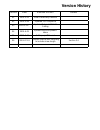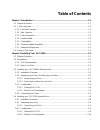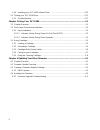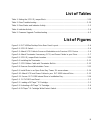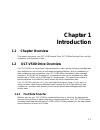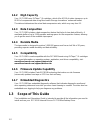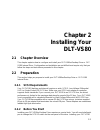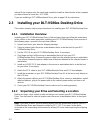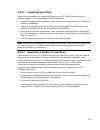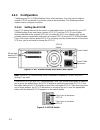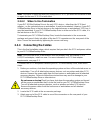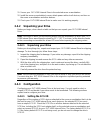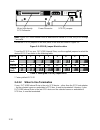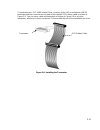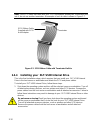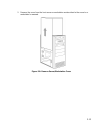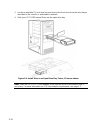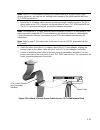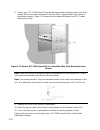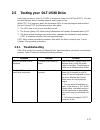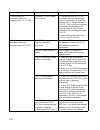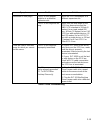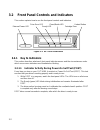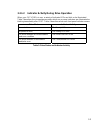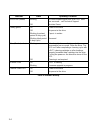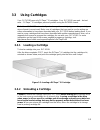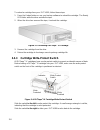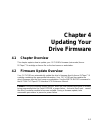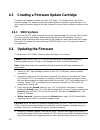- DL manuals
- Freecom
- Other
- DLT VS-80
- Installation Manual
Freecom DLT VS-80 Installation Manual
Summary of DLT VS-80
Page 1
Freecom tapeware dlt-vs80i, dlt-vs80es installation and operations guide.
Page 2: Version History
Version history version date revised section details 01 2001-2-02 initial preliminary release 02 2001-2-06 updated led sequence 03 2001-2-16 updated external scsi id setting 04 2001-4-05 updated logo and product name 05 2001-5-04 edits per jeff faucet 06 2001-07-03 updated internal unit mounting to ...
Page 5: Table of Contents
I table of contents chapter 1 introduction.................................................................................................... 1-1 1.1 chapter overview............................................................................................................... 1-1 1.2 c drive overv...
Page 6
Ii 2.4.4 installing your dlt-vs80 internal drive ................................................................... 2-12 2.5 testing your dlt-vs80 drive.......................................................................................... 2-17 2.5.1 troubleshooting ................................
Page 7: List of Tables
Iii list of tables table 1: setting the scsi id jumper block................................................................................. 2-10 table 2: drive troubleshooting ................................................................................................... 2-19 table 3: drive st...
Page 8
Iv.
Page 9: Chapter 1
1-1 chapter 1 introduction 1.1 chapter overview this chapter introduces your dlt-vs80 internal drive, dlt-vs80esdesktop drive, and this installation and operations guide. 1.2 dlt-vs80 drive overview your dlt-vs80 is a value-priced, high-performance, high-capacity streaming cartridge tape drive desig...
Page 10: 1.2.2 High
1-2 1.2.2 high capacity your dlt-vs80 uses dlttape™iv cartridges, which offer 40 gb of native storage or up to 80 gb of compressed data using benchmark storage innovations’ enhanced format. The data set determines the actual data compression rate, which may vary from 2:1. 1.2.3 data compaction your ...
Page 11: Chapter 2
2-1 chapter 2 installing your dlt-vs80 2.1 chapter overview this chapter explains how to configure and install your dlt-vs80esdesktop drive or dlt- vs80 internal drive. Configuration and installation are not difficult and require only that you follow the steps and instructions presented in this chap...
Page 12: 2.3
2-2 internal drive requires only the usual tools needed to install an internal drive in the computer you have chosen to house the dlt-vs80. If you are installing a dlt-vs80esinternal drive, refer to page 2-8 for instructions. 2.3 installing your dlt-vs80es desktop drive this section contains step-by...
Page 13
2-3 2.3.2.1 unpacking your drive before you do anything else, unpack and inspect your dlt-vs80esdesktop drive for shipping damage. To do a thorough job, follow these steps: 1. Inspect the shipping box for damage. If you notice any damage, report it to the shipping company immediately. 2. Open the sh...
Page 14: 2.3.3 Configuration
2-4 2.3.3 configuration configuring your dlt-vs80esdesktop drive is fast and easy. You only need to select a unique scsi id and decide if your drive needs to be terminated. The following sections explain how to configure your drive. 2.3.3.1 setting the scsi id each scsi device attached to the server...
Page 15
2-5 note: if the drive is turned on when you change the scsi id, you must turn the drive off and on again for the new scsi id to take effect. 2.3.3.2 when to use termination if your dlt-vs80esdesktop drive is the only scsi device – other than the scsi host adapter – on the selected server or worksta...
Page 16
2-6 4. Attach the other end of the scsi cable to the connector on your scsi host adapter or to the connector on the previous scsi device on the scsi bus. Figure 2-3: attach scsi cable to server or workstation or to previous scsi device scsi host adapter fc tw dltvs80 e scsi cable to scsi host adapte...
Page 17
2-7 note: figure 2-3 does not show a terminator because none of the three drives are at the end of the scsi bus. 5. Secure the scsi cable connectors by tightening the screws until snug. Note: if the supplied scsi cable does not fit the connector on your scsi host adapter, you either have an incompat...
Page 18: 2.4
2-8 9. Turn on your dlt-vs80esdesktop drive and any other devices you turned off earlier. 10. Turn on the host server or workstation and allow its operating system to start. Turn to page 2-17 to learn about your dlt-vs80esdesktop drive’s self-test and initialization features. 2.4 installing your dlt...
Page 19: 2.4.3 Configuration
2-9 11. Secure your dlt-vs80 internal drive in the selected server or workstation. 12. Install the server or workstation's cover, attach power cables to all devices, and turn on the server or workstation and other devices. 13. Check your dlt-vs80 internal drive to make sure it is working properly. 2...
Page 20
2-10 note: if your dlt-vs80 internal drive is attached to a narrow scsi bus, only ids 0 through 7 are valid. Locate the scsi id jumpers on the rear panel of the drive as shown in figure 2-5. Figure 2-5: scsi id jumper block location to set the scsi id on your dlt-vs80 internal drive, use the supplie...
Page 21
2-11 to terminate your dlt-vs80 internal drive, insert an active lvd or multimode lvd/se terminator into the connector on one end of the supplied scsi ribbon cable as shown in figure 2-6. You can use a cable-end terminator as shown in figure 2-6 or an inline terminator, whichever is most convenient....
Page 22
2-12 note: if the scsi cable that came with your scsi host adapter already has a terminator built into it, do not use another terminator. An example of such a cable is shown in figure 2-7. Figure 2-7: scsi ribbon cable with terminator built-in 2.4.4 installing your dlt-vs80 internal drive this is th...
Page 23
2-13 2. Remove the cover from the host server or workstation as described in the server’s or workstation’s manuals. Figure 2-8: remove server/workstation cover.
Page 24
2-14 3. Locate an available 5¼-inch drive bay and remove the front cover from the drive bay as described in the server’s or workstation’s manuals. 4. Slide your dlt-vs80 internal drive into the open drive bay. Figure 2-9: install drive in an open drive bay: tower, 2u server shown note: install an lv...
Page 25
2-15 note: if your scsi host adapter already has a ribbon cable with an open 68-pin, high- density connector, you can use the existing cable instead of the cable supplied with your dlt-vs80 internal drive. 5. Locate the scsi ribbon cable in the accessories package. Attach one end of the scsi ribbon ...
Page 26
2-16 8. Secure your dlt-vs80 internal drive with the appropriate mounting screws (see note below), either in the sides or bottom of the drive sled, as appropriate for the server or workstation chassis. Figure 2-11 shows the drive without the power and scsi cables attached for clarity. Figure 2-11: s...
Page 27: 2.5
2-17 2.5 testing your dlt-vs80 drive every time you turn on your dlt-vs80, it conducts a power-on self-test (post). This test ensures that your drive is working properly and is ready to use. While post is in progress, watch the front panel leds to see the progress and results of the test. During pos...
Page 28
2-18 symptom problem solution the host server or workstation does not recognize your dlt-vs80. The drive’s scsi id might not be unique. 1. Change the drive’s scsi id. Shut down and turn off the host server or workstation; turn off the desktop drive. Change the drive’s scsi id. Turn on the host serve...
Page 29
2-19 symptom problem solution the scsi host adapter might be in a defective expansion slot. Move the scsi host adapter to a different expansion slot. (continued on next page) the scsi bus might be too long. Make sure the total length of the scsi bus does not exceed the ansi scsi standard of 19 feet ...
Page 31: Chapter 3
3-1 chapter 3 using your dlt-vs80 3.1 chapter overview this chapter explains how to use your dlt-vs80. It describes the front panel leds and controls, how to load and eject dlttape™iv cartridges, how to use and care for dlttape™iv cartridges, and how to use the cleaning cartridge. Note: for current ...
Page 32: 3.2
3-2 3.2 front panel controls and indicators this section explains how to use the front-panel controls and indicators. Figure 3-1: dlt-vs80 front panel 3.2.1 key to indicators this section describes what each front panel indicator means and the circumstances under which one or more indicators are ill...
Page 33
3-3 3.2.1.2 indicator activity during drive operation when your dlt-vs80 is in use, a variety of indicator leds can blink or be illuminated. Table 3 describes the circumstances under which one or more indicators are illuminated or blinking immediately after post. Table 4 describes what each front pa...
Page 34
3-4 indicator state operating condition drive error (amber) blinking off an unrecoverable drive error or a post error has occurred – call technical support no drive errors ready (green) on off blinking (constant period & duty cycle) blinking (dual period & duty cycle) power to the drive no power to ...
Page 35: 3.3 Using
3-5 3.3 using cartridges your dlt-vs80 uses only dlttape™iv cartridges. Your dlt-vs80 can read – but not write – dlttape™iv cartridges previously written using the dlt4000 format. Note: your dlt-vs80 automatically unloads any other cartridge types and any cartridges whose format it cannot read. Make...
Page 36
3-6 to unload a cartridge from your dlt-vs80, follow these steps: 1. Press the unload button or use your backup software to unload the cartridge. The ready led blinks while the drive rewinds the tape. 2. When the drive has rewound the tape, it unloads the cartridge. Figure 3-3: unloading a dlttape™i...
Page 37
3-7 3.3.4 caring for your cartridges to ensure the longest possible life for all of your dlttape™iv cartridges, follow these guidelines: • do not drop or strike a cartridge. Excessive shock can displace the tape leader, making the cartridge unusable and possibly damaging your dlt-vs80. • store your ...
Page 38
3-8 3.3.5 using the cleaning cartridge when the clean/media led is on, your dlt-vs80’s read/write head may need to be cleaned. Follow the instructions on page 3-5 to load the cleaning cartridge. Cleaning typically takes several minutes, during which the ready led blinks. Caution: use only benchmark-...
Page 39: Chapter 4
4-1 chapter 4 updating your drive firmware 4.1 chapter overview this chapter explains how to update your dlt-vs80’s firmware (microcode) from a dlttape™iv cartridge or from a file on the host server or workstation. 4.2 firmware update overview your dlt-vs80 can automatically update the drive’s firmw...
Page 40: 4.3
4-2 4.3 creating a firmware update cartridge to perform the firmware update, you need a dlttape™iv cartridge and a copy of the firmware image. This image must be byte-written without compression onto the tape. You must copy the firmware image to the tape instead of using a backup utility to transfer...
Page 41
4-3 the firmware upgrade process completes successfully, the drive automatically ejects the firmware upgrade tape. 6. Cycle power to the tape drive. Your dlt-vs80 drive is now ready to use with the new firmware. Note: please observe the following conditions: • you may need to restart your computer f...
Page 42
4-4.