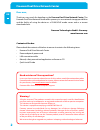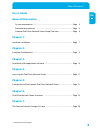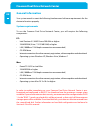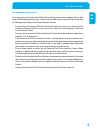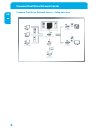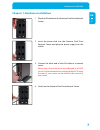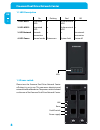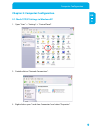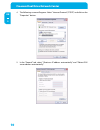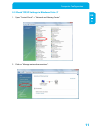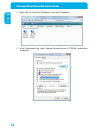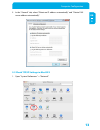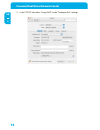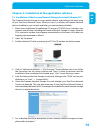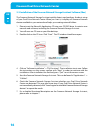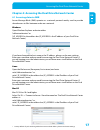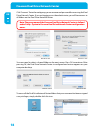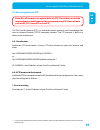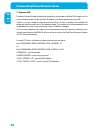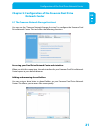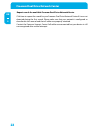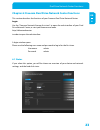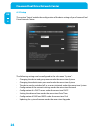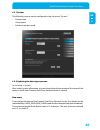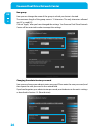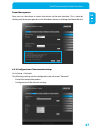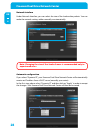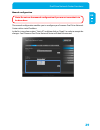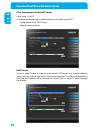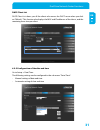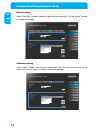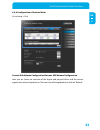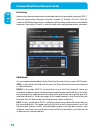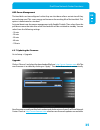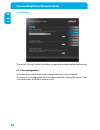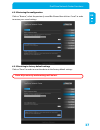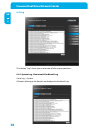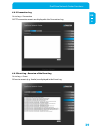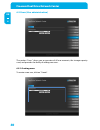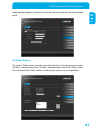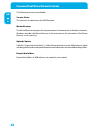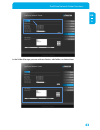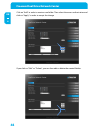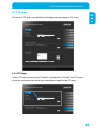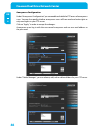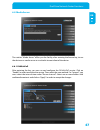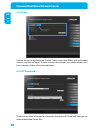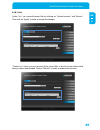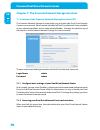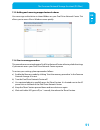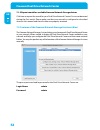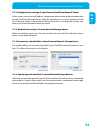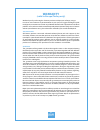- DL manuals
- Freecom
- Storage
- DUAL DRIVE NETWORK CENTER
- User Manual
Freecom DUAL DRIVE NETWORK CENTER User Manual
Summary of DUAL DRIVE NETWORK CENTER
Page 1
User manual rev. 010 dual drive network center external removable dual network hard drive / 3.5" / gigabit lan / usb 2.0 host.
Page 2
2 freecom dual drive network center en dear user, thank you very much for deciding on the freecom dual drive network center. The freecom dual drive network center offers you easy-to-use network storage possibilities and the facility of using the device as a dlna/upnp media server and as a torrent do...
Page 3: User'S Guide
3 en table of contents © 2010 freecom technologies user's guide general information system requirements .................................................................................................. Page 4 precautionary measures ......................................................................
Page 4: General Information
4 freecom dual drive network center en general information your system needs to meet the following hardware and software requirements for the device to function properly. System requirements to use the freecom dual drive network center, you will require the following components: pc: • intel pentium ...
Page 5
5 en general information precautionary measures to ensure that your freecom dual drive network center functions properly, please take note of the following precautions. If these are not followed, you may void your warranty and damage the freecom dual drive network center. • do not drop the freecom d...
Page 6
6 freecom dual drive network center en freecom dual drive network center – setup overview freecom dual drive network center modem & network router internet hifi upnp/dlna audio streamer upnp/dlna video streamer tv computers in network computer at remote location.
Page 7
7 en 1 hardware installation chapter 1: hardware installation 1. Plug the lan cable into the freecom dual drive network center. 2. Insert the power cord into the freecom dual drive network center and plug the power supply into the socket. 3. Connect the other end of the lan cable to a network router...
Page 8
8 freecom dual drive network center en 1 1.1 led description on flashing red off 1. Led: hdd 1 formatted hdd x unformatted hdd x 2. Led: hdd 2 formatted hdd x unformatted hdd x 3. Led:network network connection x x no network connection 4. Led: power normal mode data access system fault device off l...
Page 9
9 en 2 computer configuration chapter 2: computer configuration 2.1 check tcp/ip settings in windows xp 1. Open "start" -> "settings" -> "control panel". 2. Double-click on "network connections". 3. Right-click on your "local area connection" and select "properties"..
Page 10
10 freecom dual drive network center en 2 4. The following screen will appear. Select "internet protocol (tcp/ip)" and click on the "properties" button. 5. In the "general" tab, select "obtain an ip address automatically" and "obtain dns server address automatically"..
Page 11
11 en 2 computer configuration 2.2 check tcp/ip settings in windows vista / 7 1. Open "control panel" -> "network and sharing center". 2. Click on "manage network connections"..
Page 12
12 freecom dual drive network center en 2 3. Right-click on "local area connection" and select "properties". 4. In the "networking" tab, select "internet protocol version 4 (tcp/ipv4)" and click on "properties"..
Page 13
13 en 2 computer configuration 5. In the "general" tab, select "obtain an ip address automatically" and "obtain dns server address automatically". 2.3 check tcp/ip settings in mac os x 1. Open "system preferences" -> "network"..
Page 14
14 freecom dual drive network center en 2 2. In the "tcp/ip" tab, select "using dhcp" in the "configure ipv4" settings..
Page 15
15 en 3 software installation chapter 3: installation of the application software 3.1 installation of the freecom network storage assistant software (pc) the freecom network storage assistant quickly detects and performs the basic setup of your dual drive network center. When you start it, it displa...
Page 16
16 freecom dual drive network center en 3 3.2 installation of the freecom network storage assistant software (mac) the freecom network storage assistant quickly detects and performs the basic setup of your dual drive network center. When you start it, it displays all freecom network devices availabl...
Page 17
17 en 4 accessing the dual drive network center chapter 4: accessing the dual drive network center 4.1 accessing data via smb server message block (smb) operates as a network protocol mainly used to provide shared access to files between nodes on a network. Windows open windows explorer and enter ei...
Page 18
18 freecom dual drive network center en 4 click 'connect'. Enter the workgroup, your username and password for accessing the dual drive network center. If you are logging on as the administrator, you will have access to all folders on the dual drive network center. Note: the group name of the freeco...
Page 19
19 en 4 accessing the dual drive network center 4.2 accessing data via ftp note: not all browsers can upload data via ftp. Those that can include internet explorer and konqueror. We recommend using ftp client software such as ws_ftp, smartftp or cuteftp. The file transfer protocol (ftp) is a standar...
Page 20
20 freecom dual drive network center en 4 2. Dynamic dns dynamic domain name system gives the ability to provide an official dns name such as www.Yourname.Com to the dynamic ip address you have gotten from your isp. To do so, you first need to register with a dyndns service. It updates the modified ...
Page 21: Network Center
21 en 5 configuration of the dual drive network center chapter 5: configuration of the freecom dual drive network center 5.1 the freecom network storage assistant you can use the "freecom network storage assistant" to configure the freecom dual drive network center. This tool offers the following fu...
Page 22
22 freecom dual drive network center en 5 repeat search for available freecom dual drive network center click here to repeat the search for your freecom dual drive network center if it was not detected during the first search. Please make sure that your network is configured as described in this man...
Page 23
23 en 6 dual drive network center functions chapter 6: freecom dual drive network center functions this section describes the functions of your freecom dual drive network center. Login use the “freecom network storage assistant” to open the web interface of your dual drive network center, or start y...
Page 24
24 freecom dual drive network center en 6 6.2 setup the section “setup” enables the configuration of the basic settings of your freecom dual drive network center. The following settings can be configured in the sub-menu “system” : - changing the device and group name under the menu item system - cha...
Page 25
25 en 6 dual drive network center functions 6.2.1 system the following settings can be configured in the sub-menu “system”: - device name - group name - administrator password 6.2.2 updating the device/group name go to setup -> system here under system information you can change the device name and ...
Page 26
26 freecom dual drive network center en 6 new group here you can change the name of the group in which your device is located. The maximum length of the group name is 15 characters. The only characters allowed are a-z, a-z and 0-9. Click on “apply” after you have changed the settings. Your freecom d...
Page 27
27 en 6 dual drive network center functions power management here you can shut down or restart the device via the web interface. This is done by clicking with the mouse pointer on the shutdown button or clicking the reboot button. 6.2.3 configuration of the network settings go to setup -> network th...
Page 28
28 freecom dual drive network center en 6 network interface under network lnterface, you can select the size of the jumbo data packets. You can make the network settings either manually or automatically. Note: changing the size of the jumbo frames is recommended only to experienced users. Automatic ...
Page 29
29 en 6 dual drive network center functions manual configuration note: do not use the manual configuration if you are not sure what is to be done here. The manual configuration enables you to configure your freecom dual drive network center with a static ip address. In the first step, please select ...
Page 30
30 freecom dual drive network center en 6 6.2.4 configuration of the dhcp server go to setup -> dhcp the following settings can be made under the sub-menu item dhcp: - configuration of the dhcp server - administration of clients dhcp server you must select “enable” in order to switch on the dhcp ser...
Page 31
31 en 6 dual drive network center functions dhcp client list dhcp client list shows you all the clients who access the dhcp server when you click on “refresh”. This function also displays the mac and ip addresses of the clients, and the remaining lease time per client. 6.2.5 configuration of the dat...
Page 32
32 freecom dual drive network center en 6 manual setting select “manually” in order to enter the date and time manually. Click on “apply” in order to accept the changes. Automatic setting select “auto”, “enable” and your time zone under time zone for the device to set the time itself. Click on “appl...
Page 33
33 en 6 dual drive network center functions 6.2.6 configuration of the hard disks go to setup -> disk current disk volume configuration/current usb volume configuration here you are shown an overview of the logical and physical drives and the current organisation of your logical drives. The overview...
Page 34
34 freecom dual drive network center en 6 disk utility here you can select the organisation of your logical drives, for example by selecting “raid 1”. Select an organisation schematic and either “enable” or “disable” s.M.A.R.T. S.M.A.R.T stands for self-monitoring, analysis and reporting technology ...
Page 35
35 en 6 dual drive network center functions hdd power management the hard disks can be configured so that they are shut down after a certain time if they are not being used. This saves energy and increases the working life of the hard disk. This option is deactivated as standard. Activate/deactivate...
Page 36
36 freecom dual drive network center en 6 6.3 settings the section “settings” enables the loading, saving and resetting of configuration settings. 6.3.1 save configuration in this menu, you can save the current configuration file on your computer. The name of the configuration file will be generated...
Page 37
37 en 6 dual drive network center functions 6.3.2 restoring the configuration click on “browse”, select the previously saved bin file and then click on “load” in order to restore your saved settings. 6.3.3 resetting to factory default settings click on “reset” in order to reset the device to the fac...
Page 38
38 freecom dual drive network center en 6 6.4 log the section “log” shows you an overview of the system operations. 6.4.1 system log - overview of the kernel log go to log -> system all events relating to the kernels are displayed in the kernel log..
Page 39
39 en 6 dual drive network center functions 6.4.2 connection log go to log-> connection all ftp connection events are displayed in the connection log. 6.4.3 event log - overview of the event log go to log -> event all service events (e.G. Samba) are displayed in the event log..
Page 40
40 freecom dual drive network center en 6 6.5 users (user administration) the section “users” shows you an overview of all user accounts, the storage capacity used, and provides the facility of adding new users. 6.5.1 creating users to create a new user, click on “create”..
Page 41
41 en 6 dual drive network center functions a pop-up menu appears, in which you can assign the user name, password and storage space. 6.6 folder release the section “folder release” provides you with the facility of activating various services (“enable”) or deactivating them (“disable”), and definin...
Page 42
42 freecom dual drive network center en 6 the following services are available: service status this activates or deactivates the smb function. Master browser the master browser manages all computer names on the network. In windows networks, windows provides the master browser. In the normal case, th...
Page 43
43 en 6 dual drive network center functions in the folder manager you can add new folders, edit folders or delete them..
Page 44
44 freecom dual drive network center en 6 click on “add” in order to create a new folder. Then select the access authorisation and click on “apply” in order to accept the change. If you click on “edit” or “delete”, you can then edit or delete the created folders..
Page 45
45 en 6 dual drive network center functions 6.7 ftp server the section “ftp” gives you the facility of setting up and managing an ftp server. 6.7.1 ftp setup under ftp setup you can activate (“enable”) and deactivate (“disable”) the ftp server, assign the service port and set the passive mode port r...
Page 46
46 freecom dual drive network center en 6 anonymous configuration under “anonymous configuration” you can enable or disable the ftp access of anonymous users. You can also specify whether anonymous users will have read-and-write rights or only read rights to your ftp server. Click on “apply” in orde...
Page 47
47 en 6 dual drive network center functions 6.8 media server the section “media server” offers you the facility, after entering the license key, to use the device as a media server or use the bit torrent client of the device. 6.8.1 dlna/upnp after entering the key, you can use and configure the dlna...
Page 48
48 freecom dual drive network center en 6 6.9 itunes activate the service by clicking on “enable”. Select one or more folders with multimedia contents and click on “apply” in order to accept the changes. Your media releases must be in subsidiary folders of the released folders. 6.10 bt download the ...
Page 49
49 en 6 dual drive network center functions 6.10.1 list under “list”, you can add torrent files by clicking on “upload torrents” and “browse”. Then click on “apply” in order to accept the changes. “torrent list” shows you an overview of the torrent files in the bit torrent client which have just bee...
Page 50
50 freecom dual drive network center en 7 chapter 7: the freecom network storage assistant 7.1 features of the freecom network storage assistant (pc) the freecom network storage assistant helps you to locate each dual drive network center in your network. When started, it displays all dual drive net...
Page 51
51 en 7 the freecom network storage assistant (pc/mac) 7.1.3 adding and removing mapped network shares you can assign a drive letter to shared folders on your dual drive network center. This allows you to access files in windows more quickly. 7.1.4 start recovery procedure this procedure can reset a...
Page 52
52 freecom dual drive network center en 7 7.1.5 repeat search for available freecom network storage devices click here to repeat the search for your dual drive network center if it was not detected during the first search. Please make sure that your network is configured as described above in this m...
Page 53
53 en 7 the freecom network storage assistant (pc/mac) 7.2.1 configure basic settings of your freecom dual drive network center in this screen, you can set an ip address, subnet mask, device name and workgroup name for your dual drive network center. With this information, it is easy to locate your ...
Page 54: Warranty
Warranty (valid in europe/turkey only) we thank you for purchasing this freecom product and hope you will enjoy using it. In order to avoid unnecessary inconvenience on your part, we suggest reading the quick install guide, instruction manual and any additional electronic and or printed manuals. Whe...