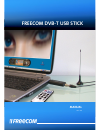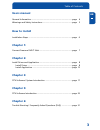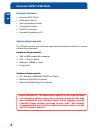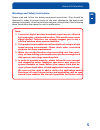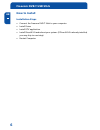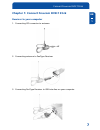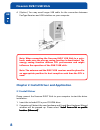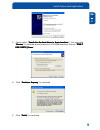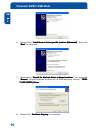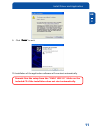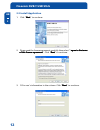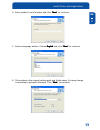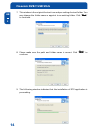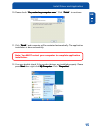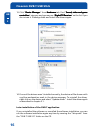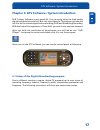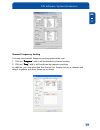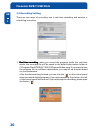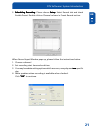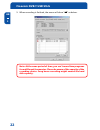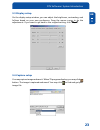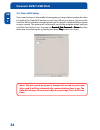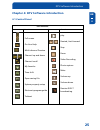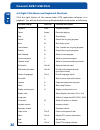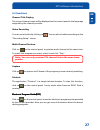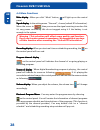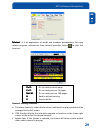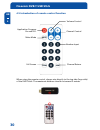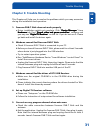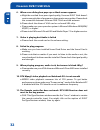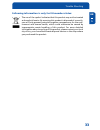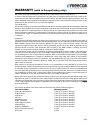Summary of DVB-T USB Stick
Page 1
Rev. 535 freecom dvb-t usb stick manual.
Page 2
2 freecom dvb-t usb stick gb dear customer, the freecom dvb-t stick is fully compatible with dvb-t protocol for your desktop pc or laptop use. Its tiny size design with high speed usb2.0 interface let you enjoy digital tv programs anywhere! It is also a digital video recorder that you may record you...
Page 3
3 gb table of contents users manual general information ........................................................................... Page 4 warnings and safety instructions ...................................................... Page 5 how to install installation steps ...................................
Page 4
4 freecom dvb-t usb stick gb package contents • freecom dvb-t stick • ir remote control • quick installation guide • terrestrial antenna • mcx-iec connector • manual & application cd system requirements the following hard- and software requirements must be fulfilled to ensure trouble-free operation....
Page 5
5 gb general information warnings and safety instructions please read and follow the below mentioned instructions. They should be observed in order to prevent injury to the user, damage to the device and damage to property, as well as to ensure safe use of the product. Not following these instructio...
Page 6
6 freecom dvb-t usb stick gb how to install installation steps • connect the freecom dvb-t stick to your computer. • install driver • install dtv application • install directx 9.0 and reboot your system. (if directx 9.0 is already installed, you may skip to next step) • restart computer.
Page 7
7 gb 1 connect freecom dvb-t stick chapter 1: connect freecom dvb-t stick receiver to your computer 1. Connecting iec connector to antenna. 2. Connecting antenna to pentype receiver 3. Connecting pentype receiver to usb interface on your computer..
Page 8
8 freecom dvb-t usb stick gb 2 4. (option:) you may need longer usb cable for the connection between pentype receiver and usb interface on your computer. Note: when connecting the freecom dvb-t usb stick to a note- book, make sure the energy saving function is deactivated. The energy saving function...
Page 9
9 gb 2 install driver and application 3. Please select “search for the best driver in these locations search for the best driver in these locations search for the best driver in these locations search for the best driver in these locations search for the best driver in these locations”. You may clic...
Page 10
10 freecom dvb-t usb stick gb 2 6. Please select “install from a list or specific location (advanced) install from a list or specific location (advanced) install from a list or specific location (advanced) install from a list or specific location (advanced) install from a list or specific location (...
Page 11
11 gb 2 install driver and application 9. Click “finish finish finish finish finish” to exit. 10. Installation of the application software will now start automatically. Remark: run the setup from the “dvb-t usb 2.0” folder on the included cd if the installation does not start automatically..
Page 12
12 freecom dvb-t usb stick gb 2 2.2 install application 1. Click “next next next next next” to continue. 2. Please read the license agreement carefully then select “i agree to the terms agree to the terms agree to the terms agree to the terms agree to the terms of this license agreement of this lice...
Page 13
13 gb 2 install driver and application 4. Enter product’s serial number and click “next next next next next” to continue. 5. Select a language edition. Choose english english english english english and click “next next next next next” to continue. 6. This window is the original setting path and fol...
Page 14
14 freecom dvb-t usb stick gb 2 7. This window is the original shortcut icon and pre-setting shortcut folder. You may change the folder name or appoint to an existing folder. Click “next next next next next” to continue. 8. Please make sure the path and folder name is correct. Click “next next next ...
Page 15
15 gb 2 10. Please check “yes, restart my computer now yes, restart my computer now yes, restart my computer now yes, restart my computer now yes, restart my computer now.” click “finish finish finish finish finish” to continue. 11. Click “finish finish finish finish finish” and computer will be res...
Page 16
16 freecom dvb-t usb stick gb 2 13. Click “device manager device manager device manager device manager device manager” from hardware hardware hardware hardware hardware tab. Find “sound, video and game sound, video and game sound, video and game sound, video and game sound, video and game controller...
Page 17
17 gb 3 chapter 3: dtv software / system introduction dvb-t player software is very powerful. You can easily enjoy the high quality digital sound and visual effect. Not only it provides the tv program, you can also use it to do the instant digital video recording (dvr) and scheduling recording. With...
Page 18
18 freecom dvb-t usb stick gb 3 scan frequency: scan frequency: scan frequency: scan frequency: scan frequency: 1. Click the operating panel then choose scan channel scan channel scan channel scan channel scan channel tab. 2.Choose rf frequency. You may select one of the following. 3. Click "start s...
Page 19
19 gb 3 channel/ frequency sorting you may use channel/ frequency sorting option after scan. 1. Click on “program program program program program” and it will be shown by channel sorting. 2. Click on “freq freq freq freq freq” and it will be shown by frequency sorting. In addition, you may prioritiz...
Page 20
20 freecom dvb-t usb stick gb 3 3.2 recording setting there are two ways of recording: one is real time recording and another is scheduling recording. 1. Real time real time real time real time real time recording recording recording recording recording: when you record the program under the real ti...
Page 21
21 gb 3 2. Scheduling recording scheduling recording scheduling recording scheduling recording scheduling recording: please choose setup setup setup setup setup. Select record tab and check enable preset. Double click on channel column in preset record section. When record input window pops up, plea...
Page 22
22 freecom dvb-t usb stick gb 3 5. When recording is finished, the menu will show “ok ok ok ok ok” as below. Note: at the same period of time, you can’t record two programs from different frequencies. Please be aware of the capacity of the recording device. Long hours recording might exceed the hard...
Page 23
23 gb 3 3.3 display setup on the display setup window, you can adjust the brightness, contrasting, and fullness based on your own preference. Drag the mouse cursor to do the adjustments. If you want to go back to the original setting, click "reset" "reset" "reset" "reset" "reset". 3.4 capture setup ...
Page 24
24 freecom dvb-t usb stick gb 3 3.5 time shift setup if you need to leave in the middle of a program, you may start recording function by clicking the time-shift button on real time. When you return, just move the scroll bar which indicates recording status on the panel to playback the program you p...
Page 25
25 gb 4 chapter 4: dtv software introduction 4.1 control panel icon functions icon function icon function full screen on-line help multi-channel preview channel up and down channel recall my favorite time shift open saving file system property setup electronic program guide teletext play rewind, fas...
Page 26
26 freecom dvb-t usb stick gb 4 4.2 right click menu and keyboard shortcuts click the right button of the mouse when dtv application software is in playback. You will see the function and keyboard shortcuts menu as following: function display fast-link function description playback enter playback pr...
Page 27
27 gb 4 4.3 functions channel title display the current channel name will be displayed on the control panel in the language assigned by the channel provider. Video recording you can record video by clicking on . You can also schedule recordings in the “recording setup” screen. Multi-channel preview ...
Page 28
28 freecom dvb-t usb stick gb 4 4.4 more functions mute display mute display mute display mute display mute display : when you click “mute” button, will light up on the control panel. Signal display signal display signal display signal display signal display : in the setting menu “ general” , choose...
Page 29
29 gb 4 teletext teletext teletext teletext teletext : it is an application of words and numbers broadcasting. You may receive program information from channel provider. Select to start this function. General setting function : a. Full screen function– when the function is selected, the play window ...
Page 30
30 freecom dvb-t usb stick gb 4 4.5 introduction of remote control function when using the remote control, always aim directly to the top side (logo side) of the dvb-tstick. The maximum distance should not exceed 3 metres. Volume control channel control mute mode number input channel return full scr...
Page 31
31 gb 5 chapter 5: trouble shooting this chapter will help you to resolve the problems which you may encounter during the installation and operation. 1. Freecom dvb-t stick does not work properly a. Driver installation might not complete. Click “device manager device manager device manager device ma...
Page 32
32 freecom dvb-t usb stick gb 5 6. When error dialog box pops up or black screen appears a. Might be resulted from poor signal quality, freecom dvb-t stick doesn’t receive enough data of program or does receive wrong data. Please check the connection between freecom dvb-t stick and the antenna. B.Pl...
Page 33
33 gb 5 following information is only for eu-member states: the use of the symbol indicates that this product may not be treated as household waste. By ensuring this product is disposed of correctly, you will help prevent potential negative consequences for the envi- ronment and human health, which ...
Page 34
Warranty (valid in europe/turkey only): we thank you for purchasing this freecom product and hope you will enjoy using it. In order to avoid unnecessary inconvenience on your part, we suggest reading the quick install guide, instruction manual and any additional electronic and or printed manuals. Wh...