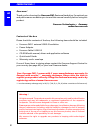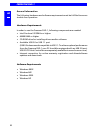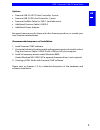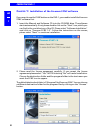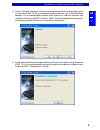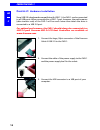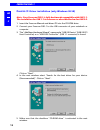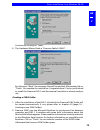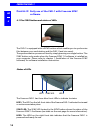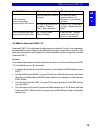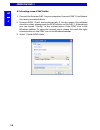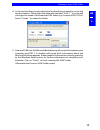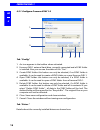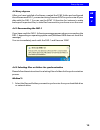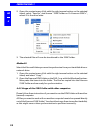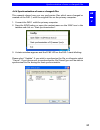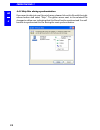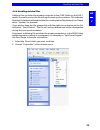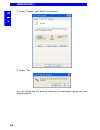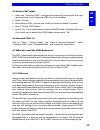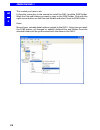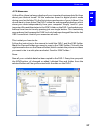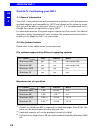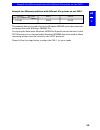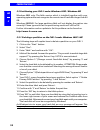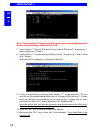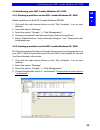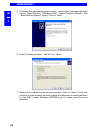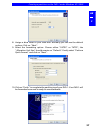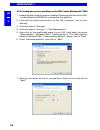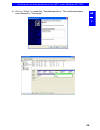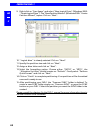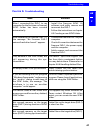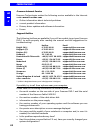- DL manuals
- Freecom
- Storage
- FHD-1
- User Manual
Freecom FHD-1 User Manual
Summary of FHD-1
Page 1
Www.Freecom.Com fhd-1 rev. 224.
Page 2
2 freecom fhd-1 gb warning ! All rights reserved. The products named in this manual are only used for identification purposes and may be trademarks or registered trademarks of the respective companies. This device was designed for home or office use. Freecom cannot be made liable for any damages, lo...
Page 3
3 gb table of contents © 2002 freecom technologies u ser manual general information ........................................................................... Page 4 precautionary measures ..................................................................... Page 5 fhd-1 external usb 2.0 hard drive...
Page 4
4 freecom fhd-1 gb general information the following hardware and software requirements must be fulfilled to ensure trouble-free operation. Hardware requirements in order to use the freecom fhd-1, following components are needed: intel pentium ii 233mhz or higher 64mb ram or higher cd-rom driv...
Page 5
5 gb precautionary measures precautionary measures to ensure that your freecom fhd-1 functions properly, please take note of the following precautions. If these are not followed, you may void your warranty and damage the fhd-1. safely remove the fhd-1 via your operating system (the "unplug or ejec...
Page 6
6 freecom fhd-1 gb fhd-1 external usb 2.0 hard drive if you are looking for maximum performance, maximum storage capacity and maximum reliability from an external hard drive, the freecom fhd-1 is the right choice. The hi-speed data transfer through the usb 2.0 interface makes it ideally suitable for...
Page 7
7 gb fhd-1 external usb 2.0 hard drive options: freecom usb 2.0 le pci host controller, 2 ports freecom usb 2.0 pci host controller, 5 ports freecom firewire cable for fhd-1 (available soon) additional freecom cable ii usb 2.0 additional power adapter see www.Freecom.Com for these and othe...
Page 8
8 freecom fhd-1 gb 1 c hapter 1: installation of the freecom sync software if you want to use the sync button on the fhd-1, you need to install the freecom sync software first. 1. Insert the manual and software cd into the cd-rom drive. The software starts automatically. If not, please double-click ...
Page 9
9 gb 1 installation of the freecom sync software 3. In the "options" dialog you can choose whether you want to place a shortcut to freecom sync 1.0 on your desktop and/or place an icon in the windows taskbar. It is recommended to select both options in order to improve the usability of freecom sync ...
Page 10
10 freecom fhd-1 gb 2 c hapter 2: hardware installation since usb 2.0 is backwards compatible with usb 1.1, the fhd-1 can be connected to all usb ports. When connected to a usb 1.1 port, however, the performance (data transfer rate) of the fhd-1 will be much lower than when the drive is connected to...
Page 11
11 gb 2 hardware installation recommended after hardware installation - for windows 98: after you connected the fhd-1, please start with the driver installation, as in chapter 3 on page 12 described. - for windows me / 2000 / xp: under windows me / 2000 / xp a separate freecom driver is not required...
Page 12
12 freecom fhd-1 gb 3 c hapter 3: driver installation (only windows 98 se) note: your freecom fhd-1 is fully backwards compatible with usb 1.1. The installation for usb 1.1 is the same as described below for usb 2.0. 1. Insert the freecom manual and driver cd into the cd-rom drive. 2. Connect your f...
Page 13
13 gb 3 driver installation (only windows 98 se) continue by clicking on "next". 6. The hardware wizard finds a "freecom cable ii usb-2". By clicking on "next" the necessary files will be installed. Afterwards click on "finish" to complete the installation. Congratulations! Youve just finished to i...
Page 14
14 freecom fhd-1 gb 4 c hapter 4: daily use of the fhd-1 with freecom sync software 4.1 the sync button and status of leds the fhd-1 is equipped with a sync button which enables you to synchronize files between your workstation and the fhd-1 (and vice versa). The synchronization process will start b...
Page 15
15 gb 4 what is freecom sync 1.0? Sync led status led is blinking continuously after pressing the sync button. Led is blinking once after pressing the sync button. What to do? Led turns off when synchronization has finished or is cancelled by the user. Click on "ok" in the status window "update free...
Page 16
16 freecom fhd-1 gb 4 4.3 creating a new sync folder 1. Connect the freecom fhd-1 to your computer. Freecom sync 1.0 will detect the newly connected device. 2. Freecom sync 1.0 will start automatically. If, for any reason, the software should not start, please press the sync button on the fhd-1. Alt...
Page 17
17 gb 4 4. In the next window you are asked to select the drive you want to use for the synchronization. Please select the drive with the label "fhd-1". You can add a string to the name of the freecom sync folder (e.G. Freecom sync office). Select "create" to create the folder. 5. Freecom sync uses ...
Page 18
18 freecom fhd-1 gb 4 4.3.1 configure freecom sync 1.0 tab "config" 1. An icon appears in the taskbar when activated. 2. Freecom fhd-1 external hard drive, currently connected and a sync folder is installed. Also you can see the status of the "fan". 3. Create sync folder: this button can only be sel...
Page 19
19 gb 4 4.4 every day use after you have installed all software, created the sync folder and configured the software and fhd-1 you can start using freecom sync to synchronize all your data with the fhd-1. You can use the sync 1.0 function for instance to make backups of important files, to take file...
Page 20
20 freecom fhd-1 gb 4 2. Open the context menu (click with the right mouse button on the selected items), select "send to" and choose "sync folder on g «freecom sync»", where g is the drive letter. 3. The selected files will now be transferred to the sync folder. Method 2: select the files and folde...
Page 21
21 gb 4 4.4.4 synchronization of new or changed files this example shows how you can synchronize files which were changed or created on the fhd-1, with the original files on the primary computer. 1. Connect the fhd-1 with the primary computer. 2. Press the sync button or open the context menu on the...
Page 22
22 freecom fhd-1 gb 4 4.4.5 skip files during synchronization if you want to skip just one file out of many, please click on this file with the right mouse button and select "skip". The green arrow next to the selected file changes to a blue one, indicating that this file will not be synchronized. Y...
Page 23
23 gb 4 4.4.6 handling deleted files deleting files on either the primary computer or the sync folder on the fhd-1 results in a red x next to the file during the next synchronization. This indicates that the file has been deleted and that its counterpart will be deleted, too. Please select "update" ...
Page 24
24 freecom fhd-1 gb 4 3. Select "update" and "split from original". 4. Select "yes". You can delete the file without affecting its counterpart during the next synchronization..
Page 25
25 gb 4 4.5 delete sync folder 1. Open the "freecom sync" configuration menu by clicking with the right mouse button on the freecom sync icon in the taskbar. 2. Select "config". 3. Select device (fhd-1) where the folder you want to delete is located. 4. Select "delete sync folder". 5. Select "yes" i...
Page 26
26 freecom fhd-1 gb 4 this is what you have to do: follow the instruction in the manual to install the fhd-1 and the sync-folder. Mark the files and folders you want to copy to the sync-folder. Click with the right mouse button on the files and folders and select 'send to sync folder...' done. Now a...
Page 27
27 gb 4 4.7.2 home use at the office, there is always a backup of your important business data. But how about your data at home? All the memories stored in digital photos made during your last holiday? Or the first pictures and movies of your children! You do not want to loose those! The fhd-1 is i...
Page 28
28 freecom fhd-1 gb 5 c hapter 5 : partitioning your fhd-1 5.1 general information your fhd-1 was partitioned and formatted to provide you with the maximum available capacity and compatibility. Fat32 was chosen as file system to assure that you will be able to read your files on any pc. It is recomm...
Page 29
29 gb 5 example for different partitions with different file systems on one fhd-1 ntfs fat32 120 gb 90gb 30 gb the example above is a good solution for windows 2000/xp users who sometimes exchange data with windows 98se/me pcs. For storing the data under windows 2000/xp both partitions can be used. ...
Page 30
30 freecom fhd-1 gb 5 5.3 partitioning your fhd-1 under windows 98se / windows me windows 98se only: the fdisk version which is installed together with your operating system does not recognize the correct size of hard disks larger than 64 gb. Windows 98se/me: for large partitions fdisk will not disp...
Page 31
31 gb 5 5.3.2 creating a partition on the fhd-1 under windows 98 se / me the following steps will guide you the process of creating partitions on your fhd-1 under windows 98se/me. After this procedure your freecom fhd-1 will be ready for use and it will be allocated a drive letter. 1. Click on the "...
Page 32
32 freecom fhd-1 gb 5 note: partition size of large hard disks will not be displayed correctly! However partitioning results will be ok. 7. Select option 1 "(create dos partition or logical dos drive)" by pressing '1' and confirm with 'return'. 8. Select option 1 "(create primary dos partition)" by ...
Page 33
33 gb 5 12. Stop your hard disk by using the hot unplug icon in the lower right corner of your screen and remove the firewire cable from your hard disk. Afterwards connect your hard disk again with your computer. The hard disk will now be recognized by windows. As windows tries to access your hard d...
Page 34
34 freecom fhd-1 gb 5 5.3.4 formatting partitions on the fhd-1 under windows 98se / me 1. Double-click on the "my computer" icon on your desktop. 2. Click with the right mouse button on the drive symbol of your fhd-1. Now a menu will appear where you can choose the option "format". 3. Please perform...
Page 35
35 gb 5 5.4 partitioning your fhd-1 under windows xp / 2000 5.4.1 deleting a partition on the fhd-1 under windows xp / 2000 delete a partition on the fhd-1 under windows xp/2000 1. Click with the right mouse button on the "my computer" icon on your desktop. 2. Select the option "manage". 3. Select t...
Page 36
36 freecom fhd-1 gb 5 5. Click with the right mouse button on the "unallocated" area and select the option "new partition" (windows 2000: "create partition wizard"). The "new partition wizard" opens. Click on "next". 6. Select "primary partition" and click on "next". 7. Now you can adjust the size o...
Page 37
37 gb 5 8. Assign a drive letter to your hard disk. Normally you can use the default options. Click on "next". 9. Select the formatting option. Choose either "fat32" or "ntfs", the "allocation unit size" should remain on "default". Finally select "perform quick format" and click on "next". 10. Click...
Page 38
38 freecom fhd-1 gb 5 5.4.3 creating two or more partitions on the fhd-1 under windows xp / 2000 1. Repeat the steps from the previous chapter (creating a partition on the fhd- 1 under windows xp/2000) for creating the first partition. 2. Click with the right mouse button on the "my computer" icon o...
Page 39
39 gb 5 creating two or more partitions on the fhd-1 under windows xp / 2000 8. Click on "finish" to create the "extended partition". The unallocated space now changed to "free space"..
Page 40
40 freecom fhd-1 gb 5 9. Right-click on "free space" and select "new logical drive" (windows 2000: "create logical drive"). The "new partition wizard" (windows 2000: "create partition wizard") opens. Click on "next". 10. "logical drive" is already selected. Click on "next". 11. Specify the partition...
Page 41
41 gb 5 c hapter 6 : troubleshooting issue after i connected the fhd-1 to my computer for the first time no freecom sync folder has been created automatically. After installation of freecom sync 1.0, the message "no freecom fhd-1 external hard drive found." appears. Files, deleted in the sync folder...
Page 42
42 freecom fhd-1 gb 6 freecom internet service freecom technologies makes the following service available in the internet under www.Freecom.Com online information about technical problems current product information drivers, driver updates and software information forum support hotline the f...