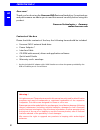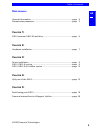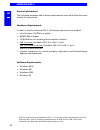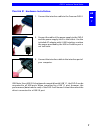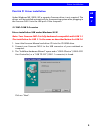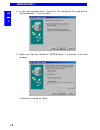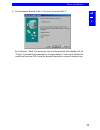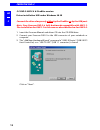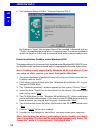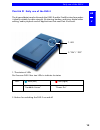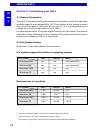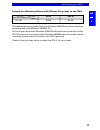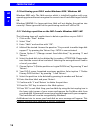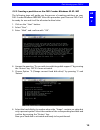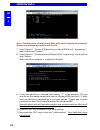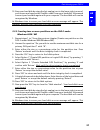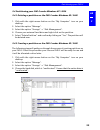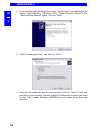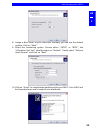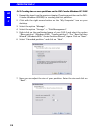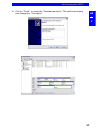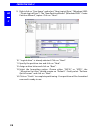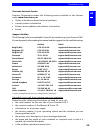- DL manuals
- Freecom
- Storage
- FHD-2
- User Manual
Freecom FHD-2 User Manual
Summary of FHD-2
Page 1
Fhd-2 usb 2.0 / usb 2.0 & firewire version rev. 316.
Page 2
2 freecom fhd-2 gb warning ! All rights reserved. The products named in this manual are only used for identification purposes and may be trademarks or registered trademarks of the respective companies. This device was designed for home or office use. Freecom cannot be made liable for any damages, lo...
Page 3
3 gb table of contents © 2003 freecom technologies u ser manual general information ........................................................................... Page 4 precautionary measures .....................................................................Page 5 c hapter 1: fhd-2 external usb 2.0...
Page 4
4 freecom fhd-2 gb general information the following hardware and software requirements must be fulfilled to ensure trouble-free operation. Hardware requirements in order to use the freecom fhd-2, following components are needed: intel pentium ii 233mhz or higher 64mb ram or higher cd-rom driv...
Page 5
5 gb precautionary measures precautionary measures to ensure that your freecom fhd-2 functions properly, please take note of the following precautions. If these are not followed, you may void your warranty and damage the fhd-2. safely remove the fhd-2 via your operating system (the "unplug or ejec...
Page 6
6 freecom fhd-2 gb 1 options: freecom usb 2.0 le pci host controller, 2 ports freecom firewire pci card additional cable usb, firewire cable, power adapter see www.Freecom.Com for these and other freecom products, or contact your local freecom reseller/dealer. Usb 2.0 & firewire-version usb 2....
Page 7
7 gb 1 fhd-2 external hard drive 1. Connect the interface cable to the freecom fhd-2. 2. Connect the cable of the power supply to the fhd-2 and the power supply itself to the socket. Use the included ac adapter with i.Link interface or when the power provided by the usb or firewire port is not suffi...
Page 8
8 freecom fhd-2 gb 2 usb port power cord connection * usb port power cord connection * computer (firewire) other device (firewire) connect the drive always only either by the firewire or by the usb port. Usb 2.0 version remark (if your drive is connected to the computer via usb): since usb 2.0 is ba...
Page 9
9 gb 2 driver installation c hapter 3: driver installation under windows me / 2000 / xp a separate freecom driver is not required. The drivers will be installed automatically by the operating system after plugging in the freecom fhd-2 into the usb port of the computer. 3.1 fhd-2 usb 2.0 version driv...
Page 10
10 freecom fhd-2 gb 3 4. In the next window select "search for the best driver for your device. (recommended)". Click on "next". 5. Make sure that the checkbox "cd-rom drive" is activated in the next window. Continue by clicking on "next"..
Page 11
11 gb 3 driver installation 6. The hardware wizard finds a "freecom freecom fhd-2". By clicking on "next" the necessary files will be installed. Afterwards click on "finish" to complete the installation. Congratulations! Youve just finished to install the freecom fhd-2 and the external hard drive i...
Page 12
12 freecom fhd-2 gb 3 3.2 fhd-2 usb 2.0 & firewire version driver installation usb under windows 98 se connect the drive always only either by the firewire or by the usb port. Note: your freecom fhd-2 is fully backwards compatible with usb 1.1. The installation for usb 1.1 is the same as described b...
Page 13
13 gb 3 4. In the next window select "search for the best driver for your device. (recommended)". Click on "next". 5. Make sure that the checkbox "cd-rom drive" is activated in the next window. Continue by clicking on "next". Driver installation usb 2.0/firewire version.
Page 14
14 freecom fhd-2 gb 3 6. The hardware wizard finds a "freecom freecom fhd-2". By clicking on "next" the necessary files will be installed. Afterwards click on "finish" to complete the installation. Congratulations! Youve just finished to install the freecom fhd-2 and the external hard drive is almo...
Page 15
15 gb 4 c hapter 4: daily use of the fhd-2 the hi-speed data transfer through the usb 2.0 and/or firewire interface makes it ideally suitable for data-storage, file sharing, backup, archiving, digital video editing, audio playback and all applications that need fast file access. 1. Led 2."on" / "off...
Page 16
16 freecom fhd-2 gb 5 c hapter 5 : partitioning your fhd-2 5.1 general information your fhd-2 was partitioned and formatted to provide you with the maximum available capacity and compatibility. Fat32 was chosen as file system to assure that you will be able to read your files on any pc. It is recomm...
Page 17
17 gb 5 partitioning your fhd-2 example for different partitions with different file systems on one fhd-2 ntfs fat32 120 gb 90gb 30 gb the example above is a good solution for windows 2000/xp users who sometimes exchange data with windows 98se/me pcs. For storing the data under windows 2000/xp both ...
Page 18
18 freecom fhd-2 gb 5 5.3 partitioning your fhd-2 under windows 98se / windows me windows 98se only: the fdisk version which is installed together with your operating system does not recognize the correct size of hard disks larger than 64 gb. Windows 98se/me: for large partitions fdisk will not disp...
Page 19
19 gb 5 partitioning your fhd-2 5.3.2 creating a partition on the fhd-2 under windows 98 se / me the following steps will guide you the process of creating partitions on your fhd-2 under windows 98se/me. After this procedure your freecom fhd-2 will be ready for use and it will be allocated a drive l...
Page 20
20 freecom fhd-2 gb 5 note: partition size of large hard disks will not be displayed correctly! However partitioning results will be ok. 7. Select option 1 "(create dos partition or logical dos drive)" by pressing '1' and confirm with 'return'. 8. Select option 1 "(create primary dos partition)" by ...
Page 21
21 gb 5 partitioning your fhd-2 12. Stop your hard disk by using the hot unplug icon in the lower right corner of your screen and remove the firewire cable from your hard disk. Afterwards connect your hard disk again with your computer. The hard disk will now be recognized by windows. As windows tri...
Page 22
22 freecom fhd-2 gb 5 5.3.4 formatting partitions on the fhd-2 under windows 98se / me 1. Double-click on the "my computer" icon on your desktop. 2. Click with the right mouse button on the drive symbol of your fhd-2. Now a menu will appear where you can choose the option "format". 3. Please perform...
Page 23
23 gb 5 partitioning your fhd-2 5.4 partitioning your fhd-2 under windows xp / 2000 5.4.1 deleting a partition on the fhd-2 under windows xp / 2000 1. Click with the right mouse button on the "my computer" icon on your desktop. 2. Select the option "manage". 3. Select the option "storage" -> "disk m...
Page 24
24 freecom fhd-2 gb 5 5. Click with the right mouse button on the "unallocated" area and select the option "new partition" (windows 2000: "create partition wizard"). The "new partition wizard" opens. Click on "next". 6. Select "primary partition" and click on "next". 7. Now you can adjust the size o...
Page 25
25 gb 5 partitioning your fhd-2 8. Assign a drive letter to your hard disk. Normally you can use the default options. Click on "next". 9. Select the formatting option. Choose either "fat32" or "ntfs", the "allocation unit size" should remain on "default". Finally select "perform quick format" and cl...
Page 26
26 freecom fhd-2 gb 5 5.4.3 creating two or more partitions on the fhd-2 under windows xp / 2000 1. Repeat the steps from the previous chapter (creating a partition on the fhd- 2 under windows xp/2000) for creating the first partition. 2. Click with the right mouse button on the "my computer" icon o...
Page 27
27 gb 5 partitioning your fhd-2 8. Click on "finish" to create the "extended partition". The unallocated space now changed to "free space"..
Page 28
28 freecom fhd-2 gb 5 9. Right-click on "free space" and select "new logical drive" (windows 2000: "create logical drive"). The "new partition wizard" (windows 2000: "create partition wizard") opens. Click on "next". 10. "logical drive" is already selected. Click on "next". 11. Specify the partition...
Page 29
29 gb troubleshooting freecom internet service freecom technologies makes the following service available in the internet under www.Freecom.Com online information about technical problems current product information drivers, driver updates and software information forum support hotline the f...