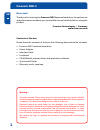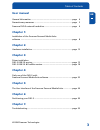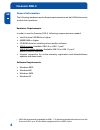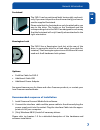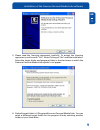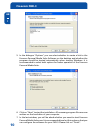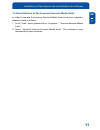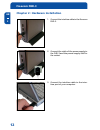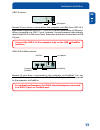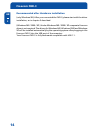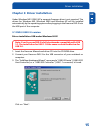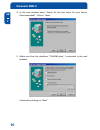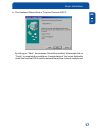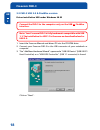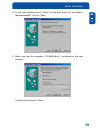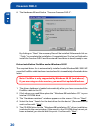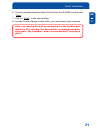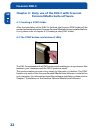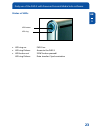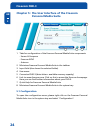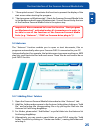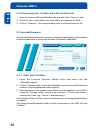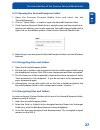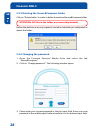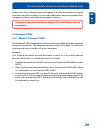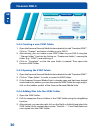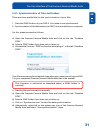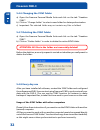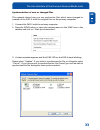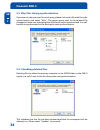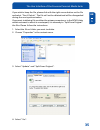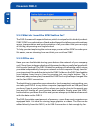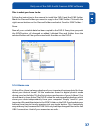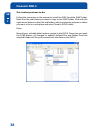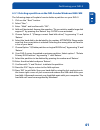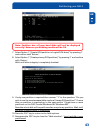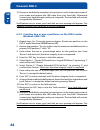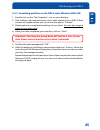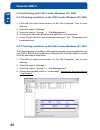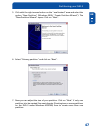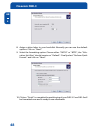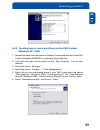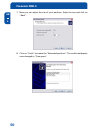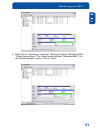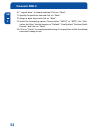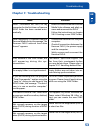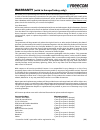- DL manuals
- Freecom
- Storage
- FHD-3
- User Manual
Freecom FHD-3 User Manual
Summary of FHD-3
Page 1
Usb 2.0 / usb 2.0 & firewire version rev. 426.
Page 2
Freecom fhd-3 gb 2 warning ! All rights reserved. The products named in this manual are only used for identifi- cation purposes and may be trademarks or registered trademarks of the respective companies. This device was designed for home or office use. Freecom cannot be made liable for any damages, ...
Page 3
Gb 3 table of contents © 2004 freecom technologies user manual general information ........................................................................... Page 4 precautionary measures ..................................................................... Page 5 freecom fhd-3 external hard drive ...
Page 4
Freecom fhd-3 gb 4 general information the following hardware and software requirements must be fulfilled to ensure trouble-free operation. Hardware requirements in order to use the freecom fhd-3, following components are needed: intel pentium ii 233mhz or higher 64mb ram or higher cd-rom driv...
Page 5
Gb 5 general information precautionary measures to ensure that your freecom fhd-3 functions properly, please take note of the following precautions. If these are not followed, you may void your warranty and damage the fhd-3. safely remove the fhd-3 via your operating system (the "unplug or eject h...
Page 6
Freecom fhd-3 gb 6 freecom fhd-3 external hard drive if you are looking for maximum performance, maximum storage capacity and maximum reliability from an external hard drive, the freecom fhd-3 is the right choice. The hi-speed data transfer through the usb 2.0 and/or firewire interface makes it idea...
Page 7
Gb 7 footstand the fhd-3 can be positioned both horizontally and verti- cally. If you want to position the drive vertically you have to use the supplied footstand. Please note that the footstand can only be attached in one way to the drive. The hooks on the footstand and the corresponding slots in t...
Page 8
Freecom fhd-3 gb 1 8 chapter 1: installation of the freecom personal media suite software if you want to use the sync button on the fhd-3, you need to install the freecom personal media suite software first. Note: to use the functions of the freecom personal media suite described in this handbook, y...
Page 9
Gb 1 9 3. Please read the licencing agreement carefully. To accept the licencing agreement, confirm with "yes". Note: clicking on "no" ends the installation. Select the target folder and program folder in the start menu in which the freecom personal media suite symbol is to appear. 4. Default target...
Page 10
Freecom fhd-3 gb 1 10 5. In the dialogue "options" you can select whether to create a link to the freecom personal media suite software on the desktop and whether the program should be started automatically when starting windows. It is recommended to select both options for better operation of the f...
Page 11
Gb 1 11 1.2 deinstallation of the freecom personal media suite in order to remove the freecom personal media suite from your computer, please proceed as follows: 1. In the "start" menu, please click on "programs" - "freecom personal media suite". 2. Select "uninstall freecom personal media suite". T...
Page 12
Freecom fhd-3 gb 2 12 chapter 2: hardware installation 1. Connect the interface cable to the freecom fhd-3. 2. Connect the cable of the power supply to the fhd-3 and the power supply itself to the socket. 3. Connect the interface cable to the inter- face port of your computer..
Page 13
Gb 2 13 usb 2.0 version remark (if your drive is connected to the computer via usb): since usb 2.0 is backwards compatible with usb 1.1, the fhd-3 can be connected to all usb ports. When connected to a usb 1.1 port, however, the performance (data transfer rate) of the fhd-3 will be much lower than w...
Page 14
Freecom fhd-3 gb 2 14 recommended after hardware installation (only windows 98:) after you connected the fhd-3, please start with the driver installation, as in chapter 3 described. (windows me / 2000 / xp:) under windows me / 2000 / xp a separate freecom driver is not required. The drivers for wind...
Page 15
Gb 3 15 chapter 3: driver installation under windows me / 2000 / xp a separate freecom driver is not required. The drivers for windows me, windows 2000 and windows xp will be installed automatically by the operating system after plugging in the freecom fhd-3 into the usb port of the computer. 3.1 fh...
Page 16
Freecom fhd-3 gb 3 16 4. In the next window select "search for the best driver for your device. (recommended)". Click on "next". 5. Make sure that the checkbox "cd-rom drive" is activated in the next window. Continue by clicking on "next"..
Page 17
Gb 3 17 driver installation 6. The hardware wizard finds a "freecom freecom fhd-3". By clicking on "next" the necessary files will be installed. Afterwards click on "finish" to complete the installation. Congratulations! Youve just finished to install the freecom fhd-3 and the external hard drive i...
Page 18
Freecom fhd-3 gb 3 18 3.2 fhd-3 usb 2.0 & firewire version driver installation usb under windows 98 se connect the fhd-3 to the computer only on the usb or firewire interface. Note: your freecom fhd-3 is fully backwards compatible with usb 1.1. The installation for usb 1.1 is the same as described b...
Page 19
Gb 3 19 driver installation 4. In the next window select "search for the best driver for your device. (recommended)". Click on "next". 5. Make sure that the checkbox "cd-rom drive" is activated in the next window. Continue by clicking on "next"..
Page 20
Freecom fhd-3 gb 3 20 6. The hardware wizard finds a "freecom freecom fhd-3". By clicking on "next" the necessary files will be installed. Afterwards click on "finish" to complete the installation. Congratulations! Youve just finished to install the freecom fhd-3 and the external hard drive is almo...
Page 21
Gb 3 21 driver installation 6. The next window shows the driver file found on the cd-rom. Confirm with "next". 7. Click on "finish" in the next window. 8. In order for the changes to take effect, you must restart your computer. Note: you can plug the drive in and unplug it at the firewire port while...
Page 22
Freecom fhd-3 gb 4 22 chapter 4: daily use of the fhd-3 with freecom personal media suite software 4.1 creating a sync folder after the installation of the fhd-3 is finished, the freecom sync folder will be created automatically when freecom personal media suite was installed before. If not, please ...
Page 23
Gb 3 23 status of leds led ring on: fhd-3 on led ring flickers: access to the fhd-3 led button on/ sync button pressed/ led ring flickers: data transfer / synchronisation daily use of the fhd-3 with freecom personal media suite software led ring led button.
Page 24
Freecom fhd-3 gb 5 24 chapter 5: the user interface of the freecom personal media suite 1 tabs for configuration of the freecom personal media suite components - secure & compress - freecom sync - autorun 2 minimises freecom personal media suite in the taskbar 3 input field (also shows the selected ...
Page 25
Gb 5 25 1. "show splash screen": deactivate this function to prevent the display of the start screen when starting the program. 2. "start program on windows start": starts the freecom personal media suite in the background with every windows start. You will know this by the icon of the freecom perso...
Page 26
Freecom fhd-3 gb 5 26 5.2.2 removing files / folders from the autorun list 1. Open the freecom personal media suite and select the "autorun" tab. 2. Select the file or the folder to be removed in the autorun list field. 3. Click on "remove". The corresponding entry is removed from the list. 5.3 secu...
Page 27
Gb 5 27 5.3.2 opening the secure&compress folder 1. Open the freecom personal media suite and select the tab "secure&compress". 2. Click on "open folder" in order to open the secure&compress folder. 3. If the freecom personal media suite is already open and has started mini- mised in the taskbar, yo...
Page 28
Freecom fhd-3 gb 5 28 5.3.5 deleting the secure&compress folder click on "delete folder" in order to delete the selected secure&compress folder. Attention: all files in the folder are irrevocably deleted! Before the deletion, a security request is carried out whether you really want to delete the fo...
Page 29
Gb 5 29 please note: your changed password applies to all files and folders encrypted from the time of the change. For files and folders which were encrypted before, the password which was used for encryption remains. Changes of the password do not apply to files and folders already encrypted! 5.4 f...
Page 30
Freecom fhd-3 gb 5 30 5.4.2 creating a new sync folder 1. Open the freecom personal media suite and select the tab "freedom sync". Click on "change" and select a folder on your fhd-3. 2. Alternatively, you can create a new sync folder on your fhd-3 using the "change folder" function by clicking on "...
Page 31
Gb 5 31 5.4.5 synchronisation of files and folders there are three possibilities for the synchronisation of your files: 1. Press the sync button of your fhd-3. Your data is now synchronised. 2. Synchronisation of the data when your fhd-3 is connected to your computer. For this, please proceed as fol...
Page 32
Freecom fhd-3 gb 5 32 5.4.6 changing the sync folder a) open the freecom personal media suite and click on the tab "freedom sync". B) click on "change folder" to select a new folder for data synchronisation. C) important: the selected folder may not contain any files or folders! 5.4.7 deleting the s...
Page 33
Gb 5 33 synchronization of new or changed files this example shows how you can synchronize files which were changed or created on the fhd-3, with the original files on the primary computer. 1. Connect the fhd-3 with the primary computer. 2. Press the sync button or open the context menu on the sync ...
Page 34
Freecom fhd-3 gb 5 34 5.5 skip files during synchronization if you want to skip just one file out of many, please click on this file with the right mouse button and select "skip". The green arrow next to the selected file changes to a blue one, indicating that this file will not be synchronized. You...
Page 35
Gb 5 35 if you wish to keep the file, please click with the right mouse button on the file and select "dont delete". The file will not be deleted and will be disregarded during the next synchronization. If you want to delete a file on either the primary computer or in the sync folder and do not wan...
Page 36
Freecom fhd-3 gb 5 36 5.5.2 what do i need the sync-button for? The fhd-3 comes with a special feature, which is unique for this kind of product: sync. Sync is a combination of hard and software that allows you safe and easy access, transportation and synchronisation of all your data. And you can en...
Page 37
Gb 5 37 this is what you have to do: follow the instruction in the manual to install the fhd-3 and the sync-folder. Mark the files and folders you want to copy to the sync-folder. Click with the right mouse button on the files and folders and select 'send to sync folder...' done. Now all your valuab...
Page 38
Freecom fhd-3 gb 5 38 this is what you have to do: follow the instruction in the manual to install the fhd-3 and the sync-folder. Mark the files and folders you want to copy to the sync-folder. Click with the right mouse button on the files and folders, which contain the pictures or videos you want ...
Page 39
Gb 6 39 chapter 6: partitioning your fhd-3 6.1 general information your fhd-3 was partitioned and formatted to provide you with the maximum available capacity and compatibility. Fat32 was chosen as file system to assure that you will be able to read your files on any pc. It is recommended not to cha...
Page 40
Freecom fhd-3 gb 6 40 example for different partitions with different file systems on one fhd-3 ntfs fat32 120 gb 90gb 30 gb the example above is a good solution for windows 2000/xp users who some- times exchange data with windows 98se/me pcs. For storing the data under windows 2000/xp both partitio...
Page 41
Gb 6 41 6.3.1 deleting a partition on the fhd-3 under windows 98se / me the following steps will explain how to delete a partition on your fhd-3. 1. Click on the "start" button. 2. Select "run". 3. Enter "fdisk" and confirm with "ok". 4. Fdisk will be started. Answer the question "do you wish to ena...
Page 42
Freecom fhd-3 gb 6 42 6.3.2 creating a partition on the fhd-3 under windows 98 se / me the following steps will guide you the process of creating partitions on your fhd-3 under windows 98se/me. After this procedure your freecom fhd-3 will be ready for use and it will be allocated a drive letter. 1. ...
Page 43
Gb 6 43 note: partition size of large hard disks will not be displayed correctly! However partitioning results will be ok. 7. Select option 1 "(create dos partition or logical dos drive)" by pressing '1' and confirm with 'return'. 8. Select option 1 "(create primary dos partition)" by pressing '1' a...
Page 44
Freecom fhd-3 gb 6 44 12. Stop your hard disk by using the hot unplug icon in the lower right corner of your screen and remove the usb cable from your hard disk. Afterwards connect your hard disk again with your computer. The hard disk will now be recognized by windows. As windows tries to access yo...
Page 45
Gb 6 45 6.3.4 formatting partitions on the fhd-3 under windows 98se / me 1. Double-click on the "my computer" icon on your desktop. 2. Click with the right mouse button on the drive symbol of your fhd-3. Now a menu will appear where you can choose the option "format". 3. Please perform a complete fo...
Page 46
Freecom fhd-3 gb 6 46 6.4 partitioning your fhd-3 under windows xp / 2000 6.4.1 deleting a partition on the fhd-3 under windows xp / 2000 1. Click with the right mouse button on the "my computer" icon on your desktop. 2. Select the option "manage". 3. Select the option "storage" -> "disk management"...
Page 47
Gb 6 47 5. Click with the right mouse button on the "unallocated" area and select the option "new partition" (windows 2000: "create partition wizard"). The "new partition wizard" opens. Click on "next". 6. Select "primary partition" and click on "next". 7. Now you can adjust the size of your partiti...
Page 48
Freecom fhd-3 gb 6 48 8. Assign a drive letter to your hard disk. Normally you can use the default options. Click on "next". 9. Select the formatting option. Choose either "fat32" or "ntfs", the "allo- cation unit size" should remain on "default". Finally select "perform quick format" and click on "...
Page 49
Gb 6 49 6.4.3 creating two or more partitions on the fhd-3 under windows xp / 2000 1. Repeat the steps from the previous chapter (creating a partition on the fhd- 3 under windows xp/2000) for creating the first partition. 2. Click with the right mouse button on the "my computer" icon on your desktop...
Page 50
Freecom fhd-3 gb 6 50 7. Now you can adjust the size of your partition. Enter the size and click on "next". 8. Click on "finish" to create the "extended partition". The unallocated space now changed to "free space"..
Page 51
Gb 6 51 9. Right-click on "free space" and select "new logical drive" (windows 2000: "create logical drive"). The "new partition wizard" (windows 2000: "cre- ate partition wizard") opens. Click on "next". Partitioning your fhd-3.
Page 52
Freecom fhd-3 gb 6 52 10. "logical drive" is already selected. Click on "next". 11. Specify the partition size and click on "next". 12. Assign a drive letter and click on "next". 13. Select the formatting option. Choose either "fat32" or "ntfs", the "allo- cation unit size" should remain on "default...
Page 53
Gb 7 53 chapter 7: troubleshooting issue after i connected the fhd-3 to my computer for the first time no freecom sync folder has been created auto- matically. After installation of freecom freecom personal media suite, the message "no freecom fhd-3 external hard drive found." appears. Files, delete...
Page 54
Warranty (valid in europe/turkey only): we thank you for purchasing this freecom product and hope you will enjoy using it. In order to avoid unnecessary inconvenience on your part, we suggest reading the quick install guide, instruction manual and any additional electronic and or printed manuals. Wh...