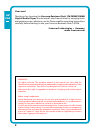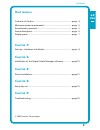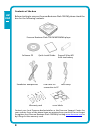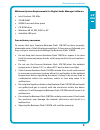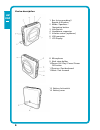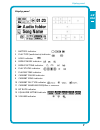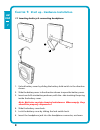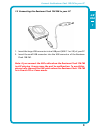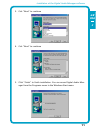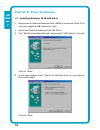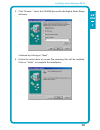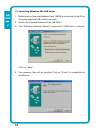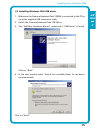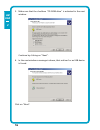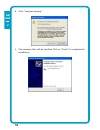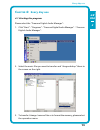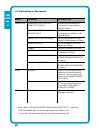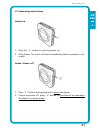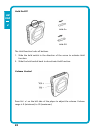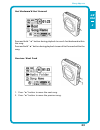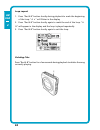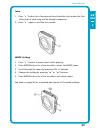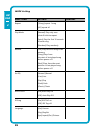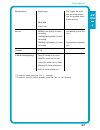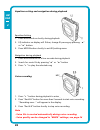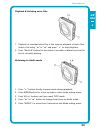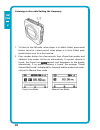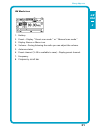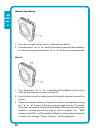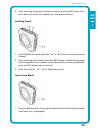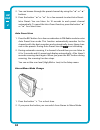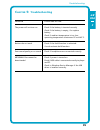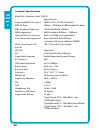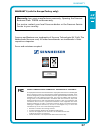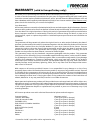Summary of FLASH PLAYER 128 MB
Page 1
Users manual rev. 350
Page 2
2 gb usa dear user! Thank you for choosing the freecom beatman flash 128 fm mp3/wma digital audio player, the ultra small, skip-free solution for enjoying music everywhere you go, whatever you do. Please read the operating instructions carefully before starting to use your freecom beatman flash 128 ...
Page 3
3 gb usa u ser manual contents of the box .................................................................. Page 4 minimum system requirements ................................................ Page 5 precautionary measures ............................................................ Page 5 device de...
Page 4
4 gb usa software cd quick install guide duracell ultra m3 aaa size battery sennheiser headphones usb cable for neck-strap connection to pc warranty card cover labels contact your local freecom dealer/retailer or the freecom support center for your country if any of the above items are missing from ...
Page 5
5 gb usa precautionary measures minimum system requirements for digital audio manager software intel pentium 133 mhz 32 mb ram 40 mb free hard drive space cd-rom drive windows 98 se, me, 2000 or xp available usb port precautionary measures to ensure that your freecom beatman flash 128 fm...
Page 6
6 gb usa device description 1 rec (voice recording) / repeat a-b button 2 mode / equalizer / navigation button 3 hold switch 4 headphone connector 5 volume control (up/down) 6 usb connector 7 lcd display 8 microphone 9 neck strap holder 10 power on / play / pause / power off button 11 previous / fas...
Page 7
7 gb usa display panel 1 battery indicator 2 play type (audio/voice) indicator 3 hold indicator 4 repeat mode indicator 5 repeat setting indicator 6 play status indicator 7 playing time indicator 8 current folder indicator 9 current song indicator 10 current file type indicator 11 current sampling f...
Page 8
8 gb usa 1 c hapter 1: start up - hardware installation 1.1 inserting battery & connecting headphone 1. Unlock battery cover by sliding the battery hold switch in the direction shown. 2. Slide the battery cover in the direction shown to open the battery cover. 3. Insert one aaa-size battery as shown...
Page 9
9 gb usa 1 1.2 connecting the beatman flash 128 fm to your pc 1. Insert the large usb connector into a usb port (usb 1.1 or 2.0) of your pc 2. Insert the small usb connector into the usb connector of the beatman flash 128 fm. Note: if you connect the usb cable when the beatman flash 128 fm is still ...
Page 10
10 gb usa 2 c hapter 2: installing the digital audio manager software note: check www.Freecom.Com for the latest software-versions and up- dates. Important: if you have installed the digital audio manager soft- ware from the beatman flash 64 mb model (freecom article number 19034), please uninstall ...
Page 11
11 gb usa 2 3. Cick "next" to continue 4. Cick "next" to continue 5. Click "finish" to finish installation. You can access digital audio man- ager from the programs menu in the windows start menu. Installation of the digital audio manager software.
Page 12
12 gb usa 3 c hapter 3: driver installation 3.1 installing windows 98 se usb driver 1. Make sure the freecom beatman flash 128 fm is connected to the pc by using the supplied usb connection cable. 2. Switch the freecom beatman flash 128 fm on. 3. The "add new hardware wizard" opens and a "usb device...
Page 13
13 gb usa 3 installing driver windows 98 se 5. Click "browse". Select the cd-rom drive with the digital audio player software. Continue by clicking on "next". 6. Follow the instructions on screen.The necessary files will be installed. Click on "finish" to complete the installation..
Page 14
14 gb usa 3 3.2 installing windows me usb driver 1. Make sure the freecom beatman flash 128 fm is connected to the pc by using the supplied usb connection cable. 2. Switch the freecom beatman flash 128 fm on. 3. The "add new hardware wizard" opens and a "usb device" is found. Click on "next". 4. The...
Page 15
15 gb usa 3 3.3 installing windows 2000 usb driver 1. Make sure the freecom beatman flash 128 fm is connected to the pc by using the supplied usb connection cable. 2. Switch the freecom beatman flash 128 fm on. 3. The "add new hardware wizard" opens and a "usb device" is found. Click on "next". 4. I...
Page 16
16 gb usa 3 5. Make sure that the checkbox "cd rom drive" is activated in the next window. Continue by clicking on "next". 6. In the next window a massage is shown, that a driver for an usb device is found. Click on "next"..
Page 17
17 gb usa 3 7. The necessary files will be installed. Click on "finish" to complete the installation. 3.4 installing windows xp usb driver 1. Make sure the freecom beatman flash 128 fm is connected to the pc by using the supplied usb connection cable. 2. Switch the freecom beatman flash 128 fm on. 3...
Page 18
18 gb usa 3 4. Click "continue anyway". 5. The necessary files will be installed. Click on "finish" to complete the installation..
Page 19
19 gb usa 4 c hapter 4: every day use 4.1 starting the program please select the "freecom digital audio manager": 1. Click "start" - "programs" - "freecom digital audio manager" - "freecom digital audio manager". 2. Select the music files you want to transfer and "drag and drop" them to the screen o...
Page 20
20 gb usa 4 4.2 description of the menus menu submenu description operation download selected files download selected data or from pc to player files from pc into memory (drag & drop) upload selected files from upload selected data or files player to pc *) from memory of player to pc (drag & drop) r...
Page 21
21 gb usa 4 4.3 operating instructions power on 1. Press the "4" button to turn the power on. 2. After power on, music will start immediately (when autoplay is acti- vated). Pause / power off 1. Press "4" button during playback to pause the player. 2. To turn the power off, press "4" button for more...
Page 22
22 gb usa 4 hold on/off the hold function locks all buttons. 1. Slide the hold switch in the direction of the arrow to activate hold function. 2. Slide the hold switch back to de-activate hold function. Volume control press vol. +/- on the left side of the player to adjust the volume. Volume range i...
Page 23
23 gb usa 4 fast backward & fast forward press and hold "7" button during playback to search fast backward within the song. Press and hold "8" button during playback to search fast forward within the song. Previous / next track 1. Press "8" button to move the next song. 2. Press "7" button to move t...
Page 24
24 gb usa 4 loop repeat 1. Press "rec/a.B" button shortly during playback to mark the beginning of the loop. "a 4" will flicker in the display 2. Press "rec/a.B" button shortly again to mark the end of the loop. "a b" will appear in the display and the loop is played repeatedly. 3. Press "rec/a.B" b...
Page 25
25 gb usa 4 every day use intro 1. Press "4" button for a few seconds to activate the intro mode: the first 10 seconds of each song will be played in sequence. 2. Press "4" again to exit the intro mode. Mode setting 1. Press "4" button to pause music while playing. 2. Press mode button for a few sec...
Page 26
26 gb usa 4 mode setting mode items settings remarks repeat [1song] repeat 1 song [all] repeat all play mode [normal] play only once [auto-r infinite repeat [intro] play the first 10 seconds of each song [random] play randomly resume [off] plays the first song in the memory [song] plays from the sta...
Page 27
27 gb usa 4 fm sensibility [high] high the higher the level, the more fequencies can be received when autoscanning. [mid] mid [low] low rec set [8kbps] low quality of voice- low quality = small file recording szie [16kbps] mid quality of voice- recording [32kbps] high quality of voice- high quality ...
Page 28
28 gb usa 4 equalizer setting and navigation during playback equalizer setting 1. Press mode button shortly during playback 2. Eq indicator on display will flicker; change eq setting by pressing "7" or "8" button. 3. Press mode button shortly to exit eq setting menu navigation during playback 1. Pre...
Page 29
29 gb usa 4 playback & deleting voice files 1. Playback of recorded voice files is the same as playback of music files. Select a file using "7" or "8" and press "4" to start playback. 2. Press "rec/a.B" button for more than 2 seconds to delete the voice file that is currently playing. Returning to a...
Page 30
30 gb usa 4 listening to the radio/setting the frequency 1. To listen to the fm-radio: when player is in audio folder, press mode button twice for a short period, when player is in voice folder press mode button once for a short period. 2. Press button for a few seconds, then and will be set alterna...
Page 31
31 gb usa 4 fm mode icon 1. Battery 2. Preset display preset scan mode or manual scan mode 3. Display stereo or mono icon 4. Volume during listening the radio you can adjust the volume. 5. Antenna status 6. Preset channel (1~20 is available to save) display preset channel. 7. Frequency...
Page 32
32 gb usa 4 manual scan mode 1. Press the button to set to manual scan mode. 2. Press the button "7" or "8" shortly to increase or decrease the frequency. For fast scanning press the button"7" or "8" button for a longer period. Preset 1. Press the button "7" or "8" in the manual scan mode until you ...
Page 33
33 gb usa 4 4. After selecting the preset channel you want, press the rec button for a short period to store the frequency to the preset channel. Deleting preset 1. In the preset scan mode, press the "7" or "8"button to select the preset channel. 2. After selecting the channel, press the rec button ...
Page 34
34 gb usa 4 2. You can browse through the preset channels by using the "7" or "8" buttons. 3. Press the button "7" or "8" for a few seconds to select intro preset. Intro preset: you can listen for 10 seconds to each preset channel automatically. To cancel the intro preset function, press the button ...
Page 35
35 gb usa 5 c hapter 5: troubleshooting problem cause and action the power will not turn on check if the battery is inserted correctly check if the battery is empty; if so replace battery check if ambient temperature is too low; operating temperature is between 10° and 45° c. Buttons do not work che...
Page 36
36 gb usa 5 technical specifications model no.: beatman flash 128 fm specifications supported mp3 file format mpeg 1/2/2.5 layer 3 playback mp3 bit rate 32kbps ~ 320kbps & vbr(variable bit rate) mp3 sampling frequency 16/22.05/24/32/44.1/48khz wma supported wma playback (64kbps ~ 128kbps) internal (...
Page 37
37 gb usa freecom and beatman are trademarks of freecom technologies bv, delft, the netherlands (freecom.Com). All other brands/marks are trademarks of their respective companies. Errors and omissions excepted. Warranty (valid in europe/turkey only): warranty: two years manufacturers warranty. Openi...
Page 38
Warranty ( v alid in europe/turkey only): we thank you for purchasing this freecom product and hope you will enjoy using it. In order to avoid unnecessary inconvenience on your part, we suggest reading the quick install guide, instruction manual and any additional electronic and or printed manuals. ...