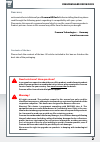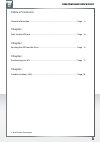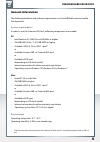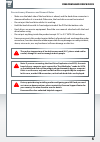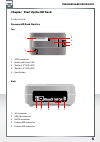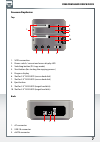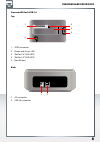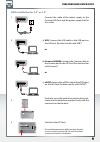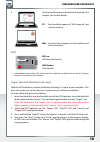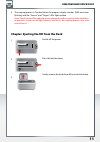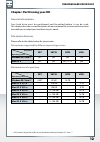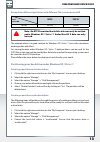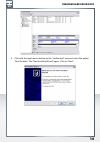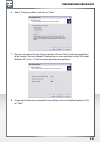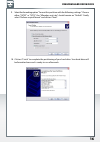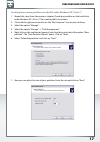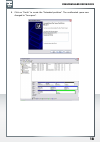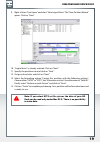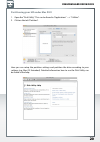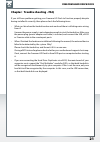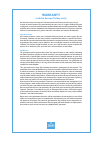- DL manuals
- Freecom
- Other
- HARD DRIVE DOCK -
- User Manual
Freecom HARD DRIVE DOCK - User Manual
Summary of HARD DRIVE DOCK -
Page 1
User manual rev. 018 hard drive dock external docking station.
Page 2: Freecom Hard Drive Dock
Freecom hard drive dock en need assistance? Have questions? In case you have a question about the use of this product, need information about other freecom products or need technical assistance, please contact the freecom service center for your country. See www.Freecom.Com for details. Freecom offe...
Page 3: Freecom Hard Drive Dock
Freecom hard drive dock table of contents general information ........................................................................................................... Page 4 chapter: start up the hd dock ................................................................................................
Page 4: Freecom Hard Drive Dock
Freecom hard drive dock general information the following hardware and software requirements must be fulfilled to ensure trouble- free operation. System requirements in order to use the freecom hd dock, following components are needed: pc: • intel pentium iii / amd duron 900 mhz or higher • 256 mb r...
Page 5: Freecom Hard Drive Dock
Freecom hard drive dock precautionary measures and general notes • make sure the label side of the hard drive is ahead, and the hard drive connector is downward before it is inserted. Otherwise, the hard drive can not be inserted. • do not eject the hard drive while it is working. • hold the hard dr...
Page 6: Freecom Hard Drive Dock
Freecom hard drive dock chapter: start up the hd dock product view freecom hd dock quattro top 1. Sata connector 2. Power and access led 3. Slot for 2.5" sata hdd 4. Slot for 3.5" sata hdd 5. Eject button back 1. Ac connector 2. Usb 2.0 connector 3. Esata connector 4. Firewire 800 connector 5. Firew...
Page 7: Freecom Hard Drive Dock
Freecom hard drive dock freecom duplicator top 1. Sata connection 2. Power switch / current and access display led 3. Switching button (pc/copy mode) 4. Start button (for starting the copying process) 5. Progress display 6. Slot for 2.5” sata hdd (source hard disk) 7. Slot for 3.5” sata hdd (source ...
Page 8: Freecom Hard Drive Dock
Freecom hard drive dock freecom hd dock usb .0 top 1. Sata connector 2. Power and access led 3. Slot for 2.5" sata hdd 4. Slot for 3.5" sata hdd 5. Eject button back 1. Ac connector 2. Usb 3.0 connector 5. 1. 4. 3. 2. 1. 2. En.
Page 9: Freecom Hard Drive Dock
Freecom hard drive dock hdd installation for ." or ." connect the cable of the power supply to the freecom hd dock and the power supply itself to the socket. A) usb: connect the usb cable to the usb port on the hd dock (for data transfer with usb*). Or b) firewire 400/800: connect the firewire cable...
Page 10: Freecom Hard Drive Dock
10 freecom hard drive dock en partition and format your hard drive (if required). See chapter 3 for further details. Pc: your hard drive appears in "my computer" and can be used now. Mac: your hard drive appears on the desktop and can be used now. Led* led on: hd dock switched on led flashes: data t...
Page 11: Freecom Hard Drive Dock
11 freecom hard drive dock 5. The copying process is finished when the progress display reaches 100% and stops flashing, and the “source” and “target” leds light up blue. Note: the duration of the copying process depends on the capacity of the hard disks in question. In the case of high-capacity har...
Page 12: Freecom Hard Drive Dock
1 freecom hard drive dock chapter: partitioning your hd general information your hard drive must be partitioned and formatted before it can be used. This chapter describes current limitations of most common file systems and instructions to enable you to adapt your hard drive to your needs. File syst...
Page 13: Freecom Hard Drive Dock
1 freecom hard drive dock example for different partitions with different file systems on one hd file system total size of hd ntfs fat32 80 gb 60 gb 20 gb the example above is a good solution for windows xp / vista / 7 users who sometimes exchange data with macs. For storing the data under windows x...
Page 14: Freecom Hard Drive Dock
1 freecom hard drive dock 5. Click with the right mouse button on the "unallocated" area and select the option "new partition". The "new partition wizard" opens. Click on "next". En.
Page 15: Freecom Hard Drive Dock
1 freecom hard drive dock 6. Select "primary partition" and click on "next". 7. Now you can adjust the size of your partition. Click on "next" if only one partition is to be created. See next chapter (creating two or more partitions on the hd under windows xp / vista / 7) how to create more than one...
Page 16: Freecom Hard Drive Dock
1 freecom hard drive dock 9. Select the formatting option "format this partition with the following settings". Choose either "fat32" or "ntfs", the "allocation unit size" should remain on "default". Finally select "perform a quick format" and click on "next". 10. Click on "finish" to complete the pa...
Page 17: Freecom Hard Drive Dock
1 freecom hard drive dock creating two or more partitions on the hd under windows xp / vista / 1. Repeat the steps from the previous chapter (creating a partition on the hard drive under windows xp / vista / 7) for creating the first partition. 2. Click with the right mouse button on the "my compute...
Page 18: Freecom Hard Drive Dock
1 freecom hard drive dock 8. Click on "finish" to create the "extended partition". The unallocated space now changed to "free space". En.
Page 19: Freecom Hard Drive Dock
1 freecom hard drive dock 9. Right-click on "free space" and select "new logical drive". The "new partition wizard" opens. Click on "next". 10. "logical drive" is already selected. Click on "next". 11. Specify the partition size and click on "next". 12. Assign a drive letter and click on "next". 13....
Page 20: Freecom Hard Drive Dock
0 freecom hard drive dock partitioning your hd under mac os x 1. Open the "disk utility". This can be found in "applications" —> "utilities". 2. Click on the tab "partition". Here you can setup the partition settings and partition the drive according to your settings (e.G. Mac os extended). Detailed...
Page 21: Freecom Hard Drive Dock
1 freecom hard drive dock chapter: trouble shooting - faq if you still have problems getting your freecom hd dock to function properly despite having installed it correctly, then please check the following items: • what can i do when the hard drive does not work and there is cklicking noise arising ...
Page 22: Warranty
Warranty (valid in europe/turkey only) we thank you for purchasing this freecom product and hope you will enjoy using it. In order to avoid unnecessary inconvenience on your part, we suggest reading the quick install guide, instruction manual and any additional electronic and or printed manuals. Whe...