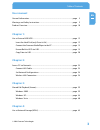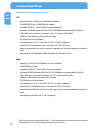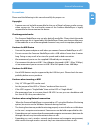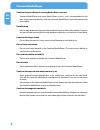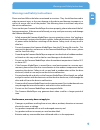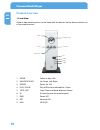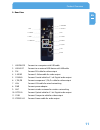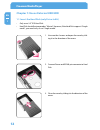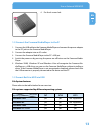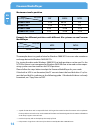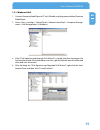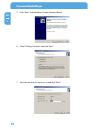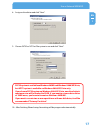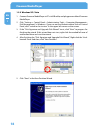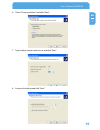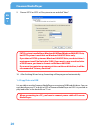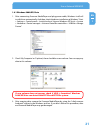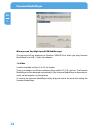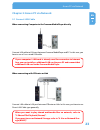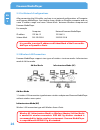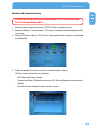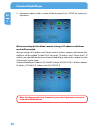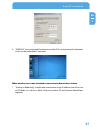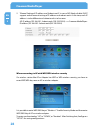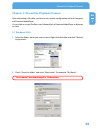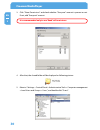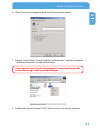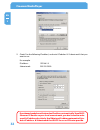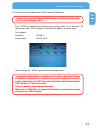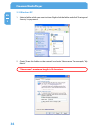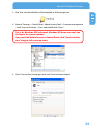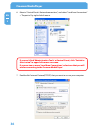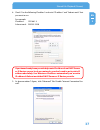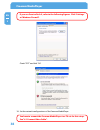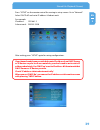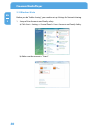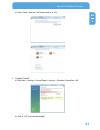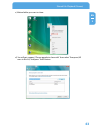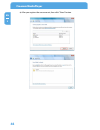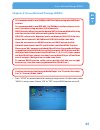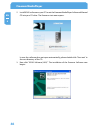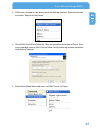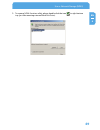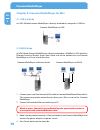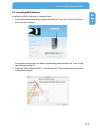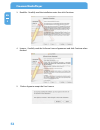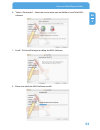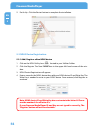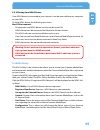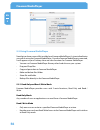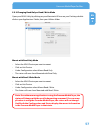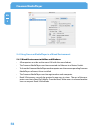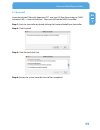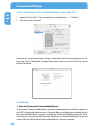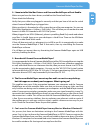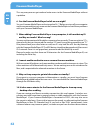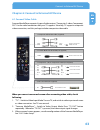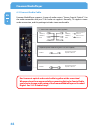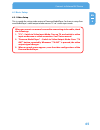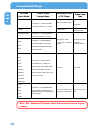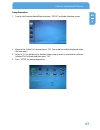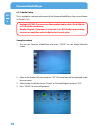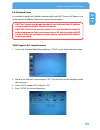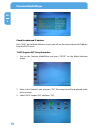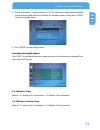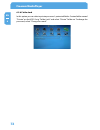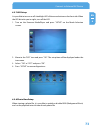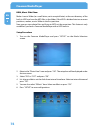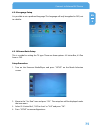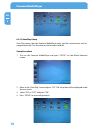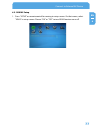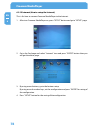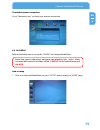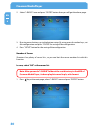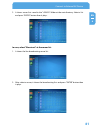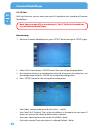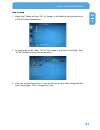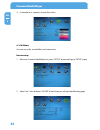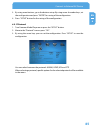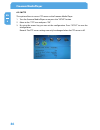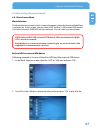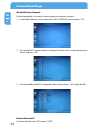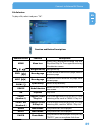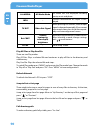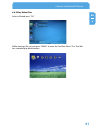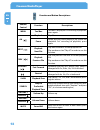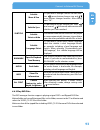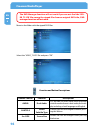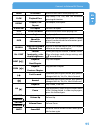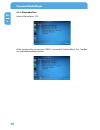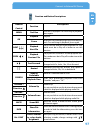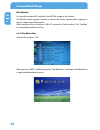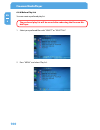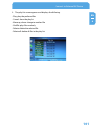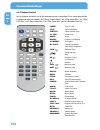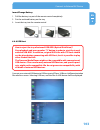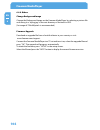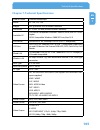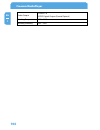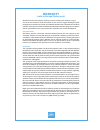Freecom NETWORK MEDIAPLAYER 350 WLAN User Manual
Summary of NETWORK MEDIAPLAYER 350 WLAN
Page 1
User manual network mediaplayer 350 wlan external multimedia hard drive / 3.5" / usb 2.0 / (w) lan / av win & mac rev. 812.
Page 2: Freecom Mediaplayer
Freecom mediaplayer en dear customer, thank you for buying the freecom mediaplayer, a brand-new digital multimedia player that supports dual data access mode via 3.5" hdd inside (not supplied with "drive in kit"-model) and 10/100mbps network. With this freecom mediaplayer you can easily enjoy digita...
Page 3: User Manual
En user manual general information ...........................................................................................................Page 5 warnings and safety instructions .................................................................................Page 9 product overview ................
Page 4: Freecom Mediaplayer
4 freecom mediaplayer en chapter 5: freecom network mediaplayer for mac ......................................................................Page 50 usb 2.0 mode ................................................................................................................Page 50 ndas mode ..........
Page 5: General Information
5 en general information the freecom mediaplayer wlan fully supports hd (high definition) files for a really clear and sharp picture on lcd tv (hdtv support required) and can stream the contents from a pc/network through wireless lan (802.11g) or wired lan. It also features a usb host port for attac...
Page 6: Freecom Mediaplayer
6 freecom mediaplayer en * usb 2.0 is downwards compatible to usb 1.1. To achieve optimal performance from the freecom mediaplayer your pc should be equipped with an usb 2.0 port. Minimum system requirements pc: • intel pentium iii / amd duron 900 mhz or higher • 256 mb ram (vista: 512 mb ram) or hi...
Page 7
7 en precautions please read the following in this manual carefully for proper use. Copyright • freecom can not be held responsible for the use of illegal software, audio sources, video sources etc. The user and/or owner of the freecom mediaplayer is legally responsible for the content on the device...
Page 8: Freecom Mediaplayer
Freecom mediaplayer en cautions for possibility of causing radio waves to cross • freecom mediaplayer may cause radio waves to cross, so it is recommended to be alert when you keep devices near the freecom mediaplayer. Especially concerning your health. Data backup • we strongly recommend you to mak...
Page 9
En warnings and safety instructions please read and follow the below mentioned instructions. They should be observed in order to prevent injury to the user, damage to the device and damage to property, as well as to ensure safe use of the product. Not following these instructions may cause the unit ...
Page 10: Freecom Mediaplayer
10 freecom mediaplayer en product overview 1. Front view all basic operation functions can be done with the buttons on the device without use of the remote control. 1. Enter select or play a file 2. Navigation key up, down, left, right 3. Power power on, off 4. Play / pause play all files from selec...
Page 11
11 en . Rear view 1. Usb device connect to a computer with usb cable 2. Usb host connect to an external usb device with usb cable 3. Dvi connect dvi cable for video output 4. S-video connect s-video cable for video output 5. Coaxial connect coaxial cable for 5.1 ch. Digital audio output 6. Y, pb, pr...
Page 12: Freecom Mediaplayer
1 freecom mediaplayer en 1 chapter 1: use as external usb hdd 1.1 insert the hard disk (only drive-in kit) • only use a 3.5" ide hard disk. • hard disk should be jumpered as "master". However, if the hard disk supports "single mode", you need to try to set "single mode". 1. Unscrew the 4 screws and ...
Page 13
1 use as external usb hdd en 1 1. Connect the freecom mediaplayer to the pc 1. Connect the usb cable to the freecom mediaplayer and connect the power adapter to the dc jack on the freecom mediaplayer. 2. Connect the adapter into an ac outlet. 3. Connect the freecom mediaplayer to the pc's usb port. ...
Page 14: Freecom Mediaplayer
14 freecom mediaplayer en 1 maximum size of a partition file system operating system fat fat32 ntfs windows 98se 2 gb 60 gb *1, n.A. Windows me 2 gb 2 tb * n.A. Windows 2000 4 gb * 32 gb 16 tb windows xp / vista 4 gb * 32 gb 16 tb example for different partitions with different file systems on one f...
Page 15
15 use as external usb hdd en 1 1..1 windows 000 1. Connect freecom mediaplayer to pc via usb cable, and plug power cable of freecom mediaplayer. 2. Select "start > settings > control panel > administrative tools > computer manage- ment > disk management" in windows. 3. If the "disk signature and up...
Page 16: Freecom Mediaplayer
16 freecom mediaplayer en 1 5. Click "next" at the windows create partition wizard. 6. Check "primary partition" and click "next". 7. Type the size that you want to use and click "next"..
Page 17
17 use as external usb hdd en 1 8. Assign a drive letter and click "next". 9. Choose fat32 or ntfs at file system to use and click "next". Fat system is available on windows /me and windows 000/xp/vista, but ntfs system is available on windows 000/xp/vista only. If you choose fat system on windows 0...
Page 18: Freecom Mediaplayer
1 freecom mediaplayer en 1 1.. Windows xp / vista 1. Connect freecom mediaplayer to pc via usb cable, and plug power cable of freecom mediaplayer. 2. Click "settings > control panel > administrative tools > computer management> disk management" in windows. If you can not find administrative tools at...
Page 19
1 use as external usb hdd en 1 6. Check "primary partition" and click "next". 7. Type number size you want to use and click "next". 8. Assign a drive letter and click "next"..
Page 20: Freecom Mediaplayer
0 freecom mediaplayer en 1 9. Choose fat32 or ntfs at file system to use and click "next". Fat system is available on windows /me and windows 000/xp/vista, but ntfs system is available on windows 000/xp/vista only. If you choose fat system on windows 000/xp/vista, one drive letter's maximum size wil...
Page 21
1 use as external usb hdd en 1 1.4.1 windows 000/xp/vista 1. After connecting freecom mediaplayer and plug power cable, windows itself will install driver automatically. And then, check the driver installation at windows "start > settings > control panel > (switch to classic view on windows xp/vista...
Page 22: Freecom Mediaplayer
Freecom mediaplayer en 1 when you see 'non high-speed usb hub message' the message will be displayed on windows 2000/xp/vista when you plug freecom mediaplayer into usb 1.1 spec. Host adapter. 1.4. Mac it can be available on mac os x v10.3 or higher. There is no need to install the installation driv...
Page 23
Access pc via network en chapter : access pc via network .1 connect lan cable when connecting computer to the freecom mediaplayer directly connect lan cable to lan port between freecom mediaplayer and pc. In this case, you have to use a cross-wired lan cable. If your computer's lan card is already u...
Page 24: Freecom Mediaplayer
4 freecom mediaplayer en . Set network configurations after connecting the lan cable, you have to set network configurations of computer and freecom mediaplayer. You need to share a folder on windows computer and use same 'ip address range' and same 'subnet mask ' between windows computer and freeco...
Page 25
5 access pc via network en wireless lan connection setup you have to connect the freecom mediaplayer to a tv set for this setup. See "6. Connect video cable". 1. Move to setup screen by pressing "setup" button on remote control. 2. Move to "wireless-i" icon and press "ok" button. Setup box will be d...
Page 26: Freecom Mediaplayer
6 freecom mediaplayer en 5. Information about wireless station will be displayed. Press "setup" for saving con- figurations. When connecting ad-hoc mode, manual settings of ip address and subnet mask will be needed. Manual settings of ip address and subnet mask of wireless adapter and freecom me- di...
Page 27
7 access pc via network en 6. "wireless" icon is activated. Run the icon, and the pc list on the network is displayed. Access to the preferable pc you want. When wireless icon is not activated or not connected to wireless station. 1. "waiting or rebooting" it might take some time to assign ip addres...
Page 28: Freecom Mediaplayer
Freecom mediaplayer en 2. "manual setting of ip address and subnet mask" in case of ap mode, disable dhcp support and do manual setting of ip address and subnet mask. At the time, each ip address is to be different and subnet mask is to be same. Ap: ip address(192.168.10.1. Subnet mask (255.255.255....
Page 29
Shared file playback (stream) en chapter : shared file playback (stream) after connecting lan cable, you have to set network configurations of both computer and freecom mediaplayer. It is possible to assign ip address and subnet mask of freecom mediaplayer as dynamic or static. .1 windows 000 1. Sel...
Page 30: Freecom Mediaplayer
0 freecom mediaplayer en 3. Click "share permissions" and check whether "everyone" account is present or not. If not, add "everyone" account. It is recommended only to use 'read' at permissions. 4. After that, the shared folder will be displayed as following picture. 5. Move to "settings > control p...
Page 31
1 shared file playback (stream) en 6. Check "user cannot change password" and "password never expires". 7. Move to "control panel > network and dial-up connections", and select properties "local area connections" by right click of mouse. If you see two or more 'local area connections', select one th...
Page 32: Freecom Mediaplayer
Freecom mediaplayer en 9. Check 'use the following ip address', and write 'ip address' & 'subnet mask' that you want to use. For example: ip address: 192.168.1.3 subnet mask: 255.255.255.0 if you have already been 'obtained an ip address automatically' from dhcp server or ip router on your local are...
Page 33
Shared file playback (stream) en 10. Set the network configurations of the freecom mediaplayer. You have to connect the freecom mediaplayer to a tv set for this setup. See "6.1 connect video cable". Press "setup" on remote control for moving to setup screen. Go to "network". On that screen, select '...
Page 34: Freecom Mediaplayer
4 freecom mediaplayer en . Windows xp 1. Select a folder which you want to share. Right-click the folder and click 'sharing and security' in pop menu. 2. Check 'share this folder on the network' and write 'share name'. For example, "my movie". "share name": maximum length is 1 characters..
Page 35
5 shared file playback (stream) en 3. After that, the shared folder will be displayed as following picture. 4. Move to "settings > control panel > administrative tools > computer management > local users and groups > users", and double click 'guest'. This is for windows xp professional. Windows xp h...
Page 36: Freecom Mediaplayer
6 freecom mediaplayer en 6. Move to "control panel > network connections", and select "local area connections" > "properties" by right click of mouse. If you can't find 'administrative tools' at control panel, click "switch to classic view" in upper left corner on screen. If you see two or more 'loc...
Page 37
7 shared file playback (stream) en 8. Check "use the following ip address" and write "ip address" and "subnet mask" that you want to use. For example: ip address: 192.168.1.3 subnet mask: 255.255.255.0 if you have already been provided dynamic ip address from dhcp server or ip router on your local a...
Page 38: Freecom Mediaplayer
Freecom mediaplayer en if you use service pack , refer to the following figures. Click 'settings' at 'windows firewall'. Check "off" and click 'ok'. 10. Set the network configurations of the freecom mediaplayer. You have to connect the freecom mediaplayer to a tv set for this setup. See "6.1 connect...
Page 39
Shared file playback (stream) en press "setup" on the remote control for moving to setup screen. Go to "network". Select 'dhcp off' and write ip address & subnet mask. For example: ip address: 192.168.1.2 subnet mask: 255.255.255.0 after writing, press "setup" again for saving configurations. If you...
Page 40: Freecom Mediaplayer
40 freecom mediaplayer en . Windows vista before you do "folder sharing", you need to set up 3 things for network sharing. 1. Setup of user accounts and family safety a) click start > settings > control panel > users accounts and family safety. B) make sure the account is "guest"..
Page 41
41 shared file playback (stream) en c) if the "guest" account is off, then switch it to "on". 2. Disable "firewall" a) click start > setting > control panel > security > windows firewall on / off. B) click at "off" (not recommended)..
Page 42: Freecom Mediaplayer
4 freecom mediaplayer en 3. Setup of network and sharing center a) click start > setting > control panel > network and internet > network and shar- ing center. B) select "password protected sharing" and select "turn off password protected sharing"..
Page 43
4 shared file playback (stream) en c) make a folder you want to share. D) you will get a popup "choose people to share with" then select "everyone (all users in this list)" and press "add" button..
Page 44: Freecom Mediaplayer
44 freecom mediaplayer en e) after you register the user account, then click "share" button..
Page 45
45 use as network storage (ndas) en 4 chapter 4: use as network storage (ndas) it is recommended to use 100mbps lan card when using wired lan con- nection. It is recommended to use ieee 0.11g (54mbps) wireless adapter or ac- cess point when using wireless lan connection. Ndas function allows to tran...
Page 46: Freecom Mediaplayer
46 freecom mediaplayer en 4 2. Install ndas software on your pc: insert the freecom mediaplayer software & manual cd into your cd drive. The freecom start menu opens: in case the software does not open automatically, please double click "start.Exe" in the root directory of the cd. 3. Now click "ndas...
Page 47
47 use as network storage (ndas) en 4 4. Ndas icon is created at right-down corner on desktop windows. Right click the icon and select "register a new device". 5. Write ndas device id and write key. They are located on the bottom of player. Write your preferable name at ndas device name. Finish devi...
Page 48: Freecom Mediaplayer
4 freecom mediaplayer en 4 7. Select "install the software automatically" and click "next" button. 8. Please check 'my computer' if the hard disk in the freecom mediaplayer is recog- nized as a hard disk drive of local network. (hdd in player looks like external hard disk drive. C:, d:, e: or f: )if...
Page 49
4 use as network storage (ndas) en 4 9. To remove ndas function safely, please double click the icon in right bottom tray (just like removing external hard disk drive)..
Page 50: Freecom Mediaplayer
50 freecom mediaplayer en 5 chapter 5: freecom mediaplayer for mac 5.1 usb .0 mode in usb 2.0 mode freecom mediaplayer is directly attached to a computer's usb port. Freecom mediaplayer via usb 5. Ndas mode in ndas mode freecom mediaplayer is directly attached to a 100 mbit/s full duplex fast ethern...
Page 51
51 freecom mediaplayer for mac en 5 5..1 installing ndas software installation of ndas software is simple and easy. 1. Insert the freecom mediaplayer software & manual cd into your cd drive. The free- com start menu opens: in case the software does not open automatically, please double click "start"...
Page 52: Freecom Mediaplayer
5 freecom mediaplayer en 5 3. Read me - carefully read the installation notes then click continue. 4. License - carefully read the software license agreement and click continue when finished. 5. Click on agree to accept the user license..
Page 53
5 freecom mediaplayer for mac en 5 6. "select a destination" - select the source where you would like to install the ndas software. 7. Install - click install to begin installing the ndas software. 8. Please wait while the ndas software installs..
Page 54: Freecom Mediaplayer
54 freecom mediaplayer en 5 9. Finish up - click the restart button to complete the installation. 5. Ndas device registration 5..1 add / register a new ndas device 1. Click on the ndas utility icon located in your utilities folder. 2. Click the register the new device icon in the upper left hand cor...
Page 55
55 freecom mediaplayer for mac en 5 5.. Sharing your ndas device once ndas device is connected to your network, it can be accessed from any computer on your lan. To share ndas device, the following must occur: mac os environment: - all computers and ndas device must be on the same lan. - ndas device...
Page 56: Freecom Mediaplayer
56 freecom mediaplayer en 5 5.5 using freecom mediaplayer now that you have successfully installed your freecom mediaplayer, it's time to familiarize yourself on using the freecom mediaplayer. Once the freecom mediaplayer is mounted, it will appear on your desktop. Here are a few functions for freec...
Page 57
57 freecom mediaplayer for mac en 5 5.5. Changing read only or read / write mode open your ndas utility by clicking on your macintosh hd icon on your desktop, double click on your applications folder, then your utilities folder. Mount with read only mode • select the ndas device you want to mount. •...
Page 58: Freecom Mediaplayer
5 freecom mediaplayer en 5 5.6 using freecom mediaplayer in a mixed environment 5.6.1 mixed environment with mac and windows • all computers must be on the same lan with the same subnet. • the freecom mediaplayer must be connected via ethernet to a router/switch. • to share the freecom mediaplayer e...
Page 59
5 freecom mediaplayer for mac en 5 5.7 uninstall insert the included "manual & appication cd" into your cd-rom drive and go to "ndas software (lan) -> uninstall software". There you will find the ndas uninstaller. Step 1: start the uninstaller by double clicking the freecom mediaplayer uninstaller. ...
Page 60: Freecom Mediaplayer
60 freecom mediaplayer en 5 5. Partitioning your freecom mediaplayer under mac os x 1. Open the "disk utility". This can be found in "applications" —> "utilities". 2. Click on the tab "partition". Here you can setup the partition settings and partition the drive according to your set- tings (e.G. Ma...
Page 61
61 freecom mediaplayer for mac en 5 . I have installed the mac drivers and freecom mediaplayer will not enable. Make sure you have the latest drivers, available at the download center. Please check the following: verify that your cables are plugged in correctly and that you have a link on the switch...
Page 62: Freecom Mediaplayer
6 freecom mediaplayer en 5 this way everyone can get read and write access to the freecom mediaplayer without a problem. 6. Can the freecom mediaplayer be left on over night? Yes your freecom mediaplayer can be turned on 24 / 7. Before you turn off your computer we do recommend that you unmount the ...
Page 63
6 connect to external av device en 6 chapter 6: connect to external av device 6.1 connect video cable freecom mediaplayer supports 4 types of video output; "composite, s-video, component, dvi". Use the video connection that your tv supports. Normally, tv supports composite video connection, and this...
Page 64: Freecom Mediaplayer
64 freecom mediaplayer en 6 6. Connect audio cable freecom mediaplayer supports 3 types of audio output; "stereo, coaxial, optical". Use the audio connection that your tv or audio set supports. Normally, tv supports stereo audio connection, and this package includes stereo audio cable. Don't connect...
Page 65
65 connect to external av device en 6 6. Basic setup 6..1 video setup this is a guide for setting video output of freecom mediaplayer. You have to setup free- com mediaplayer's video output mode same as tv set's video input mode. When you can not see normal screen after connecting video cable, check...
Page 66: Freecom Mediaplayer
66 freecom mediaplayer en 6 tv video input mode player video output mode connection jack of tv, player video cable type normal video "tv output"= composite mode "composite mode" = c/s-video cvbs or composite jack (generally yellow jack) yellow rca cable (supplied) s-video s-video jack s-video cable ...
Page 67
67 connect to external av device en 6 setup procedure 1. Turn on the freecom mediaplayer and press "setup" on mode selection screen. 2. Move to the 'video out' icon and press "ok". The setup box will be displayed under the icon menu. 3. Select a tv out mode and a detailed video output mode in accord...
Page 68: Freecom Mediaplayer
6 freecom mediaplayer en 6 6.. Audio setup this is a guide for setting audio output of the freecom mediaplayer. You can use stereo or digital 5.1 ch. Analogue/dcpm: if you connect the supplied audio cables (red / white) to tv or audio set directly. Encoded digital: if you want to listen to 5.1 ch / ...
Page 69
6 connect to external av device en 6 6.. Network setup it is possible to obtain an ip address automatically from dhcp server or ip router, or to set the specific ip address. Check your network environments. Dhcp on: you can use this option when it is possible to obtain ip address automatically from ...
Page 70: Freecom Mediaplayer
70 freecom mediaplayer en 6 check the obtained ip address press "info" on the mode selection screen, you will see the current obtained ip address from the dhcp server. "dhcp support off" setup procedure 1. Turn on the freecom mediaplayer and press "setup" on the mode selection screen. 2. Move to the...
Page 71
71 connect to external av device en 6 4. Move to 'ip address', 'subnet' and press "ok". The input box will be displayed and you can enter the number with the "direction" or "number" button. Finally, press "enter" for saving configurations. 5. Press "enter" to save configurations. Check the obtained ...
Page 72: Freecom Mediaplayer
7 freecom mediaplayer en 6 6..6 folder lock in this option you can select a private password – protected folder. Create a folder named “private“ on the hdd. Go to “folder lock” and select “private" folder on. To change the password, select “change password”..
Page 73
7 connect to external av device en 6 6..7 led setup it is possible to turn on or off a backlight led of the arrow button on the front side. When the led disturbs you in night, turn off the led. 1. Turn on the freecom mediaplayer and press "setup" on the mode selection screen. 2. Move to the "led" ic...
Page 74: Freecom Mediaplayer
74 freecom mediaplayer en 6 bgm, music slide show make a 'music' folder (in a small letter, not in a capital letter) at the root directory of the built-in hdd and save the mp3 files in the folder. If the hdd is divided into two or more partitions, make a ‚music' folder in the first partition. Now yo...
Page 75
75 connect to external av device en 6 6.. Language setup it is possible to set a preferred language. This language will only be applied to osd, not to subtitles. 6..10 screen ratio setup this is a guide for setting the tv type. There are three options: 4:3 letter box, 4:3 pan scan or 16:9. Setup pro...
Page 76: Freecom Mediaplayer
76 freecom mediaplayer en 6 6..11 auto play setup auto play means that the freecom mediaplayer plays the files continuously until it's stopped manually. This function can be turned on and off. Setup procedure 1. Turn on the freecom mediaplayer and press "setup" on the mode selection screen. 2. Move ...
Page 77
77 connect to external av device en 6 6..1 ndas setup 1. Press "setup" on remote control for moving to setup screen. On that screen, select "ndas" in setup screen. Choose "on" or "off" to turn ndas function on or off..
Page 78: Freecom Mediaplayer
7 freecom mediaplayer en 6 6..1 internet (how to setup the internet) this is for how to connect freecom mediaplayer to the internet. 1. After turn freecom mediaplayer on, press "setup" button and go to "setup" page. 2. Go to the 2nd page and select "internet" icon and press "enter" button then you w...
Page 79
7 connect to external av device en 6 check the internet connection go to “connection test” to check your internet connection. 6..14 i-radio refer to the below how to set up the "i-radio" on freecom mediaplayer. Note: you can use shoutcast, and your own playlists (.Pls, .Mu). Playl- ists must be loca...
Page 80: Freecom Mediaplayer
0 freecom mediaplayer en 6 2. Select "i-radio" icon and press "enter" button then you will get the above page. 3. By using arrow buttons, go to the bottom setup. By using arrow & number keys, set the configuration and press "enter" for saving of the configuration. 4. Press "setup" button for the sav...
Page 81
1 connect to external av device en 6 2. It shows server lists saved in the "i-radio" folder at the root directory. Select a list and press "enter" button then it plays. In case, select "shoutcast" at the server list 1. It shows the live broadcasting server list. 2. After select a server, it shows th...
Page 82: Freecom Mediaplayer
Freecom mediaplayer en 6 6..15 skin with skin function, you can make your own gui (graphical user interface) of freecom mediaplayer. Note: save your own gui or icon images in "skin1" folder at the root direc- tory of freecom mediaplayer. How to setup 1. After turn freecom mediaplayer on, press "setu...
Page 83
Connect to external av device en 6 how to setup 1. Make "skin1" folder and save "gui" or "images" in the folder at the root directory in a hdd of freecom mediaplayer. 2. At setup page of skin, select "on" of "skin support" and select "skin folder". Press "setup" button for saving the configuration. ...
Page 84: Freecom Mediaplayer
4 freecom mediaplayer en 6 4. As the above, it supports several font colors. 6..16 others you can set up for sound effect and screensaver. How to setup 1. After turn freecom mediaplayer on, press "setup" button and go to "setup" page. 2. Select "etc." icon and press "enter" button then you will get ...
Page 85
5 connect to external av device en 6 3. By using arrow buttons, go to the bottom setup. By using arrow & number keys, set the configuration and press "enter" for saving of the configuration. 4. Press "setup" button for the saving of the configuration. 6..17 protocol 1. Turn freecom media player on a...
Page 86: Freecom Mediaplayer
6 freecom mediaplayer en 6 6..1 ftp this option allows to run an ftp server on the freecom media player. 1. Turn the freecom media player on an press the “setup” button. 2. Move to the “ftp” icon and press “ok”. 3. By using the arrows key you can set the configuration. Press “setup” to save the conf...
Page 87
7 connect to external av device en 6 6.4 how to play (remote control) 6.4.1 basic screen menu mode selection the mode selection screen is the first screen that appears when the freecom mediaplayer is switched on. In this screen, you can select hdd (built-in), usb (external usb device), lan (wired ne...
Page 88: Freecom Mediaplayer
Freecom mediaplayer en 6 wired & wireless network following example is in case of a wired network or a wireless network. 1. In the mode selection screen select the 'lan' or 'wireless' icon and press "ok". 2. A list of all the pc's on the network is displayed. To access a pc on the network select tha...
Page 89
Connect to external av device en 6 file selection to play a file, select it and press "ok". Remote control function descriptions menu menu icon menu icon is displayed including 'play one, play all and play-list'. Press again for returning file selection screen. Navigation key navigation key prev mov...
Page 90: Freecom Mediaplayer
0 freecom mediaplayer en 6 all media all media mode all media files are displayed including movie, music and photo. Info - current information of player is dis- played. Tv out video out signal when pressing this button, video output signal is changed repeatedly.(if you can not see normal screen, pre...
Page 91
1 connect to external av device en 6 6.4. Play video files select a file and press "ok". While viewing a file, you can press "menu" to enter the 'tool box menu'. This 'tool box' has a detailed play back function..
Page 92: Freecom Mediaplayer
Freecom mediaplayer en 6 function and button descriptions remote control function descriptions menu tool box tool box is displayed. For returning to playback, press again. Ok playback play file. Pause when pressing while playing a file, pause the playback. For returning to playback, press again. Nex...
Page 93
Connect to external av device en 6 subtitle subtitle move & size it is possible to change subtitle size and loca- tion. Arrow button changes size and arrow button changes location. After doing, press "ok". Subtitle sync it is possible to set the subtitle sync. With (one second) (60 second) when moti...
Page 94: Freecom Mediaplayer
4 freecom mediaplayer en 6 the dvd manager function will not work if you can not find the 'vid- eo_ts.Ifo' file among the ripped files from an original dvd title, dvd manager function will not work. Move to the folder with the ripped dvd files. Select the 'video_ts.Ifo' file and press "ok". Remote c...
Page 95
5 connect to external av device en 6 menu go to menu move to main menu while playing dvd. Slow playback slow play slowly 1/2x, 1/4x, and 1/8x whenever pressing this button. Repeat chapter, title repeat set chapter, title repeat. A-b repeat a-b repeat set the a-b repeat. Title go to title menu move t...
Page 96: Freecom Mediaplayer
6 freecom mediaplayer en 6 6.4.4 play audio files select a file and press "ok". While viewing a file, you can press "menu" to enter the 'tool box menu'. This 'tool box' has a detailed play back function..
Page 97
7 connect to external av device en 6 next playback next file play a next file after a current playback file. Play mode must be in play all in order to use this function. Prev playback previous file play a previous file after a current playback file. Play mode must be in play all in order to use this...
Page 98: Freecom Mediaplayer
Freecom mediaplayer en 6 mp subtitle it is possible to show mp3 subtitles if the mp3 file supports this feature. The mp3 file which supports subtitles is made in the 'driver caption editor' program, it doesn't support the ldb program. While viewing a file, you can press "menu" to enter the 'tool box...
Page 99
Connect to external av device en 6 function and button descriptions remote control function descriptions menu tool box tool box is displayed. For returning to playback, press again. Ok playback play file. Pause when pressing while playing a file, pause the play- back. For returning to playback, pres...
Page 100: 100
100 freecom mediaplayer en 6 6.4.6 make a play list you can create a preferred play list. The preferred play list will be erased after rebooting the freecom me- diaplayer. 1. Select your preferred files with "select" or "select all". 2. Press "menu" and select 'play list'..
Page 101: 101
101 connect to external av device en 6 3. The play list screen appears and displays the following: - play: play the preferred files - cancel: close the play list - move up, down: change to another file - shuffle: play files randomly - delete: delete the selected file - delete all: delete all files i...
Page 102: Freecom Mediaplayer
10 freecom mediaplayer en 6 6.4.7 remote control in this chapter the basic use of the remote control is described. For a more detailed de- scription we refer to chapters '6.4.1 basic screen menu', '6.4.2 play video files', '6.4.3 play dvd files', '6.4.4 play audio files', '6.4.5 play photo files' an...
Page 103
10 connect to external av device en 6 insert/change battery 1. Pull the battery tray out of the remote control completely. 2. Put the enclosed battery on the tray. 3. Insert the tray into the remote control 6.4. Usb host how to eject the tray of external usb odd (optical disk drive)? Stop playback a...
Page 104: 104
104 freecom mediaplayer en 6 6.4. Others change background image change the background image on the freecom mediaplayer by selecting a picture file and saving it as 'mybg.Jpg' in the root directory of the built-in hdd. (an image of 720x480 pixels is recommended). Firmware upgrade download an upgrade...
Page 105: 105
105 technical specifications en 7 chapter 7: technical specifications product name freecom mediaplayer power 5v 1.5a /12v 1.5a weight 564 g (without hdd & wireless antenna) dimension 57 x 150 x 185 mm (without wireless antenna) available os usb device compatible: windows 2000/xp/vista, mac os x v10....
Page 106: 106
106 freecom mediaplayer en 7 audio output stereo l-r s/pdif digital output (coaxial/optical ) working temperature 10˚c ~ 35˚c working humidity 10% ~ 50%.
Page 107: Warranty
Warranty (valid in europe/turkey only) we thank you for purchasing this freecom product and hope you will enjoy using it. In order to avoid unnecessary inconvenience on your part, we suggest reading the quick install guide, instruction manual and any additional electronic and or printed manuals. Whe...