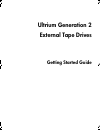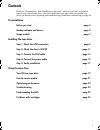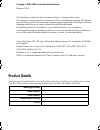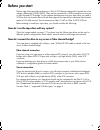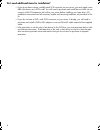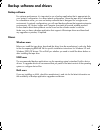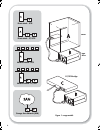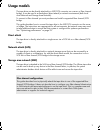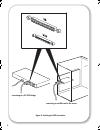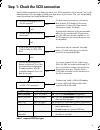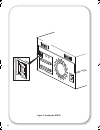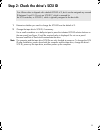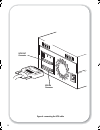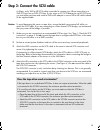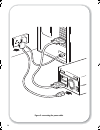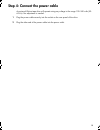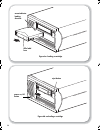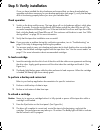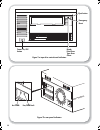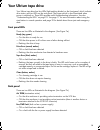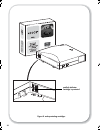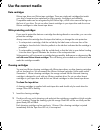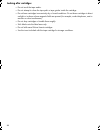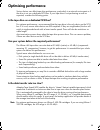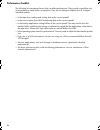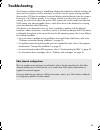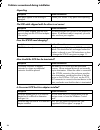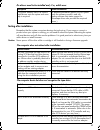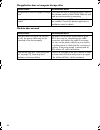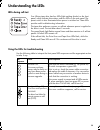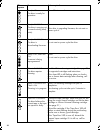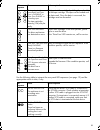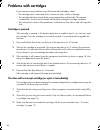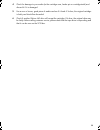Freecom TapeWare LTO 460es Manual
Summary of TapeWare LTO 460es
Page 1
8owulxp*hqhudwlrq ([whuqdo7dsh'ulyhv *hwwlqj6wduwhg*xlgh oemcover_gen2ext.Fm page 1 tuesday, march 25, 2003 3:06 pm.
Page 2
Oemcover_gen2ext.Fm page 2 tuesday, march 25, 2003 3:06 pm.
Page 3
1 contents read the “pre-installation” and “installing the tape drive” sections if you have to install or replace your ultrium tape drive. If you have purchased your tape drive pre-installed in a server, go directly to the operating and troubleshooting information commencing on page 23. Pre-installa...
Page 4
2 copyright © 2000-2003 by hewlett-packard limited. February 2003 the information contained in this document is subject to change without notice. This document contains proprietary information which is protected by copyright. All rights are reserved. No part of this document may be photocopied, repr...
Page 5
3 before you start ultrium tape drives are high performance, ultra 3 scsi devices designed to operate on a low voltage, differential scsi bus (lvds). They can be connected to a scsi connection on a server or fibre channel/scsi bridge. To get optimum performance from your tape drive you need a scsi b...
Page 6
4 do i need additional items for installation? • if you do not have a spare, suitably rated scsi connector on your server, you must install a new hba (also known as a scsi card). You will need to purchase and install the new hba into an unused, 64-bit pci expansion slot within your server before ins...
Page 7
5 backup software and drivers backup software for optimum performance it is important to use a backup application that is appropriate for your system’s configuration. In a direct attach configuration, where the tape drive is attached to a standalone server, you can use backup software that is design...
Page 8
6 figure 1: usage models direct attach - scsi direct attach - fc/scsi network attach - scsi network attach - fc/scsi storage area network (san) tape drive fc/scsi bridge server gen2 external oem.Fm page 6 thursday, february 13, 2003 3:02 pm.
Page 9
7 usage models the tape drive can be directly attached to a vhd scsi connector on a server or fibre channel bridge. It can be used in a stand-alone (direct attach) or network environment (both local area network and storage area network). To connect to fibre channel you must purchase and install a s...
Page 10
8 figure 2: checking the scsi connection connecting to a fc/scsi bridge connecting to an hba card in the server gen2 external oem.Fm page 8 thursday, february 13, 2003 3:02 pm.
Page 11
9 step 1: check the scsi connection use the following questions to help you check your scsi connection. If you answer ‘yes’ to all these questions, you are ready to install your tape drive. If you answer ‘no’, you will probably need to purchase and install additional items. Table 1: supported scsi b...
Page 12
10 3 figure 3: checking the scsi id gen2 external oem.Fm page 10 thursday, february 13, 2003 3:02 pm.
Page 13
11 step 2: check the drive’s scsi id 1 determine whether you need to change the scsi id from the default of 3. 2 change the tape drive’s scsi id, if necessary. Use a small screwdriver or a ball-point pen to press the indented scsi id selector buttons on the rear panel (see figure 3) until the requir...
Page 14
12 figure 4: connecting the scsi cable scsi in connector scsi out connector gen2 external oem.Fm page 12 thursday, february 13, 2003 3:02 pm.
Page 15
13 step 3: connect the scsi cable a 68-pin, wide, vhd-to-hd scsi cable is provided to connect your ultrium tape drive to a vhd scsi port on an lvds scsi bus. If your server or fc/scsi bridge has an hd scsi port, you must either purchase and install a vhd-to-hd adapter or use an hd-to-hd cable instea...
Page 16
14 figure 5: connecting the power cable gen2 external oem.Fm page 14 thursday, february 13, 2003 3:02 pm.
Page 17
15 step 4: connect the power cable an external ultrium tape drive will operate using any voltage in the range 100–240 volts (50- 60 hz). No adjustment is needed. 1 plug the power cable securely into the socket on the rear panel of the drive. 2 plug the other end of the power cable into the power out...
Page 18
16 figure 6a: loading a cartridge figure 6b: unloading a cartridge arrow indicates leading direction affix label here eject button power on/off button gen2 external oem.Fm page 16 thursday, february 13, 2003 3:02 pm.
Page 19
17 step 5: verify installation once you have installed the drive hardware and ensured that you have downloaded any upgrades and drivers necessary for your backup application (see page 5), verify that the tape drive is functioning properly before you store your valuable data. Check operation 1 switch...
Page 20
18 ready drive error tape error clean eject button act term fan/pwr fault figure 7b: rear panel indicators power on/off button emergency reset figure 7a: tape drive controls and indicators gen2 external oem.Fm page 18 thursday, february 13, 2003 3:02 pm.
Page 21
19 your ultrium tape drive your ultrium tape drive has four leds (light emitting diodes) on the front panel, which indicate drive status, and two leds on the rear panel. The power switch is also illuminated when power is switched on. These leds provide useful troubleshooting information. See also “u...
Page 22
20 figure 8: write-protecting cartridges padlock indicates cartridge is protected gen2 external oem.Fm page 20 thursday, february 13, 2003 3:02 pm.
Page 23
21 use the correct media data cartridges ultrium tape drives use ultrium tape cartridges. These are single-reel cartridges that match your drive's format and are optimized for high capacity, throughput and reliability. Compatible media can be recognized by the ultrium logo, which is the same as the ...
Page 24
22 looking after cartridges • do not touch the tape media. • do not attempt to clean the tape path or tape guides inside the cartridge. • do not leave cartridges in excessively dry or humid conditions. Do not leave cartridges in direct sunlight or in places where magnetic fields are present (for exa...
Page 25
23 optimizing performance various factors can affect tape drive performance, particularly in a network environment or if the drive is not on a dedicated scsi bus. If your tape drive is not performing as well as expected, consider the following points. Is the tape drive on a dedicated scsi bus? For o...
Page 26
24 performance checklist the following list summarizes factors that can affect performance. They provide a guideline only of areas that may need further investigation. They do not attempt to explain how to configure individual systems. • is the tape drive reading and writing data at the correct spee...
Page 27
25 troubleshooting the first step in problem-solving is establishing whether the problem lies with the cartridge, the drive, the host computer and its connections, or with the way the system is being operated. Most modern scsi host bus adapters locate and display attached devices when the system is ...
Page 28
26 problems encountered during installation unpacking the scsi cable shipped with the drive is not correct does the scsi id need changing? How should the scsi bus be terminated? Is the correct scsi host bus adapter installed? Description further information some parts appear to be missing or damaged...
Page 29
27 do drivers need to be installed and, if so, which ones testing after installation remember that the system recognizes devices during boot-up. If you swap or connect a product when your system is running, you will need to reboot the system. Rebooting the system will reset devices and will often re...
Page 30
28 the application does not recognize the tape drive the drive does not work possible reason recommended action the application does not support the tape drive. Check that the drive is installed properly. Refer to the software vendor’s world wide web site and load any service packs as necessary. Som...
Page 31
29 understanding the leds leds during self-test your ultrium tape drive has four leds (light emitting diodes) on the front panel, which indicate drive status, and two leds on the rear panel. The power switch is also illuminated when power is switched on. These leds provide useful troubleshooting inf...
Page 32
30 led sequence cause action required ready is on. The drive is ready for operation. None. This is normal. Ready is flashing. The drive is carrying out a normal activity (read, write). None. If the drive is upgrading firmware, do not reset or power cycle it. Ready is flashing fast. The drive is down...
Page 33
31 use the following table to interpret the rear panel led sequences (see page 19) and the appropriate action to take, if any: led sequence cause action required the tape is ejected immediately and tape error is flashing, or drive error flashes on unloading tape. The tape cartridge memory (cm) may b...
Page 34
32 problems with cartridges if you experience any problems using ultrium branded cartridges, check: • the cartridge case is intact and that it contains no splits, cracks or damage. • the cartridge has been stored at the correct temperature and humidity. This prevents condensation. See the insert inc...
Page 35
33 4 check for damage to your media (to the cartridge case, leader pin or cartridge teeth) and discard it if it is damaged. 5 use a new or known, good piece of media and see if it loads. If it does, the original cartridge is faulty and should be discarded. 6 check if another ultrium 460 drive will a...
Page 36
34 gen2 external oem.Fm page 34 thursday, february 13, 2003 3:02 pm.