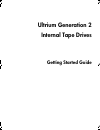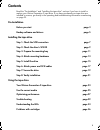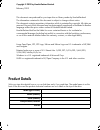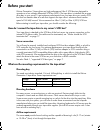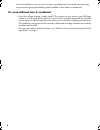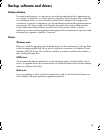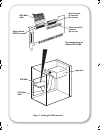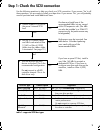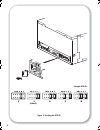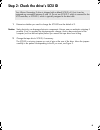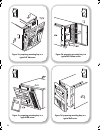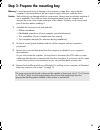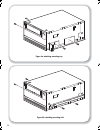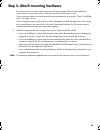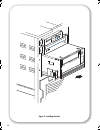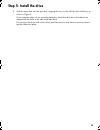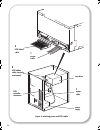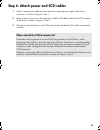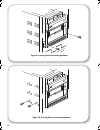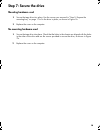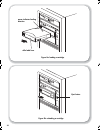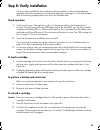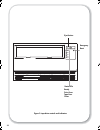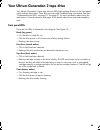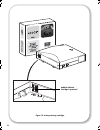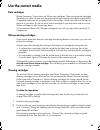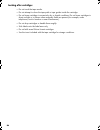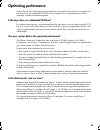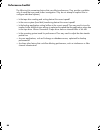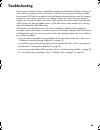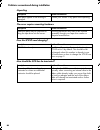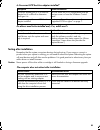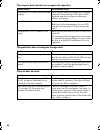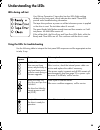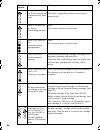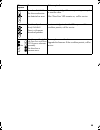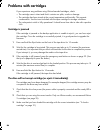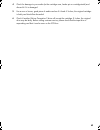Freecom TapeWare LTO 460i Manual
Summary of TapeWare LTO 460i
Page 1
8owulxp*hqhudwlrq ,qwhuqdo7dsh'ulyhv *hwwlqj6wduwhg*xlgh oemcover_gen2int.Fm page 1 tuesday, march 25, 2003 3:04 pm.
Page 2
Oemcover_gen2int.Fm page 2 tuesday, march 25, 2003 3:04 pm.
Page 3
11 contents read the “pre-installation” and “installing the tape drive” sections if you have to install or replace your ultrium generation 2 tape drive. If you have purchased your tape drive pre- installed in a server, go directly to the operating and troubleshooting information commencing on page 2...
Page 4
22 copyright © 2003 by hewlett-packard limited. February 2003 this document was produced for your tape drive or library vendor by hewlett-packard. The information contained in this document is subject to change without notice. This document contains proprietary information which is protected by copy...
Page 5
33 before you start ultrium generation 2 tape drives are high performance ultra 3 scsi devices designed to operate on a low voltage differential scsi bus (lvds). The tape drive is installed into a spare drive bay in your server. To get optimum performance from your tape drive you need a scsi bus tha...
Page 6
44 ensure that all fans in your server are in place and operational, and make sure that empty bays have the appropriate blanking plates installed so that airflow is maintained. Do i need additional items for installation? • if you do not have a spare, suitably rated scsi connector on your server, a ...
Page 7
55 backup software and drivers backup software for optimum performance it is important to use a backup application that is appropriate for your system’s configuration. In a direct attach configuration, where the tape drive is attached to a standalone server, you can use backup software that is desig...
Page 8
6 figure 1: checking the scsi connection scsi ribbon cable 68-pin internal lvd/se connector scsi hba scsi ribbon cable 50-pin internal se connector (do not use) 68-pin internal se connector (do not use) tape drive the example shows an adaptec 29160 hba gen2 internal oem.Fm page 6 thursday, february ...
Page 9
77 step 1: check the scsi connection use the following questions to help you check your scsi connection. If you answer ‘yes’ to all these questions, you are ready to install your tape drive. If you answer ‘no’, you will probably need to purchase and install additional items. Table 1: supported scsi ...
Page 10
8 figure 2: checking the scsi id (default) example scsi ids gen2 internal oem.Fm page 8 thursday, february 13, 2003 3:03 pm.
Page 11
99 step 2: check the drive’s scsi id 1 determine whether you need to change the scsi id from the default of 3. Caution static electricity can damage electronic components. Always wear an antistatic wriststrap if possible. If not, to equalize the electromagnetic charges, touch a bare metal part of th...
Page 12
10 figure 3b: preparing mounting bay in a typical hp proliant server figure 3d: preparing mounting bay in a typical dell server figure 3c: preparing mounting bay in a typical ibm server figure 3a: preparing mounting bay in a typical hp netserver gen2 internal oem.Fm page 10 thursday, february 13, 20...
Page 13
11 11 step 3: prepare the mounting bay warning to avoid personal injury or damage to the computer or tape drive, ensure that the computer is disconnected from the mains power supply while you install the drive. Caution static electricity can damage electronic components. Always wear an antistatic wr...
Page 14
12 figure 4b: attaching mounting rails figure 4a: attaching mounting tray gen2 internal oem.Fm page 12 thursday, february 13, 2003 3:03 pm.
Page 15
13 13 step 4: attach mounting hardware for many servers, no tray or rails are required. Devices simply slide into the computer’s chassis and are fixed with screws. Other servers have built-in trays or rails. If your computer does not require special mounting hardware, proceed to “step 5: install the...
Page 16
14 figure 5: installing the drive gen2 internal oem.Fm page 14 thursday, february 13, 2003 3:03 pm.
Page 17
15 15 step 5: install the drive 1 slide the tape drive into the open bay, aligning the tray or rails with the slots in the bay, as shown in figure 5. If your computer does not use mounting hardware, check that the holes in the chassis are aligned with the holes in the side of the tape drive. Do not ...
Page 18
16 2 scsi controller connection scsi ribbon cable scsi ribbon cable (correctly terminated) 2 1 figure 6: attaching power and scsi cables tape drive power supply power cable power cable 1 gen2 internal oem.Fm page 16 thursday, february 13, 2003 3:03 pm.
Page 19
17 17 step 6: attach power and scsi cables 1 attach a spare power cable from the computer's internal power supply to the power connector, as shown in figure 6, item 1. 2 attach a spare connector on the computer or hba’s scsi ribbon cable to the scsi connector of the drive, as shown in figure 6, item...
Page 20
18 figure 7a: securing drive to mounting hardware figure 7b: securing drive, no mounting hardware gen2 internal oem.Fm page 18 thursday, february 13, 2003 3:03 pm.
Page 21
19 19 step 7: secure the drive mounting hardware used 1 secure the tape drive into place. Use the screws you removed in “step 3: prepare the mounting bay” on page 11 to fix the drive in place, as shown in figure 7a. 2 replace the cover on the computer. No mounting hardware used 1 secure the tape dri...
Page 22
20 arrow indicates leading direction affix label here eject button figure 8a: loading a cartridge figure 8b: unloading a cartridge gen2 internal oem.Fm page 20 thursday, february 13, 2003 3:03 pm.
Page 23
21 21 step 8: verify installation once you have installed the drive hardware and ensured that you have downloaded any upgrades and drivers necessary for your backup application (see page 5), verify that the tape drive is functioning properly before you store your valuable data. Check operation 1 swi...
Page 24
22 figure 9: tape drive controls and indicators ready drive error tape error clean emergency reset eject button status leds gen2 internal oem.Fm page 22 thursday, february 13, 2003 3:03 pm.
Page 25
23 23 your ultrium generation 2 tape drive your ultrium generation 2 tape drive has four leds (light emitting diodes) on the front panel, which indicate drive status. These leds provide useful troubleshooting information. See also “understanding the leds” on page 33. See page 21 for more information...
Page 26
24 figure 10: write-protecting cartridges padlock indicates cartridge is protected gen2 internal oem.Fm page 24 thursday, february 13, 2003 3:03 pm.
Page 27
25 25 use the correct media data cartridges ultrium generation 2 tape drives use ultrium tape cartridges. These are single-reel cartridges that match your drive's format and are optimized for high capacity, throughput and reliability. Compatible media can be recognized by the ultrium logo, which is ...
Page 28
26 26 looking after cartridges • do not touch the tape media. • do not attempt to clean the tape path or tape guides inside the cartridge. • do not leave cartridges in excessively dry or humid conditions. Do not leave cartridges in direct sunlight or in places where magnetic fields are present (for ...
Page 29
27 27 optimizing performance various factors can affect tape drive performance, particularly in a network environment or if the drive is not on a dedicated scsi bus. If your tape drive is not performing as well as expected, consider the following points. Is the tape drive on a dedicated scsi bus? Fo...
Page 30
28 28 performance checklist the following list summarizes factors that can affect performance. They provide a guideline only of areas that may need further investigation. They do not attempt to explain how to configure individual systems.) • is the tape drive reading and writing data at the correct ...
Page 31
29 29 troubleshooting the first step in problem-solving is establishing whether the problem lies with the cartridge, the drive, the host computer and its connections, or with the way the system is being operated. Most modern scsi host bus adapters locate and display attached devices when the system ...
Page 32
30 30 problems encountered during installation unpacking the server requires mounting hardware does the scsi id need changing? How should the scsi bus be terminated? Description further information some parts appear to be missing or damaged. Contact your vendor if any parts need replacing. Descripti...
Page 33
31 31 is the correct scsi host bus adapter installed? Do drivers need to be installed and, if so, which one?S testing after installation remember that the system recognizes devices during boot-up. If you swap or connect a product when your system is running, you will need to reboot the system. Reboo...
Page 34
32 32 the computer boots but does not recognize the tape drive the application does not recognize the tape drive the drive does not work possible reason recommended action the power or scsi cable is not connected properly. Check that the cables to the tape drive are firmly connected. Ensure that the...
Page 35
33 33 understanding the leds leds during self-test your ultrium generation 2 tape drive has four leds (light emitting diodes) on the front panel, which indicate drive status. These leds provide useful troubleshooting information. The tape drive performs a power on self-test whenever power is applied...
Page 36
34 34 ready is flashing. The drive is carrying out a normal activity (read, write). None. If the drive is upgrading firmware, do not reset or power cycle it. Ready is flashing fast. The drive is downloading firmware. None. Do not reset or power cycle the drive. Ready is off, others are on. Firmware ...
Page 37
35 35 drive error flashing. The drive mechanism has detected an error. Load a new cartridge. If the error persists, power cycle or reset the drive. If the 'drive error' led remains on, call for service. Drive error, tape error and ready flashing. There is a firmware download problem. Insert a cartri...
Page 38
36 36 problems with cartridges if you experience any problems using ultrium branded cartridges, check: • the cartridge case is intact and that it contains no splits, cracks or damage. • the cartridge has been stored at the correct temperature and humidity. This prevents condensation. See the insert ...
Page 39
37 37 4 check for damage to your media (to the cartridge case, leader pin or cartridge teeth) and discard it if it is damaged. 5 use a new or known, good piece of media and see if it loads. If it does, the original cartridge is faulty and should be discarded. 6 check if another ultrium generation 2 ...
Page 40
38 38 gen2 internal oem.Fm page 38 thursday, february 13, 2003 3:03 pm.