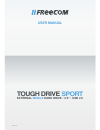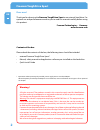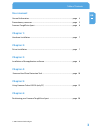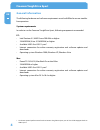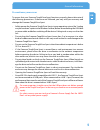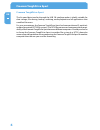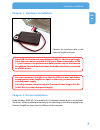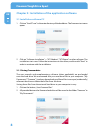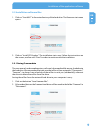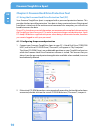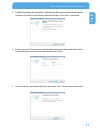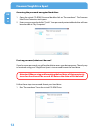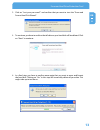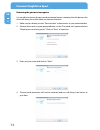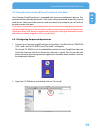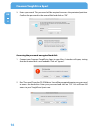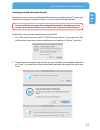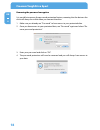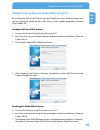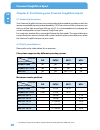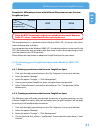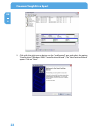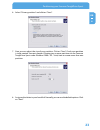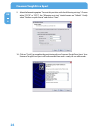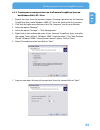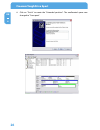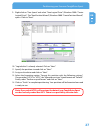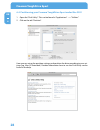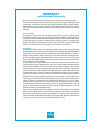- DL manuals
- Freecom
- Storage
- TOUGH DRIVE SPORT -
- User Manual
Freecom TOUGH DRIVE SPORT - User Manual
Summary of TOUGH DRIVE SPORT -
Page 1
Rev. 901 user manual tough drive sport external mobile hard drive / 2.5" / usb 2.0
Page 2: Freecom Toughdrive Sport
En freecom toughdrive sport dear user! Thank you for choosing the freecom toughdrive sport as an external hard drive. For optimal use and performance we advise you to read this manual carefully before using this product. Freecom technologies • germany www.Freecom.Com contents of the box please check...
Page 3: User Manual
En user manual general information ...........................................................................................................Page 4 precautionary measures ....................................................................................................Page 5 freecom toughdrive sp...
Page 4: Freecom Toughdrive Sport
4 en freecom toughdrive sport * to achieve optimal performance from the freecom toughdrive sport your pc should be equipped with an usb 2.0 port. General information the following hardware and software requirements must be fulfilled to ensure trouble- free operation. System requirements in order to ...
Page 5
5 en general information precautionary measures to ensure that your freecom toughdrive sport functions properly, please take note of the following precautions. If these are not followed, you may void your warranty and damage the freecom toughdrive sport. • safely remove the freecom toughdrive sport ...
Page 6: Freecom Toughdrive Sport
6 en freecom toughdrive sport freecom toughdrive sport the hi-speed data transfer through the usb 2.0 interface makes it ideally suitable for data-storage, file sharing, backup, archiving, audio playback and all applications that need fast file access. For your convenience, the freecom toughdrive sp...
Page 7
En 1 hardware installation chapter 1: hardware installation connect the interface cable to the freecom toughdrive sport. Since usb .0 is backwards compatible with usb 1.1, the freecom tough- drive sport can be connected to all usb ports. When connected to a usb 1.1 port, however, the performance (da...
Page 8: Freecom Toughdrive Sport
En freecom toughdrive sport chapter : installation of the application software .1 installation software pc 1. Click on "startpc.Exe" in the main directory of the hard drive. The freecom start menu opens. 2. Click on "software installation" -> "nti shadow", "nti ripper" or other software. The install...
Page 9
9 en installation of the application software . Installation software mac 1. Click on "start mac" in the main directory of the hard drive. The freecom start menu opens. 2. Click on "install nti shadow". The installation starts now. Follow the instructions on the screen, confirm with "next" in order ...
Page 10: Freecom Toughdrive Sport
10 en 4 freecom toughdrive sport chapter 4: freecom hard drive protection tool 4.1 using the freecom hard drive protection tool (pc) your freecom toughdrive sport is equipped with a password protection feature. This provides the best possible protection. Your data is always protected, even if the in...
Page 11
11 en 4 freecom hard drive protection tool 3. Double-click on the „password.Exe“ symbol to run the freecom hard drive protection software. The hard drive protection wizard will open. Click “next” to proceed. 4. Enter a password. This password will be required to access the protected partition. Confi...
Page 12: Freecom Toughdrive Sport
1 en 4 freecom toughdrive sport accessing the password-encrypted hard drive 1. Open the virtual cd-rom drive and double-click on “password.Exe”. The freecom hard drive protection tool opens. 2. Enter your password and click “finish”. Your password-protected hard drive will now be accessible in “my c...
Page 13
1 en 4 freecom hard drive protection tool 2. Click on “lost your password?” and confirm that you want to start the “erase and format hard disk wizard”. 3. To continue, you have to confirm that all data on your hard disk will be deleted. Click on “next” to continue. 4. In a final step, you have to co...
Page 14: Freecom Toughdrive Sport
14 en 4 freecom toughdrive sport removing the password encryption it is possible to remove the password protection feature, meaning that the data on the drive will always be visible when you connect the drive. 1. Make sure you already run the “password.Exe” to have access to your protected data. 2. ...
Page 15
15 en 4 freecom hard drive protection tool 4. Using the freecom hard drive protection tool (mac) your freecom toughdrive sport is equipped with a password protection feature. This provides the best possible protection. Your data is always protected, even if the internal hard drive is taken out of th...
Page 16: Freecom Toughdrive Sport
16 en 4 freecom toughdrive sport 3. Enter a password. This password will be required to access the protected partition. Confirm the password in the second field and click on “ok”. Accessing the password-encrypted hard disk 1. Connect your freecom toughdrive sport to your mac. A window will open, sta...
Page 17
1 en 4 freecom hard drive protection tool i lost my password, what can i do now? If you lose your password, you will not be able to access your data anymore. The only way to continue using your toughdrive sport is to erase and format the hard drive. Attention! When erasing and formatting the hard dr...
Page 18: Freecom Toughdrive Sport
1 en 4 freecom toughdrive sport removing the password encryption it is possible to remove the password protection feature, meaning that the data on the drive will always be visible when you connect the drive. 1. Make sure you already run “password” to have access to your protected data. 2. Once you ...
Page 19
19 en 5 using freecom turbo usb 2.0 (only pc) chapter 5: using freecom turbo usb .0 (only pc) by installing the turbo usb 2.0 driver for your toughdrive sport, the data transfer rate can be significantly increased (up to 40% faster transfer speed compared to standard high-speed usb). Enabling the tu...
Page 20: Freecom Toughdrive Sport
0 en 6 freecom toughdrive sport chapter 6: partitioning your freecom toughdrive sport 6.1 general information your freecom toughdrive sport was partitioned and formatted to provide you with the maximum available capacity and compatibility. Fat32 was chosen as file system to assure that you will be a...
Page 21
1 en 6 partitioning your freecom toughdrive sport example for different partitions with different file systems on one freecom toughdrive sport file system total size of freecom toughdrive sport ntfs fat32 160 gb 130 gb 30 gb note: on ntfs formatted hard disks can only be written under windows 000 / ...
Page 22: Freecom Toughdrive Sport
En 6 freecom toughdrive sport 5. Click with the right mouse button on the "unallocated" area and select the option "new partition" (windows 2000: "create partition wizard"). The "new partition wizard" opens. Click on "next"..
Page 23
En 6 partitioning your freecom toughdrive sport 6. Select "primary partition" and click on "next". 7. Now you can adjust the size of your partition. Click on "next" if only one partition is to be created. See next chapter (creating two or more partitions on the freecom toughdrive sport under windows...
Page 24: Freecom Toughdrive Sport
4 en 6 freecom toughdrive sport 9. Select the formatting option "format this partition with the following settings". Choose either "fat32" or "ntfs", the "allocation unit size" should remain on "default". Finally select "perform a quick format" and click on "next". 10. Click on "finish" to complete ...
Page 25
5 en 6 partitioning your freecom toughdrive sport 6.. Creating two or more partitions on the freecom toughdrive sport un- der windows 000 / xp / vista 1. Repeat the steps from the previous chapter (creating a partition on the freecom toughdrive sport under windows 2000 / xp / vista) for creating the...
Page 26: Freecom Toughdrive Sport
6 en 6 freecom toughdrive sport 8. Click on "finish" to create the "extended partition". The unallocated space now changed to "free space"..
Page 27
En 6 partitioning your freecom toughdrive sport 9. Right-click on "free space" and select "new logical drive" (windows 2000: "create logical drive"). The "new partition wizard" (windows 2000: "create partition wizard") opens. Click on "next". 10. "logical drive" is already selected. Click on "next"....
Page 28: Freecom Toughdrive Sport
En 6 freecom toughdrive sport 6.4 partitioning your freecom toughdrive sport under mac os x 1. Open the "disk utility". This can be found in "applications" —> "utilities". 2. Click on the tab "partition". Here you can setup the partition settings and partition the drive according to your set- tings ...
Page 29: Warranty
Warranty (valid in europe/turkey only) we thank you for purchasing this freecom product and hope you will enjoy using it. In order to avoid unnecessary inconvenience on your part, we suggest reading the quick install guide, instruction manual and any additional electronic and or printed manuals. Whe...