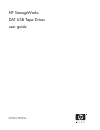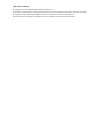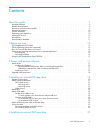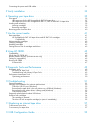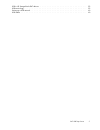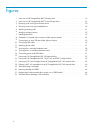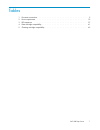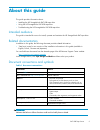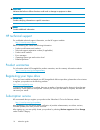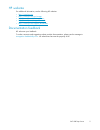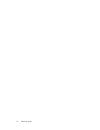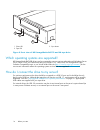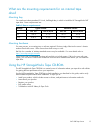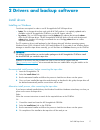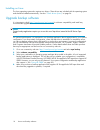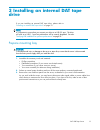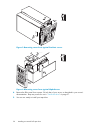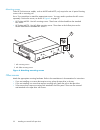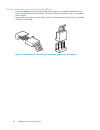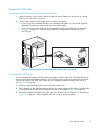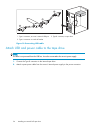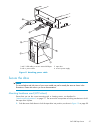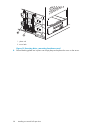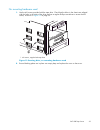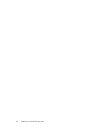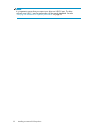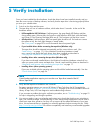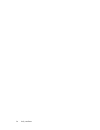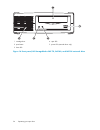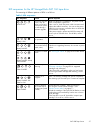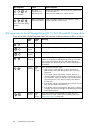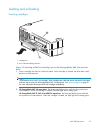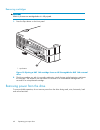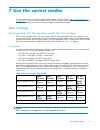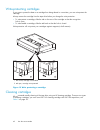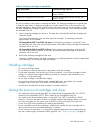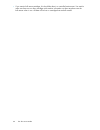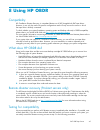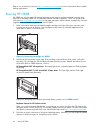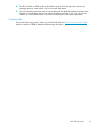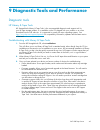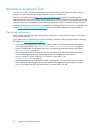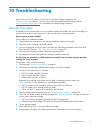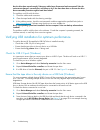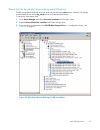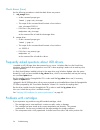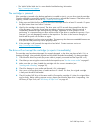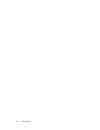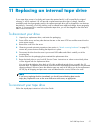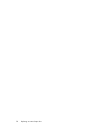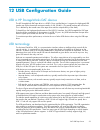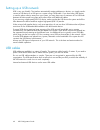- DL manuals
- Freecom
- Storage
- USB DAT-40ES
- User Manual
Freecom USB DAT-40ES User Manual
Summary of USB DAT-40ES
Page 1
Hp storageworks dat usb tape drives user guide part number: q1580–90905 second edition: february 2007.
Page 2
Legal and notice information © copyright 2005, 2007 hewlett-packard development company, l.P. The information contained herein is subject to change without notice. The only warranties for hp products and services are set forth in the express warranty statements accompanying such products and service...
Page 3
Contents about this guide . . . . . . . . . . . . . . . . . . . . . . . . . . 9 intended audience . . . . . . . . . . . . . . . . . . . . . . . . . . . . . . . . . . . . . . 9 related documentation . . . . . . . . . . . . . . . . . . . . . . . . . . . . . . . . . . . . 9 document conventions and sym...
Page 4
Connecting the power and usb cables . . . . . . . . . . . . . . . . . . . . . . . . . . . . 31 5 verify installation . . . . . . . . . . . . . . . . . . . . . . . . 33 6 operating your tape drive . . . . . . . . . . . . . . . . . . . . 35 front panel . . . . . . . . . . . . . . . . . . . . . . . . ....
Page 5
Usb in hp storageworks dat devices . . . . . . . . . . . . . . . . . . . . . . . . . . . . 59 usb terminology . . . . . . . . . . . . . . . . . . . . . . . . . . . . . . . . . . . . . . 59 setting up a usb network . . . . . . . . . . . . . . . . . . . . . . . . . . . . . . . . . . 60 usb cables . . ...
Page 6
Figures 1 .. Front view of hp storageworks dat 160 tape drive . . . . . . . . . . . . . . . . . 13 2 .. Front view of hp storageworks dat 72 and 40 tape drive . . . . . . . . . . . . . . 14 3 .. Removing cover from typical proliant server . . . . . . . . . . . . . . . . . . . . 20 4 .. Removing cove...
Page 7
Tables 1 .. Document conventions . . . . . . . . . . . . . . . . . . . . . . . . . . . . . . 9 2 .. Power requirements . . . . . . . . . . . . . . . . . . . . . . . . . . . . . . 15 3 .. Led sequences . . . . . . . . . . . . . . . . . . . . . . . . . . . . . . . . 37 4 .. Data cartridge compatibilit...
Page 8
8.
Page 9: About This Guide
About this guide this guide provides information about: • installing the hp storageworks dat usb tape drive • using the hp storageworks dat usb tape drive • troubleshooting the hp storageworks dat usb tape drive intended audience this guide is intended for users who install, operate and maintain the...
Page 10
Caution: indicates that failure to follow directions could result in damage to equipment or data. Important: provides clarifying information or specific instructions. Note: provides additional information. Hp technical support for worldwide technical support information, see the hp support website: ...
Page 11
Hp websites for additional information, see the following hp websites: • http://www.Hp.Com • http://www.Hp.Com/go/storage • http://www.Hp.Com/service_locator • http://www.Hp.Com/support/manuals • http://www.Hp.Com/support/downloads documentation feedback hp welcomes your feedback. To make comments a...
Page 12
12 about this guide.
Page 13: 1 Before You Start
1 before you start hp storageworks dat models this guide describes how to install and operate the following hp storageworks dat usb tape drive models: • hp storageworks dat 160 • hp storageworks dat 72 • hp storageworks dat 40 • hp storageworks dat 24 for a detailed product specification, please ref...
Page 14
1 3 2 1. Clean led 3. Eject button 2. Tape led figure 2 front view of hp storageworks dat 72 and 40 tape drive which operating systems are supported? Hp storageworks dat usb drives can be connected to servers running under microsoft windows server 2000, server 2003, xp professional and linux kernels...
Page 15
What are the mounting requirements for an internal tape drive? Mounting bay you need one industry-standard, 5¼-inch, half-height bay in which to install the hp storageworks dat tape drive. Power requirements are: table 2 power requirements voltage typical current maximum current dat 160 dat 72/40/24...
Page 16
16 before you start.
Page 17
2 drivers and backup software install drivers installing on windows two drivers are required in order to use hp storageworks dat usb tape drives. • hpdat: this is the tape driver that works with all hp dat products. It is regularly updated and is available on the hp storageworks cd-rom or on the hp ...
Page 18
Installing on linux the linux operating system also requires two drivers. These drivers are included with the operating system and should be loaded automatically. See also “ check drivers (linux) ” on page 54. Upgrade backup software it is important to check http://www.Hp.Com/go/connect for software...
Page 19: Drive
3 installing an internal dat tape drive if you are installing an external dat tape drive, please refer to “ installing an external dat tape drive ” on page 31. Note: it is important to ensure that you connect your drive to a usb 2.0 port. The drive will work on a usb 1.1 port but performance will be...
Page 20
Figure 3 removing cover from typical proliant server figure 4 removing cover from typical alphaserver 4. Remove the filler panel from a spare 5¼-inch bay of your server, as described in your server’s documentation. Keep any screws for use in “ secure the drive ” on page 27. 5. You are now ready to i...
Page 21
Attach mounting hardware if your server requires special rails or other hardware to install the tape drive, mount them on the tape drive now. If your server does not require special mounting hardware, proceed to “ install drive ” on page 23 now. Caution: static electricity can damage electronic comp...
Page 22
Mounting screws other hp proliant server models, such as ml350 and ml370, only require the use of special locating screws with no mounting rail. Use a torx screwdriver to attach the appropriate screws. You may need to purchase the m3 screws separately. Position the screws, as shown in figure 6 on pa...
Page 23
Install drive slide the tape drive into the open bay, aligning the tray or rails with the slots in the bay, as shown in figure 7 on page 23. Figure 7 installing tape drive if your server does not use mounting hardware, check that the holes in the chassis are aligned with the holes in the side of the...
Page 24
To check whether your server has an internal usb port: • look at the diagram on the inside of the side panel of the server to establish whether the server has an internal usb port and its location. The internal usb port may have a 4-pin or a standard usb connector. • many proliant servers have a 4-p...
Page 25
Connect the usb cable to an internal usb 2.0 port (as in many proliant servers) 1. Use the schematic on the inside of the server panel to check whether your server has an internal usb 2.0 port and locate its position. 2. Use the cable supplied with the tape drive to connect to the server. • if your ...
Page 26
1. Type a connector, to server’s external usb port 3. Type b connector, to tape drive 2. Type a connector on inside of bracket figure 10 connecting usb cable attach usb and power cable to the tape drive note: the drive is not powered from the usb bus. It must be connected to the server’s power suppl...
Page 27
1 and 5. Usb cable, to server’s external usb port 3. Tape drive 2 and 4. Power cable 6. Server’s power supply figure 11 attaching power cable secure the drive note: the server latches and side views of your server model may not be exactly the same as shown in the illustrations. Please refer also to ...
Page 28
1. Plastic rail 2. Server latch figure 12 securing drive, mounting hardware used 2. Ensure blanking plates are in place over empty bays and replace the cover on the server. 28 installing an internal dat tape drive.
Page 29
No mounting hardware used 1. Use the m3 screws provided with the tape drive. Check that the holes in the chassis are aligned with the holes in the sides of the drive and use a regular phillips screwdriver to secure the m3 screws, as shown in figure 13 on page 29. 1. M3 screws, supplied with tape dri...
Page 30
30 installing an internal dat tape drive.
Page 31: Drive
4 installing an external dat tape drive if you are installing an internal dat tape drive, please refer to “ installing an internal dat tape drive ” on page 19. Connecting the power and usb cables note: the drive is not powered from the usb bus. It must be connected to the mains power supply. An exte...
Page 32
Note: it is important to ensure that you connect your drive to a usb 2.0 port. The drive will work on a usb 1.1 port but performance will be severely degraded. See also “ verifying usb installation for optimum performance ” on page 52. 32 installing an external dat tape drive.
Page 33: 5 Verify Installation
5 verify installation once you have installed the drive hardware, check that drivers have been installed correctly and you have the correct version of backup software, and verify that the tape drive is functioning properly before you store your valuable data. 1. Switch on the drive and the server. 2...
Page 34
34 verify installation.
Page 35
6 operating your tape drive front panel 1. Cartridge slot 5. Drive led 2. Power led (external drives only) 6. Ready led 3. Clean led 7. Eject button 4. Tape led figure 15 front panel, hp storageworks dat 160 external drive dat usb tape drives 35.
Page 36
1. Cartridge door 4. Tape led 2. Eject button 5. Power led (external drives only) 3. Clean led figure 16 front panel, hp storageworks dat 72, dat 40, and dat 24 external drive 36 operating your tape drive.
Page 37
Led sequences for the hp storageworks dat 160 tape drive the meaning of different patterns of leds is as follows: table 3 led sequences led sequence cause action required all leds off. Drive may not have power, may be faulty or may have been power cycled or reset during a firmware upgrade. Make sure...
Page 38
Led sequence cause action required drive flashes. The drive mechanism has detected an error. Load a new cartridge. If the error persists, power cycle or reset the drive. If the drive led remains on, call for service. Drive, tape and ready flash. There is a firmware download problem. Insert a cartrid...
Page 39
Loading and unloading inserting cartridges 1. Cartridge slot 2. Arrow indicates leading direction figure 17 inserting a dat 160 cartridge into an hp storageworks dat 160 external drive 1. Insert a cartridge into the slot on the front panel. As the cartridge is inserted, the drive takes it and perfor...
Page 40
Removing cartridges caution: never try to remove a cartridge before it is fully ejected. 1. Press the eject button on the front panel. 1. Eject button figure 18 ejecting a dat 160 cartridge from an hp storageworks dat 160 external drive 2. The drive completes any task it is currently performing, win...
Page 41: 7 Use The Correct Media
7 use the correct media for best performance we recommend hp branded media. Order online at: http://www.Hp.Com/go/ storagemedia . If you do not have internet access, refer to the user’s guide on the hp storageworks tape cd-rom for ordering information for tape cartridges and cleaning cartridges. Dat...
Page 42
Write-protecting cartridges if you want to protect the data on a cartridge from being altered or overwritten, you can write-protect the cartridge. Always remove the cartridge from the tape drive before you change the write protection. • to write-protect a cartridge, slide the tab on the rear of the ...
Page 43
Table 5 cleaning cartridge compatibility tape drive model cleaning cartridge required hp storageworks dat 160 tape drives you must use a dat 160 cleaning cartridge, part number c8015a all other hp storageworks dat tape drives you must use a standard cleaning cartridge, part number c5709a do not use ...
Page 44
• if you want to bulk erase cartridges, this should be done in a controlled environment. You need to make sure there are no other cartridges with sensitive information on them anywhere near the bulk eraser when in use. All data will be lost on cartridges that are bulk erased. 44 use the correct medi...
Page 45: 8 Using Hp Obdr
8 using hp obdr compatibility hp one-button disaster recovery is a standard feature on all hp storageworks dat tape drives. However, it can only be used with specific configurations and will only recover the server to which the tape drive is directly connected. To check whether your system (hardware...
Page 46
Refer to our connectivity web site ( http://www.Hp.Com/go/connect ) for more information about suitable backup applications. Running hp obdr hp obdr can only be used with backup applications that support one-button disaster recovery and methods of operating obdr will vary between different software ...
Page 47
4. The leds will flash in obdr mode (as described in step 2) while the tape drive restores your operating system to a state where it can run a normal data restore. 5. Once the operating system has been set up and rebooted, the tape led display on the tape drive changes to constant green and you can ...
Page 48
48 using hp obdr.
Page 49
9 diagnostic tools and performance diagnostic tools hp library & tape tools hp storageworks library & tape tools is the recommended diagnostic and support tool for your hp tape storage product. It is available on the cd shipped with your product or as a free download from the hp web site. It is supp...
Page 50
Performance assessment tools you can use our free, standalone performance assessment tools to check tape performance and test whether your disk subsystem can supply data at the maximum transfer rate. The tools are located online at http://www.Hp.Com/support/pat along with a complete guide to underst...
Page 51: 10 Troubleshooting
10 troubleshooting many users can use hp library & tape tools to help them diagnose problems, see “ diagnostic tools ” on page 49. We also recommend the detailed troubleshooting guide at http://www.Hp.Com/go/support for comprehensive troubleshooting information. General procedure if a problem occurs...
Page 52
Has the drive been moved recently? Have any cables been disconnected and reconnected? Has the environment changed—unusually hot, cold, damp or dry? Has there been dust or dirt near the drive. Have reasonable precautions against static been taken? The problem could lie with the drive: 1. Check the ca...
Page 53
Ensure that the hp_usbstor driver is being used (windows) the hp storageworks usb dat drive will work with the microsoft usbstor driver, however, hp strongly recommends that you use the hp_usbstor driver for improved performance. To check the driver being used: 1. Go to device manager and select dev...
Page 55
• the world wide web site for more detailed troubleshooting information: http://www.Hp.Com/support . The cartridge is jammed if the cartridge is jammed or the backup application is unable to eject it, you can force eject the cartridge. Once the cartridge is successfully ejected, it is good practice ...
Page 56
56 troubleshooting.
Page 57
11 replacing an internal tape drive if your tape drive proves to be faulty and cannot be repaired and it is still covered by the original warranty, it will be replaced. Hp will provide a replacement tape drive free of charge. Based on availability and where geography permits, the replacement tape dr...
Page 58
58 replacing an internal tape drive.
Page 59
12 usb configuration guide usb in hp storageworks dat devices the hp storageworks dat tape drive is a usb 2.0 logo certified device. It supports the high-speed usb transfer rate with a theoretical maximum transfer of over 50 mb/s. (the actual backup rate will be less. This is defined by the transfer...
Page 60
Setting up a usb network usb is very user friendly. The interface automatically assigns addresses to devices; you simply need to connect a usb device to a usb port on a system using a usb cable. If you have many usb devices or need to place a device away from your system, you may place up to a maxim...