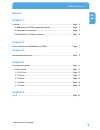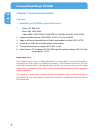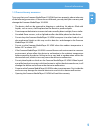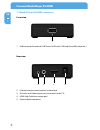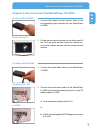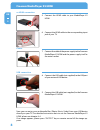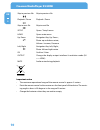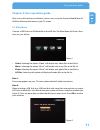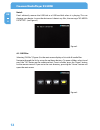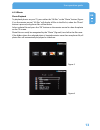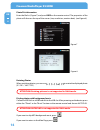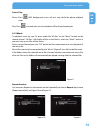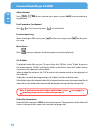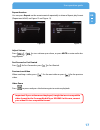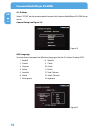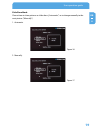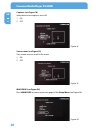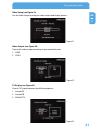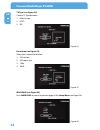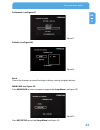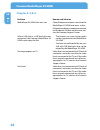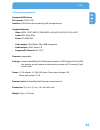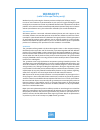Summary of XS HDMI
Page 1
Media player xs hdmi external multimedia adapter / usb host manual rev. 912.
Page 2: Freecom Mediaplayer Xs Hdmi
Freecom mediaplayer xs hdmi en dear user! Thank you for choosing the freecom mediaplayer xs hdmi. The freecom mediaplayer xs hdmi is the perfect solution for playing multimedia files directly from usb devices on your tv set or hifi set (autoplay function). For optimal use and performance we advise y...
Page 3: Manual
En © 2009 freecom technologies table of contents manual chapter 1: function .................................................................................................................................. Page 4 1.1 mediaplayer xs hdmi supported formats ...............................................
Page 4: Freecom Mediaplayer Xs Hdmi
4 freecom mediaplayer xs hdmi en 1 chapter 1: general information function 1.1 mediaplayer xs hdmi supported formats 1. • photo: jpg, bmp, png • music: mp3, wav, wma • video: mpeg-1 (dat), mpeg-2 (vob), mpeg-4 (avi, mp4, asf, divx, xvid), m-jpg 2. Supported video formats: mp42, mp43, divx3.11/4.X/5....
Page 5
5 en 1 general information 1. Precautionary measures to ensure that your freecom mediaplayer xs hdmi functions properly, please take note of the following precautions. If these are not followed, you may void your warranty and damage the freecom mediaplayer xs hdmi. • the device shall not be exposed ...
Page 6: Freecom Mediaplayer Xs Hdmi
6 freecom mediaplayer xs hdmi en 1 1. Mediaplayer xs hdmi connectors front view 1. Usb connector for external usb device (usb stick, usb hard drive, mp3 player etc.) rear view 2. External remote control receiver (infrared eye) 3. Av audio and video output port (to connect to the tv) 4. Hdmi high def...
Page 7
7 en how to connect the mediaplayer xs hdmi ir cable to mp xs hdmi fix ir cable to tv tv cable to mp xs hdmi tv cable to tv - av or scart chapter : how to connect the mediaplayer xs hdmi 1. Connect the remote control receiver cable to the corresponding input interface on your mediaplayer xs hdmi. 2....
Page 8: Freecom Mediaplayer Xs Hdmi
8 freecom mediaplayer xs hdmi en now you can enjoy your multimedia fi les (photo, music, video) from your usb device directly on your tv. For detailed instructions how to use the freecom mediaplayer xs hdmi please see chapter 3-4. If no image appears, please press “output” key on remote control till ...
Page 9
9 en remote control function chapter : remote control function button definition all files opens the file list with all media files (photo, music, video). Photo opens file list with all photo files. Music opens file list with all music files. Video opens file list with all video files. Info displays...
Page 10: Freecom Mediaplayer Xs Hdmi
10 freecom mediaplayer xs hdmi en skip to previous file skip to previous file playback / pause playback / pause skip to next file skip to next file setup opens "setup" menu home opens main menu up, down navigation key: up, down ; photo: up and down rotate; volume : increase, decrease left, right nav...
Page 11
11 en 4 user operation guide chapter 4: user operation guide after successful hardware installation, you can start using the freecom mediaplayer xs hdmi by following the menu on your tv screen. 4.1 main menu connect a usb stick or a usb hard disk to the usb slot. The main menu will show 4 func- tion...
Page 12: Freecom Mediaplayer Xs Hdmi
1 freecom mediaplayer xs hdmi en 4 note3: don’t arbitrarily remove the usb stick or a usb hard disk when it is playing. This can damage your device. In case the device can’t detect any files, the message “no media detected” (see figure 3). 4.1.1 all files selecting "all files" (figure 4) in the main...
Page 13
1 en 4 user operation guide 4.1. Photo photo playback to playback photos on your tv, press either the "all files" or the "photo" button (figure 5) on the remote control. "all files" will display all files in the file list, when the "photo" button is pressed, only photo files will be shown. Select a ...
Page 14: Freecom Mediaplayer Xs Hdmi
14 freecom mediaplayer xs hdmi en 4 photo file information enter the file list (figure 7) and press info on the remote control. The properties of the photo will show on the top of the screen (size, resolution, creation date). (see figure 8) rotating photos when watching photos, you can use to rotate...
Page 15
15 en 4 user operation guide pause/ play: pause: press , mp3 background music will not stop while the photo playback stops play: press a second time, music and photo will both be played again. 4.1. Music to playback music on your tv, press either the "all files" or the "music" button on the remote c...
Page 16: Freecom Mediaplayer Xs Hdmi
16 freecom mediaplayer xs hdmi en 4 adjust volume press to turn volume up or down, or press mute to mute audio dur- ing playback. Fast forward or fast rewind press for fast forward or press to fast rewind. Previous/next song when listening to mp3 music, press for the next song or press for the previ...
Page 17
17 en 4 user operation guide repeat function you can press repeat on the remote control repeatedly to choose repeat play format (repeat one/all/off, see figure 12 and figure 13). Adjust volume press to turn volume up or down, or press mute to mute audio dur- ing playback. Fast forward or fast rewind...
Page 18: Freecom Mediaplayer Xs Hdmi
18 freecom mediaplayer xs hdmi en 4 4.1.5 setup select "setup" on the remote control to open the freecom mediaplayer xs hdmi setup menu. General setup (see figure 14) osd language you can choose between the following languages for the on-screen display (osd): 1. English 8. Spanish 2. French 9. Czech...
Page 19
19 en 4 user operation guide slide show mode choose here to show pictures as slide show („automatic”) or to change manually to the next picture (“manually”). 1. Automatic 2. Manually figure 16 figure 17.
Page 20: Freecom Mediaplayer Xs Hdmi
0 freecom mediaplayer xs hdmi en 4 captions (see figure 18) select here to turn captions on or off: 1. On 2. Off screen saver (see figure 19) turn screen saver on or off in this menu: 1. On 2. Off main page (see figure 20) press main page to return to previous page of the setup menu (see figure 20):...
Page 21
1 en 4 user operation guide video setup (see figure 21) use the video setup to configure video output and display options. Video output (see figure 22) choose the video output according to your needs between 1. Hdmi 2. Video tv display (see figure 23) choose tv display between the following options:...
Page 22: Freecom Mediaplayer Xs Hdmi
Freecom mediaplayer xs hdmi en 4 tv type (see figure 24) choose tv type between 1. Multi system 2. Ntsc 3. Pal resolution (see figure 25) select your required resolution: 1. Sd interlace 2. Sd progressive 3. 720p 4. 1080i main page (see figure 26) press main page to return to previous page of the se...
Page 23
En 4 user operation guide preferences (see figure 27) defaults (see figure 28) reset choose this function to reset all settings to factory settings (original settings). Main page (see figure 29) press main page to return to previous page of the setup menu (see figure 29): press exit setup to quit th...
Page 24: Freecom Mediaplayer Xs Hdmi
4 freecom mediaplayer xs hdmi en 5 chapter 5: q & a problem reason and solution mediaplayer xs hdmi does not start check if the power adapter is connected to mediaplayer xs hdmi and mains socket. If the power adapter is properly connected, but the device still does not function, con- tact the freeco...
Page 25
5 en 5 q & a technical specification supported usb device file systems: fat32, ntfs interface: usb 2.0 host (for connecting usb storage devices) supported formats • video: mpeg-1 (dat), mpeg-2 (vob), mpeg-4 (avi, mp4, asf, divx, xvid), m-jpg • audio: mp3, wav, wma • photo: jpg, bmp, png • video outp...
Page 26: Warranty
Warranty (valid in europe/turkey only) we thank you for purchasing this freecom product and hope you will enjoy using it. In order to avoid unnecessary inconvenience on your part, we suggest reading the quick install guide, instruction manual and any additional electronic and or printed manuals. Whe...