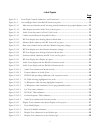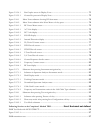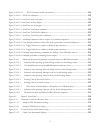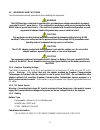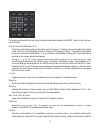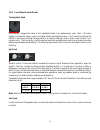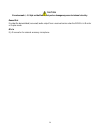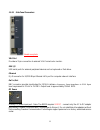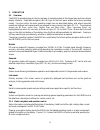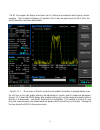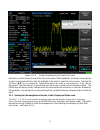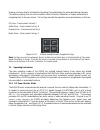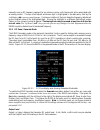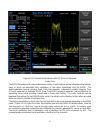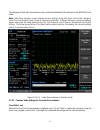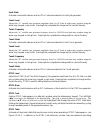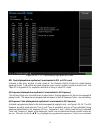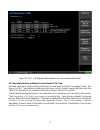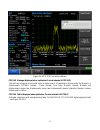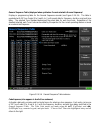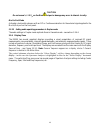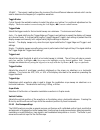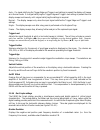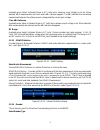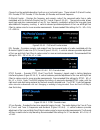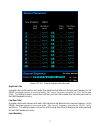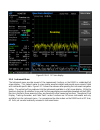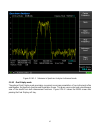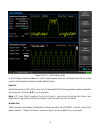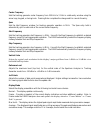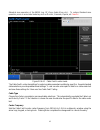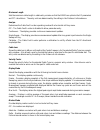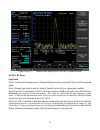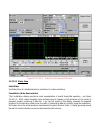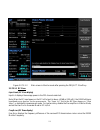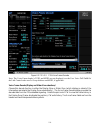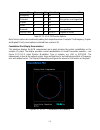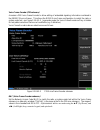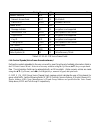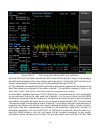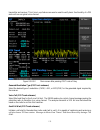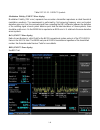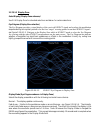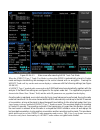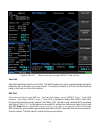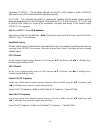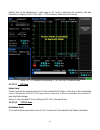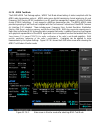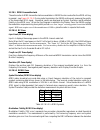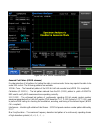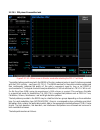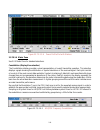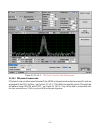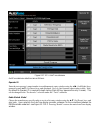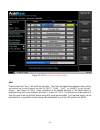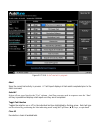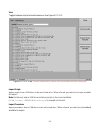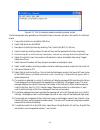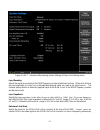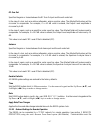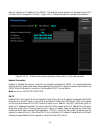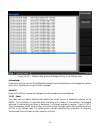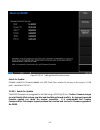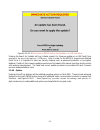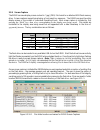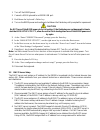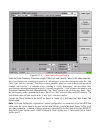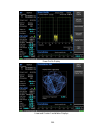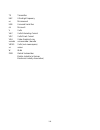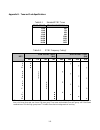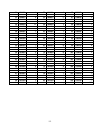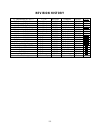- DL manuals
- Freedom
- Measuring Instruments
- R8100 SERIES
- Operator's Manual
Freedom R8100 SERIES Operator's Manual
R8100 SERIES
COMMUNICATIONS SYSTEM ANALYZER
OPERATOR’S MANUAL
Documentation for firmware version 2.0.0.0
Freedom Communication Technologies
2002 Synergy Blvd. Suite 200
Kilgore Texas 75662 USA
Tel/Fax: +1-844-903-7333
Freedom Communication Technologies 2015
All Rights Reserved
FCT-1365
Printed in U.S.A
Summary of R8100 SERIES
Page 1
R8100 series communications system analyzer operator’s manual documentation for firmware version 2.0.0.0 freedom communication technologies 2002 synergy blvd. Suite 200 kilgore texas 75662 usa tel/fax: +1-844-903-7333 freedom communication technologies 2015 all rights reserved fct-1365 printed in ...
Page 2
2 table of contents topic page limited warranty ............................................................................................................................................. 11 software license agreement ...................................................................................
Page 3
3 2.1.1 basic navigation and operator control ........................................................... 30 2.1.2 hot keys for fast navigation in monitor, audio, display and meter zones ..... 33 2.2 operating instructions ................................................................................
Page 4
4 4.2.5 receiver sensitivity testing (20 db quieting) .............................................. 236 4.2.6 squelch sensitivity test ............................................................................... 236 4.3 cable fault testing ...........................................................
Page 5
5 list of figures page figure 2.1-1 front panel controls, indicators, and connectors ..................................................... 18 figure 2.1-2 left and right sides of the r8100 needs new photo ................................................. 19 figure 3.1.1-1 main screen in monitor mode...
Page 6
6 figure 3.2.5.4-1 bar graphs screen in display zone ................................................................... 71 figure 3.2.5.5-1 general seq screen in display zone .................................................................. 73 figure 3.2.6-1 meter zone submenu showing rf scan mete...
Page 7
7 figure 3.2.8.3.1-1 submenu after pressing dmr soft key in generator mode................................ 98 figure 3.2.8.3.1.2-1 voice loopback recording ...................................................................... 100 figure 3.2.8.3.1.3-1 power profile slot ................................
Page 8
8 figure 3.2.8.6.2-1 nxdn™ generate mode ......................................................................... 149 figure 3.2.8.6.3-1 main screen after selecting nxdn trunk test mode .................................... 152 figure 3.2.8.6.3-2 main screen after pressing nxdn™ trunk soft key ........
Page 9
9 figure 3.2.8.10.2-2 p25 ii generate mode test patterns ............................................................ 191 figure 3.2.8.11-1. Autotune submenu .......................................................................................... 194 figure 3.2.8.11-2. Autotune radio test setup .....
Page 10
10 list of tables page table 3.2.8.3.1.4-1. Dmr symbols ............................................................................................... 105 table 3.2.8.4.1.2-1. P25 symbols ................................................................................................. 113 table 3.2...
Page 11
11 freedom communication technologies – r8100 series communications system analyzer limited warranty freedom communication technologies test equipment products (herein the "product") that are manufactured by freedom communication technologies are warranted by freedom communication technologies for a...
Page 12
12 software license agreement please read this license agreement carefully before using the software. By using the software, you agree to the terms of this license. If you do not agree, promptly return the hardware and software for a refund. 1. License grant: as used in this agreement, the term “sof...
Page 13
13 pre-operation overview 1.1 scope of manual this manual contains information for r8100 series communications system analyzer. The r8100 incorporates many devices and functions, permitting a technician to completely monitor and service radio communications equipment in the shop and in the field. 1....
Page 14
14 1.3 warnings and cautions you should observe several precautions when handling this equipment. Warning the r8100 analyzer is designed to operate with a provided power adapter connected to a properly grounded 3 wire ac power source. This configuration provides an earth ground connection to the r81...
Page 15
15 shipping remove battery from unit before shipment. See shipping requirements of your carrier. See “technical specifications” for more details about the battery the maximum input levels are: 70 vac rms /100 vdc (r8100 input impedance set to 1 mΩ). 15 vac rms /24 vdc (r8100 input impedance set to 6...
Page 16
16 1.4 service all r8100 series communications system analyzers are calibrated and repaired at the freedom communication technologies factory: freedom communication technologies 2002 synergy blvd. Suite 200 kilgore texas 75662 usa tel/fax: 1-844-903-7333 1.5 replacement parts orders send orders for ...
Page 17
17 rf signal generator sensitive measurement receiver spectrum analyzer duplex offset generator oscilloscope frequency counter ac/dc voltmeter rf wattmeter cable fault analyzer (optional) tracking generator (optional) signaling encoder/decoder signal strength meter sinad me...
Page 18
18 firmware options provide test capability for advanced digital radio protocols such as p25 1&11, dmr, nxdn™, dpmr, tetra, ptc and others as developed. The analyzer’s controls, indicators and connectors are shown in figures 2.1-1 and 2.1-2, with a description of these physical features detailed in ...
Page 19
19 figure 2.1-2 left and right sides of the r8100
Page 20
20 1.8 technical specifications 1.8.1 ac adapter specifications input voltage: 100-240 vac input current: 2.5a max input frequency: 50-60 hz operating temp: 0° to +40° c storage temp: -20° to +85° c 1.8.2 port specifications demod out: ±8v pk (600 ohms), 13.3 ma mod in: 1v pk ref; ±1.5v pk max (600 ...
Page 21
21 storage temperature -20c to 50c max do not subject the battery to temperatures below -20c nor above +50c for additional technical specifications of the r8100, refer to the r8100 datasheet located on the freedom website, www.Freedomcte.Com. 1.9 operator interface and controls the r8100 was designe...
Page 22
22 1.9.1 front panel control keys power switch press to turn the r8100 on and cycle through the boot-up sequence. When operating, pressing the switch for 3 seconds or less turns the r8100 off with an orderly power down sequence (recommended). Pressing the switch for 4 seconds or more forces an abrup...
Page 23
23 for entering and controlling the format of alphanumeric data used by the r8100. Specific key functions are as follows: keys (0-9) and (shifted letters a–z). These keys enter alphanumeric information into the analyzer. Pressing a key during data entry places a new value into the highlighted symbol...
Page 24
24 value unchanged. Esc also returns to previous modes or windows when navigating the r8100’s operational menus. ▲▼ (up/down), and ◄► (left/right) keys the arrow keys move a highlighted cursor over the alphanumeric digits in data entry windows to allow changes. They also step through the available s...
Page 25
25 1.9.2 front panel control knobs tuning (spin) knob incrementally changes the value of the highlighted digit in an alphanumeric entry field. Clockwise rotation increases the value, counter-clockwise rotation decreases the value. The tuning knob affects the r8100 in real time providing the equivale...
Page 26
26 1.9.3 front panel display and indicators lcd display 8.4 inch diagonal bit-mapped lcd. Provides operational status, data, soft key driven menu based operating controls, and instructional information. Displays in digital, analog, and bar graph forms. Note the lcd has a screen/power saver feature t...
Page 27
27 low level rf input port for the sensitive receiver monitor on the r8100. Used for off-the-air and other low level measurements where the rf power is below 0 dbm. Caution do not apply high level rf power to the antenna port. Lower front panel connectors needs new photo rf in/out bidirectional port...
Page 28
28 caution do not exceed +/- 1.5 vpk on the mod in/out port or damage may occur to internal circuitry. Demod out provides the demodulated (recovered) audio output from a received carrier when the r8100 is in monitor or duplex mode. Mic in rj-45 connector for external accessory microphone..
Page 29
29 1.9.3.1 side panel connectors needs new photo vga out provides a 15 pin connection to external vga format color monitor. Usb (2) usb serial ports for external peripheral devices such as keyboard or flash drive. Ethernet rj-45 connector for 10/100 mbps ethernet lan port for computer network interf...
Page 30
30 2 operation 2.1 overview the r8100 is operated using an intuitive and easy to navigate system of front panel keys and menu driven display interface. Dedicated navigation (blue) keys on the front panel enable the primary operating modes. Functions within the main operating modes have an associated...
Page 31
31 the rf zone upper left display area shows the rf settings and measured results during monitor operation. This includes the frequency of operation (mon freq), the signal input port (mon port), the input attenuation, and other relevant data. Figure 3.1.1-1 main screen in monitor mode showing relate...
Page 32
32 figure 3.1.1-2 main display area after audio zone soft key press figure 3.1.1-2 shows the r8100 display after pressing the after pressing hard key no4 on the numerical keyboard pressing the fixed 1khz level soft key brings up a data entry window for user entered data as shown in figure 3.1.1-4. T...
Page 33
33 figure 3.1.1-4 audio zone data entry for fixed 1 khz level data entry windows always start with the left most numeric field highlighted. Entering a value with the numeric keypad automatically steps the highlight to the right to speed the entry process. Pressing the up/down (▲▼) keys or rotating t...
Page 34
34 pressing a hot key directly activates the operating zone and displays its associated settings submenu. This allows jumping from one zone to another while in monitor, generator, or duplex mode without navigating back to the main screen. The hot keys activate the respective zones and submenu as fol...
Page 35
35 figure 3.2.1-1 rf zone display area showing monitor mode data to enable the r8100 monitor mode press the monitor navigation button from within any menu and confirm that “monitor” is indicated in the lower left corner of the r8100 main display. Then press the esc button repeatedly until the soft k...
Page 36
36 deviation displays the positive peak frequency deviation of the received modulated carrier (i.E. From the frequency error mean) - available when modulation mode is fm. See negative peak frequency deviation with display zone bar graphs. %am displays the positive peak am percentage of the received ...
Page 37
37 monitor frequency sets the desired monitor frequency in a data entry window from 250 khz to 3 ghz using the arrow keys, keypad, or tuning knob. Pressing enter completes the change and esc cancels the entry. Copy frequency to generator sets the r8100 generator to the same frequency as the monitor ...
Page 38
38 note: if rf level offset is enabled, the mon port label is cyan-colored indicating that rx measurements are adjusted by the mon port-specific offset. See section 2.2.8.2 for details. Input level units selects the measuring units for the rf zone input level display (“input lvl”) via horizontal sof...
Page 39
39 manually scan an rf frequency segment for an unknown carrier, with the smooth action associated with an analog control. The spin knob adjusts whichever digit is highlighted in the data entry field by the left/right (◄►) cursor control buttons. Continuous rotation of the knob steps the frequency a...
Page 40
40 setting the generator’s rf operating parameters in the rf zone to adjust the rf settings press the rf zone soft key or hot key 1. The rf zone area of the display highlights and a new soft key submenu appears as shown in figure 3.2.2-2. The soft key selections are as follows: figure 3.2.2-2 genera...
Page 41
41 output level output level (white) adjusts the rf level of the transmitted carrier for the active output port. Range is from -95 dbm to +5 dbm on the rf gen out port, and -130 dbm to -30 dbm on the rf in/out port. When modulation type is am, the upper limits are -1 dbm and -36 dbm respectively. Ge...
Page 42
42 figure 3.2.3-1 rf zone display after duplex key press to enable the r8100 generate mode press the duplex navigation button from within any menu and confirm that “duplex” is indicated in the lower left corner of the r8100 main display. Then press the esc button repeatedly until the soft keys to th...
Page 43
43 figure 3.2.3-2 duplex mode submenu after rf zone soft key press audio zone the r8100 generate and monitor modes have a variety of audio settings and encoding/decoding features, many of which are associated with modulation of the carrier transmitted from the r8100. The audio/modulation sources inc...
Page 44
44 figure 3.2.4-1 audio zone display with the r8100 in generate mode figure 3.2.4-2 shows the audio zone display area with the r8100 in monitor mode. In monitor mode the audio synthesizers operate like a standalone audio generator since they’re not modulating a carrier internal to the r8100. Note th...
Page 45
45 the last page of the audio zone submenu also contains the baseband filter settings for the r8100 monitor mode. Note: audio zone submenu screens display common settings along with menu choices that change to reflect the format (signal type) chosen for the audio synthesizer. Different submenu scree...
Page 46
46 fixed 1 khz mode activates a horizontal submenu with an off or continuous selection for the 1 khz tone generator. When the tone is activated the fixed 1khz field is highlighted in green. Synth level adjusts the synthesized audio generator amplitude from 0 to 8v peak in a data entry window using t...
Page 47
47 synth mode activates a horizontal submenu with an off or continuous selection for the synth generator. Tone a level adjusts the “a” variable tone generator amplitude from 0 to 8v peak in a data entry window using the arrow keys, keypad, or spin knob. Pressing enter completes the change and esc ca...
Page 48
48 adjustment of the tone duration and inter-digit delay. A single digit mode also allows single key press tone generation similar to a telephone keypad. Figure 3.2.4.2-2 dtmf table providing additional code sequence control. Microphone mode enables or disables modulation from an external microphone...
Page 49
49 3 khz. This setting is used in conjunction with the low pass filter to determine the audio pass band for the r8100 baseband circuitry. Low pass filter activates a horizontal submenu with audio filter selections that determine the low pass frequency for the r8100’s baseband response to recovered a...
Page 50
50 figure 3.2.4.3-1 pl table showing highlighted entry code. Dpl code (displayed when synthesizer format selected is dpl or dpl invert) activates a data entry window to enter codes for the motorola digital private-line coded squelch signaling format. Code entries are made using the cursor control, n...
Page 51
51 appears as shown in figure 3.2.4.3-3. The tone frequencies, durations and delays are entered using this submenu. Figure 3.2.4.3-2 a/b sequence table showing highlighted sequence..
Page 52
52 figure 3.2.4.3-3 a/b sequence table submenu for user programmable entries 5/6 tone (displayed when synthesizer format selected is 5/6 tone) activates a data entry window and horizontal menu to enter tones for the 5/6 tone paging format – see figure 3.2.4.3-4. Tone entries are made using the curso...
Page 53
53 figure 3.2.4.3-4 5/6 tone entry submenu pocsag message (displayed when synthesizer format selected is pocsag) this soft key brings up a horizontal menu to select one of 8 transmission strings under the numeric or alphanumeric pocsag formats. These include: tone only; numeric number; numeric set; ...
Page 54
54 figure 3.2.4.3-5 pocsag table submenu 2.2.3.3.1 settings in the pocsag table submenu synth mode activates a horizontal submenu to select off, continuous, or burst mode for the pocsag synthesizer. Capcode select the capcode for the specific pager from 0 through 2097151 using arrow keys, keypad, or...
Page 55
55 desired for the pocsag msg. Highlighting the numericcust or alphanumcust selections allows editing of the respective custom numeric or alpha-numeric strings. Up to 16 characters may be entered. Entered numericcust and alphanumcust strings are truncated or expanded to match message length. Tone on...
Page 56
56 general sequence table (displayed when synthesizer format selected is general sequence) displays a programming table for the general sequence encoder (see figure 3.2.4.3-6. The table is populated with 20 tone codes (0 to 9 and a to j) with preset data for frequency, duration, and post-tone delay....
Page 57
57 select tone standard choose which tone standard is used for the preset tone code entries on the general sequence table. “none” populates the table with the factory default values shown in figure 3.2.4.3-6. The remaining selections are selcall (selective calling) tone standards: ccir1; ccir2; pcci...
Page 58
58 sync to code entry when set to “yes” any tone code alphanumeric value entered into the code sequence field is initially populated into the associated position in the duration and delay sequence fields - figure 3.2.4.3-6 shows an example of this. This matches the frequency, duration, and delay val...
Page 59
59 figure 3.2.4.4-1 audio zone submenu in generator mode the additional submenu choices for the audio zone in generate mode are as follows: mod port mode this soft key determines the signal routing for the mod in/out port on the front panel. Choosing “in” directs an externally applied signal to the ...
Page 60
60 caution do not exceed +/- 1.5 v pk on the mod in/out port or damage may occur to internal circuitry. Mod in port mode activates a horizontal submenu with an off or continuous selection for the external signal applied to the mod in/out port on the front panel. 2.2.3.5 setting audio operating param...
Page 61
61 figure 3.2.5-1 display zone submenu after select display soft key press the following sections detail the submenu and soft key selections for the graphical displays on the r8100 analyzer. 2.2.4.1 spectrum analyzer settings access the spectrum analyzer using the select display soft key to bring up...
Page 62
62 is inhibited at spans above 158 khz. Switch display to mod scope or use demod at marker function to hear audio at wider spans. Start frequency sets the display start frequency in mhz. Use with the stop frequency to establish a desired frequency range for the spectrum analyzer display. The r8100 a...
Page 64
64 3 db marker selects the 3 db marker with the following horizontal menu choices: off – function is off frequency – places a marker above and below center frequency where the signal is -3 db below the peak amplitude measured at center frequency. The upper and lower frequencies are shown on the disp...
Page 65
65 peaks and use the marker selection to quickly demodulate and listen to those peaks. Additionally, on the dual display, the user can simultaneously also view the demodulation scope while tuning the marker positions. Note: to ensure audio is demodulated, the marker must be close enough to overlap t...
Page 66
66 figure 2.2.4.2-1 display zone submenu for the mod scope vertical scale selects the vertical scale resolution for the display’s major grid lines via a horizontal submenu. The display units presented are dependent on the r8100’s modulation setting in the rf zone. For fm mode the units are in hz and...
Page 67
67 1/deltat – the numeric reading shows the inverse of the time difference between markers which can be used to determine the frequency of a repetitive waveform. Toggle marker cycles through the available markers to select the active one (yellow) for positional adjustment on the display. The active ...
Page 68
68 access the external oscilloscope using the select display soft key to bring up the horizontal submenu display choices shown in figure 3.2.5.3-1. The available adjustments are as follows: figure 3.2.5.3-1 display zone submenu for the oscilloscope coupling selects the input coupling for the externa...
Page 69
69 note: digital oscilloscopes are susceptible to aliasing which can cause inaccurate signal reconstruction. The maximum recommended input frequency for each horizontal scale setting is shown in the display area. For best results follow the guidelines shown in the table below: horizontal scale maxim...
Page 70
70 auto – if a signal satisfying the trigger edge and trigger level settings is present the display will sweep as in normal mode. If no signal satisfying the trigger edge and trigger level settings is present then the display sweeps continuously until a signal satisfying the settings is acquired. No...
Page 71
71 monitor am% displays the negative and positive peak am percentages of a modulated carrier, available when modulation mode is am. Frequency error shows the frequency difference (error) of the input carrier minus the programmed frequency of the r8100 (i.E. Monitor frequency). Input level input lvl ...
Page 72
72 deviation average the bar graph display can be adjusted to smooth the response using horizontal submenu selections activated with the deviation average soft key on the vertical menu. The deviation average settings are: normal – no smoothing is engaged, which provides the quickest measurement resp...
Page 73
73 figure 3.2.5.5-1 general seq screen in display zone 2.2.5 meter zone the r8100 has several metering functions consisting of general purpose and specialized instruments providing detailed analysis of the recovered baseband content from rf signals. They are accessed from the main menu with the mete...
Page 74
74 figure 3.2.6-1 meter zone submenu showing rf scan meter pressing the select meter soft key displays the available metering functions on a horizontal submenu (see figure 3.2.6-2). They include power meter, voltmeter, sinad/distortion, decoder, frequency counter, and rf scan. Figure 3.2.6-2 meter z...
Page 75
75 figure 2.2.5.1-1 rf power meter screen 2.2.5.2 voltmeter provides an ac and dc voltmeter mode for measuring the amplitude of electrical voltages at the meter in port with the following menu selections: select voltmeter mode choose ac volts or dc volts on a horizontal menu ac volts – measures ac v...
Page 76
76 available when select voltmeter mode is ac volts and a reference input voltage is not set. When selected, dbm measurements are frozen and a dbr indicator appears. The dbr indicates the normalized measurement between the reference input voltage and the current input voltage. Clear dbr reference av...
Page 77
77 choose from the available decoding functions on a horizontal menu. These include pl/period counter, dpl decode, dtmf decode, 2-tone decode, 5/6 decode, and general sequence. Pl/period counter – displays the frequency and numeric code of the recovered audio from a radio modulated with the motorola...
Page 78
78 figure 2.2.5.4-4 2-tone decode screen 5/6 tone decode – decodes the 5/6 tone sequential paging format (figure 2.2.5.4-5). The meter displays a table with the decoded cap code along with the individual tone frequencies and durations. A vertical submenu allows selection of the meter sensitivity fro...
Page 79
79 figure 2.2.5.4-6 general sequence decode screen high pass filter activates a horizontal submenu with audio filter selections that determine the high pass frequency for the r8100’s baseband response to recovered audio. The “cut-on” frequency selections are 5 hz, 300 hz, and 3 khz. This setting is ...
Page 80
80 selects the signal source used for the r8100 frequency counter and decode functions. When set to internal the recovered audio or tones from a demodulated received signal are used as the signal source. The external setting directs an externally applied signal at the meter in port to the r8100 freq...
Page 81
81 figure 2.2.5.6-1 rf scan display 2.2.6 instrument menu the instrument menu provides several of the measurement functions on the r8100 in a dedicated full screen display. This makes it easier to view smaller waveform details and provide more numeric fields with instrument specific data. Figure 3.2...
Page 82
82 figure 3.2.7-1 submenu after pressing instrument navigation key the sub-menus, control, and settings for the full screen instruments duplicate those of the limited screen versions in the display zone. When applicable, additional soft keys appear to exploit the extra display area. 2.2.6.1 full-scr...
Page 83
83 figure 2.2.6.1-1 submenu in spectrum analyzer instrument mode 2.2.6.2 dual display mode the optional dual display mode provides a convenient one screen presentation of two instruments often used together, the spectrum analyzer and modulation scope. This gives a user control and a simultaneous vie...
Page 84
84 figure 2.2.6.2-1 dual display mode in dual display mode the submenus, control, and parameter entry are unchanged from the full screen versions of the spectrum analyzer and modulation scope. Gen port selects the active port (rf in/out or gen out) for the swept r8100 tracking generator output in a ...
Page 85
85 note: if rf level offset is enabled, the mon port label is cyan-colored indicating that rx measurements are adjusted by the mon port-specific offset. See section 2.2.8.2for details. 2.2.6.3 tracking generator mode the optional tracking generator function sets up the r8100 rf generator in a sweepi...
Page 86
86 center frequency sets the tracking generator center frequency from 250 khz to 3 ghz in a data entry window using the arrow keys, keypad, or tuning knob. Pressing enter completes the change and esc cancels the entry. Span sets the total frequency window for tracking generator operation in mhz. The...
Page 87
87 marker mode provides display marker control via a horizontal soft key menu. Markers can be turned off or on with a choice of numeric readout for the signal measurements. Absolute – displays the frequency and absolute signal amplitude for each marker selected (total of 4). Delta – displays the fre...
Page 88
88 attenuation adjusts the monitor port rf input signal attenuation in 2 db steps from 0 to 62 db. Select in a list entry window using the up/down (▲▼) keys or spin knob. Pre-amplifier enables a supplementary input amplifier that extends the sensitivity of the rf monitor by improving the s/n ratio f...
Page 89
89 standard zone operation of the r8100 (e.G. Rf zone, audio zone, etc.). To restore standard zone operation press an associated mode key such as monitor, generate, duplex, etc. Newpic figure 2.2.6.4-1 cable fault locator mode the cable fault locator has settings for entering cable parameters and di...
Page 90
90 maximum length sets the maximum cable length in a data entry window so that the r8100 can optimize the rf parameters and fft calculations. The entry units are determined by the setting in the distance units submenu. Analyze determines the cable fault locator operating mode with a horizontal soft ...
Page 91
91 toggle marker cycles through the available markers to select the active one (yellow) for positional adjustment on the display. The active marker is moved using the left/right (◄►) cursor control buttons. Find peak moves the cursor to the highest peak in the display window and provides a numeric r...
Page 92
92 figure 2.2.6.4-2 frequency and attenuation entries in the add cable type submenu edit cable allows parameter changes for the currently selected cable type. Note: this function is not available for factory provided selections. Delete cable removes the currently selected cable type from r8100 memor...
Page 93
93 the presets permit storage or recall of r8100 operational settings allowing an operator to quickly recreate specific test conditions. Dedicated test modes such as dmr, p25, nxdn, dpmr and tetra provide the ability to analyze advanced transmission protocols using digital modulation (see section 2....
Page 94
94 2.2.7.1.1 power up configuration if no presets are present the r8100 powers up in the default factory configuration. Otherwise the power up configuration becomes that of the last preset loaded or saved before the unit was powered down. Figure 3.2.8.1-1 submenu after pressing presets soft key save...
Page 95
95 figure 3.2.8.1-2 data entry mode after pressing save configuration soft key load selected preset pressing this soft key configures the r8100 to the settings saved under the highlighted preset. Use the up/down keys (▲▼) or spin knob to scroll through the available selections. Note: the selected pr...
Page 96
96 1 and phase 2, nxdn™ conventional and trunking, dpmr and tetra. Other test mode options are under development and will be provided as firmware upgrades. Figure 3.2.8.2-1 test mode submenu 2.2.7.2.1 dmr test mode with mototrbo™ the r8100 dmr test package option / dmr test mode allows testing of re...
Page 97
97 figure 3.2.8.3-1 dmr transmitter tests 2.2.7.2.2 dmr transmitter tests these tests are performed with the r8100 in monitor mode – see figure 3.2.8.3.1-1. During repeater/subscriber radio transmission the r8100 continuously measures the quality of the radio’s transmitted 4fsk signal over the 132 s...
Page 98
98 figure 3.2.8.3.1-1 submenu after pressing dmr soft key in generator mode 2.2.7.2.3 rf zone input level input lvl displays the average power in the specified burst of the synchronized tdma slot of the received signal. Note: although input level is used for squelch, squelch has no effect on measure...
Page 99
99 freq error freq error displays the frequency difference of the received dmr transmission carrier minus the r8100 monitor frequency. Note: for other standard rf zone settings see rf zone / monitor mode. 2.2.7.2.3.1 dmr zone count increments each time the specified sync pattern is detected, thus th...
Page 100
100 brand (dmr submenu) choose dmr compliant manufacturer brand for specific testing by the r8100. The tests and display may change to address unique aspects of each manufacturer’s radio series. Figure 3.2.8.3.1.2-1 voice loopback recording voice loopback (dmr submenu) this enables the voice loop fe...
Page 101
101 provides a quick end–to-end test of the radio transmitter and receiver. Voice loopback can also be used to quickly verify basic functionality of an encrypted message. Note: the power input level of the received message is readjusted to maintain the power output level of the transmitted message. ...
Page 102
102 2.2.7.2.3.2 display zone select display (display zone submenu) see display zone for standard selections and below for custom selections. Figure 2.2.7.2.3.2-1 power profile slot power profile (display zone selection) the power profile display provides a power versus time plot of the transmitter. ...
Page 103
103 note: see the technical specification: etsi ts 102 361-1 electromagnetic compatibility and radio spectrum matters (erm); digital mobile radio (dmr) systems; part 1: "dmr air interface (ai) protocol", burst timing. Select view (power profile submenu) select the slot(s) to view. Although slots are...
Page 104
104 figure 2.2.7.2.3.2-2 power profile frame with markers 2.2.7.2.3.3 meter zone select meter see meter zone for standard selections and below for custom selections. Constellation (meter zone selection) the constellation display provides a visual representation of overall transmitter operation – see...
Page 105
105 figure 2.2.7.2.3.3-1 submenu after pressing dmr soft key in monitor mode the nominal deviation points for each data symbol are as follows: bits symbol deviation 01 +3 +1944 hz 00 +1 +648 hz 10 -1 -648 hz 11 -3 -1944 hz table 2.2.7.2.3.3-1. Dmr symbols 2.2.7.2.4 dmr receiver tests dmr receiver te...
Page 106
106 figure 3.2.8.3.2-1 submenu after pressing dmr soft key in generate mode brand choose dmr compliant manufacturer brand for specific testing by the r8100. The tests and display may change to address unique aspects of each manufacturer’s radio series. Voice loopback off – stop playback. Play – the ...
Page 107
107 figure 3.2.8.3.2-2 voice loopback playing color code selects one of 16 color codes (0 to 15) to match that of the radio or base station for the specific channel frequency being tested. Although the r8100 can analyze a transmission with any color code, radios will only accept a transmission whose...
Page 108
108 changes the value of every 100th o.153 information bit and the very last bit to yield 13 bit errors out of 1296 o.153 information bits (precisely 1.0030864%). O.153 – this super frame test pattern based on itu-t o.153 (formerly ccitt v.52) is used to perform ber calculations. Silence – a predefi...
Page 109
109 2.2.7.3 project 25 test mode (conventional) the optional r8100 project 25 (p25) test mode allows testing of conventional (non-trunked) apco project 25 phase 1 (p25) compliant mobile stations (radios) and base stations (repeaters) in simplex and duplex modes. P25 radios use a digital transmission...
Page 110
110 2.2.7.3.1 p25 transmitter tests figure 2.2.7.3.1-1 main screen in monitor mode voice frame decode p25 transmitter tests are performed with the r8100 in monitor or duplex mode and protocol specific tests are accessed with the project 25 soft key – see figure 2.2.7.3.1-1. For bit error rate (ber) ...
Page 111
111 figure 2.2.7.3.1-2 main screen in monitor mode after pressing the project 25 soft key 2.2.7.3.1.1 rf zone input level (rf zone display) input lvl displays the average power in the p25 channel under test. Note: when the rf input power on the rf in/out port is above +20 dbm (100 mw), the r8100 uti...
Page 112
112 deviation (rf zone display) displays the positive peak fm frequency deviation of the received modulated carrier (i.E. From the frequency error mean). See negative peak frequency deviation with display zone bar graphs. 2.2.7.3.1.2 project 25 zone test pattern (p25 submenu) provides selection for ...
Page 113
113 symbol deviation (p25 zone display) p25 radios broadcast voice and data using a 4 level frequency deviation of the carrier to represent symbols containing data bits as shown in the table below. The nominal deviation value for a project 25 radio using c4fm modulation is 1800 hz. Since the deviati...
Page 114
114 figure 2.2.7.3.1.2-3 . This provides a quick end–to-end test of the p25 radio transmitter and receiver. Also, while complete p25 encryption radio support will be an upcoming r8100 feature, voice loopback can presently be used to quickly verify basic functionality of an encrypted p25 radio. Note:...
Page 115
115 figure 2.2.7.3.1.2-3 p25 voice loopback play last recording (voice loopback submenu) this selection appears only after a recording has been made. Pressing the soft key places the r8100 in generate mode and modulates the carrier with the most recently recorded voice channel data after the voice l...
Page 116
116 programmed with any nac but the radio requires the r8100 to transmit the specific nac programmed into the radio. 2.2.7.3.1.3 display zone select display (display zone submenu) see 2.2.4 display zone for standard selections and below for custom selections. Eye diagram (display zone selection) the...
Page 117
117 display mode (eye diagram submenu) selects the display presentation with the following horizontal menu choices: normal – the display updates continuously. Fade away – similar to the persistence mode on an oscilloscope - see figure 2.2.7.3.1.3-2. The intensity of each trace fades away or decays a...
Page 118
118 figure 2.2.7.3.1.3-3 p25 voice frame decode note: the voice frame header’s tgid and mfid are not displayed; see the user voice call fields for the link control code word’s group address and mfid, if applicable. Voice frame decode (display and meter zone selections) choose this decode function in...
Page 119
119 field mnemonic bits note network identifier nid 16 network access code nac 12 data unit id duid 4 see table 2.2.7.3.1.3-3 header word 120 message indicator mi 72 encryption is not supported manufacturer’s id mfid 8 not displayed algorithm id alg 8 encryption is not supported; 80 is unencrypted k...
Page 120
120 value duid note 0 header header data unit 3 term terminator without lc 5 ldu1 logical link data unit 1 7 tsbk trunking signaling data unit (block) 10 (and 5) ldu1:ldu2 logical link data unit 2 (and 1) 12 pdu packet data unit 14 term(lc) terminator with lc - - reserved table 2.2.7.3.1.3-3. P25 da...
Page 121
121 name mnemonic bits value (hex) note emergency e 1 80 protected p 1 40 encryption is not supported duplex d 1 20 mode m 1 10 reserved r 1 08 0 is specified priority level 3 01 to 07 highest to lowest table 2.2.7.3.1.3-4. P25 service options note: service options are combined by adding their respe...
Page 122
122 error vector magnitude (constellation plot display) evm (rms) provides a quantitative representation of the overall transmitter operation to the constellation diagram – see figure 2.2.7.3.1.3-5. Constellation graph (constellation plot display) p25 lsm/wcqpsk radios broadcast voice and data using...
Page 123
123 figure 2.2.7.3.1.3-7 constellation plot (samples / trajectories) distribution plot (display zone selection) this selection displays a graph showing the distribution of symbol deviations of the received signal grouped into frequency bins of 10 hz or less (i.E. The frequency offset versus the rate...
Page 124
124 figure 2.2.7.3.1.3-8 distribution plot of 1011 hz tone 2.2.7.3.1.4 meter zone see 2.2.5 meter zone for standard selections. 2.2.7.3.2 p25 receiver tests p25 receiver tests are performed with the r8100 in generate or duplex mode and protocol specific tests are accessed with the project 25 soft ke...
Page 125
125 oice frame to adapt to the system under test. Figure 3.2.8.4.2-1 main screen in generate mode after pressing the project 25 soft key test pattern (p25 submenu) provides selection for one of 7 tia/eia-102.Caaa compliant predefined bit patterns for ber testing of a p25 radio in receive mode. To re...
Page 126
126 calibration (tone 5%) – the test pattern derived from the standard 1011 hz tone test pattern used to verify ber measurements are operating correctly. Every 20th bit is inverted to yield 172 errors out of 3456 bits resulting in a 4.976852% ber. Standard tx (o.153/v.52) – the standard transmitter ...
Page 127
127 voice frame encoder (p25 submenu) accesses a p25 voice frame encoder to allow editing of embedded signaling information contained in the r8100 p25 voice frames. This allows the r8100 voice frame configuration to match the radio or system under test - see figure 3.2.8.4.2-3. In generate mode, the...
Page 128
128 key id (voice frame encoder submenu) when encryption is used this identifies the specific encryption key used when multiple keys are present on the encryption modules. The range of values is from hexadecimal 0000 to ffff. Alpha numeric entries are made using the ▲▼ (up/down), and ◄► (left/right)...
Page 129
129 field mnemonic bits note network identifier nid 16 network access code nac 12 293=default data unit id duid 4 0=header data unit header word 120 message indicator mi 72 encryption is not supported manufacturer’s id mfid 8 also copied to link control algorithm id algid 8 encryption is not support...
Page 130
130 field mnemonic bits note format lcf 8 protected flag p 1 encryption is not supported standard format sf 1 0=specification opcode lco 6 0=specification manufacturer’s id mfid 8 same as header word’s mfid service options 8 emergency e 1 msb protected p 1 encryption is not supported duplex d 1 mode...
Page 131
131 field mnemonic bits note format lcf 8 protected flag p 1 encryption is not supported standard format sf 1 0=specification opcode lco 6 3=specification manufacturer’s id mfid 8 same as header word service options 8 emergency e 1 hex 80; msb protected p 1 hex 40; encryption is not supported duplex...
Page 132
132 d – duplex 00 = half-duplex, the subscriber unit will be capable of transmitting but not simultaneously receiving on the assigned channel 20 = full duplex, the subscriber unit is capable of transmitting and receiving simultaneously on the assigned channel m – mode: data mode of service 00 = circ...
Page 133
133 2.2.7.4 project 25 test mode (trunking) the optional r8100 p25 trunk test mode allows testing of trunked apco project 25 (p25) compliant radios. P25 mobile stations (radios) use a digital transmission format employing continuous 4 level fm (c4fm) modulation. The r8100 p25 trunk mode simulates th...
Page 134
134 figure 3.2.8.5-1 main screen after selecting p25 trunk test mode when the p25 trunk test mode is selected the r8100 is automatically placed in duplex mode and begins transmitting idle messages on the control channel with no encryption. Pressing the p25 trunk soft key on the main screen displays ...
Page 135
135 transmitter and receiver. This voice loop feature can even be used to verify basic functionality of a p25 radio with an encrypted voice channel. Figure 3.2.8.5-2 main screen after pressing p25 trunk soft key generate modulation type (p25 trunk submenu) select the desired type of modulation (c4fm...
Page 136
136 wacn id (p25 trunk submenu) set the wide area communication network identity (wacn id) of the p25 system being tested. The range of values is from hexadecimal 00000 to fffff. Alpha numeric entries are made using the ▲▼ (up/down), and ◄► (left/right) keys, numeric keypad, and spin knob. System id...
Page 137
137 figure 3.2.8.5-4 p25 trunk band plan submenu band (band plan table submenu) select 800 mhz, 700 mhz, or uhf/vhf using a horizontal submenu. This is used to determine the identifier update tsbk format and the band plan defaults. Set band plan to defaults (band plan table submenu) set base frequen...
Page 138
138 band base frequency (mhz) last frequency (mhz) channel spacing (khz) transmit offset (mhz) channel identifier 800 mhz 851.006250 876.600000 6.250 -45 1 700 mhz 762.006250 787.600000 6.250 +30 2 uhf/vhf 450.000000 475.593750 6.250 -45 3 table 3.2.8.5-1 p25 trunk band plan defaults bandwidth (band...
Page 139
139 control chnl tx frequency (p25 trunk submenu) set the base station control channel generate frequency directly in mhz using the ▲▼ (up/down), and ◄► (left/right) keys, numeric keypad, and spin knob. The control chnl field displays the closest corresponding control channel number as determined by...
Page 140
140 figure 3.2.8.5-3 p25 trunk submenu after starting ber test after registration modulation mode (p25 trunk ber submenu) a horizontal submenu provides choice of off or continuous mode for the selected test pattern modulation. Test pattern (p25 trunk ber submenu) provides selection for one of 4 tia/...
Page 141
141 silence – the framed test pattern for silence at the vocoder. Ber test pattern (p25 trunk ber submenu) pressing stop ends test pattern transmission and error rate computation then restores the default p25 trunk screen and submenu. Select display (display zone submenu) see 2.2.4 display zone for ...
Page 142
142 2.2.7.5 nxdn™ test mode (conventional) the r8100 nxdn™ test package option / nxdn™ test mode allows testing of radios compliant with the nxdn™ radio transmission protocol. Nxdn™ radios use a digital transmission format employing 4-level frequency shift keying (4fsk) modulation in an rf spectrum ...
Page 143
143 2.2.7.5.1 nxdn™ transmitter tests the entire suite of nxdn™ transmitter tests are available in r8100 monitor mode after the nxdn™ soft key is pressed – see figure 3.2.8.6.1-1. During radio transmission the r8100 continuously measures the quality of the transmitted 4fsk signal. Numerical results ...
Page 144
144 table 2.2.7.5.1.2-1. Nxdn™ symbols modulation fidelity (nxdn™ zone display) modulation fidelity (fsk error) represents how accurate a transmitter reproduces an ideal theoretical modulation waveform. The measurement is performed by first removing frequency error and symbol deviation gain error fr...
Page 145
145 figure 3.2.8.6.1-1 nxdn™ monitor mode bit rate (nxdn™ submenu) selects the bit rate used by the nxdn™ radio, either 4800 bps (6.25 khz channel) or 9600 bps (12.5 khz channel). Test pattern (nxdn™ submenu) provides selection of bit patterns for testing the radio in transmit mode while under rss c...
Page 146
146 r8100 is power cycled, or if the generate mode is selected and a new test pattern is enabled by setting the modulation mode too continuous or burst. Figure 3.2.8.6.1-2 nxdn™ voice recording play last recording (voice loopback submenu) this selection appears only after a recording has been made. ...
Page 147
147 2.2.7.5.1.3 display zone select display (display zone submenu) see 2.2.4 display zone for standard selections and below for custom selections. Eye diagram (display zone selection) the eye diagram provides a visual display of the received nxdn™ signal and overlays the modulation response during t...
Page 148
148 figure 3.2.8.6.1-4 nxdn™ eye diagram with display in fade away mode 2.2.7.5.1.4 meter zone see 2.2.5 meter zone for standard selections. 2.2.7.5.2 nxdn™ receiver tests these tests are performed with the r8100 in generate mode – see figure 3.2.8.6.2-1. The r8100 generates nxdn™ cai compliant test...
Page 149
149 figure 3.2.8.6.2-1 nxdn™ generate mode bit rate (nxdn™ submenu) selects the bit rate used by the nxdn™ radio, either 4800 bps (6.25 khz channel) or 9600 bps (12.5 khz channel). Ran (nxdn™ submenu) radio access number is a 6-bit field in the nxdn protocol rtch/rdch frame. In a conventional system...
Page 150
150 note: a transmitter that sends zero will be heard only by radios with the radio access scheme disabled. Test pattern (nxdn™ submenu) provides selection of bit patterns for testing the radio in receive mode. Some may require the radio to be under rss control. The following patterns are available:...
Page 151
151 2.2.7.6 nxdn™ test mode (trunking) 2.2.7.6.1 nxdn™ transmitter tests the optional r8100 nxdn™ type c trunk test mode allows testing of trunked nxdn™) compliant radios. Nxdn™ radios use a digital transmission format employing continuous 4 level fm (c4fm) modulation. The r8100 nxdn™ type c trunk m...
Page 152
152 figure 3.2.8.6.3-1 main screen after selecting nxdn trunk test mode when the nxdn™ type c trunk test mode is selected the r8100 is automatically placed in duplex mode and begins transmitting idle messages on the control channel with no encryption. Pressing the nxdn™ trunk soft key on the main sc...
Page 153
153 figure 3.2.8.6.3-2 main screen after pressing nxdn™ trunk soft key voice call select start and stop for the voice call test. The r8100 sends out a control channel message causing the subscriber radio to transition to a voice channel. The analyzer transmits a 1031 hz tone that should be heard on ...
Page 154
154 figure 3.2.8.6.3-3 nxdn™ trunk submenu after starting ber test modulation mode (nxdn™ trunk ber submenu) a horizontal submenu provides choice of off or continuous mode for the selected test pattern modulation. Test pattern (nxdn™ trunk ber submenu) provides selection of an nxdn™ compliant predef...
Page 155
155 calibration (o.153 2%) – the test pattern derived from the 511 (o.153) pattern to yield a 2.005871% ber used to verify ber measurements are operating correctly. 511 (o.153) – the unframed test pattern of continuously repeating 511-bit pseudo random number sequences generated with a 9 bit shift r...
Page 156
156 transmit offset set the frequency offset from the radio receive frequency to the radio transmit frequency in mhz using the ▲▼ (up/down), and ◄► (left/right) keys, numeric keypad, and spin knob. Conversely, the setting defines the offset from the base station transmit frequency to the base statio...
Page 157
157 eye diagram (display zone selection) the eye diagram provides a visual display of the received nxdn™ signal and overlays the modulation response during two symbol periods over the four “target” crossing points for an ideal nxdn™ signal – see figure 2.2.7.5.1.4-1. View the eye diagram with the ot...
Page 158
158 2.2.7.7 tetra test mode the r8100 tetra test package option / tetra test mode allows testing of radios compliant with the etsi terrestrial trunked radio (tetra) direct mode operation (dmo) radio transmission protocol per etsi specification en 300 396. Tetra radios use a digital transmission form...
Page 159
159 2.2.7.7.1 tetra transmitter tests these tests are performed with the r8100 in monitor mode. During radio transmission the r8100 continuously measures the quality of the radio’s transmitted π/4 dqpsk signal. The service monitor synchronizes to the dmo tdma normal burst (235 symbols, 470 bits) in ...
Page 160
160 note: when the rf input power on the rf in/out port is above +20 dbm (100 mw), the r8100 utilizes a broadband power detector for the measurement. The “input lvl” field in the rf zone changes to “watt meter” to indicate this measurement mode. For best accuracy disable the pre-amplifier in monitor...
Page 161
161 figure 2.2.7.7-3. Error vector diagram evm (peak) the peak error vector magnitude for a burst is the maximum error distance found over the burst. Unwanted power unwanted power is meant to measure the average power in non-active regions of non-active timeslots. The expected bursts to be transmitt...
Page 162
162 display zone figure 2.2.7.7-4. Power profile slot power profile the power profile display provides a power versus time plot of the transmitter. The display is useful in assuring that near-far situations will not result in co-channel inter-slot interference on adjacent non- transmission slots and...
Page 163
163 select display (display zone submenu) see 2.2.4 display zone for standard selections. Select view select the slot(s) to view. Although slots are approximately 14.167 milliseconds (i.E. 1.02 seconds per multiframe of 18), the profile for a slot is 14.778 ms, divided into three regions for ramp-up...
Page 164
164 figure 2.2.7.7-5. Power profile frame with markers.
Page 165
165 figure 2.2.7.7-6. Mod spec / constellation (symbols) mod spec / constellation modulation spectrum display displays the power versus frequency (power spectral density) of the modulated symbols in the detected burst. Power is shown in db relative to input level (0 db); frequency is shown in khz re...
Page 166
166 figure 2.2.7.7-7. Ideal constellation constellation display mode selects the display presentation with the following horizontal menu choices: symbols – only the samples at the optimal symbol decision times are display, as white dots. Correct transmitter operation should group them tightly around...
Page 167
167 patterns and can be adjusted over a wide range of rf levels to determine the sensitivity and data transmission integrity of the tetra radio. Tetra submenu selections are as follows: figure 2.2.7.7-9. Submenu after pressing tetra soft key in generate mode 2.2.7.7.2.1 rf zone output level output l...
Page 168
168 test pattern specifies the tetra compliant test pattern generated by the r8100 to assess audio performance. Audio patterns utilize digital vocoder type acelp at a 7.2 khz talk channel rate. For sensitivity tests the r8100 can transmit the multiframe test pattern over its entire output power leve...
Page 169
169 2.2.7.8 dpmr test mode the r8100 dpmr test package option / dpmr test mode allows testing of radios compliant with the dpmr radio transmission protocol. Dpmr radios use a digital transmission format employing 4-level frequency shift keying (4fsk) modulation in an rf spectrum managed by frequency...
Page 170
170 2.2.7.8.1 dpmr transmitter tests the entire suite of dpmr transmitter tests are available in r8100 monitor mode after the dpmr soft key is pressed – see figure 2.2.7.8-2 . During radio transmission the r8100 continuously measures the quality of the transmitted 4fsk signal. Numerical results are ...
Page 171
171 of the resulting signal at each symbol decision point and the ideal deviations of those symbols; there should be no bit errors. On the r8100 this is reported as an rms error in % relative to the mean deviation across symbols. Ber (dpmr zone display) see ber test. Figure 2.2.7.8-2 dpmr monitor mo...
Page 172
172 511 (o.153) – the unframed test pattern of continuously repeating 511-bit pseudo random number sequences generated with a 9 bit shift register (pn9) based on itu-t o.153 (formerly ccitt v.52) used to perform ber testing for checking the modulation, encoding, and timing of the transmit signal (dp...
Page 173
173 modulation mode to continuous or burst. Figure 2.2.7.8-3 dpmr voice recording play last recording (voice loopback submenu) this selection appears only after a recording has been made. Pressing the soft key places the r8100 in generate mode and modulates the carrier with the most recently recorde...
Page 174
174 2.2.7.8.1.3 display zone select display (display zone submenu) see 2.2.4 display zone for standard selections and below for custom selections. Eye diagram (display zone selection) the eye diagram provides a visual display of the received dpmr signal and overlays the modulation response during tw...
Page 175
175 figure 2.2.7.8-5 dpmr eye diagram with display in fade away mode 2.2.7.8.1.4 meter zone select meter see 2.2.5 meter zone for standard selections and below for custom selections. Dpmr receiver tests these tests are performed with the r8100 in generate mode – see figure 2.2.7.8-6. The r8100 gener...
Page 176
176 figure 2.2.7.8-6 dpmr generate mode generate test pattern (dpmr submenu) provides selection of bit patterns for testing the radio in receive mode. Some may require the radio to be under rss control. The following patterns are available: 1031 hz tone – the framed test pattern of the 1031 hz half-...
Page 177
177 1/3 freq deviation – the test pattern of a continuously repeating stream of low deviation symbols (+1, +1, -1, -1, …) for a 1/3 maximum frequency deviation. Modulation mode (dpmr submenu) a horizontal submenu provides choice of off, continuous, or burst mode for the selected test pattern modulat...
Page 178
178 2.2.7.9 p25 ii test mode the optional r8100 p25 ii test mode allows testing of apco project 25 phase 2 compliant mobile stations (radios) and base stations (repeaters) in simplex test mode. P25 phase 2 stations use a two-slot tdma digital transmission format and modulation schemes compliant with...
Page 179
179 2.2.7.9.1 p25 phase 2 transmitter tests figure 2.2.7.9.1-1 main screen in monitor mode after selecting the p25 ii test mode transmitter tests are performed with the r8100 in monitor mode and protocol specific tests are accessed with the p25 ii soft key – see figure 2.2.7.9.1-1. The r8100 searche...
Page 180
180 figure 2.2.7.9.1-2 main screen in monitor mode after pressing the p25 ii soft key 2.2.7.9.1.1 rf zone input level (rf zone display) input lvl displays the average power in the logical channel under test. Note: when the rf input power on the rf in/out port is above +20 dbm (100 mw), the r8100 uti...
Page 181
181 deviation (rf zone display) displays the positive peak frequency deviation of the received modulated carrier (i.E. From the frequency error mean). See negative peak frequency deviation with display zone bar graphs. 2.2.7.9.1.2 p25 ii zone test pattern (p25 ii submenu) provides selection for one ...
Page 182
182 bits symbol deviation Δphase 01 +3 +2250 hz +135° 00 +1 +750 hz +45° 10 -1 -750 hz -45° 11 -3 -2250 hz -135° table 2.2.7.9.1.2-1. Hdqpsk symbols ber test (p25 ii submenu) start or stop bit error rate (ber) testing. When performing the ber test the radio transmitter under test must be placed in a...
Page 183
183 figure 2.2.7.9.1.3-1 hdqpsk eye diagram selection in display zone display mode (eye diagram submenu) selects the display presentation with the following horizontal menu choices: normal – the display updates continuously. Fade away – similar to the persistence mode on an oscilloscope – see figure...
Page 184
184 figure 2.2.7.9.1.3-2 eye diagram of hcpm and display mode fade away distribution plot (display zone selection) this selection displays a graph showing the distribution of symbol deviations of the received signal grouped into frequency bins, i.E. The frequency offset versus the rate of occurrence...
Page 185
185 figure 2.2.7.9.1.3-3 distribution plot of hdqpsk 1031 hz tone figure 2.2.7.9.1.3-4 distribution plot of hcpm 1031 hz tone power profile (display zone selection) the power profile display provides a power versus time plot for an hcpm transmitter (null slots are not transmitted for hdqpsk). The di...
Page 186
186 including the additional ramp up/down time. Display functions and markers are available for advanced analysis. Overlays of slot centers and burst time regions are shown. See figure 2.2.7.9.1.3-5. Note: see the transmitter power envelope standard: tia-102.Ccaa 2.2.17.3 tdma method of measurement ...
Page 187
187 select frame (power profile submenu) select which frame of a superframe to view. See the asymmetrical superframe structure in table 2.2.7.8.1.4-1. P25 phase 2 logical channels (inbound). Vertical maximum (power profile submenu) adjusts the maximum level for the vertical scale of the display (top...
Page 188
188 figure 2.2.7.9.1.3-6 power profile slot with markers 2.2.7.9.1.4 meter zone see 2.2.5 meter zone for standard selections. Constellation (display zone selection) the constellation display provides a visual representation of overall transmitter operation. This selection displays a graph showing th...
Page 189
189 figure 2.2.7.9.1.4-2 hcpm frequency constellation frequency counter (standard test mode meter zone selection) the frequency counter can be used to measure the transmitter symbol rate accuracy error, the difference of the actual minus the ideal. Thus a positive error indicates that the transmitte...
Page 190
190 figure 2.2.7.9.1.4-3 p25 phase 2 symbol rate measurement 2.2.7.9.2 p25 phase 2 receiver tests p25 phase 2 receiver tests are performed with the r8100 in generate mode and protocol specific tests are accessed with the p25 ii soft key - see figure 2.2.7.9.2-1. The r8100 can generate various p25 co...
Page 191
191 figure 2.2.7.9.2-1 main screen in generate mode after selecting the p25 ii soft key test pattern (p25 ii submenu) provides selection for one of 6 tia-102.Ccaa compliant predefined bit patterns for ber testing of a p25 phase 2 radio in receive mode. The following patterns are available: figure 2....
Page 192
192 high deviation – an unframed maximum frequency deviation test pattern of a continuously repeating stream of high deviation symbols (+3, +3, -3, -3, …). Low deviation – an unframed test pattern of a continuously repeating stream of low deviation symbols (+1, +1, -1, -1, …) for a 1/3 maximum frequ...
Page 193
193 2.2.7.10 autotune test mode autotune is an optional automated test and alignment software application for manufacturer specific radios embedded in the r8100. This eliminates the need for an external computer, simplifying setup and equipment costs for this function. A connection between an r8100 ...
Page 194
194 figure 2.2.7.10-1. Autotune submenu autotune submenu selections are as follows: operator id enter the test operator’s name/number in an alphanumeric entry window using the ◄► (left/right) keys, numeric keypad, ▲▼ (up/down) keys, and spin knob. Use log out operator when testing is done. Note: by ...
Page 195
195 figure 2.2.7.10-2. Autotune radio test setup activity choose the autotune test activity either “test only” or “test and align” in a list entry window using the ▲▼ (up/down) keys, and spin knob. “test only” measures and compares the radio’s performance against the manufacturer’s test limits witho...
Page 196
196 figure 2.2.7.10-3 autotune activity display. Start press to begin the test or test and align activities. The autotune application sequences each activity and displays an overall progress bar and “in test”, “pass”, “fail” or “abort” in the “results” column – see figure 2.2.7.10-4. Upon completion...
Page 197
197 figure 2.2.7.10-4. Autotune test in progress abort stops the current test activity in process. A test report displays all test results completed prior to the abort command. Select all selects all test types listed in the “test” column. Autotune executes each in sequence once the “start’ soft key...
Page 198
198 tools provides a selection of horizontal soft keys used to adjust test limits, access test reports, and set program operational preferences as follows: test limits – displays a screen and submenu for pass/fail limits of the selected radio make used to edit test limits for the manufacturer specif...
Page 199
199 figure 2.2.7.10-5. Autotune test limits submenu load default test limit values (test limits submenu) resets all test limits for the currently selected radio model to their factory default values. Edit test limit (test limits submenu) activate a data entry window to adjust the numeric test limit ...
Page 200
200 return (test limits submenu) returns to the main autotune menu. Figure 2.2.7.10-6. Autotune test results submenu select test log to open (test reports submenu) opens a previously saved test log that contains the test reports from a previous test session. Select test report to open (test reports ...
Page 201
201 export all test report (test reports submenu) copies all test reports from within the current test log to a usb drive. Export test log (test reports submenu) copies a previously saved test log that contains the test reports to a usb drive. Export all test logs (test reports submenu) copies all p...
Page 202
202 require operator id (test preferences submenu) autotune requires the operator id to be set before testing can be initiated because it is logged in the test data and reported in the formatted test report. If the field is blank, the operator is not recorded. Setting this preference to no will allo...
Page 203
203 default: no rf in/out (test preferences submenu) specifies the gain or loss between the rf in/out port and the unit under test. In the case of a loss, such as a cable or attenuator, enter a negative value. The affected field values will be increased to compensate. In generate mode, for example, ...
Page 204
204 figure 2.2.7.11-1 . Autoscript submenu with no scripts or procedures imported autoscript submenu selections are as follows: step delay controls the delay between each script step, or line in the script, during script execution. Default: 0 seconds script delay controls the delay between each scri...
Page 205
205 view toggles between script and results submenus. See figure 2.2.7.11-2. Figure 2.2.7.11-2. View, results submenu with results from a procedure execution displayed import scripts import scripts from a usb drive to the unit’s hard drive. When selected, provides list of scripts available for impor...
Page 206
206 note: visible only when usb drive containing procedures in correct subfolder (:\freedom\autoscript) is inserted into the unit. After one or more scripts and/or procedures are imported, additional soft keys appear to manipulate and execute them. Toggle selection enables or disables script selecte...
Page 207
207 note: visible only when at least one script is enabled with toggle selection. Move up shifts script at selection marker up one row in script list. Any script in row above selected script is shifted down into selected script’s old row. Move down shifts script at selection marker down one row in s...
Page 208
208 figure 2.2.7.11-4. Use toggle selection to enable or disable script execution save as procedure creates a new named procedure from enabled scripts in the script list. Once created, the procedure is available for selection using the load procedure soft key. Note: visible only when a script exists...
Page 209
209 export procedure export one or more procedures from the unit’s hard drive to a usb drive. When selected, a list of procedures available for export is provided. Note: visible only when a usb drive is inserted into the unit and there is at least one procedure available for export. Delete scripts d...
Page 210
210 figure 2.2.7.11-6. Example procedure containing several scripts the following steps may generally be followed to import, execute, and return the results of autoscript scripts. 1. Copy valid scripts to an available usb drive. 2. Insert usb drive into the r8100. 3. Navigate to autoscript menu by s...
Page 211
211 2.2.7.11.2 keywords in addition to m&c commands, the following keywords are available for scripting and automated execution of procedures. 1. Delay - wait for a specified number of seconds. Whereas a line delay can be set from the graphical user interface, doing so affects all lines which could ...
Page 212
212 2.2.8.1 calibration the r8100 has a calibration function to assure accurate and consistent performance over time and in a variety of environmental settings. The options presented by the calibration soft key are as follows: calibrate now this initiates a self alignment process for the r8100 to co...
Page 213
213 figure 3.2.9.2-1 submenu after pressing system settings soft key in the settings menu input decoding selects the signal source used for the r8100 frequency counter and decode functions. When set to internal the recovered audio or tones from a demodulated received signal are used as the signal so...
Page 214
214 external equipment. “input” allows an external time base signal applied to the 10 mhz ref in/out connector to be routed into the r8100. Analog measurement averaging enables measurement averaging to smooth selective analog readings. Analog measurement averaging affects the following: rf zone – fr...
Page 215
215 figure 3.2.9.2-2 pre-amplifier alert when broadband measurements are active pre/de-emphasis enables or disables (default) emphasis network for internally coupled audio signals. When enabled, the r8100 applies both pre-emphasis to audio signals before they modulate the rf carrier and applies de- ...
Page 216
216 internal audio weighting allows selection of various filters to apply to internal demodulated audio signals. Settings include: none – no filtering is applied to signal. C-msg – applies a c-message weighting filter to signal. Ccitt – applies a itu-t o.41 weighting filter to signal rf level offset...
Page 217
217 rf gen out specifies the gains or losses between the rf gen out port and the unit under test. In the case of a loss, such as a cable or attenuator, enter a negative value. The affected field values will be increased to compensate. For example, if a -6.0 db value is entered, the output level ampl...
Page 218
218 network requires an ip address for the r8100. The analyzer uses a dynamic ip assigned using dhcp (dynamic host configuration protocol). Figure 3.2.9.3-1 shows the network settings setup submenu. Figure 3.2.9.3-1 submenu after pressing network setup soft key in the settings menu network connectio...
Page 219
219 ip address (when dhcp is off) use this to enter the ip address assigned to the r8100 by the network administrator. Subnet mask (when dhcp is off) use this to enter the subnet mask address assigned to the r8100 by the network administrator. Default gateway (when dhcp is off) use this to enter the...
Page 220
220 figure 3.2.9.4-1 submenu after pressing messages soft key in the settings menu acknowledge pressing this soft key removes the highlighted message from being displayed on the message bar. Use the spin knob or up/down arrow keys to select a message. Delete all pressing this soft key removes all me...
Page 221
221 figure 3.2.9.5-1 submenu after pressing about soft key in the settings menu protocols pressing this soft key displays the communication protocols and versions installed as options on the r8100 (figure 3.2.9.5-2). Figure 3.2.9.5-2 settings/about/protocols screen versions pressing this soft key di...
Page 222
222 figure 3.2.9.5-3 settings/about/versions screen search for updates initiates a search for firmware updates on a usb flash drive attached to the any of the analyzer’s usb ports – see section 3.2.9.5.1. 2.2.8.5.1 search for updates the r8100 firmware can be upgraded in the field using a usb flash ...
Page 223
223 figure 3.2.9.5.1-1 alert screen as r8100 finds a valid update on a usb flash drive pressing the search for updates soft key initiates a search for firmware updates on a usb flash drive attached to the any of the analyzer’s usb ports. Note: in order for the r8100 to recognize an attached flash dr...
Page 224
224 figure 3.2.9.6-1 submenu after pressing options soft key in the settings menu.
Page 225
225 2.2.9 screen capture the r8100 can save display screen content in *.Jpg (jpeg) file format to an attached usb flash memory drive. Screen captures are performed using a front panel key sequence. The r8100 can save the entire display screen or the content of individual operating zones. Each screen...
Page 226
226 3 remote operation this section describes the remote front panel option (r8-remote). For the command and response interface see the r8100 monitor & control programmer’s guide (cg-1110). Operation of the r8100 from another location is possible from a web browser via a tcp/ip network. Requirements...
Page 227
227 1. Turn off the r8100 power. 2. Connect a usb keyboard to an r8100 usb port. 3. Hold down the keyboard’s delete key. 4. Turn on the r8100 power and continue to hold down the delete key until prompted for a password. Caution do not turn off the r8100 power while it is booting. If the delete key w...
Page 228
228 private class b network addresses (169.254.0.1 through 169.254.255.254), with a subnet mask of 255.255.0.0; it does not assign a default gateway. See http://technet.Microsoft.Com/en- us/library/bb457118.Aspx. 3.3 network port setup the following procedure documents the configuration of the r8100...
Page 229
229 note: if a dhcp server does not respond, the r8100 may display 000.000.000.000 values for the ip address, subnet mask, and default gateway until apipa values are displayed several more seconds later. 10. Dhcp must be on; it is on by default when the network connection is enabled for the first ti...
Page 230
230 3.4.2 control one client may view the r8100 display and control the interface with a computer mouse (see figure 4-1). Controlling the unit remotely does not prevent control locally and vice versa. Java, activex, and 3rd-party software are required. Minimum network bandwidth is 1.5mb/s. 3.4.2.1 s...
Page 231
231 panel control page may have been loaded or refreshed too early. Wait until the r8100 has finished starting. 6. Browser: remote panel connection refused by specified server: make sure labview web server is enabled on specified server. The r8100 remote front panel control page may have been loaded...
Page 232
232 4 test applications this section contains information on typical test setups to perform some of the more common radio tests using the r8100 series communications system analyzer. Freedom communication technologies takes no responsibility for application accuracy, applicability, or safety. Always...
Page 233
233 4.1.2 transmit power, frequency, and frequency deviation measurements place the r8100 in monitor mode by pressing the monitor front panel hard key. Press the rf zone soft key and set the monitor frequency to that of the radio under test and the modulation type to fm. For best accuracy set the ba...
Page 234
234 4.1.4 off-the-air measurements place the r8100 in monitor mode by pressing the monitor front panel hard key. Press the rf zone soft key and set the monitor frequency and modulation type to match that of the 2-way radio or transmitter under test. For best accuracy set the bandwidth just wide enou...
Page 235
235 figure 5.2.1-1 setup for fm receiver testing place the r8100 in generator mode by pressing the generate front panel hard key. Press the rf zone soft key and set the generator frequency to match that of the radio under test and the modulation type to fm. Set the bandwidth just wide enough to cove...
Page 236
236 4.2.3 sinad measurement select the sinad meter and note the bar graph and digital indication in db. You may need to adjust the radio’s volume until the signal level is within the meter’s range. Navigate to the rf zone and adjust the generator level until the reading averages 12 db. Note the rf l...
Page 237
237 enable the radio’s pl/dpl squelch mode and fully open the squelch control (minimum setting or fully counter-clockwise on many radios). In the rf zone gradually raise the rf output level until the receiver just breaks or opens the squelch. Refer to the radio’s service manual and determine if any ...
Page 238
238 the cable fault locator analyzes a cable by measuring signal reflections as the r8100 sweeps its generator over a band of frequencies. The center frequency defines the center of the band and is ideally the center of the cable’s operational frequency. Maximum length this is the maximum expected l...
Page 239
239 figure 5.3.1-1 cable fault instrument display enter the center frequency, maximum length, cable loss, and velocity factor for the cable under test. Note: for frequent tests or multiple frequencies it’s advantageous to save these parameters using the “add cable type” soft key function. This allow...
Page 240
240 connect the 50 ohm load to the open port on the power splitter and start a calibration sweep by pressing “analyze” then “calibrate”. The calibration sweep takes approximately 1 minute to complete. Note: whenever the center frequency, maximum length, or velocity factor are changed the cable fault...
Page 241
241 4.4 itcr interoperable train control radio (positive train control) positive train control (ptc) is a system of functional requirements for monitoring and controlling train movements system highlights train separation or collision avoidance line speed enforcement temporary speed restrictions rai...
Page 242
242 freedom r8100 ptc test option ptc testing on the r8100/r8000 supports physical layer testing of itcr ptc radios used in the i- etms® (interoperable electronic train management system) modulation type: pi/4 dqpsk symbol rates: 16 ksps (full rate) and 8 ksps (half rate) measurements include: • pow...
Page 243
243 ptc test in monitor mode eye diagram display.
Page 244
244 power profile display linear and circular constellation displays.
Page 245
245 symbol distribution plot.
Page 246
246 4.4.1 appendix a – glossary (list of abbreviations and acronyms) +/- plus or minus a ampere ac alternating current acelp algebraic code-excited linear prediction am amplitude modulation ambe dvsi advanced multi-band excitation apco association of public-safety communications officials apipa auto...
Page 247
247 ic integrated circuit icmp internet control message protocol id identification ieee institute of electrical and electronics engineers if intermediate frequency inbound tx from mobile into base station ip internet protocol isi inter-symbol interference kohm kilo ohm khz kilohertz lc link control ...
Page 248
248 tx transmitter uhf ultra high frequency us microsecond usb universal serial bus uv microvolt v volts vac volts alternating current vdc volts direct current vga video graphics array vocoder voice encoder / decoder vrms volts (root-mean-square) vs. Versus w watts zvei zentral-verband der elektro-i...
Page 249
249 appendix b – tone and code specifications table b-1 standard dtmf tones tone group standard dtmf (hz) low low low low high high high high 697 770 852 941 1209 1336 1477 1633 table b-2 dtmf frequency coding* key low group tone (hz) high group tone (hz) 697 770 852 941 1209 1336 1447 1633 1 2 3 a ...
Page 250
250 table b-3 private-line (pl) codes code frequency (hz) xz wz xa wa xb wb yz ya yb zz za zb 1z 1a 1b 2z 2a 2b 3z 3a 3b 4z 4a 4b 5z 5a 5b 6z 6a 6b 7z 7a m1 8z m2 m3 m4 9z m5 m6 m7 67.0 69.3 71.9 74.4 77.0 79.7 82.5 85.4 88.5 91.5 94.8 97.0 100.0 103.5 107.2 110.9 114.8 118.8 123.0 127.3 131.8 136.5...
Page 251
251 table b-4 5/6 tone paging tones digit frequency (hz) 0 1 2 3 4 5 6 7 8 9 r x 600 741 882 1023 1164 1305 1446 1587 1728 1869 459 2010 table b-5 dpl standard codes 023 025 026 031 032 043 047 051 054 065 071 072 073 114 115 116 125 131 132 134 143 152 155 156 162 165 172 174 205 223 226 243 244 24...
Page 252
252 table b-6 select v frequencies table b-7 pocsag numeric character set binary character 0000 0001 0010 0011 0100 0101 0110 0111 1000 1001 1010 1011 1100 1110 1111 0 1 2 3 4 5 6 7 8 9 spare (not available) u - ] [ table b-8 pocsag alpha-numeric character set (7-bit ascii) character zvei std (hz) z...
Page 253
253 21 0100001 ! 53 1000001 a 85 1100001 a 22 0100010 “ 54 1000010 b 86 1100010 b 23 0100011 # 55 1000011 c 87 1100011 c 24 0100100 $ 56 1000100 d 88 1100100 d 25 0100101 % 57 1000101 e 89 1100101 e 26 0100110 & 58 1000110 f 90 1100110 f 27 0100111 ‘ 59 1000111 g 91 1100111 g 28 0101000 ( 60 1001000...
Page 254
254 appendix c – r8100 field calibration procedure the r8100 series communication systems analyzer does not typically require a field calibration once it has left the factory. However, if instructed to do so by freedom communication technologies technical support, a field calibration may be performe...
Page 255: Revision History
255 revision history u / transfer from gd to fct c. Cox 4/13/2015 d.Bulgrien 10/20/15 f0010 t-software 1.18 updates l. Shirey 1/8/15 m. Mullins 1/8/15 14438 s/ software 1.17 updates l. Shirey 6/19/14 m. Mullins 6/19/14 14089 r/ dpmr option l. Shirey 2/26/14 c. Mboula 2/26/14 13864 p/ software 1.16 u...