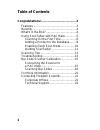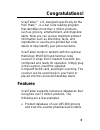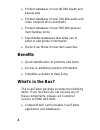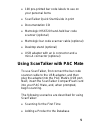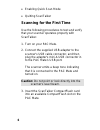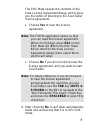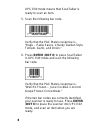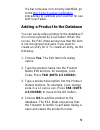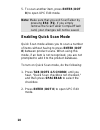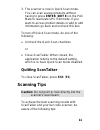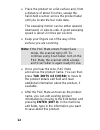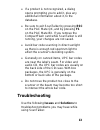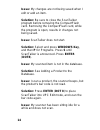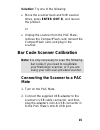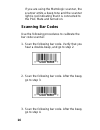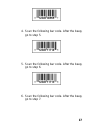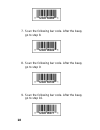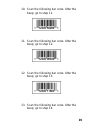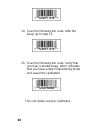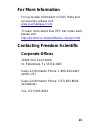- DL manuals
- Freedom Scientific
- Barcode Reader
- ScanTalker 2.0
- Quick start manual
Freedom Scientific ScanTalker 2.0 Quick start manual
Summary of ScanTalker 2.0
Page 1
Scantalker™ 2.0 bar code reading solution quick start guide freedom scientific blv group, llc march 2006 document number 440315-001.
Page 2: Table of Contents
2 table of contents congratulations!...........................................3 features ....................................................3 benefits......................................................4 what's in the box?.....................................4 using scantalker with pac mate........
Page 3: Congratulations!
3 congratulations! Scantalker™ 2.0, designed specifically for the pac mate™, is a bar code reading program that identifies more than 1 million products, such as grocery, entertainment, and drugstore items. Now you can access important product information such as directions, facts, and ingredients or...
Page 4: Benefits
4 • product database of over 90,000 health and beauty aids • product database of over 320,000 audio and video compact discs and dvds • product database of over 500,000 general merchandise items • expandable databases that allow you to enter or edit product information • quick scan mode for fast item...
Page 5
5 • 100 pre-printed bar code labels to use on your personal items • scantalker quick start guide in print • documentation cd • metrologic ms6720 hand-held bar code scanner (optional) • metrologic bar code scanner cable (optional) • desktop stand (optional) • usb adapter with an a connector and a min...
Page 6: Scanning For The First Time
6 • enabling quick scan mode • quitting scantalker scanning for the first time use the following procedures to test and verify that your scanner operates properly with scantalker. 1. Turn on your pac mate. 2. Connect the supplied usb adapter to the scanner's usb cable connector, and then plug the ad...
Page 7
7 the pac mate speaks the contents of the view license agreement dialog, which gives you the option of listening to the scantalker license agreement. • choose yes to hear the license agreement. Note: the fsedit application opens so that you can read the license agreement. When it is finished, press ...
Page 8
Upc edit mode means that scantalker is ready to scan an item. 5. Scan the following bar code. Verify that the pac mate’s response is, “ragu – pasta sauce. Chunky garden style tomato, garlic, and onion.” 6. Press enter (dot 8) to place scantalker in upc edit mode and scan the following bar code. Veri...
Page 9
9 if a bar code was not correctly identified, go to the bar code scanner calibration procedures to calibrate your scanner for use with scantalker. Adding a product to the database you can easily add a product to the database if it is not recognized by scantalker. When this occurs, the pac mate annou...
Page 10: 8) to Open Upc Edit Mode.
10 5. To scan another item, press enter (dot 8) to open upc edit mode. Note: make sure that you exit scantalker by pressing esc (f1). If you simply remove the scantalker compactflash card, your changes will not be saved. Enabling quick scan mode quick scan mode allows you to scan a number of items w...
Page 11: Quitting Scantalker
11 3. The scanner is now in quick scan mode. You can scan several products without having to press enter (dot 8) on the pac mate to reactivate upc edit mode. If you want to access product details or add or edit information go back and uncheck this box. To turn off quick scan mode, do one of the foll...
Page 12
12 • place the product on a flat surface and, from a distance of about 6 inches, sweep the hand-held scanner across the product label until you locate the bar code data. The sweeping motion can be either upward, downward, or side-to-side. A good sweeping speed is about 2 inches per second. • keep yo...
Page 13: Troubleshooting
13 • if a product is not recognized, a dialog opens prompting you to add it, plus any additional information about it, to the database. • be sure to exit scantalker by pressing esc on the pac mate qx, and by pressing f1 on the pac mate bx. If you remove the compactflash card while scantalker is stil...
Page 14: (Dot8).
14 issue: my changes are not being saved when i edit or add an item. Solution: be sure to close the scantalker program before removing the compactflash card. Removing the compactflash card, while the program is open, results in changes not being saved. Issue: scantalker does not start. Solution: sel...
Page 15: Bar Code Scanner Calibration
15 solution: try one of the following: • move the scanner back and forth several times, press enter (dot 8), and rescan the product. Or • unplug the scanner from the pac mate, remove the compactflash card, reinsert the compactflash card, and plug in the scanner. Bar code scanner calibration note: it...
Page 16: Scanning Bar Codes
If you are using the metrologic scanner, the scanner emits a beep tone and the scanner light is red indicating that it is connected to the pac mate and turned on. Scanning bar codes use the following procedures to calibrate the bar code scanner. 1. Scan the following bar code. Verify that you hear a...
Page 17
4. Scan the following bar code. After the beep, go to step 5. 5. Scan the following bar code. After the beep, go to step 6. 6. Scan the following bar code. After the beep, go to step 7. 17.
Page 18
7. Scan the following bar code. After the beep, go to step 8. 8. Scan the following bar code. After the beep, go to step 9. 9. Scan the following bar code. After the beep, go to step 10. 18.
Page 19
10. Scan the following bar code. After the beep, go to step 11. 11. Scan the following bar code. After the beep, go to step 12. 12. Scan the following bar code. After the beep, go to step 13. 13. Scan the following bar code. After the beep, go to step 14. 19.
Page 20
14. Scan the following bar code. After the beep, go to step 15. 15. Scan the following bar code. Verify that you hear a double beep, which indicates that you have exited programming mode and saved the calibration. This concludes scanner calibration. 20
Page 21: For More Information
21 for more information for up-to-date information on pac mate and accessories, please visit www.Pacmategear.Com . To learn more about how upc bar codes work, please visit http://electronics.Howstuffworks.Com/upc.Htm contacting freedom scientific corporate offices 11800 31st court north st. Petersbu...
Page 22: Technical Support
22 technical support all products: (727) 803-8600 software email: softwaresupport@freedomscientific.Com hardware email: hardwaresupport@freedomscientific.Com published by freedom scientific blv group, llc www.Freedomscientific.Com information in this document is subject to change without notice. No ...