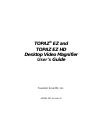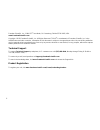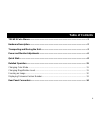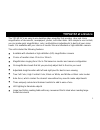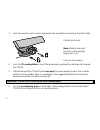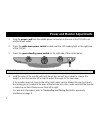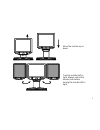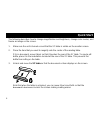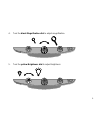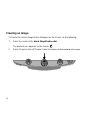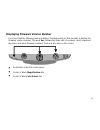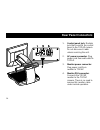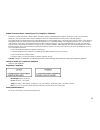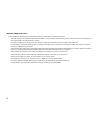- DL manuals
- Freedom Scientific
- Magnifiers
- TOPAZ EZ
- User Manual
Freedom Scientific TOPAZ EZ User Manual
Summary of TOPAZ EZ
Page 1
440581-001 revision b topaz ® ez and topaz ez hd desktop video magnifier user’s guide freedom scientific, inc..
Page 2
Ii freedom scientific, inc., 11800 31 st court north, st. Petersburg, florida 33716-1805, usa www.Freedomscientific.Com copyright © 2015 freedom scientific, inc. All rights reserved. Topaz ® is a trademark of freedom scientific, inc. In the united states and other countries. Information in this docu...
Page 3: Table of Contents
Iii table of contents topaz ez at a glance ...................................................................................................... 1 hardware description ....................................................................................................... 2 transporting and moving t...
Page 5: Topaz Ez At A Glance
1 topaz ez at a glance the topaz ez is an easy-to-use desktop video magnifier that provides clear and sharp magnification of documents, newspapers, photos, and other items. With simple to use controls, you can make quick magnification, color, and brightness adjustments to best suit your vision needs...
Page 6: Hardware Description
2 hardware description 1. Power cord 2. Main power switch 3. Xy table 4. Brake 5. Monitor 6. Power button 7. Color select dial 8. Magnification dial 9. Brightness dial 10. Freeze frame button.
Page 7
3 transporting and moving the unit use this image and the following steps to lift, carry, and position the unit. 1. Monitor arm lock 2. Brake 3. Rear post 4. Repositioning grips note: do not lift the unit by its lcd reading lights..
Page 8
4 1. Lock the monitor arm to secure and prevent the monitor from moving to the left or right. Pull pin out to lock. Note: monitor arm must be in the center position before pins lock. Push pin in to unlock. 2. Lock the xy reading table to stop it from moving by pushing the red brake lock toward the t...
Page 9
5 do not lift by reading lights (1). Wrap forearm around rear post (2) and lift to transport. Use the repositioning grips (3) to slide and move topaz to where you want it on the desk..
Page 10
6 power and monitor adjustments 1. Plug the power cord from the middle power connector on the rear of the topaz to an electrical wall outlet. 2. Press the white main power switch located near the led reading light on the right side of the topaz. 3. Press the green standby power switch on the right s...
Page 11
7 move the monitor up or down. Turn the monitor left or right. Always unlock the monitor arm before turning the monitor left or right..
Page 12: Quick Start
8 quick start the following describes how to change magnification and brightness, change color modes, and freeze an image on the screen. 1. Make sure the unit is turned on and that the xy table is visible on the monitor screen. 2. Place the item that you want to magnify onto the center of the readin...
Page 13
9 4. Turn the black magnification dial to adjust magnification. 5. Turn the yellow brightness dial to adjust brightness..
Page 14
10 6. Turn the blue color select dial to choose a color mode that best suits your vision needs. Available color modes are true full color; high contrast full color; black on white; and white on black. 7. If you want to freeze the current image displayed on the screen, press the freeze frame button l...
Page 15: Detailed Operation
11 detailed operation changing color mode topaz has four color mode settings known as positions 1 through 4. These modes are true full color, high contrast full color, black on white, and white on black. Turn the blue color select dial to choose a color mode that best suits your vision needs. Changi...
Page 16: Freezing An Image
12 freezing an image to freeze the current image that is displayed on the screen, do the following: 1. Press the center of the black magnification dial. The padlock icon appears on the screen: . 2. Press it again to turn off freeze frame and return to the camera’s live view..
Page 17
13 displaying firmware version number press and hold the following dials and buttons simultaneously for five seconds to display the firmware version number. The word ver. Followed by three sets of numbers, which represent the major and minor firmware numbers, flash one at a time on the screen. Red b...
Page 18: Rear Panel Connectors
14 rear panel connectors 1. Control panel jack: modular jack that connects the control panel to the topaz camera. Do not disconnect cable unless servicing the unit. 2. Ac power connector: plug power cord from wall outlet to topaz. 3. Monitor power connector: plug power cord from monitor to topaz. 4....
Page 19
15 federal communications commission (fcc) compliance statement this device complies with part 15 of the fcc rules. Operation is subject to the following two conditions: (1) this device may not cause harmful interference, and (2) this device must accept any interference received, including interfere...
Page 20
16 important safety instructions read and follow all warning notices and instructions marked on the product or included in the manual. - slots and openings in the product are provided for ventilation. To ensure reliable operation of the product and to protect it from overheating, these slots and ope...