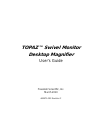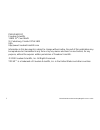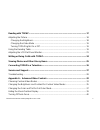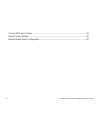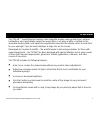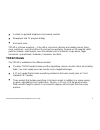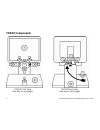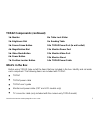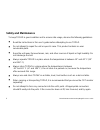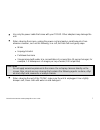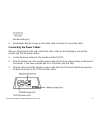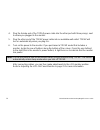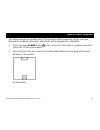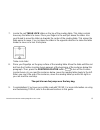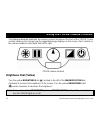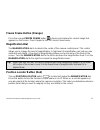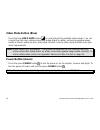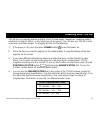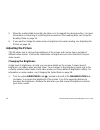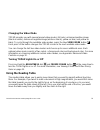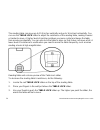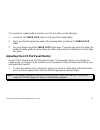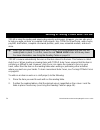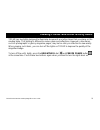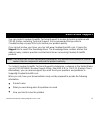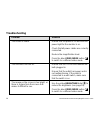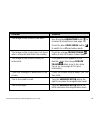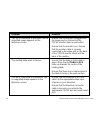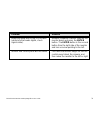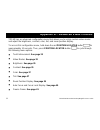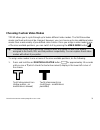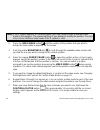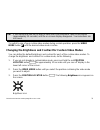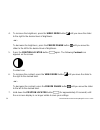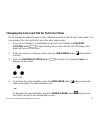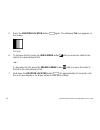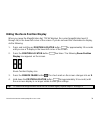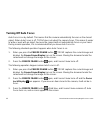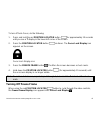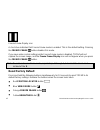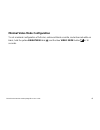- DL manuals
- Freedom Scientific
- Security System Monitor
- TOPAZ
- User manual
Freedom Scientific TOPAZ User manual
Summary of TOPAZ
Page 1
440471-001 revision c topaz™ swivel monitor desktop magnifier user’s guide freedom scientific, inc. March 2010
Page 2
Ii topaz swivel monitor desktop magnifier user’s guide published by freedom scientific 11800 31 st court north st. Petersburg, florida 33716-1805 usa http://www.Freedomscientific.Com information in this document is subject to change without notice. No part of this publication may be reproduced or tr...
Page 3
Topaz swivel monitor desktop magnifier user’s guide iii federal communications commission notice this equipment has been tested and found to comply with the limits for a class b digital device, pursuant to part 15 of the fcc rules. These limits are designed to provide reasonable protection against h...
Page 4: Table Of Contents
Iv topaz swivel monitor desktop magnifier user’s guide table of contents overview ............................................................................................................................ 1 topaz models .................................................................................
Page 5
Topaz swivel monitor desktop magnifier user’s guide v reading with topaz ...................................................................................................... 17 adjusting the picture ......................................................................................................
Page 6
Vi topaz swivel monitor desktop magnifier user’s guide turning off freeze frame ................................................................................................ 41 reset factory default .....................................................................................................
Page 7: Overview
Topaz swivel monitor desktop magnifier user’s guide 1 overview the topaz™ swivel monitor desktop video magnifier makes seeing printed type, pictures, handwriting, and small details easier than ever before. Just place a letter or picture on the moveable reading table, and adjust the magnification lev...
Page 8
2 topaz swivel monitor desktop magnifier user’s guide lock the focus onto an object you want to see when writing or doing crafts. The camera stays focused on the object and not your hand. Two lights on either side of the camera provide object illumination, which is diffused to prevent glare and refl...
Page 9: Topaz Models
Topaz swivel monitor desktop magnifier user’s guide 3 controls on portable telephones and remote controls newspaper and tv program listings and much more topaz is at home anywhere – in the office, classroom, libraries and reading rooms, living room, workshop – even the kitchen! It uses just one wall...
Page 10: Topaz Components
4 topaz swivel monitor desktop magnifier user’s guide topaz components topaz front view (see key on next page) topaz back view (see key on next page).
Page 11: What’S In The Box
Topaz swivel monitor desktop magnifier user’s guide 5 topaz components (continued) 1 ► monitor 2 ► brightness dial 3 ► freeze frame button 4 ► magnification dial 5 ► video mode button 6 ► power button 7 ► position locator button 8 ► table lock slider 9 ► reading table 10 ► topaz power port (to wall ...
Page 12: Safety And Maintenance
6 topaz swivel monitor desktop magnifier user’s guide safety and maintenance to keep topaz in good condition and to ensure safe usage, observe the following guidelines: read the instructions in this user’s guide before attempting to use topaz. Do not attempt to repair the unit or open its case. This...
Page 13
Topaz swivel monitor desktop magnifier user’s guide 7 use only the power cable that came with your topaz. Other adapters may damage the unit. When cleaning the screen, unplug the power cord and apply a small amount of non- abrasive cleanser, such as the following, to a soft, lint-free cloth and gent...
Page 14: Getting Started
8 topaz swivel monitor desktop magnifier user’s guide getting started assembling topaz all of the topaz components are shipped pre-assembled. All you need to do is connect the video and power cables. Before beginning the assembly, place the topaz base on a sturdy and stable work surface, such as a d...
Page 15
Topaz swivel monitor desktop magnifier user’s guide 9 monitor video port 3. Hand-tighten the two screws on the video cable connector to secure the cable. Connecting the power cables after you attach the monitor and connect the video cable, do the following to connect the monitor and topaz power cabl...
Page 16
10 topaz swivel monitor desktop magnifier user’s guide 4. Plug the female end of the topaz power cable into the other port with three prongs, next to where you plugged in the monitor. 5. Plug the other end of the topaz power cable into an available wall outlet. Topaz will turn on automatically when ...
Page 17: Quick Start Tutorial
Topaz swivel monitor desktop magnifier user’s guide 11 quick start tutorial this tutorial will get you started using topaz quickly. Before beginning, ensure you have followed the assembly instructions and that the unit is plugged into a wall outlet. 1. Press the green power button to turn on the uni...
Page 18
12 topaz swivel monitor desktop magnifier user’s guide 3. Locate the magnification dial in the center of the topaz control panel. Turn the dial to the right to increase the magnification level. Then, turn the dial to the left to decrease the magnification. Find a magnification level that lets you re...
Page 19
Topaz swivel monitor desktop magnifier user’s guide 13 7. Locate the red table lock slider on the top of the reading table. This slider controls how easy the table is to move. Place your fingers in the well just above the slider. Use your thumb to move the slider up towards the center of the reading...
Page 20: Brightness Dial (Yellow)
14 topaz swivel monitor desktop magnifier user’s guide using the topaz camera controls the following diagram illustrates the various controls located on the front of the topaz. These controls allow you to change how the magnified image displays on the screen. Each control on the camera module is des...
Page 21: Magnification Dial
Topaz swivel monitor desktop magnifier user’s guide 15 freeze frame button (orange) press the orange freeze frame button to freeze and capture the current image that appears on the screen. Press it again to turn off freeze frame mode. Magnification dial the magnification dial is located in the cente...
Page 22: Video Mode Button (Blue)
16 topaz swivel monitor desktop magnifier user’s guide video mode button (blue) press the blue video mode button to cycle through the available video modes. You can choose from full color, enhanced positive image (black on white), enhanced negative image (white on black), yellow on blue, and yellow ...
Page 23: Reading With Topaz
Topaz swivel monitor desktop magnifier user’s guide 17 reading with topaz topaz lets you magnify almost anything. Use it to read books, magazines, medicine bottles, small text on objects, letters, or any other type of document. You can also use topaz to look at pictures and other images. To magnify ...
Page 24: Adjusting The Picture
18 topaz swivel monitor desktop magnifier user’s guide 5. Move the reading table to position the item so as to magnify the desired portion. For more information on loosening or restricting the movement of the reading table, see using the reading table on page 19. 6. If you want to change the video m...
Page 25: Using The Reading Table
Topaz swivel monitor desktop magnifier user’s guide 19 changing the video mode topaz provides you with several preset video modes: full color, enhanced positive image (black on white), enhanced negative image (white on black), yellow on blue, and yellow on black. To cycle through the available video...
Page 26
20 topaz swivel monitor desktop magnifier user’s guide the reading table can move up to 10.5 inches vertically and up to 16 inches horizontally. You can use the table lock slider to adjust the resistance of the reading table, making it easier or harder to move. A higher level of resistance allows yo...
Page 27
Topaz swivel monitor desktop magnifier user’s guide 21 to increase the reading table’s resistance or lock it in place, do the following: 1. Locate the red table lock slider on the top of the reading table. 2. Place your thumb against the edge of the reading table, just below the table lock slider. 3...
Page 28
22 topaz swivel monitor desktop magnifier user’s guide monitor and control panel in lower position monitor and control panel in raised position.
Page 29
Topaz swivel monitor desktop magnifier user’s guide 23 2. To adjust the viewing angle, use your thumbs to press against the monitor to tilt it up. To tilt it down, gently pull on the back of the monitor with your fingers. 3. To rotate the monitor and control panel, place your hands on both sides of ...
Page 30
24 topaz swivel monitor desktop magnifier user’s guide writing or doing crafts with topaz topaz is ideal for reading and viewing documents and images. However, you can also use it to help you write on items or complete craft projects. Use topaz to fill out forms, write checks, pay bills, draft lette...
Page 31
Topaz swivel monitor desktop magnifier user’s guide 25 viewing photos and other glossy items topaz has two lights designed to illuminate documents and other items that you place on the reading table. This lighting is diffused to reduce glare and reflections. However, some items, such as photographs ...
Page 32
26 topaz swivel monitor desktop magnifier user’s guide connecting topaz to a television you can connect topaz to a television using the television connector. Items that you magnify with topaz will then appear on your tv screen. Note: the television connector cable (part number 700186-007) is include...
Page 33: Service And Support
Topaz swivel monitor desktop magnifier user’s guide 27 service and support you can contact freedom scientific technical support to receive technical assistance with topaz. Before contacting technical support, it is recommended that you refer to troubleshooting on page 28 to try to resolve your probl...
Page 34: Troubleshooting
28 topaz swivel monitor desktop magnifier user’s guide troubleshooting problem solution the screen is blank. Ensure that the power is on and that the power light for the monitor is on. Check that all power cables are correctly connected. Reduce the magnification level. Press the blue video mode butt...
Page 35
Topaz swivel monitor desktop magnifier user’s guide 29 problem solution the image on the screen is too dark. Use the yellow brightness dial to increase the brightness (see page 18). Press the blue video mode button to switch to a different video mode. The image on the screen does not move when i mov...
Page 36
30 topaz swivel monitor desktop magnifier user’s guide problem solution topaz is connected to a monitor, but no magnified image appears on the television screen. Ensure that the monitor is plugged into the power port on the back of the topaz monitor stand or wall outlet. Ensure that the monitor is o...
Page 37
Topaz swivel monitor desktop magnifier user’s guide 31 problem solution bouncing white box on the lcd screen (white box that reads digital, check signal cable). Remove freedom scientific label on the monitor bezel and press the enter button. The enter button is the second button from the right side ...
Page 38
32 topaz swivel monitor desktop magnifier user’s guide appendix a – advanced video controls topaz has an advanced configuration menu that allows you to assign custom video modes and adjust the brightness, contrast, color, tint, and zoom position display. To access this configuration menu, hold down ...
Page 39
Topaz swivel monitor desktop magnifier user’s guide 33 choosing custom video modes topaz allows you to cycle through up to twelve different video modes. The first three video modes are fixed and cannot be changed. However, you can choose up to nine additional video modes from a wide variety of pre-d...
Page 40
34 topaz swivel monitor desktop magnifier user’s guide note: if the t symbol appears as a hollow outline, then you cannot assign a different video mode to that position. The symbol will flash if you attempt to modify the position. You can only choose a different video mode if the t symbol is solid. ...
Page 41
Topaz swivel monitor desktop magnifier user’s guide 35 tip: if you decide that you do not want to save your color selections, wait a short period (approximately 30 seconds) until the on-screen display disappears. Your selections are not saved. To switch to one of your custom video modes during norma...
Page 42
36 topaz swivel monitor desktop magnifier user’s guide 4. To increase the brightness, press the video mode button until you move the slider to the right to the desired level of brightness. - or - to decrease the brightness, press the freeze frame button until you move the slider to the left to the d...
Page 43
Topaz swivel monitor desktop magnifier user’s guide 37 changing the color and tint for full color mode do the following to adjust the level of color saturation and tint for the full color video mode. You cannot adjust the color and tint for any of the other video modes. 1. If you are not already in ...
Page 44
38 topaz swivel monitor desktop magnifier user’s guide 5. Press the position locator button again. The following tint icon appears on the screen. Tint icon 6. To increase the tint, press the video mode button until you move the slider to the right to the desired level of tint. - or - to decrease the...
Page 45
Topaz swivel monitor desktop magnifier user’s guide 39 hiding the zoom position display when you move the magnification dial, topaz displays the current magnification level (1 through 16) in the lower left corner of the screen. If you do not want this information to display, do the following: 1. Pre...
Page 46: Turning Off Auto Focus
40 topaz swivel monitor desktop magnifier user’s guide turning off auto focus auto focus is on by default. This means that the camera automatically focuses on the closest object. When auto focus is off, topaz does not adjust the camera focus. This makes it easier to write or work with an object, bec...
Page 47: Turning Off Freeze Frame
Topaz swivel monitor desktop magnifier user’s guide 41 to turn off auto focus, do the following: 1. Press and hold the red position locator button for approximately 10 seconds until you see a t display in the lower left corner of the screen. 2. Press the position locator button six times. The focus ...
Page 48: Reset Factory Default
42 topaz swivel monitor desktop magnifier user’s guide freeze frame display icon a check box indicates that freeze frame mode is enabled. This is the default setting. Pressing the freeze frame button disables this mode. If you save video control settings while freeze frame mode is disabled, topaz wi...
Page 49
Topaz swivel monitor desktop magnifier user’s guide 43 minimal video mode configuration to set a minimal configuration of full color, enhanced black on white, and enhanced white on black, hold the yellow brightness dial and the blue video mode button for 10 seconds..