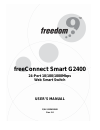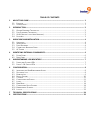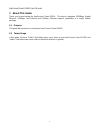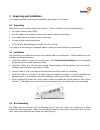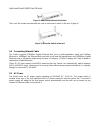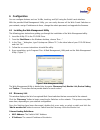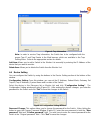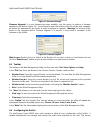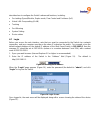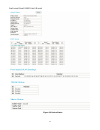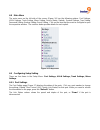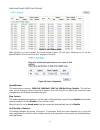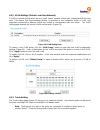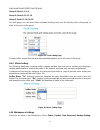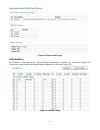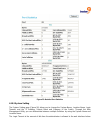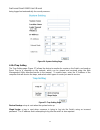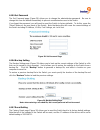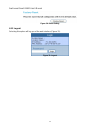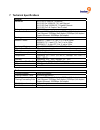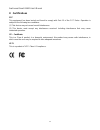- DL manuals
- Freedom9
- Switch
- freeConnect Smart G2400
- User Manual
Freedom9 freeConnect Smart G2400 User Manual
Summary of freeConnect Smart G2400
Page 1
Freeconnect smart g2400 24-port 10/100/1000mbps web smart switch user’s manual p/n: s112410000 rev. 1.0
Page 2
Copyright and trademark information this document contains proprietary information that is protected by copyright. All rights reserved. No part of this document may be photocopied, reproduced, or translated into another language without express prior to written consent of freedom9 inc. © copyright 2...
Page 3
Table of contents 1 about this guide........................................................................................................................... 1 1.1 p urpose ................................................................................................................................
Page 4
Freeconnect smart g2400 user’s manual 1 1 about this guide thank you for purchasing the freeconnect smart g2400. This device integrates 1000mbps gigabit ethernet, 100mbps fast ethernet and 10mbps ethernet network capabilities in a highly flexible package. 1.1 purpose this guide discusses how to inst...
Page 5
2 introduction this chapter describes the features of the freeconnect smart g2400 and some background information about ethernet/fast ethernet/gigabit ethernet switching technology. 2.1 gigabit ethernet technology gigabit ethernet is an extension of ieee 802.3 ethernet utilizing the same packet stru...
Page 6
Freeconnect smart g2400 user’s manual 3 cost reduction: vlans can be used to create multiple broadcast domains, thus eliminating the need of expensive routers. Port-based (or port-group) vlan is the common method of implementing a vlan, and is the one supplied in the switch. 2.4 features • 24x10/100...
Page 7
3 unpacking and installation this chapter provides unpacking and installation information for the switch. 3.1 unpacking open the box and carefully unpacks its contents. The box should contain the following items: • one freeconnect smart g2400 • one ac power cord, suitable for your area’s electrical ...
Page 8
Freeconnect smart g2400 user’s manual 5 figure 2: attach the brackets to the switch then, use the screws provided with the rack to mount each switch in the rack (figure 3). Figure 3: mount the switch in the rack 3.4 connecting network cable the switch supports 1000mbs gigabit ethernet that runs in a...
Page 9
4 identifying external components this chapter describes the front panel, rear panel, and led indicators of the switch. 4.1 front panel the figure below (figure 4) shows the front panels of the switch. Figure 4: front panel of the switch led indicator: comprehensive led indicators display the status...
Page 10
Freeconnect smart g2400 user’s manual 7 5 understanding led indicators the front panel leds provides instant status feedback and helps monitor and troubleshoot when needed (figure 6). Figure 6: led indicators of the switch 5.1 power and system leds power: power indicator on: the switch is receiving ...
Page 11
6 configuration you can configure features such as vlans, trunking, and qos using the switch’s web interface. With the provided web management utility, you can easily discover all the web smart switches on your network, assign ip addresses to them, change the admin password, and upgrade the firmware...
Page 12
Freeconnect smart g2400 user’s manual 9 • protocol version: the version of the utility protocol. • product name: the switch’s product name. • system name: the appointed device system name. • location: where the device is located. • trap ip: the ip where traps are to be sent. • subnet mask: the subne...
Page 13
Figure 9: trap information note: in order to receive trap information, the switch has to be configured with the proper trap ip and trap events in the web browser, which are available in the trap setting menu. Refer to the appropriate section for details. Add item: allows you to add a switch to the m...
Page 14
Freeconnect smart g2400 user’s manual 11 figure 11: password change firmware upgrade: if a new firmware becomes available, use this option to perform a firmware upgrade on the device (figure 12). You will need to enter the location of the file on the local computer, as well as the password for the s...
Page 15
Describes how to configure the switch’s advanced functions, including: • port setting (speed/disable, duplex mode, flow control and port base qos) • virtual lan group setting (vlan) • trunking • port mirroring • system setting • device status 6.7 login before you access the web interface, note that ...
Page 16
Freeconnect smart g2400 user’s manual 13 figure 15: device status.
Page 17
6.8 main menu the main menu on the left side of the screen (figure 16) has the following options: port settings, vlan settings, trunk setting, mirror setting, device status, statistic, system settings, trap setting, password setting, backup setting, reset setting. Click on the item that you want to ...
Page 18
Freeconnect smart g2400 user’s manual 15 figure 17: port setting page after clicking on a port number, the screen below (figure 18) will open, allowing you to set the speed/disable, flow control and qos settings of the port. Figure 18: port configuration speed/disable: this setting has six modes: 10...
Page 19
6.9.2 vlan settings (virtual local area network) a vlan is a group of ports which act as a small “virtual” network of their own, independent of the other ports. This means that the broadcast domain is restricted to the computers within a vlan, and computers connected to different vlans are unable to...
Page 20
Freeconnect smart g2400 user’s manual 17 group 1: ports 1, 2, 3, 4 group 2: ports 9, 10, 11, 12 group 3: ports 17, 18, 19, 20 for each group, you can select either to disable trunking, trunk only the first two ports in the group, or trunk all four ports in the group. Figure 21: trunk setting page if...
Page 21
Restore setting. 6.10.1 device status the device status page displays the current status of the device (figure 23). The screen shows the current system status, port status, vlan status, trunk status and mirror status. Click “refresh” when you need to refresh the information..
Page 22
Freeconnect smart g2400 user’s manual 19 figure 23: device status page 6.10.2 statistics the statistics page shows the current packet transmission counters for each port (figure 24). Clicking on a port number will display detailed statistics for the port (figure 25). Figure 24: statistics page.
Page 23
Figure 25: detailed port statistics 6.10.3 system setting the system setting page (figure 26) allows you to change the system name, location name, login timeout, and the ip address, subnet mask and gateway of the switch. Through the web management utility, you can differentiate between multiple swit...
Page 24
Freeconnect smart g2400 user’s manual 21 being logged out automatically for security reasons. Figure 26: system setting page 6.10.4 trap setting the trap setting page (figure 27) allows the device to monitor for events on the switch, and send an event trap to a computer on the network, which can be ...
Page 25
6.10.5 set password the set password page (figure 28) allows you to change the administrator password. Be sure to change this from the default immediately to prevent unauthorized access to the switch. If you forget the password, you will need to reset the switch to factory defaults. To do this, pres...
Page 26
Freeconnect smart g2400 user’s manual 23 figure 30: reset setting 6.11 logout selecting this option will log you of the web interface (figure 31). Figure 31: logout.
Page 27
7 technical specifications general standards ieee 802.3 10base-t ethernet ieee 802.3u 100base-tx fast ethernet ieee 802.3ab 1000base-t gigabit ethernet ieee 802.3x full duplex flow control protocol csma/cd data transfer rate ethernet: 10mbps (half duplex), 20mbps (full-duplex) fast ethernet: 100mbps...
Page 28
Freeconnect smart g2400 user’s manual 25 8 certifications fcc this equipment has been tested and found to comply with part 15 of the fcc rules. Operation is subject to the following two conditions: (1) this device may not cause harmful interference (2) this device must accept any interference receiv...