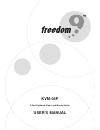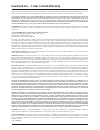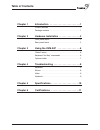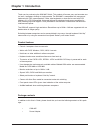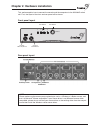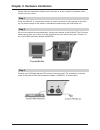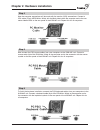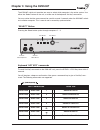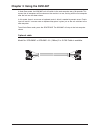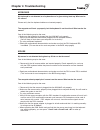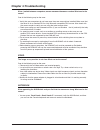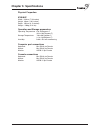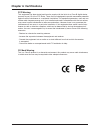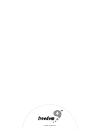- DL manuals
- Freedom9
- Switch
- freeStor 4P
- User Manual
Freedom9 freeStor 4P User Manual
Summary of freeStor 4P
Page 1
Kvm-04p 4-port keyboard, video, and mouse switch user’s manual.
Page 2
Subject to the terms and conditions set forth herein, freedom9 inc. ("freedom9") provides this limited warranty ("limited warranty"): only to the person or entity that originally purchased ("customer") the product ("product") from freedom9 or its authorized reseller or distributor. This limited warr...
Page 3: Table of Contents
Table of contents chapter 1 introduction . . . . . . . . . . . . . . . . . . . . . . . .1 product features . . . . . . . . . . . . . . . . . . . . . . . . . . . . . . . .1 package contents . . . . . . . . . . . . . . . . . . . . . . . . . . . . . . .1 chapter 2 hardware installation . . . . . . . . ...
Page 4: Chapter 1: Introduction
Chapter 1: introduction 1 thank you for purchasing the kvm-04p switch. This product will ensure easy and accurate con- trol over 4 computers through a single console. The kvm-04p is compatible with mouse and keyboard with ps/2 type connectors. Older style keyboards or mice can be used with ps/2 adap...
Page 5
Chapter 2: hardware installation 2 this section explains how to connect the console and the computers to the kvm-04p switch unit. First, the layout of the front and rear panel will be shown. Front panel layout rear panel layout 4 1 2 3 select 4-port kvm switch port status console ps/2 keyboard conso...
Page 6
Please follow the steps below closely and in the order as shown, otherwise, keyboard and/or mouse errors may occur. Step 1 place the kvm-04p in a convenient location. Its small size makes it easy to place on the desk- top. Do take the length of the cables in consideration when placing the kvm switch...
Page 7
Chapter 2: hardware installation 4 step 4 now the computer connections will be made with the monitor (vga) connections. Connect a vga cable (15-pin hddb male / male) with the male side to both the computer and to the con- nector labeled vga on the rear panel of the kvm-04p unit. Repeat this for all ...
Page 8
Step 7 now make sure to verify all cables. In particular, keyboard and mouse cables should be checked because they are easily switched and they use the same type of connector. Step 8 attach the power supply to the kvm-04p unit and plug it into a power outlet. You will see the led for port 1 light up...
Page 9
Chapter 3: using the kvm-04p 6 the kvm-04p switch unit provides two ways to select which computer is the active system. Use either the “select” button on the unit, or make use of the keyboard “hot key” commands. You may notice that the mouse cannot be used for around 2 seconds when the kvm-04p switc...
Page 10
Chapter 3: using the kvm-04p 7 in auto-scan mode, the kvm-04p unit will switch to the next computer every 10 seconds. This means that all computers will be shown on the monitor in a row, starting with the first computer after the last one has been shown. In this mode, there is no mouse or keyboard c...
Page 11: Chapter 4: Troubleshooting
Chapter 4: troubleshooting 8 keyboard my keyboard is not detected, or a keyboard error is given during boot-up. What can be the cause? Please verify that the keyboard cables are inserted properly. The computers all boot up properly, but the keyboard is not functional. What can be the cause? One of t...
Page 12: Chapter 4: Troubleshooting
Chapter 4: troubleshooting 9 when i switch between computers, mouse movement becomes random. What can be the cause? One of the following may be the case: • verify that your computers do not have more than one mouse driver installed. Make sure that the driver is for a standard ps/2 or fully microsoft...
Page 13: Chapter 5: Specifications
Chapter 5: specifications 10 physical properties: kvm-04p width: 185mm (7.28 inches) height: 46mm (1.81 inches) depth: 105mm (4.13 inches) weight: 1500g (3.31 lbs) operation and storage parameters: operating temperature: 0 to 40 degrees c (32 to 104 degrees f) storage temperature: -20 to 60 degrees ...
Page 14: Chapter 6: Certifications
Chapter 6: certifications 11 fcc warning this equipment has been tested and found to comply with the limits for a class b digital device, pursuant to part 15 of the fcc rules. These limits are designed to provide reasonable protection against harmful interference in a residential installation. This ...
Page 16
© 2005 freedom9 inc..