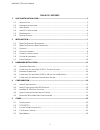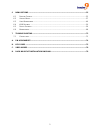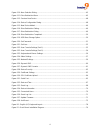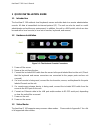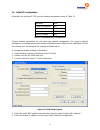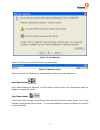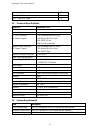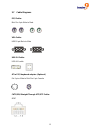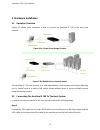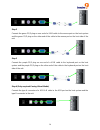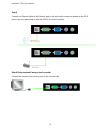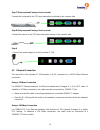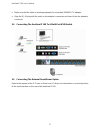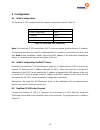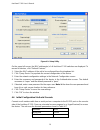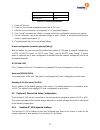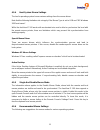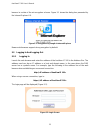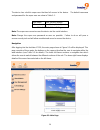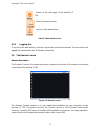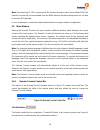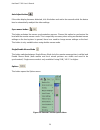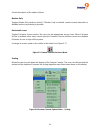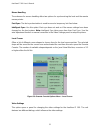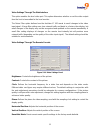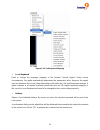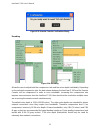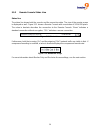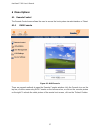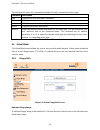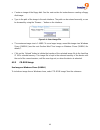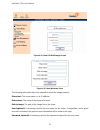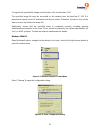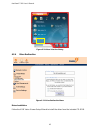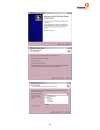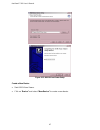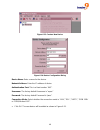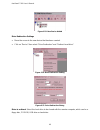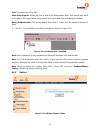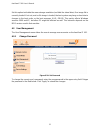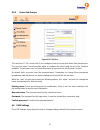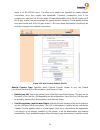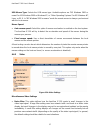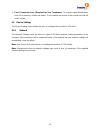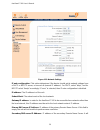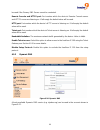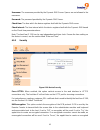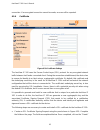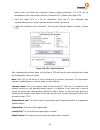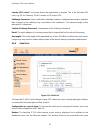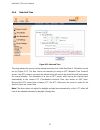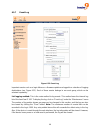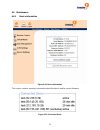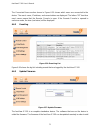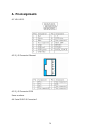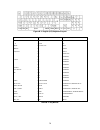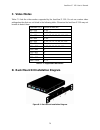- DL manuals
- Freedom9
- Switch
- freeView IP 100
- User Manual
Freedom9 freeView IP 100 User Manual
Summary of freeView IP 100
Page 1
Freeview ip 100 single port kvm over ip switch user’s manual rev 1.4 p/n: kvm-01ia.
Page 2
Copyright and trademark information this document contains proprietary information that is protected by copyright. All rights reserved. No part of this document may be photocopied, reproduced, or translated into another language without express prior to written consent of freedom9 inc. © copyright 2...
Page 3
Freeview ip 100 user’s manual table of contents 1 quick installation guide........................................................................................................... 3 1.1 i ntroduction .....................................................................................................
Page 4
6 menu options................................................................................................................................ 35 6.1 r emote c ontrol ....................................................................................................................... 35 6.2 v irtu...
Page 5
Freeview ip 100 user’s manual list of figures figure 1-1: the host and console connectors ............................................................................................ 5 figure 1-2: kvm setup program.........................................................................................
Page 6
Figure 6-10: nero selection dialog............................................................................................................. 45 figure 6-11: drive redirection menu .......................................................................................................... 45 figure ...
Page 7
Freeview ip 100 user’s manual 1 quick installation guide 1.1 introduction the freeview ip 100 redirects local keyboard, mouse and video data to a remote administration console. All data is transmitted via internet protocol (ip). The unit can also be used in a multi administrator and multi server env...
Page 8
1.4 initial ip configuration by default, the freeview ip 100 uses the network parameters shown in table 1-1. Parameter value ip auto configuration static ip-address 192.168.1.22 net-mask 255.255.255.0 default-gateway none table 1-1: default network configuration if these network parameters do not ma...
Page 9
Freeview ip 100 user’s manual 6. Enter the user name and password under “authentication”. The default user name is “super” and the default password is “pass”. 7. Click “setup device”. 1.5 web interface once the device has been configured to match the network setup, log in to the web interface using ...
Page 10
Figure 1-3: java warning figure 1-4 shows the top of the remote console window. Figure 1-4: remote console once connected, the following can be performed to improve the user experience: auto adjust button if the video displayed is distorted, click this button and the device will automatically adjust...
Page 11
Freeview ip 100 user’s manual 2 introduction thank you for purchasing the freeview ip 100. The freeview ip 100 saves money, time, space, equipment and power. The freeview ip 100 defines a new class of remote kvm access devices, it combines digital remote kvm access via ip networks with comprehensive...
Page 12
B. Power cable detached, power supply failure 28% c. Cpu, controller, main board failure 10% d. Cpu fan failure 8% e. Ram failure 4% using the freeview ip 100, administrators can determine which kind of serious hardware failure has occurred (see table 2-1). Type of failure detected by hard disk fail...
Page 13
Freeview ip 100 user’s manual null modem cable 1 pc usb a to b 6 feet cable 1 pc 3-in-1 3 feet kvm cable 1 pc 2.5 technical specifications model no. Freeview ip 100 pc port 1 console port 1 pc port connector (all female types) ps/2 keyboard mini din 6 pin ps/2 mouse mini din 6 pin vga hddb 15 pin us...
Page 14
2.7 cable diagrams ps/2 cable: mini din 6 pin male to male vga cable: hdb15 pin male to male usb 2.0 cable: usb a-b cable at to ps/2 keyboard adapter: (optional) din 5 pins male to mini din 6 pin female cat5/5e/6 straight through utp/stp cable: 8p8c 12.
Page 15
Freeview ip 100 user’s manual 3 hardware installation 3.1 operation overview figure 3-1 shows some examples of how to connect the freeview ip 100 to the local area network. Freeview ip pc ip network administrator figure 3-1a: single server usage scenario ip network freeview ip 8/16 ps/2 kvm switch m...
Page 16
Step 2 connect the green ps/2 plug on one end of a kvm cable to the mouse port on the host system and the green ps/2 plug on the other end of the cable to the mouse port on the host side of the unit. Step 3 connect the purple ps/2 plug on one end of a kvm cable to the keyboard port on the host syste...
Page 17
Freeview ip 100 user’s manual step 5 connect an ethernet cable to the ethernet port on the unit and/or connect a modem to the db-9 port on the unit, depending on how the kvm is accessed remotely. Internet modem step 6 (only required if using a local console) connect the monitor to the monitor port o...
Page 18
Step 7 (only required if using a local console) connect the keyboard to the ps/2 port marked as keyboard on the console side. Step 8 (only required if using a local console) connect the mouse to the ps/2 port marked as mouse on the console side. Step 9 connect the power supply on to the freeview ip ...
Page 19
Freeview ip 100 user’s manual • make sure that the cable is wired appropriately for a standard 100base-tx adapter. • align the rj-45 plug with the notch on the adapter’s connector and insert it into the adapter’s connector. 3.4 connecting the freeview ip 100 to a multi-port kvm switch 3.5 connecting...
Page 20
4 configuration 4.1 initial configuration the freeview ip 100 is shipped with the network configuration listed in table 4-1. Parameter value ip auto configuration dhcp ip-address none net-mask 255.255.255.0 default-gateway none table 4-1: initial network configuration note: if the freeview ip 100 ca...
Page 21
Freeview ip 100 user’s manual figure 4-1: setup utility on the upper left corner, the mac address(es) of all freeview ip 100 switches are displayed. To rescan for devices, click “refresh devices”. 1. Select the mac address of the unit to be configured from the dropdown list. 2. Click “query device” ...
Page 22
Parity no stop bits 1 flow control none table 4-2: serial line parameters 1. Power off the unit. 2. Power on the unit and immediately press the key. 3. After the boot up sequence is completed, a “=>” prompt will appear. 4. Type “config” and press the key and wait for the configuration questions to a...
Page 23
Freeview ip 100 user’s manual 4.5.2 remote mouse settings a common problem with kvm devices is the synchronization between the local and remote mouse cursors. The freeview ip 100 addresses this problem with an intelligent synchronization algorithm. There are two mouse modes available on the freeview...
Page 24
4.5.4 host system mouse settings the host's operating system knows various settings from the mouse driver. Note that the following limitations do not apply if the mouse type is set to usb and “ms windows 000 and newer”. 2 while the freeview ip 100 works with accelerated mice and is able to synchroni...
Page 25
Freeview ip 100 user’s manual ms windows 2000/2003 (professional and server), xp it is recommended to use the usb mouse option. Choose usb without mouse sync. For a ps/2 mouse choose auto mouse speed. For xp disable the “enhance pointer precision” option in the control panel. Sun solaris adjust the ...
Page 26
5 usage 5.1 prerequisites the freeview ip 100 features an embedded operating system and applications offering a variety of standardized interfaces. This chapter will describe both these interfaces, and how to use them in detail. The interfaces are accessed using the tcp/ip protocol, thus they can be...
Page 27
Freeview ip 100 user’s manual browser to a state of the art encryption scheme. Figure 5-1 shows the dialog box presented by the internet explorer 6.0. Figure 5-1: encryption key length in internet explorer newer web browsers support strong encryption by default. 5.3 logging in and logging out 5.3.1 ...
Page 28
The device has a built-in super user that has full access to the device. The default username and password for the super user are show in table 5-1. Login name super (factory default) password pass (factory default) table 5-1: default user settings note: the super user cannot access the device via t...
Page 29
Freeview ip 100 user’s manual return to the main page of the freeview ip 100. Show the remote console. Log out of the web interface. Table 5-2 web interface icons 5.3.2 logging out to log out of the web interface, click the logout button on the main window. The user will also be logged out automatic...
Page 30
Note: if the freeview ip 100 is connected to the internet through a proxy server without nat, the remote console will not be available from the wan interface because web proxies are not able to relay the rfb packets. In case of problems, consult the network administrator for proper network configura...
Page 31
Freeview ip 100 user’s manual auto adjust button if the video display becomes distorted, click this button and wait a few seconds while the device tries to automatically readjust the video settings. Sync mouse button this button activates the mouse synchronization process. Choose this option to sync...
Page 32
A short description of the options follows. Monitor only toggles monitor only mode on and off. If monitor only is enabled, remote console interaction is disabled and only monitoring is possible. Exclusive access toggles exclusive access mode if the user has the appropriate access level. When exclusi...
Page 33
Freeview ip 100 user’s manual mouse handling the submenu for mouse handling offers two options for synchronizing the local and the remote mouse pointer. Fast sync: the fast synchronization is used to correct a temporary, but fixed skew. Intelligent sync: use this option if fast sync does not work or...
Page 34
Video settings through the web interface this option enables the local video port. This option determines whether or not the video output from the host is transmitted to the local monitor. The noise filter option defines how the freeview ip 100 reacts to small changes in the video input signal. A la...
Page 35
Freeview ip 100 user’s manual reset all modes: reset all modes to the factory-made defaults. Save changes: save changes permanently. Undo changes: restore last saved settings. Soft keyboard figure 5-11: soft keyboard • show opens the soft-keyboard screen (figure 5-11). The soft-keyboard is necessary...
Page 36
Figure 5-12: soft keyboard mapping • local keyboard used to change the language mapping of the remote console applet. Under normal circumstances, the applet automatically determines the appropriate value. However, the applet may not determine the correct value depending on the particular jvm and the...
Page 37
Freeview ip 100 user’s manual figure 5-13: remote console confirmation dialog encoding figure 5-14: encoding allows the user to adjust both the compression rate and the colour depth individually. Depending on the selected compression rate, the data stream between the freeview ip 100 and the remote c...
Page 38
5.5.2 remote console status line status line the status line shows both the console and the connection state. The size of the remote screen is displayed as well. Figure 5-15 shows a remote console with a resolution of 1024x768 pixels. The value in brackets describes the connection to the remote cons...
Page 39
Freeview ip 100 user’s manual 6 menu options 6.1 remote control the remote control menu allows the user to access the host system via web interface or telnet. 6.1.1 kvm console figure 6-1: kvm console there are several methods to open the remote console window: click the console icon on the top bar,...
Page 40
6.1.2 telnet console figure 6-2: telnet console the freeview ip 100 features a telnet server that enables the user to connect to the host via a standard telnet client. If the telnet program uses a vt100, vt102 or vt220 terminal emulation (or a similar emulation), it is possible to perform a console ...
Page 41
Freeview ip 100 user’s manual the following list shows the commands available in mode command and their usage. Command description help displays the list of available commands cls clears the screen quit exits the current session and disconnects from the client version displays the release informatio...
Page 42
• create an image of the floppy disk. See the next section for instructions on creating a floppy disk image. • type in the path of the image in the web interface. The path can be entered manually, or can be browsed by using the “browse…” button on the interface. Figure 6-4: select image file • the m...
Page 43
Freeview ip 100 user’s manual figure 6-5: virtual cd-rom image screen figure 6-6: select windows share the following information has to be entered to mount the image properly: share host: the server name, or its ip address. Share name: the name of the share to be used. Path to image: the path of the...
Page 44
To register the specified file image and its location click on the button “set”. The specified image file must be accessible on the network from the freeview ip 100. It is important to specify correct ip addresses and device names. Otherwise, the device may not be able to access the referenced image...
Page 45
Freeview ip 100 user’s manual adjust the settings for the selected directory. • enable sharing on the directory by selecting “share this folder”. • enter a name for the share. A short description for this folder can also be added in the “comment” field. • adjust the permissions if required by clicki...
Page 46
Figure 6-9: rawwrite for windows selection dialog from the menu, select the tab “read”. Enter (or select) the name of the file in which the floppy content should be saved. Click on the “copy” button to initiate the image creation process. Cd-rom/iso images unix, solaris, linux to create an image fil...
Page 47
Freeview ip 100 user’s manual figure 6-10: nero selection dialog 6.2.4 drive redirection figure 6-11: drive redirection menu driver installation follow the kvm vision viewer setup wizard to install the driver from the included cd-rom. 45.
Page 48
46.
Page 49
Freeview ip 100 user’s manual figure 6-12: kvm vision viewer setup create a new device • start kvm vision viewer • click on “device” and select “new device” to create a new device 47.
Page 50
Figure 6-13: create a new device figure 6-14: device configuration dialog device name: enter a name for the device. Network address: enter the ip address of device. Authentication port: this is a fixed number “443”. Username: the factory default username is “super” password: the factory default pass...
Page 51
Freeview ip 100 user’s manual figure 6-15: new device added drive redirection settings • move the cursor to the new device that has been created. • click on “device” then select “drive redirection” and “redirect localdrive”. Figure 6-16: drive redirection setting figure 6-17: drive redirection dialo...
Page 52
Port: this should be set to “443”. Allow write support: allows the host to write to the shared drive. Note: this feature may result in the data on the shared drive being erased, back up all data before enabling this feature. Device authentication: the factory default username is “super” and the defa...
Page 53
Freeview ip 100 user’s manual set this option to disable the mass storage emulation (and hide the virtual drive) if no image file is currently loaded. If not set, and no file image is loaded, the host system may hang on boot due to changes in the boot order, or the boot manager (lilo, grub). This ma...
Page 54
6.3.2 users and groups figure 6-21: set user the freeview ip 100 comes with 2 pre-configured user accounts that have fixed permissions. The account “super” has all possible rights to configure the device and use all of the functions available. The account “user” only has permission to open and use t...
Page 55
Freeview ip 100 user’s manual 6.4.1 user console the settings for the user consoler are user specific. Meaning the super user can customize these settings for every users separately. Changing the settings for one user does not affect the settings for the other users. Figure 6-22: user console settin...
Page 56
Depth is 16 bit (65536 colors). The other color depths are intended for slower network connections since they require less bandwidth. Therefore compression level 0 (no compression) uses only 16 bit color depth. At lower bandwidths, only 4 bit (16 colors) and 2 bit (4 gray scales) are recommended for...
Page 57
Freeview ip 100 user’s manual machine. The advantage of downloading sun's jvm is that it provides a stable and identical java virtual machine across different platforms. The remote console software is optimized for this jvm version and offers a wider range of functionality when run in sun's jvm. Mis...
Page 58
6.4.2 keyboard/mouse figure 6-23: keyboard and mouse settings host interface: sets which interface the mouse is connected to. The choices are “auto” for automatic detection, “usb” for a usb mouse, and “ps/2” for a ps/2 mouse. Note: to use the usb and/or ps/2 interface, the correct cabling (usb and/o...
Page 59
Freeview ip 100 user’s manual usb mouse type: selects the usb mouse type. Available options are “ms windows 2000 or newer” for ms windows 2000 or windows xp, or “other operating systems” for ms windows nt, linux, or os x. In “ms windows 2000 or newer” mode the remote mouse is always synchronized wit...
Page 60
• force composite sync (required for sun computers): to support signal transmission from a sun machine, enable this option. If not enabled, the picture of the remote console will not be visible. 6.5 device settings the device settings menu allows the user to configure the freeview ip 100 itself. 6.5...
Page 61
Freeview ip 100 user’s manual figure 6-25: network settings ip auto configuration: this option determines if the device should get its network settings from a dhcp or bootp server, or none at all (manual ip address). For dhcp, select “dhcp”, and for bootp select “bootp” accordingly. If “none” is sel...
Page 62
Be used if the primary dns server cannot be contacted. Remote console and https port: port number which the device’s remote console server and https server are listening on. If left empty the default value will be used. Http port: port number which the device’s http server is listening on. If left e...
Page 63
Freeview ip 100 user’s manual figure 6-27: dynamic dns scenario the freeview ip 100 is reachable from the internet via the ip address of the dsl router, which is dynamically assigned by the service provider. Since the administrator does not know the ip address assigned by the provider at any given t...
Page 64
Username: the username provided by the dynamic dns server. Spaces are not allowed in the username. Password: the password provided by the dynamic dns server. Check time: the time which the device registers itself with the dynamic dns server. Check interval: the time interval which the device registe...
Page 65
Freeview ip 100 user’s manual connection. If an encrypted connection cannot be made, an error will be reported. 6.5.4 certificate figure 6-29: certificate settings the freeview ip 100 uses the secure socket layer (ssl) protocol for any encrypted network traffic between itself and a connected client....
Page 66
Button which will initiate the certificate signing request generation. The csr can be downloaded to the local machine with the “download csr” button (see figure 6-30). • send the saved csr to a ca for certification. Once the ca has completed their authentication process, a new certificate will be is...
Page 67
Freeview ip 100 user’s manual country (iso code): the country where the organization is located. This is the two-letter iso code, e.G. De for germany, ca for canada, or us for the usa. Challenge password: some certification authorities require a challenge password to authorize later changes to the c...
Page 68
Interface of the freeview ip 100. A user can connect to the freeview ip 100 using a telephone line the same way that it would connect to an internet service provider (isp). By dialing the telephone number of the modem using third-party modem software on the local computer, the user can connect to th...
Page 69
Freeview ip 100 user’s manual 6.5.6 date and time figure 6-32: date and time this page allows the user to set the internal real-time clock of the freeview ip 100 switch can be set up (figure 6-27). The time can be set manually or using an ntp (network time protocol) server. If an ntp server is not u...
Page 70
6.5.7 event log figure 6-33: event log important events such as a login failure or a firmware update are logged to a selection of logging destinations (see figure 6-33). Each of these events belongs to an event group, which can be selected separately. List logging enabled: this is the main method to...
Page 71
Freeview ip 100 user’s manual nfs logging enabled: if this option is selected, the freeview ip 100 will export the log information to a directory or static link on an nfs server. To write log data from more than one freeview ip 100 to the same nfs share, a unique file name must be defined for each d...
Page 72
6.6 maintenance 6.6.1 device information figure 6-34: device information this section contains summary information about the device and its current firmware. Figure 6-35: connected users 70
Page 73
Freeview ip 100 user’s manual the connected users section shown in figure 6-35 shows which users are connected to the device. The user’s name, ip address, and current status are displayed. The letters “rc” beside a user’s name means that the remote console is open. If the remote console is opened in...
Page 74
New functionality or special features. A new firmware update is a binary file which can be found on the freedom9 website at http://www.Freedom9.Com. If the firmware file is compressed (file suffix .Zip) then it must be unzipped before it can be installed. Windows users can use winzip from http://www...
Page 75
Freeview ip 100 user’s manual 6.6.4 unit reset figure 6-38: unit reset this section allows the user to reset specific parts of the device. The parts include: the keyboard and mouse, the video engine, and the entire device itself. Resetting the device itself is mainly needed to activate a newly updat...
Page 76
7 troubleshooting q 001: the remote mouse doesn’t work or is not synchronized. A 001: make sure the mouse settings on the device match the mouse model. There are some circumstances where the mouse synchronization process could behave incorrectly, refer to section 5.5.1 for more details. Q 002: the v...
Page 77
Freeview ip 100 user’s manual q 009: can’t upload the signed certificate in macos x. A 009: if an ’internal error’ occurs while uploading the signed certificate, either change the extension of the file to .Txt or add a file helper using the internet explorer preferences for this type of file. Make s...
Page 78: A. Pin Assignments
A. Pin assignments a.1 vga hd-15 a.2 rj 45 connector ethernet a.3 rj 45 connector isdn same as above. A.4 serial sub-d 9 connector 1 76.
Page 79: B. Key Codes
Freeview ip 100 user’s manual a.5 kvm 15 pin connector b. Key codes table b-1 shows the key codes used to defines keystrokes or hotkeys for several functions. Note that these key codes do not represent necessarily key characters that are used on international keyboards. The names are based on a stan...
Page 80
Figure b-1: english (us) keyboard layout key (and aliases) key (and aliases) key (and aliases) 0 – 9 a - z , tilde -, minus =, equals ; ’ , . /, slash back space tab [ ] enter caps lock \, back slash lshift, shift rctrl rshift lctrl, ctrl lalt, alt space altgr escape, esc f1 f2 f3 f4 f5 f6 f7 f8 f9 ...
Page 81: C. Video Modes
Freeview ip 100 user’s manual c. Video modes table c-1 lists the video modes supported by the freeview ip 100. Do not use custom video settings besides that are not listed in the following table. Otherwise the freeview ip 100 may not be able to detect them. Resolution (x, y) refresh rates (hz) 640 x...