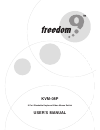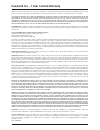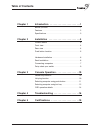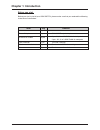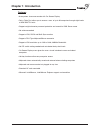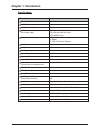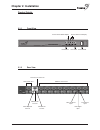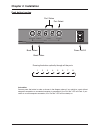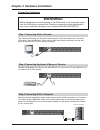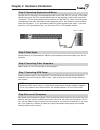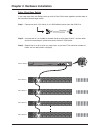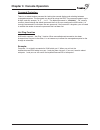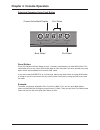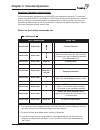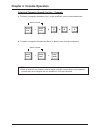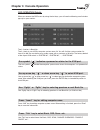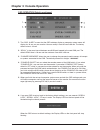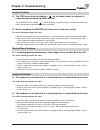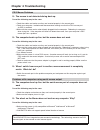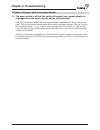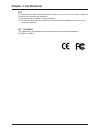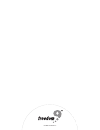- DL manuals
- Freedom9
- Switch
- freeView Pro 80P
- User Manual
Freedom9 freeView Pro 80P User Manual
Summary of freeView Pro 80P
Page 1
Kvm-08p 8 port stackable keyboard video mouse switch user’s manual.
Page 2
Subject to the terms and conditions set forth herein, freedom9 inc. ("freedom9") provides this limited warranty ("limited warranty"): only to the person or entity that originally purchased ("customer") the product ("product") from freedom9 or its authorized reseller or distributor. This limited warr...
Page 3: Table of Contents
Table of contents chapter 1 introduction . . . . . . . . . . . . . . . . . . . . . . . .1 before you start . . . . . . . . . . . . . . . . . . . . . . . . . . . . . . . .1 features . . . . . . . . . . . . . . . . . . . . . . . . . . . . . . . . . . . . . .2 specifications . . . . . . . . . . . . . ....
Page 4: Chapter 1: Introduction
Chapter 1: introduction 1 before you start before you start to install your kvm switch, please make sure that you received the following materials as listed below: kvm switch 1 pc. 8 port stackable kvm switch power adapter 1 pc. 12v / 1a dc output adapter k/v/m 3 to 3 cable 3 pcs 1 pc : 3 ft, 3 to 3...
Page 5: Chapter 1: Introduction
Chapter 1: introduction 2 features • 8 computers share one console with on screen display • daisy chain port allows you to access a max. Of up to 64 computers through eight banks of kvm switch units • supports eight character password protection and search for kvm server name • no software needed • ...
Page 6: Chapter 1: Introduction
Chapter 1: introduction 3 specifications general ■ ■ size 19” rack mount ■ ■ kvm ports 8 ■ ■ kvm console port 1 ■ ■ kvm / console port connector ps/2 keyboard (mini din 6 pin) (all female type) ps/2 mouse (mini din 6 pin) vga hddb 15 pin ■ ■ computer selection 1. Hot key 2. Button 3. Osd (on screen ...
Page 7: Chapter 2: Installation
Chapter 2: installation 4 product details 2.1.2 rear view 2.1.1 front view 8-port kvm switch current active bank display current active port display bank select port select power on/off ps/2 keyboard console vga monitor console ps/2 mouse console console port connector daisy chain port kvm port conn...
Page 8: Chapter 2: Installation
Chapter 2: installation 5 push button function instruction: you can press the button in order as shown in the diagram above. If you switch to a port without computer connection or connected computer is powered-off, the “port no.” led will flash. If you switch to a valid computer connection, the “por...
Page 9
Chapter 2: hardware installation 6 rack installation the kvm switch has a 19” rack mount form factor and can be mounted on any standard 19” rack. Before mounting your kvm switch on a rack, please follow the steps below: step1. Find a convenient place to put your kvm switch. Step2. Using the attached...
Page 10: Warning!
Rear of computer chapter 2: hardware installation 7 connecting computers warning! Before attempting to connect anything to the kvm switch or the computers, make sure the kvm switch is powered off. Otherwise, plugging and unplugging cables may cause irreversible damage to your computers and the kvm s...
Page 11
Chapter 2: hardware installation 8 note: to keep the kvm switch status in a stable state, please leave the power adapter plugged in. This is very important when kvm switches are stacked together in a daisy chain stack. Step 5 check again double-check all of the connections. Make sure the keyboard an...
Page 12
Daisy chain your switch if you have more than one switch you may wish to daisy chain them together to allow them to be controlled like one larger switch step 1. Please use the 3 ft (91.44cm), 3 to 3 kvm cable to daisy chain the kvm, first. Step 2. Use one end of 3 to 3 cable to connect the daisy cha...
Page 13
Chapter 3: console operation 10 password protection there is an administration password for locking the console display and switching between managed computers. This password can be set by using the osd. The password supports up to 8 digits, and only accepts “ a~z ” , “ 0~9 ” . The default password ...
Page 14
Chapter 3: console operation 11 selecting computer using push button reset button: press port select and bank select of bank 1 (master) simultaneously to reset kvm switch. This reset action will not only return kvm switch back to initial state but it will also re-check any slave banks which are conn...
Page 15
Selecting computer using hot key you can conveniently command your kvm switch by keyboard hot key entry. To send com- mands to the kvm switch, the “scroll lock” key must be pressed twice within 2 seconds, then you will hear a confirmation beep that the keyboard is in hot key mode. If you have not pr...
Page 16
Chapter 3: console operation 13 selecting computer through hot key - example a. To access a computer attached to port 2 of the third bank, press hot key combination: b. To access a computer attached from bank1 to bank2, press hot key combination: note: 1. Bank no. And port no. Selection must be made...
Page 17
Chapter 3: console operation 14 osd operation details when you access the osd menu by using the hot keys, you will see the following small window pop up on your monitor. The 1 st line bar is bank no. The 2 nd block is your kvm’s computer system name list. You will find the system number list from 01...
Page 18
Chapter 3: console operation 15 osd operation details continued 1. The “osd: 10 sec” means that the osd windows display or computer system name will display for 10 sec. On your monitor. You can modify it from 05 sec to 99 sec. The factory default value is 10 sec. 2. “scan ” is the scan interval betw...
Page 19: Chapter 4: Troubleshooting
Chapter 4: troubleshooting 16 general problems q: the osd menu does not display a “ ” on a channel where a computer is connected and powered up. What do i do? Your kvm switch will update “ ” every 2 seconds. Using the hot keys to access the osd menu again should have re-detected all the active chann...
Page 20: Chapter 4: Troubleshooting
Chapter 4: troubleshooting 17 ps/2 mouse problems q: the mouse is not detected during boot-up. One of the following may be the case: • check the cables and make sure they are inserted properly in the correct ports. • check your computer / motherboard documentation making sure that the ps/2 mouse por...
Page 21: Chapter 4: Troubleshooting
Chapter 4: troubleshooting 18 problem with power switch and power adapter q: the power switch is off, but the switch still works fine or power adapter is unplugged from the switch, but the switch still works fine? Kvm switch draws the power source from power adapter and computer’s ps2 port. Some com...
Page 22: Chapter 5: Certifications
19 chapter 5: certifications fcc this equipment has been tested and found to comply with part 15 of the fcc rules. Operation is subject to the following two conditions: (1) this device may not cause harmful interference (2) this device must accept any interference received. Including interference th...
Page 24
© 2005 freedom9 inc..