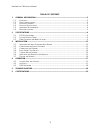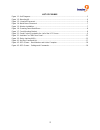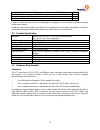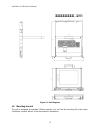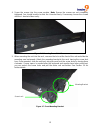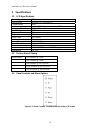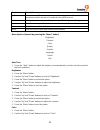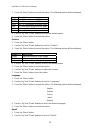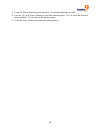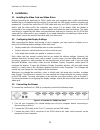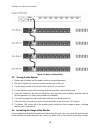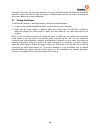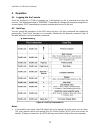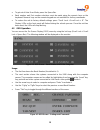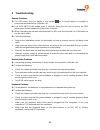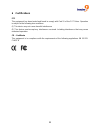- DL manuals
- Freedom9
- Switch
- freeView Pro C80H
- User Manual
Freedom9 freeView Pro C80H User Manual
Summary of freeView Pro C80H
Page 1
Freeview pro c80h 8-port 1u rack mount hd kvm with 15” lcd screen user’s manual p/n: kdw-08ha rev 1.1.
Page 2
Copyright and trademark information this document contains proprietary information that is protected by copyright. All rights reserved. No part of this document may be photocopied, reproduced, or translated into another language without express prior to written consent of freedom9 inc. © copyright 2...
Page 3
Freeview pro c80h user’s manual table of contents 1 general information.................................................................................................................. 3 1.1 o verview .....................................................................................................
Page 4
2 list of figures figure 1-1: unit diagrams ............................................................................................................................. 5 figure 1-2: mounting kit...........................................................................................................
Page 5
Freeview pro c80h user’s manual 1 general information 1.1 overview the freeview pro c80h is an ideal solution for network administrators with multiple servers and platforms. The 15-inch tft lcd color display and ultra-low-profile compact industrial keyboard and touchpad provide a user-friendly and r...
Page 6
4 1.8m ps/2 hd kvm cable (ps/2 mouse and keyboard, db15 vga) 2 1m ps/2 kvm cascading cable (ps/2 mouse and keyboard, db15 vga) 1 power cord 1 user manual cd 1 check to make sure the unit was not damaged in shipping. If you encounter a problem, please contact your dealer. Read this manual thoroughly,...
Page 7
Freeview pro c80h user’s manual figure 1-1: unit diagrams 1.6 mounting the unit the unit is designed for standard 750mm cabinets. You can find the mounting kit in the carton. Familiarize yourself with all of the pieces before installation. 5.
Page 8
6 figure 1-2: mounting kit mounting the kvm console 1. Place the l-bracket on the side of the unit surrounding the three screw sockets with the bracket facing outwards. The groove down the center of the l-bracket should face outwards. Figure 1-3: l-bracket placement.
Page 9
Freeview pro c80h user’s manual 2. Place the metal brace over the three screw sockets next to the l-bracket. Figure 1-4: metal brace placement 3. Place the washers around the screw sockets and in the metal brace. Figure 1-5: washer installation 7.
Page 10
8 4. Screw the screws into the screw sockets. Note: ensure the screws are not completely tightened. You should be able to slide the l-bracket freely. If necessary, loosen the screws until the l-bracket slides easily. Figure 1-6: screwing down metal brace 5. When mounting the unit into the rack, unsc...
Page 11
Freeview pro c80h user’s manual 2 specifications 2.1 lcd specifications screen type tft display area 304 mm (h) x 228 mm (v) contrast ratio 350:1 viewing angle vertical: 100 degrees, horizontal: 120 degrees maximum resolution 1024 x 768 pixel pitch 0.297 mm response time 45 ms brightness 250 cd/m 2 ...
Page 12
10 controls description (power) powers on or off the device (device must be plugged in and power switch on front panel must be turned on in order for the unit to turn on) auto auto-synchronize and scale display to any valid factory preset timings up move the cursor up in the menu screen down move th...
Page 13
Freeview pro c80h user’s manual 3. Press the “menu” button to select the option. The following options will be displayed: icon description 9300 set cie coordinates at 9300k color 7500 set cie coordinates at 7500k color 6550 set cie coordinates at 6500k color user exit and return to the previous page...
Page 14
12 3. Press the “menu” button to select the option. You will be prompted yes or no. 4. Use the “up” and “down” buttons to select the desired option: “yes” to reset the device to factory defaults, “no” to return to the previous page. 5. Press the “menu” button to activate the selected option..
Page 15
Freeview pro c80h user’s manual 3 installation 3.1 installing the video card and video driver before connecting the freeview pro c80h, make sure your computer has a video card already installed that is compatible with the monitor. Ensure both the kvm switch and the computer are powered off. Connect ...
Page 16
14 4. Identify and connect the ps/2 mouse and ps/2 keyboard connector to the correct ps/2 ports on the rear panel of your computer. 5. Connect the ac power cord to the power socket on the drawer and then to a power outlet. Note: the vga port and 2 ps/2 ports on the left side of the rear of the unit ...
Page 17
Freeview pro c80h user’s manual figure 3-2: daisy-chaining kvms 3.5 turning on the drawer 1. Make sure all cables and the power cord are connected properly. 2. Be sure to tighten all connector screws on the back of the unit. 3. Flip the power switch on the front of the unit to the “on” position. 4. ...
Page 18
16 clockwise. Once the unit has been unlocked, it can be pulled out further to allow the monitor to lean back further. Be sure to return the unit to its original state and lock the unit by screwing the two screws after use to prevent damage. 3.7 testing the drawer to test that the drawer is working ...
Page 19
Freeview pro c80h user’s manual 4 operation 4.1 logging into the console once the freeview pro c80h is powered on, it will prompt you for a password to access the console. The default password is “00000000”. Remember to change the password using the on- screen display (osd) immediately to prevent un...
Page 20
18 • to get out of auto scan mode, press the space bar. • bank number and port number selections must be made using the numeric keys on the keyboard. Numeric keys on the numeric keypad are not available for hot key commands. • to restore the unit to factory default settings, press “scroll lock + scr...
Page 21
Freeview pro c80h user’s manual usage: • osd: determines the duration the computer name will remain displayed on the screen when the computer is selected. The default is 10 seconds, and can be set from 5 seconds to 99 seconds. • scan: determines the scan interval when using auto scan mode. The defau...
Page 22
20 5 troubleshooting general problems q: the osd menu does not display a sun symbol on a channel where a computer is connected and powered up. What do i do? A: your kvm switch will update every 2 seconds. Using the hot keys to access the osd menu again should redetect all of the active channels. Q: ...
Page 23
Freeview pro c80h user’s manual ps/2 mouse problems q: the mouse is not detected during boot-up. A: try the following: • check the cables and make sure they are connected securely and in the correct ports. • check your computer / motherboard documentation making sure that the ps/2 mouse port (or irq...
Page 24
22 6 certifications fcc this equipment has been tested and found to comply with part 15 of the fcc rules. Operation is subject to the following two conditions: (1) this device may not cause harmful interference (2) this device must accept any interference received. Including interference that may ca...