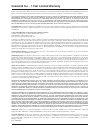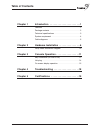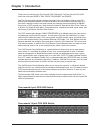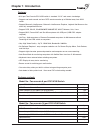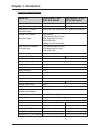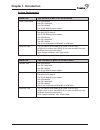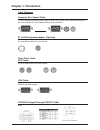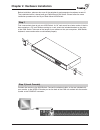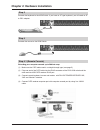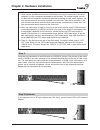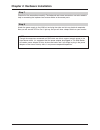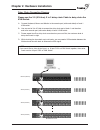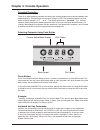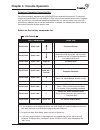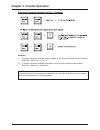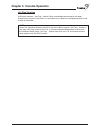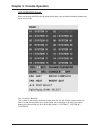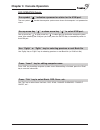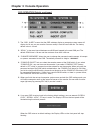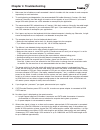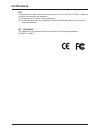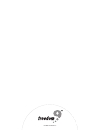- DL manuals
- Freedom9
- Switch
- KVM-08H
- User Manual
Freedom9 KVM-08H User Manual
Summary of KVM-08H
Page 1
Kvm-08h / kvm-16h switch with remote console stackable two-console (one local , one cat5 remote) 8 port / 16 port 19” rack mountable ps/2 kvm switch user’s manual.
Page 2
Subject to the terms and conditions set forth herein, freedom9 inc. ("freedom9") provides this limited warranty ("limited warranty"): only to the person or entity that originally purchased ("customer") the product ("product") from freedom9 or its authorized reseller or distributor. This limited warr...
Page 3: Table of Contents
Table of contents chapter 1 introduction . . . . . . . . . . . . . . . . . . . . . . . .1 features . . . . . . . . . . . . . . . . . . . . . . . . . . . . . . . . . . . . . .2 package contents . . . . . . . . . . . . . . . . . . . . . . . . . . . . . . .2 technical specifications . . . . . . . . . ....
Page 4: Chapter 1: Introduction
Chapter 1: introduction 1 thank you for purchasing the two-console ps/2 kvm switch. The two-console ps/2 kvm switch can save your money, time, space, equipment and power. The two-console switch controls multiple computers from one keyboard, mouse and vga monitor with complete keyboard and mouse emul...
Page 5: Chapter 1: Introduction
Chapter 1: introduction 2 features • 8/16 port two-console ps/2 kvm switch is standard 1u 19” rack mount size design. • support one local console and one cat5 remote console up to 500 feet away from kvm switch. • support microsoft ® intellimouse ® , microsoft ® intellimouse ® explorer, logitech net ...
Page 6: Chapter 1: Introduction
Model no. Two-console 8 port two-console 16 port ps/2 kvm switch ps/2 kvm switch chapter 1: introduction 3 technical specifications computer port 9 (8 local and 1 remote) 17 (16 local and 1 remote) console port 2 (1 local and 1 remote) 2 (1 local and 1 remote) computer port connector vga hddb 15pin ...
Page 7: Chapter 1: Introduction
System requirements console side one vga monitor one ps/2 keyboard one ps/2 mouse one dc9v 500ma power adapter remote console side one cat5 cable one kvm cat5 receiver one dc9v 500ma power adapter one vga monitor one ps/2 keyboard one ps/2 mouse one 3 to 3 kvm cable (kcb-3036f or kcb-3031) computer ...
Page 8: Chapter 1: Introduction
Chapter 1: introduction 5 cable diagrams computer port special cable: 1 to 3 hi density kvm cable (kcb-1236f or kcb-1231) hddb 15 pin male to one hddb 15 pin video and mini din 6 pin keyboard and mouse connectors at to ps/2 keyboard adapter: (optional) din 5 pin male to mini din 6 pin female daisy c...
Page 9
Chapter 2: hardware installation 6 before installation, please make sure all the peripherals and computers have been turned off. The installation below is based on 8 port-rack mount kvm switch. Please follow the same installation procedure for the 16 port rack mount kvm switch. Step 1 find a conveni...
Page 10
Chapter 2: hardware installation 7 step 3 connect the keyboard to the kvm switch. If you have an at type keyboard, you will need an at to ps/2 adapter. Step 4 connect the mouse to the kvm switch. Step 4-1 (remote console) extending your computer console up to 500 feet away: (1) make sure the cat5 ca...
Page 11
Chapter 2: hardware installation 8 step 5 computer port connectors of the kvm switch are hddb-15 pin type. Plug the end of the cable which is hddb-15 pin male connector to the selected computer port on the rear of kvm switch unit. The other end of the cable which has three connectors: a hddb-15 pin ...
Page 12
Chapter 2: hardware installation 9 step 7 check all of the connections carefully. The keyboard and mouse connectors are color coded to help in connecting the keyboard and mouse cables to the correct ports. Step 8 attach the power supply to the kvm unit and plug the other end into an electrical recep...
Page 13
Daisy chain connection diagram please use the 3 ft (91.44cm), 3 to 3 daisy chain cable to daisy chain the kvm switch. Chapter 2: hardware installation 10 note: if you would like to daisy chain 8 port, or 16 port ps/2 or kvm switch together, the master bank must be 16 port ps/2 or kvm switch a. Conne...
Page 14
Chapter 3: console operation 11 password protection there is an administration password for locking the console display and switching between man- aged computers. This password can be set by using the osd. The password supports up to 8 digits, and only accepts “ a~z ” , “ 0~9 ” . The default passwor...
Page 15
Chapter 3: console operation 12 selecting computer using hot key you can conveniently command your kvm switch by keyboard hot key entry. To send com- mands to the kvm switch, the “scroll lock” key must be pressed twice within 2 seconds, then you will hear a confirmation beep that the keyboard is in ...
Page 16
Chapter 3: console operation 13 selecting computer through hot key - example example: a. To access a computer attached to port 2 of bank 3. You can press through hot key as below: scroll lock + scroll lock + 3 + 0 + 2 b. To access a computer attached to next bank, you can press through hot key as be...
Page 17
Chapter 3: console operation 14 hot plug function kvm switch supports “ hot plug ” function. When mouse/keyboard connection has been changed from one port to the other, it is not necessary to reboot the managed computer for the change to take effect. Note: some o.S. (operation systems) like sco unix...
Page 18
Chapter 3: console operation 15 osd operation details when you access the osd menu by using the hot keys, you will see the following window pop up on your monitor. The 1 st line bar is bank no. The 2 nd block is your kvm’s computer system name list. You will find the system number list from 01 to 08...
Page 19
Chapter 3: console operation 16 osd operation details sun symbol “ ” indicates a powered on status for the kvm port. The sun symbol “ ” beside the computer system name shows that computer is at powered on status. Use up arrow key “ ” or down arrow key “ ” to select kvm port. Use up arrow key “ ” or ...
Page 20
Chapter 3: console operation 17 osd operation details continued 1. The “osd: 10 sec” means that the osd windows display or computer system name will display for 10 sec. On your monitor. You can modify it from 05 sec to 99 sec. The factory default value is 10 sec. 2. “scan ” is the scan interval betw...
Page 21: Chapter 4: Troubleshooting
Chapter 4: troubleshooting 18 1. Make sure that all cables are well connected. Label all of cables with the number for each computer respectively to avoid confusion. 2. To avoid ghosting and degradation, the recommended vga cable distance is 5 meters (16.4 feet) maximum. Normally, the cable length i...
Page 22: Certifications
Certifications 19 fcc this equipment has been tested and found to comply with part 15 of the fcc rules. Operation is subject to the following two conditions: (1) this device may not cause harmful interference (2) this device must accept any interference received. Including interference that may caus...
Page 24
© 2005 freedom9 inc..