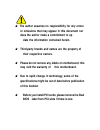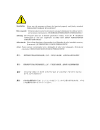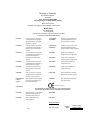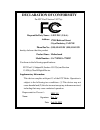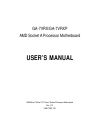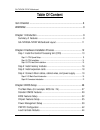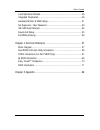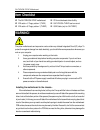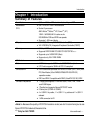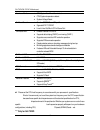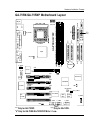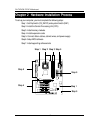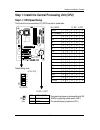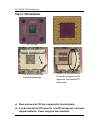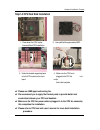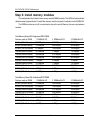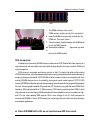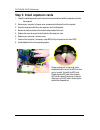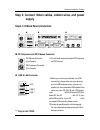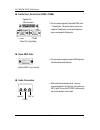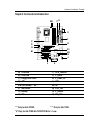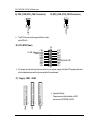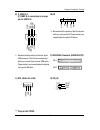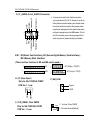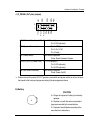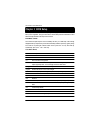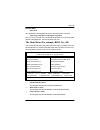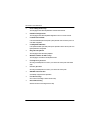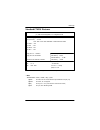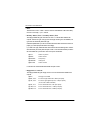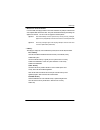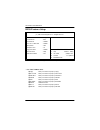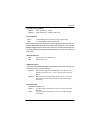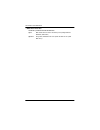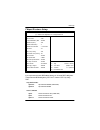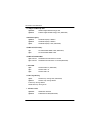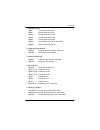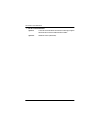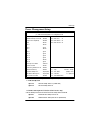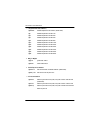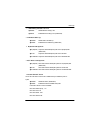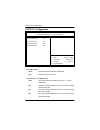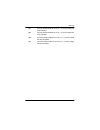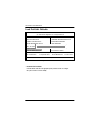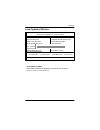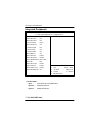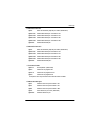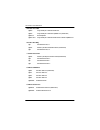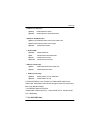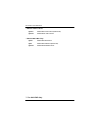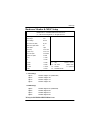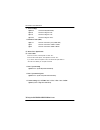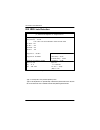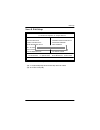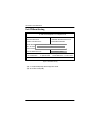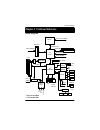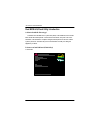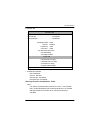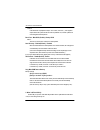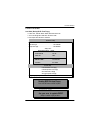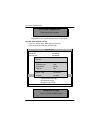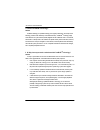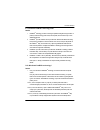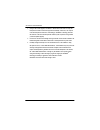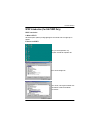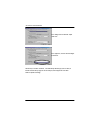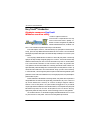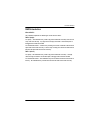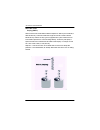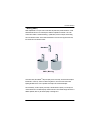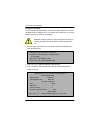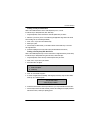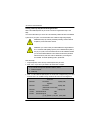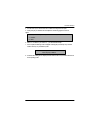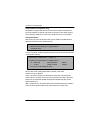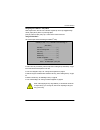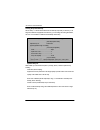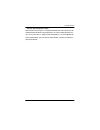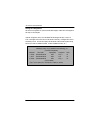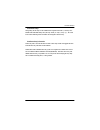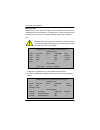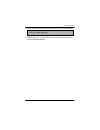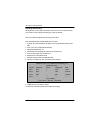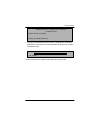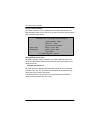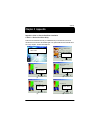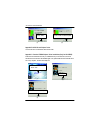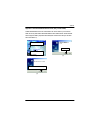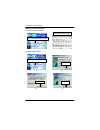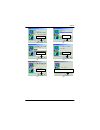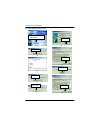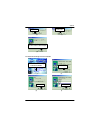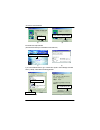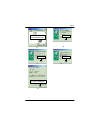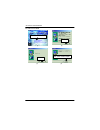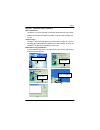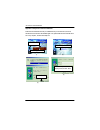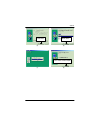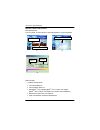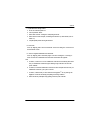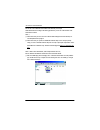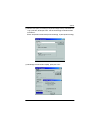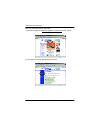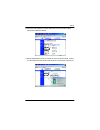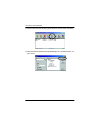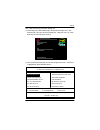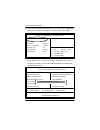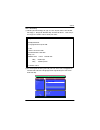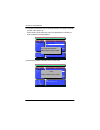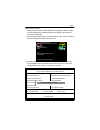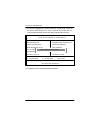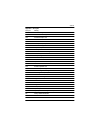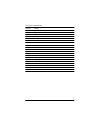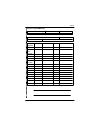- DL manuals
- G.B.T
- Motherboard
- GA-7VRX
- User Manual
G.B.T GA-7VRX User Manual
The author assumes no responsibility for any errors
or omissions that may appear in this document nor
does the author make a commitment to up
date the information contained herein.
Third-party brands and names are the property of
their respective owners.
Please do not remove any labels on motherboard, this
may void the warranty of
this motherboard.
Due to rapid change in technology, some of the
specifications might be out of date before publication
of this booklet.
Before you install PCI cards, please remove the Dual
BIOS label from PCI slots if there is one.
Summary of GA-7VRX
Page 1
The author assumes no responsibility for any errors or omissions that may appear in this document nor does the author make a commitment to up date the information contained herein. Third-party brands and names are the property of their respective owners. Please do not remove any labels on motherboar...
Page 3
Declaration of conformity we, manufacturer/importer (full address) g.B.T. Technology träding gmbh ausschlager weg 41, 1f, 20537 hamburg, germany declare that the product ( description of the apparatus, system, installation to which it refers) mother board ga-7vrx/ga-7vrxp is in conformity with (refe...
Page 4: Declaration Of Conformity
Fcc part 15, subpart b, section 15.107(a) and section 15.109(a),class b digital device declaration of conformity per fcc part 2 section 2.1077(a) responsible party name: address: phone/fax no: hereby declares that the product product name: conforms to the following specifications: this device compli...
Page 5: User’S Manual
User’s manual ga-7vrx/ga-7vrxp amd socket a processor motherboard amd athlon ™ / athlon ™ xp / duron ™ socket a processor motherboard rev. 1101 12me-7vrx-1101.
Page 6: Table of Content
6 ga-7vrx/ga-7vrxp motherboard table of content item checklist ......................................................................................... 8 warning! ............................................................................................... 8 chapter 1 introduction ..................
Page 7
7 table of content load optimized defaults ........................................................................... 45 integrated peripherals ............................................................................... 46 hardware monitor & misc setup .............................................
Page 8: Warning!
8 ga-7vrx/ga-7vrxp motherboard computer motherboards and expansion cards contain very delicate integrated circuit (ic) chips. To protect them against damage from static electricity, you should follow some precautions whenever you work on your computer. 1. Unplug your computer when working on the ins...
Page 9: Chapter 1 Introduction
9 introduction form factor 30.5cm x 23.5cm atx size form factor, 4 layers pcb. Motherboard ga-7vrx/ga-7vrxp motherboard c p u socket a processor amd athlon tm /athlon tm xp/ duron tm (k7) 128k l1 & 256k/64k l2 cache on die 200/266mhz fsb and ddr bus speeds supports 1.4ghz and faster chipset via kt33...
Page 10
1 0 ga-7vrx/ga-7vrxp motherboard on-board sound creative ct5880 sound chipset* sigmatel 9721t codec line in/line out/mic in/cd in/game port on-board raid* onbard promise pdc20276 supports data striping (raid 0) or mirroring (raid 1) supports concurrent dual ide controller operation supports ide bus ...
Page 11
1 1 hardware installation process ga-7vrx/ga-7vrxp motherboard layout "*" only for ga-7vrxp. "**" only for ga-7vrx. "#" only for ga-7vrx/ga-7vrxp pcb ver.1.1 use. Ga-7vrx / ga-7vrxp kb_ms ck_ratio coma lpt gam e line_out mic_in usb it8705 ac97** ct5880* battery backup bios sys fan vt8233ace kt333 so...
Page 12
1 2 ga-7vrx/ga-7vrxp motherboard to set up your computer, you must complete the following setps: step 1- set dip switch (ck_ratio) and system switch (sw1) step 2- install the central processing unit (cpu) step 3- install memory modules step 4- install expansion cards step 5- connect ribbon cables, c...
Page 13: Step1-1: Cpu Speed Setup
1 3 hardware installation process step 1: install the central processing unit (cpu) step1-1: cpu speed setup the clock ratio can be switched by ck_ratio and refer to below table. The system bus frequency can be switched at 100/ 133mhz by adjusting system switch (sw1). (the internal frequency depend ...
Page 14: Step1-2: Cpu Installation
1 4 ga-7vrx/ga-7vrxp motherboard step1-2: cpu installation cpu top view cpu bottom view socket actuation lever 1. Pull up the cpu socket lever and up to 90-degree angle. Pin1 indicator 2. Locate pin 1 in the socket and look for a (golden) cut edge on the cpu upper corner. Then insert the cpu into th...
Page 15
1 5 hardware installation process step1-3:cpu heat sink installation 3. Fasten the heatsink supporting-base onto the cpu socket on the main- board. 2. Use qualified fan approved by amd. 4. Make sure the cpu fan is plugged to the cpu fan con- nector, than install complete. 1. Press down the cpu socke...
Page 16
1 6 ga-7vrx/ga-7vrxp motherboard step 2: install memory modules total memory sizes with registered ddr dimm devices used on dimm 1 dimmx64/x72 2 dimmsx64/x72 3 dimmsx64/x72 64 mbit (4mx4x4 banks) 256 mbytes 512 mbytes 768 mbytes 64 mbit (2mx8x4 banks) 128 mbytes 256 mbytes 384 mbytes 64 mbit (1mx16x...
Page 17
1 7 hardware installation process ddr when str/dimm led is on, do not install/remove ddr from socket. 1. The dimm slot has a notch, so the dimm memory module can only fit in one direction. 2. Insert the dimm memory module verticallyinto the dimm slot. Then push it down. 3. Close the plastic clip at ...
Page 18
1 8 ga-7vrx/ga-7vrxp motherboard step 3: install expansion cards 1. Read the related expansion card’s instruction document before install the expansion card into the computer. 2. Remove your computer’s chassis cover, screws and slot bracket from the computer. 3. Press the expansion card firmly into ...
Page 19: Supply
1 9 hardware installation process step 4: connect ribbon cables, cabinet wires, and power supply step4-1:i/o back panel introduction ps/2 keyboard and ps/2 mouse connector this connector supports standard ps/2 keyboard and ps/2 mouse. Usb & lan connector before you connect your device(s) into usb co...
Page 20
2 0 ga-7vrx/ga-7vrxp motherboard game /midi ports audio connectors this connector supports joystick, midi keyboard and other relate audio devices. After install onboard audio driver, you may connect speaker to line out jack, micro phone to mic in jack. Device like cd-rom , walkman etc can be connect...
Page 21
2 1 hardware installation process step4-2: connectors introduction "*" only for ga-7vrxp. "**" only for ga-7vrx. "#" only for ga-7vrx/ga-7vrxp pcb ver.1.1 use. Ab c d e j f g #h #i k l m n o p e1 a) cpu fan i ) clr_cmos# b) sys fan j) f_panel c) floppy/ide1/ide2 k) f_usb1,3,4 d) atx l) wol e/e1)sc/s...
Page 22
2 2 ga-7vrx/ga-7vrxp motherboard a) cpu_fan (cpu_fan connector) d) atx (atx power) ps-on(soft on/off) 3.3v 3.3v gnd gnd gnd v c c v c c +12v 5v sb (stand by +5v) power good 3.3v gnd gnd gnd gnd v c c v c c -12v 1 20 -5v b) sys_fan (sys_fan connector) c) floppy / ide1 / ide2 1 ide2 1 floppy 1 ide1 im...
Page 23
2 3 hardware installation process m) ir be careful with the polarity of the ir connector while you connect the ir. Please contact you nearest dealer for optional ir device. L) wol (wake on lan) n) cd_in 1 cd-l cd-r gnd k) f_usb1,3,4 gnd nc usb dx+ usb dx- power power usb dx- usb dx+ nc gnd be carefu...
Page 24
2 4 ga-7vrx/ga-7vrxp motherboard d ) f_audio (front_audio connector) if you want to use front audio connector, you must remove 5-6 ,9-10 jumper. In order to utilize the front audio header, your chassis must have front audio connector. Also please make sure the pin assigment on the cable is the same ...
Page 25
2 5 hardware installation process j ) f_panel (2x7 pins jumper) please connect the power led, pc speaker, reset switch and power switch etc of your chassis front panel to the front panel jumper according to the pin assignment above. Hd (ide hard disk active led) pin 1: led anode(+) pin 2: led cathod...
Page 26: Chapter 3 Bios Setup
Ga-7vrx/ga-7vrxp motherboard 26 > move to previous item > move to next item > move to the item in the left hand > move to the item in the right hand main menu - quit and not save changes into cmos status page setup menu and option page setup menu - exit current page and return to main menu increase ...
Page 27
Bios setup 27 ? Standard cmos features this setup page includes all the items in standard compatible bios. ? Bios features setup this setup page includes all the adjustable items of ami special enhanced features. ? Chipset features setup this setup page includes all the adjustable items of chipset s...
Page 28
Ga-7vrx/ga-7vrxp motherboard 28 ? Power management setup this setup page includes all the adjustable items of green function features. ? Pnp/pci configurations this setup page includes all the adjustable configurations of pci & pnp isa resources. ? Load fail-safe defaults load fail-safe defaults opt...
Page 29
Bios setup 29 standard cm os f eatures ?Date the date format is , , , . ? Week the week, from sun to sat, determined by the bios and is display only ? Month the month, jan. Through dec. ? Day the day, from 1 to 31 (or the maximum allowed in the month) ? Year the year, from 1990 through 2099 figure 2...
Page 30
Ga-7vrx/ga-7vrxp motherboard 30 ?Time the times format in . The time is calculated base on the 24-hour military- time clock. For example, 1 p.M. Is 13:00:00. ?Primary master, slave / secondary master, slave the category identifies the types of hard disk from drive c to f that has been installed in t...
Page 31
Bios setup 31 ?Boot sector virus protection if it is set to enable, the category will flash on the screen when there is any attempt to write to the boot sector or partition table of the hard disk drive. The system will halt and the following error message will appear in the mean time. You can run an...
Page 32
Ga-7vrx/ga-7vrxp motherboard 32 bios f eatures setup ?1st / 2nd / 3rd boot device ? Floppy select your boot device priority by floppy. ? Zip a:/ls120 select your boot device priority by zip a:/ls120. ? Atapi zip c: select your boot device priority by atapi zip c:. ? Cdrom select your boot device pri...
Page 33
Bios setup 33 ?S.M.A.R.T. For hard disks ? Enabled enable hdd s.M.A.R.T. Capability. ? Disabled disable hdd s.M.A.R.T. Capability. (default value) ?Interrupt mode ? Apic through ioapic generate more irq for system use.(default value) ? Pic use at stantard irq controlles to generate irq. When you alr...
Page 34
Ga-7vrx/ga-7vrxp motherboard 34 ?Bios flash protection this field lets you determine the states that flash bios. ? Auto bios enables flash write access automatically when updating bios data/ dmi/escd. (default value) ? Enabled during post, dmi/escd would not be updated. But flash tools can update bi...
Page 35
Bios setup 35 figure 4: chipset features setup chipset f eatures setup ?Top performance ? Disabled top performance disabled. (default value) ? Enabled top performance enabled. ?Fast command ? Ultra set fast command to ultra. (default value) ? Fast set fast command to fast.. ? Normal set fast command...
Page 36
Ga-7vrx/ga-7vrxp motherboard 36 ?Configure sdram by spd ? Disabled disabled configure sdram timing by spd. ? Enabled enabled configure sdram timing by spd. (default value) ?Dram frequency ? 266mh z set dram frequency is 266mh z. ? 333mh z set dram frequency is 333mh z. ? Auto set dram frequency is a...
Page 37
Bios setup 37 ?Agp aperture size ? 4mb set agp aperture size to 4mb. ? 8mb set agp aperture size to 8 mb. ? 16mb set agp aperture size to 16 mb. ? 32mb set agp aperture size to 32 mb. ? 64mb set agp aperture size to 64 mb. ? 128mb set agp aperture size to 128 mb. (default value) ? 256mb set agp aper...
Page 38
Ga-7vrx/ga-7vrxp motherboard 38 ? Usb port 64/60 emulation ? Enabled to use usb mouse under win nt environment, set usb legacy support to kb/mouse/fdd and usb port 64/60 emulation to enabled. ? Disabled disable this function. (default value).
Page 39
Bios setup 39 pow er m anagement setup figure 5: power management setup ? Acpi standby state ? S1/pos set acpi standby state is s1. (default value) ? S3/str set acpi standby state is s3. ? Usb dev wakeup from s3~s5(for usb 1.1 device only) usb dev wakeup from s3~s5 can be set when acpi standby state...
Page 40
Ga-7vrx/ga-7vrxp motherboard 40 ? Suspend time out (minute.) ? Disabled disabled suspend time out function. (default value) ? 1 enabled suspend time out after 1min. ? 2 enabled suspend time out after 2min. ? 4 enabled suspend time out after 4min. ? 8 enabled suspend time out after 8min. ? 10 enabled...
Page 41
Bios setup 41 ? Modem ring on/wake on lan ? Disabled disabled resume on ring / lan. ? Enabled enabled resume on ring / lan. (default value) ? Pme event wake up ? Disabled disable pme event wake up. ? Enabled enabled pme event wake up. (default value) ? Keyboard wakeup from ? S1(suspend) keyboard is ...
Page 42
Ga-7vrx/ga-7vrxp motherboard 42 pnp/pci configuration figure 6: pnp/pci configuration ?Vga boot from ? Agp set vga boot from agp vga card. (default value) ? Pci set vga boot from pci vga card. ?Pci slot1/5, 2, 3, 4 irq priority ? Auto the system will reserved a free irq for pci slot 1/5, 2, 3, 4 dev...
Page 43
Bios setup 43 ? 7 the system will reserved irq7 for pci slot 1/5, 2, 3, 4 device if no legacy isa device using irq7. ? 9 the system will reserved irq9 for pci slot 1/5, 2, 3, 4 device if no legacy isa device using irq9. ? 10 the system will reserved irq10 for pci slot 1/5, 2, 3, 4 device if no legac...
Page 44
Ga-7vrx/ga-7vrxp motherboard 44 load f ail-safe defaults figure 7: load fail-safe defaults ?Load fail-safe defaults fail-safe defaults contain the most appropriate system parameter values of to configure the system to achieve maximum stability. Amibios simple setup utility - version 1.24k (c) 1999 a...
Page 45
Bios setup 45 load optimized defaults figure 8: load optimized defaults ?Load optimized defaults optimized defaults contain the most appropriate system parameter values to configure the system to achieve maximum performance. Amibios simple setup utility - version 1.24k (c) 1999 american megatrends, ...
Page 46
Ga-7vrx/ga-7vrxp motherboard 46 integrated peripherals figure 9: integrated peripherals ?On board fdc ? Auto set on board fdc is a uto (default value). ? Disabled disabled on board fdc ? Enabled enabled on board fdc "*" for ga-7vrxp only. Amibios setup - integrated peripherals ( c ) 1999 american me...
Page 47
Bios setup 47 ?Onboard serial port 1 ? Auto bios will automatically setup the port 1 address (default value). ? 3f8/com1 enable onboard serial port 1 and address is 3f8. ? 2f8/com2 enable onboard serial port 1 and address is 2f8. ? 3e8/com3 enable onboard serial port 1 and address is 3e8. ? 2e8/com4...
Page 48
Ga-7vrx/ga-7vrxp motherboard 48 ?Parallel port mode ? Epp using parallel port as enhanced parallel port. ? Ecp using parallel port as extended capabilities port. (default value) ? Normal normal operation. ? Epp+ecp using parallel port as enhanced parallel port & extended capabilities port. ?Parallel...
Page 49
Bios setup 49 ?Onboard sc interface* ? Enabled enabled onboard sc interface. ? Disabled disabled onboard sc interface.(default value) ?Onboard ms/sd interface* ? Memory stick set ms/sd interface to memory stick.(default value) ? Secure digital set ms/sd interface to secure digital. ? Disabled disabl...
Page 50
Ga-7vrx/ga-7vrxp motherboard 50 ?Onboard usb 2.0 device ? Enable enable onboard usb 2.0 device.(default value) ? Disable disable onboard usb 2.0 device. ?Onboard promise chip* ? Raid enable onboard raid device. ? Ata enable onboard ata device.(default value) ? Disable disable onboard ata/raid device...
Page 51
Bios setup 51 hardw are m onitor & m isc setup figure 10: hardwar & monitor & misc setup amibios setup - hardware monitor & misc setup ( c ) 1999 american megatrends, inc. All rights reserved agp voltage :1.5v ddr voltage :2.5v vcore voltage :normal cpu host clock (mhz) :by hw # reset case open stat...
Page 52
Ga-7vrx/ga-7vrxp motherboard 52 "#" only for ga-7vrx/ga-7vrxp pcb ver.1.1 use. ?Cpu host clock (mhz) ? By h w set cpu h ost clock by h w. (default value) ? 133 set cpu h ost clock to 133mh z~161mh z. ? 100 set cpu h ost clock to 100mhz~128mh z. # ?Reset case open status # ?Case status if the case is...
Page 53
Bios setup 53 set supervisor / user passw ord when you select this function, the following message will appear at the center of the screen to assist you in creating a password. Type the password, up to six characters, and press . You will be asked to confirm the password. Type the password again and...
Page 54
Ga-7vrx/ga-7vrxp motherboard 54 ide hdd auto detection amibios setup - standard cmos setup ( c ) 1999 american megatrends, inc. All rights reserved date (mm/dd/yyyy) : fri mar 16, 2001 time (hh/mm/ss) : 14:44:35 type size cyls head precomp landz sector mode pri master : auto pri slave : auto sec mas...
Page 55
Bios setup 55 save & e xit setup figure 13: save & exit setup type “y” will quit the setup utility and save the user setup value to rtc cmos. Type “n” will return to setup utility. Amibios simple setup utility - version 1.24k (c) 1999 american megatrends, inc. All rights reserved standard cmos setup...
Page 56
Ga-7vrx/ga-7vrxp motherboard 56 e xit without saving type “y” will quit the setup utility without saving to rtc cmos. Type “n” will return to setup utility. Figure 14: exit without saving amibios simple setup utility - version 1.24k (c) 1999 american megatrends, inc. All rights reserved standard cmo...
Page 57
57 technical reference revision history chapter 4 technical reference block diagram "*" only for ga-7vrxp. Amd-k7 tm via kt333 via vt8233ace cpu clk (100/133mhz) 200/266mhz fsb 2.5v ddrsdram 266/333 mhz 66 mhz 14.318 mhz 48 mhz pci bus 5 pci rtl8100(b)l* rj45* ct5880* ac97** codec mic line-in line-o...
Page 58
Ga-7vrx/ga-7vrxp motherboard 58 dual bios & q-flash utility introduction a. What is dual bios technology? Dual bios means that there are two system bios (rom) on the motherboard, one is the main bios and the other is backup bios. Under the normal circumstances, the system works on the main bios. If ...
Page 59
59 technical reference b. Dual bios utility c. Dual bios item explanation: bios will auto detect: boot from : main bios main rom type : sst 39sf020 backup rom type : sst 39sf020 wide range protection: disable(default), enable status 1: if any failure (ex. Update escd failure, checksum error or reset...
Page 60
Ga-7vrx/ga-7vrxp motherboard 60 boot from : main bios (default), backup bios status 1: the user can set to boot from main bios or backup bios. Auto recovery : enabled(default), disabled when one of the main bios or backup bios occurs checksum failure, the working bios will automatically recover the ...
Page 61
61 technical reference load main (backup) bios from floppy ?In the a:drive, insert the "bios" diskette, then press enter to run. ?You can use the light bar to select item. Then press "enter". ?For example: bios file name: 7vrxp.E8 d. How to use q-flash? Reading bios file from floppy don’t turn off p...
Page 62
Ga-7vrx/ga-7vrxp motherboard 62 congratulation! You have completed the flashed and now can restart system. Save main (backup) bios to floppy ?In the a:drive, insert the "bios" diskette, then press enter to run. ?You can use the light bar to select item. Then press "enter". !!Copy bios complete-pass!...
Page 63
63 technical reference dualbios tm technology faq gigabyte technology is pleased to introduce dualbios technology, a hot spare for your system bios. This newest “value-added” feature, in a long series of innovations from gigabyte, is available on this motherboard. Future gigabyte motherboards will a...
Page 64
Ga-7vrx/ga-7vrxp motherboard 64 ii. Q: why does anyone need a motherboard with dualbios tm technology? Answer: in today’s systems there are more and more bios failures. The most common reasons are virus attacks, bios upgrade failures, and/or deterioration of the bios (rom) chip itself. 1. New comput...
Page 65
65 technical reference iv. Q: who needs dualbios tm technology? Answer: 1. Every user should have dualbios tm technology due to the advancement of computer viruses. Everyday, there are new bios-type viruses discovered that will destroy your system bios. Most commercial products on the market do not ...
Page 66
Ga-7vrx/ga-7vrxp motherboard 66 2. During or after a bios upgrade, if dualbios tm detects that the main bios is corrupt, the backup bios will take over the boot-up process automatically. Moreover, it will verify the main and backup bios checksums when booting-up. Dualbios tm technology examines the ...
Page 67
67 technical reference spdif introduction a. What is spdif? The spdif output is capable of providing digital signal to ac3 decoder which can support upto 5.1 speakers. B. How to use spdif? Click your mouse right button in “my computer” and select the “properties” item. Click “device manager” item. C...
Page 68
Ga-7vrx/ga-7vrxp motherboard 68 click “settings” item and select the “output mode” item. Click “digital” item, line out will be reconfigure to spdif out. Recommend you to select “autosense”, it will automatically detect the type (mono or stereo) of the audio connector that you plug into line out aud...
Page 69
69 technical reference @ bios introduction gigabyte announces @ bios windows bios live update utility h ave you ever updated bios by yourself? Or like many other people, you just know what bios is, but always hesitate to update it? Because you think updating newest bios is unnecessary and actually y...
Page 70
Ga-7vrx/ga-7vrxp motherboard 70 easy tuneiii tm introduction gigabyte announces easytuneiii windows overdrive utility “overdrive” might be one of the most common issues in computer field. But have many users ever tried it? The answer is probably “no”. Because “overdrive” is thought to be very diffic...
Page 71
71 technical reference raid introduction what is raid? This motherboard implements two different types of raid levels as follows: raid 0 (stripe) for capacity -- the motherboard array will be as big as the smallest h dd in the array times however many h dds are in the array. Any larger h dds will si...
Page 72
Ga-7vrx/ga-7vrxp motherboard 72 about raid levels striping (raid 0) reads and writes sectors of data interleaved between multiple drives. When any disk member fails, it affects the entire array. Performance is better than a single drive since the workload is balanced between the array members. This ...
Page 73
73 technical reference mirroring (raid 1) writes duplicate data on to a pair of drives while reads are performed in parallel. Ata raid 1 is fault tolerant because each drive of a mirrored pair is installed on separate ide channels. If one of the mirrored drives suffers a mechanical failure (e.G. Spi...
Page 74
Ga-7vrx/ga-7vrxp motherboard 74 creating your disk array you will now use the fastbuild bios utility to create your array using the attached drives. There are two different scenarios in creating this array. You can create an array for performance, you can create a security array using new hard drive...
Page 75
75 technical reference creating an array for performance note: this motherboard allows users to create striped arrays with 1, 2 drives. To create an array for best performance, follow these steps: 1. Using the spacebar, choose "performance" under the optimize array for section. 2. Select how you wil...
Page 76
Ga-7vrx/ga-7vrxp motherboard 76 creating a security array with an existing data drive note: this motherboard permits only two drives to be used for a single mirrored array in auto setup. You would use this method if you wish to use a drive that already contains data and/or is the bootable system dri...
Page 77
77 technical reference 4. Use the arrow keys to choose which drive contains the existing data to be copied. 5. Press [enter] keys to selection and start duplication. The following progress screen will appear. Start to duplicate the image . . . Do you want to continue? (yes/no) y - continue n - abort...
Page 78
Ga-7vrx/ga-7vrxp motherboard 78 using fastbuild tm configuration utility the fastbuild tm configuration utility offers several menu choices to create and manage the drive array on the motherboard. For purposes of this manual, it is assumed you have already created an array in the previous chapter an...
Page 79
79 technical reference navigating the fastbuild tm setup menu when using the menus, these are some of the basic navigation tips: arrow keys highlights through choices; [space] bar key allows to cycle through options; [enter] key selects an option; [esc] key is used to abort or exit the current menu....
Page 80
Ga-7vrx/ga-7vrxp motherboard 80 creating arrays automatically the auto setup selection from the main menu can intuitively help create your disk array. It will assign all available drives appropriate for the disk array you are creating. After making all selections, use ctrl-y to save selections. Fast...
Page 81
81 technical reference defining typical application usage allows the user to choose the type of pc usage that will be performed in order to optimize how this motherboard handles data blocks to enhance performance. Your choice will determine the block size used. You may choose from: a/v editing (for ...
Page 82
Ga-7vrx/ga-7vrxp motherboard 82 viewing drive assignments the view drive assignments option in the main menu displays whether drives are assigned to a disk arrays or are unassigned. Under the "assignment" column, drives are labeled with their assigned disk array or shown as "free" if unassigned. Suc...
Page 83
83 technical reference how orders arrays during startup, the disk arrays on the motherboard are recognized in this order: 1) the array set to bootable in the fastbuildtm setup, and 2) the array number (i.E. Array 0, array 1¡k). This would be involved in determining which drive letters will be assign...
Page 84
Ga-7vrx/ga-7vrxp motherboard 84 deleting an array the delete array menu option allows for deletion of disk array assignments. This is not the same as deleting data from the drives themselves. If you delete an array by accident (and before it has been used again), the array can normally be recovered ...
Page 85
85 technical reference 3. Confirm yes to the following warning message with the key to continue array deletion: are you sure you want to delete this array? Press ctrl-y to delete, others to abort 4. After deleting the array, you should create a new array using auto setup or the define array menu fro...
Page 86
Ga-7vrx/ga-7vrxp motherboard 86 rebuilding a mirrored array the rebuild array menu option is necessary to recover from an error in a mirrored disk array. You will receive an error message when booting your system from the bios. Note: drives must be replaced if they contain any physical errors. Follo...
Page 87
87 technical reference fastbuild (tm) utility 1.32 (c) 1996-2001 promise technology, inc. [ rebuild array menu ] the previous recovery is not complete! 11. Press anykey and confirm that the data will be copied on to the selected drive. All data on the replacement drive will be written over with mirr...
Page 88
Ga-7vrx/ga-7vrxp motherboard 88 viewing controller settings the controller configuration menu selection allows you to enable or disable the bios from halting (the default) if it detects an error on boot up. You may also view the system resources (interrupt and i/o port address) of data channels fast...
Page 89: Chapter 5 Appendix
89 appendix revision history chapter 5 appendix picture below are shown in windows me appendix a: via 4 in 1 service pack driver installation a. Via 4 in 1 service pack driver utility: insert the driver cd-title that came with your motherboard into your cd-rom driver, the driver cd-title will auto s...
Page 90
Ga-7vrx/ga-7vrxp motherboard 90 (7) (8) 8.Click "finish" to restart computer. 7.Click "next". Appendix b: ac97 sound chipset driver "ac'97 audio driver" under windows me will auto install. Appendix c: creative ct5880 chipset driver installation (only for ga-7vrxp) insert the driver cd-title that cam...
Page 91
91 appendix revision history appendix d: realtek 8139/8100 network driver (only for ga-7vrxp) "realtek 8139/8100 network driver" under windows me will auto install. If you would like to install lan driver, please refer to attached readme.Txt file for detail instruction. Please install the driver thr...
Page 92
Ga-7vrx/ga-7vrxp motherboard 92 appendix e: other device driver (1) (2) (3) click "promise raid driver information". (4) please refer to the detail information. 1.Click "fasttrak utilities information". (5) (6) e-1:promise raid driver information e-2:fasttrak utilities information 2.Click "next". 3....
Page 93
93 appendix (7) (8) (9) (10) (11) (12) 5.Click "next". 6.Click "next". 7.Click "next". 8.Click "next". 9.Click "next". 10.Click "finish" to restart computer..
Page 94
Ga-7vrx/ga-7vrxp motherboard 94 e-3:winbond ms/sd/scr device driver 1.Click "winbond ms/sd/scr device driver". (1) (2) (3) (4) (5) (6) (8) (7) (9) 2.Click "next". 3.Click "yes". 4.Click "yes". 5.Click "ok". 6.Click "yes". 7.Click "yes". 8.Click "yes"..
Page 95
95 appendix (12) (10) (11) e-4:winbond smart manager for smart card reader 1.Click "winbond smart manager for smart card reader". (1) (3) (4) (2) 10.Click "yes". 11.Click "yes". 12.Click "finish" to restart computer. 2.Click "next". 3.Click "next". 4.Click "next"..
Page 96
Ga-7vrx/ga-7vrxp motherboard 96 (5) (6) 5.Click "next". 6.Click "finish" to restart computer. E-5:ata133 driver setup information click "ata133 driver setup information". (1) (2) if you want to install ata133 driver, go to “control panel-->system-->device manager” and install driver by manually. Ple...
Page 97
97 appendix please select the path: d: \promise\20276\win9x-me\ click "next”. Click "next”. Click "finish”. Click "close”. And install ok! (5) (6) (7) (8) (9).
Page 98
Ga-7vrx/ga-7vrxp motherboard 98 e-6:usb 2.0 h ost controller (1) (2) (3) (4) click "usb 2.0 h ost controller”. Click "next". Click "next". Click "finish" to restart computer..
Page 99
99 appendix appendix f: face-wizard utilities installation what is face-wizard tm ? Face-wizard tm is a windows based utility with user-friendly interface that allows users to change the boot-up logo with picture from gigabyte logo gallery on web site or other compatible picture you have. How does i...
Page 100
Ga-7vrx/ga-7vrxp motherboard 100 revision history appendix g: easytuneiii utilities installation insert the driver cd-title that came with your motherboard into your cd-rom driver, the driver cd-title will auto start and show the installation guide. If not, please double click the cd-rom device icon...
Page 101
101 appendix (5) (6) (7) (8) 5.Click "next". 6.Click "next". 7.Click "finish" to restart computer..
Page 102
Ga-7vrx/ga-7vrxp motherboard 102 appendix h: bios flash procedure bios update procedure: if your os is win9x, we recommend that you used gigabyte @bios tm program to flash bios. Methods and steps: i. Update bios through internet a. Click "internet update" icon b. Click "update new bios" icon c. Sele...
Page 103
103 appendix ii. Update bios not through internet: a. Do not click "internet update" icon b. Click "update new bios" c. Please select "all files" in dialog box while opening the old file. D. Please search for bios unzip file, downloading from internet or any other methods (such as: 7vrxp.F1). E. Com...
Page 104
Ga-7vrx/ga-7vrxp motherboard 104 we use ga-7vtx motherboard and flash841 bios flash utility as example. Please flash the bios according to the following procedures if you are now under the dos mode. Flash bios procedure: step 1: (1) please make sure you have set "auto" for bios feature setup (bios f...
Page 105
105 appendix (2) select the "quick (erase)" for format type, and pick both "display summary when finished" and "copy system files", after that press "start". That will format the floppy and transfer the needed system files to it. Beware: this procedure will erase all the prior data on that floppy, s...
Page 106
Ga-7vrx/ga-7vrxp motherboard 106 step 3: download bios and bios utility program. (1) please go to gigabyte website http://www.Gigabyte.Com.Tw/index.Html, and click "support". (2) from support zone, click the "motherboards bios & drivers"..
Page 107
107 appendix (3) we use ga-7vtx motherboard as example. Please select ga-7vtx by model or chipset optional menu to obtain bios flash files. (4) select an appropriate bios version (for example: f4), and click to download the file. It will pop up a file download screen, then select the "open this file...
Page 108
Ga-7vrx/ga-7vrxp motherboard 108 (5) at this time the screen shows the following picture, please click "extract" button to unzip the files. (6) please extract the download files into the clean bootable floppy disk a mentioned in step 2, and press "extract"..
Page 109
109 appendix step 4: make sure the system will boot from the floppy disk. (1) insert the floppy disk (contains bootable program and unzip file) into the floppy drive a. Then, restart the system. The system will boot from the floppy disk. Please press key to enter bios setup main menu when system is ...
Page 110
Ga-7vrx/ga-7vrxp motherboard 110 (3) press "enter" to enter "bios features setup" menu. Use the arrows to highlight the item "1st boot device", and then use the "page up" or "page down" keys to select "floppy". Amibios setup - bios features setup ( c ) 2001 american megatrends, inc. All rights reser...
Page 111
111 appendix step 5: bios flashing. (1) after the system boot from floppy disk, type "a:\> dir/w" and press "enter" to check the entire files in floppy a. Then type the "bios flash utility" and "bios file" after a:\>. In this case you have to type "a:\> flash841 7vtx.F4" and then press "enter". Star...
Page 112
Ga-7vrx/ga-7vrxp motherboard 112 (3) it will pop up a screen and asks "are you sure to flash the bios?" press [enter] to continue the procedure, or press [esc] to quit. Beware: please do not turn off the system while you are upgrading bios. It will render your bios corrupted and system totally inope...
Page 113
113 appendix step 6: load bios defaults. Normally the system redetects all devices after bios has been upgraded. Therefore, we highly recommend reloading the bios defaults after bios has been upgraded. This important step resets everything after the flash. (1) take out the floppy diskette from flopp...
Page 114
Ga-7vrx/ga-7vrxp motherboard 114 (3) use the arrows to highlight the item "save & exit setup" and press "enter". System will ask "save to cmos and exit (y/n)?" press "y" and "enter" keys to confirm. Now the system will reboot automatically, the new bios setting will be taken effect next boot-up. Ami...
Page 115
115 appendix appendix i: acronyms acronyms meaning acpi advanced configuration and power interface apm advanced power management agp accelerated graphics port amr audio modem riser acr advanced communications riser bios basic input / output system cpu central processing unit cmos complementary metal...
Page 116
Ga-7vrx/ga-7vrxp motherboard 116 acronyms meaning lba logical block addressing led light emitting diode mh z megahertz midi musical instrument digital interface mth memory translator h ub mpt memory protocol translator nic network interface card os operating system oem original equipment manufacture...
Page 117
117 appendix technical support/rma sheet customer/country: company: phone no.: contact person: e-mail add. : model name/lot number: pcb revision: bios version: o.S./a.S.: h ardware mfs. Model name size: driver/utility: configuration cpu memory brand video card audio card h dd cd-rom / dvd-rom modem ...