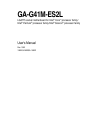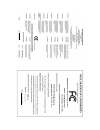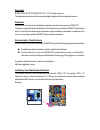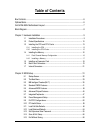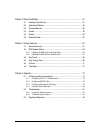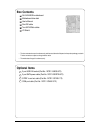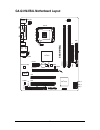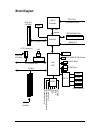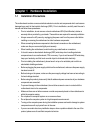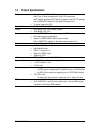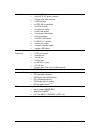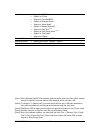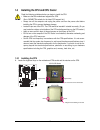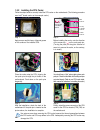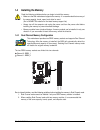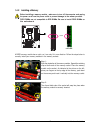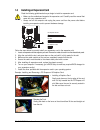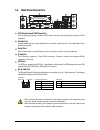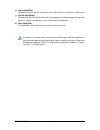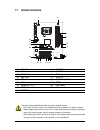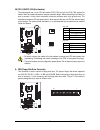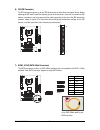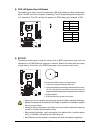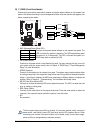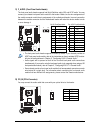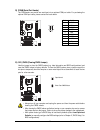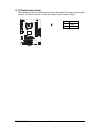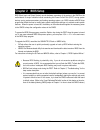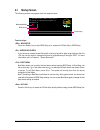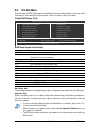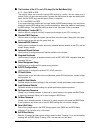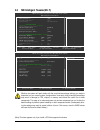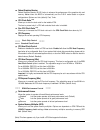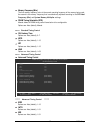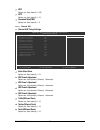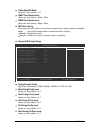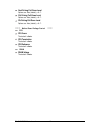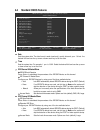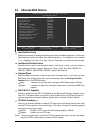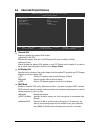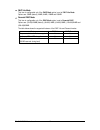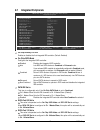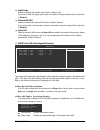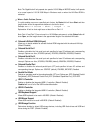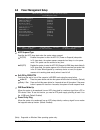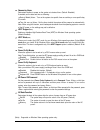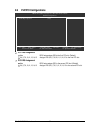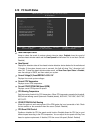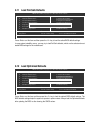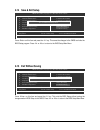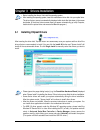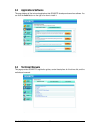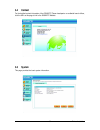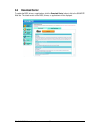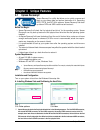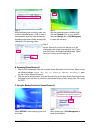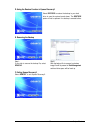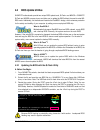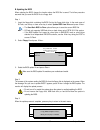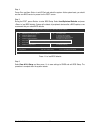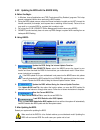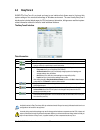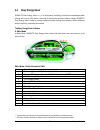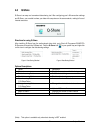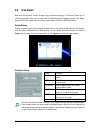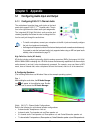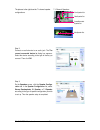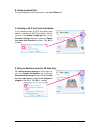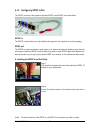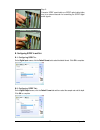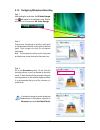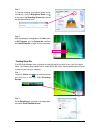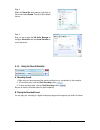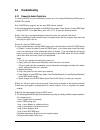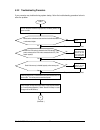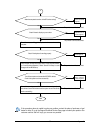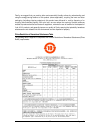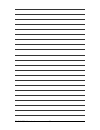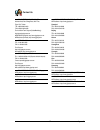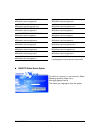- DL manuals
- G.B.T
- Motherboard
- GA-G41M-ES2L
- User manual
G.B.T GA-G41M-ES2L User manual
Summary of GA-G41M-ES2L
Page 1
Ga-g41m-es2l lga775 socket motherboard for intel ® core tm processor family/ intel ® pentium ® processor family/intel ® celeron ® processor family user's manual rev. 1002 12me-g41mes2l-1002r.
Page 2
Mar. 27, 2009 motherboard ga-g41m-es2l motherboard ga-g41m-es2l mar. 27, 2009.
Page 3
Copyright © 2009 giga-byte technology co., ltd. All rights reserved. The trademarks mentioned in this manual are legally registered to their respective owners. Disclaimer information in this manual is protected by copyright laws and is the property of gigabyte. Changes to the specifications and feat...
Page 4: Table of Contents
- 4 - table of contents box contents ................................................................................................................. 6 optional items................................................................................................................. 6 ga-g41m-es2l moth...
Page 5
- 5 - chapter 3 drivers installation ...................................................................................... 57 3-1 installing chipset drivers ............................................................................... 57 3-2 applications software ....................................
Page 6: Box Contents
- 6 - box contents ga-g41m-es2l motherboard motherboard driver disk user's manual one ide cable two sata 3gb/s cables i/o shield optional items 2-port usb 2.0 bracket (part no. 12cr1-1ub030-5*r) 2-port sata power cable (part no. 12cf1-2serpw-0*r) s/pdif in and out cable (part no. 12cr1-1spino-1*r) c...
Page 7
- 7 - ga-g41m-es2l motherboard layout kb_ms cpu_fan lga775 atx ga-g41m-es2l f_audio sys_fan pciex16 ide battery it8718 atx_12v intel ® g41 usb lan audio lpt r_usb coma clr_cmos fdd ddr2_1 ddr2_2 vga intel ® ich7 sata2_0 f_panel pwr_led ci cd_in f_usb1 codec spdif_io m_bios pci1 pci2 f_usb2 pciex1 sa...
Page 8: Block Diagram
- 8 - block diagram lga775 processor host interface intel ® g41 gmch clk (333/266/200 mhz) intel ® ich7 2 pci pci bus pci express bus dual channel memory 4 sata 3gb/s pci clk (33 mhz) pcie clk (100 mhz) pci express x16 8 usb ports it8718 floppy ps/2 kb/mouse lpt port cpu clk+/- (333/266/200 mhz) d-s...
Page 9: 1-1
Hardware installation - 9 - 1-1 installation precautions the motherboard contains numerous delicate electronic circuits and components which can become damaged as a result of electrostatic discharge (esd). Prior to installation, carefully read the user's manual and follow these procedures: • prior t...
Page 10: 1-2
Ga-g41m-es2l motherboard - 10 - 1-2 product specifications cpu support for an intel ® core tm 2 extreme processor/ intel ® core tm 2 quad processor/intel ® core tm 2 duo processor/ intel ® pentium ® processor/intel ® celeron ® processor in the lga 775 package (go to gigabyte's website for the latest...
Page 11
Hardware installation - 11 - internal connectors 1 x 24-pin atx main power connector 1 x 4-pin atx 12v power connector 1 x floppy disk drive connector 1 x ide connector 4 x sata 3gb/s connectors 1 x cpu fan header 1 x system fan header 1 x front panel header 1 x front panel audio header 1 x cd in co...
Page 12
Ga-g41m-es2l motherboard - 12 - unique features support for @bios support for q-flash support for virtual dualbios support for download center support for xpress install support for xpress recovery2 support for easytune (note 4) support for easy energy saver (note 5) support for time repair support ...
Page 13: 1-3
Hardware installation - 13 - 1-3 installing the cpu and cpu cooler read the following guidelines before you begin to install the cpu: • make sure that the motherboard supports the cpu. (go to gigabyte's website for the latest cpu support list.) • always turn off the computer and unplug the power cor...
Page 14
Ga-g41m-es2l motherboard - 14 - b. Follow the steps below to correctly install the cpu into the motherboard cpu socket. Step 2: lift the metal load plate from the cpu socket. (do not touch socket contacts.) step 4: hold the cpu with your thumb and index fingers. Align the cpu pin one marking (triang...
Page 15
Hardware installation - 15 - 1-3-2 installing the cpu cooler follow the steps below to correctly install the cpu cooler on the motherboard. (the following procedure uses intel ® boxed cooler as the example cooler.) step 1: apply an even and thin layer of thermal grease on the surface of the installe...
Page 16: 1-4
Ga-g41m-es2l motherboard - 16 - 1-4 installing the memory read the following guidelines before you begin to install the memory: • make sure that the motherboard supports the memory. It is recommended that memory of the same capacity, brand, speed, and chips be used. (go to gigabyte's website for the...
Page 17
Hardware installation - 17 - 1-4-2 installing a memory notch ddr2 dimm before installing a memory module , make sure to turn off the computer and unplug the power cord from the power outlet to prevent damage to the memory module. Ddr2 dimms are not compatible to ddr dimms. Be sure to install ddr2 di...
Page 18: 1-5
Ga-g41m-es2l motherboard - 18 - 1-5 installing an expansion card read the following guidelines before you begin to install an expansion card: • make sure the motherboard supports the expansion card. Carefully read the manual that came with your expansion card. • always turn off the computer and unpl...
Page 19: 1-6
Hardware installation - 19 - • when removing the cable connected to a back panel connector, first remove the cable from your device and then remove it from the motherboard. • when removing the cable, pull it straight out from the connector. Do not rock it side to side to prevent an electrical short ...
Page 20
Ga-g41m-es2l motherboard - 20 - line in jack (blue) the default line in jack. Use this audio jack for line in devices such as an optical drive, walkman, etc. Line out jack (green) the default line out jack. Use this audio jack for a headphone or 2-channel speaker. This jack can be used to connect fr...
Page 21: 1-7
Hardware installation - 21 - 1-7 internal connectors read the following guidelines before connecting external devices: • first make sure your devices are compliant with the connectors you wish to connect. • before installing the devices, be sure to turn off the devices and your computer. Unplug the ...
Page 22
Ga-g41m-es2l motherboard - 22 - 1/2) atx_12v/atx (2x2 12v power connector and 2x12 main power connector) with the use of the power connector, the power supply can supply enough stable power to all the components on the motherboard. Before connecting the power connector, first make sure the power sup...
Page 23
Hardware installation - 23 - 5) fdd (floppy disk drive connector) this connector is used to connect a floppy disk drive. The types of floppy disk drives supported are: 360 kb, 720 kb, 1.2 mb, 1.44 mb, and 2.88 mb. Before connecting a floppy disk drive, be sure to locate pin 1 of the connector and th...
Page 24
Ga-g41m-es2l motherboard - 24 - 6) ide (ide connector) the ide connector supports up to two ide devices such as hard drives and optical drives. Before attaching the ide cable, locate the foolproof groove on the connector. If you wish to connect two ide devices, remember to set the jumpers and the ca...
Page 25
Hardware installation - 25 - 8) pwr_led (system power led header) this header can be used to connect a system power led on the chassis to indicate system power status. The led is on when the system is operating. The led keeps blinking when the system is in s1 sleep state. The led is off when the sys...
Page 26
Ga-g41m-es2l motherboard - 26 - 10) f_panel (front panel header) connect the power switch, reset switch, speaker and system status indicator on the chassis front panel to this header according to the pin assignments below. Note the positive and negative pins before connecting the cables. The front p...
Page 27
Hardware installation - 27 - 11) f_audio (front panel audio header) the front panel audio header supports intel high definition audio (hd) and ac'97 audio. You may connect your chassis front panel audio module to this header. Make sure the wire assignments of the module connector match the pin assig...
Page 28
Ga-g41m-es2l motherboard - 28 - pin no. Definition 1 power (5v) 2 power (5v) 3 usb dx- 4 usb dy- 5 usb dx+ 6 usb dy+ 7 gnd 8 gnd 9 no pin 10 nc • do not plug the ieee 1394 bracket (2x5-pin) cable into the usb header. • prior to installing the usb bracket, be sure to turn off your computer and unplug...
Page 29
Hardware installation - 29 - 15) comb (serial port header) the com header can provide one serial port via an optional com port cable. For purchasing the optional com port cable, please contact the local dealer. Pin no. Definition 1 ndcd - 2 nsin 3 nsout 4 ndtr - 5 gnd 6 ndsr - 7 nrts - 8 ncts - 9 nr...
Page 30
Ga-g41m-es2l motherboard - 30 - 17) ci (chassis intrusion header) this motherboard provides a chassis detection feature that detects if the chassis cover has been removed. This function requires a chassis with chassis intrusion detection design. Pin no. Definition 1 signal 2 gnd 1.
Page 31: Chapter 2 Bios Setup
- 31 - bios setup chapter 2 bios setup bios (basic input and output system) records hardware parameters of the system in the cmos on the motherboard. Its major functions include conducting the power-on self-test (post) during system startup, saving system parameters and loading operating system, etc...
Page 32: 2-1
Ga-g41m-es2l motherboard - 32 - 2-1 startup screen the following screens may appear when the computer boots. Function keys: : bios setup press the key to enter bios setup or to access the q-flash utility in bios setup. : xpress recovery2 if you have ever entered xpress recovery2 to back up hard driv...
Page 33: 2-2
- 33 - bios setup 2-2 the main menu once you enter the bios setup program, the main menu (as shown below) appears on the screen. Use arrow keys to move among the items and press to accept or enter a sub-menu. (sample bios version: e13c) cmos setup utility-copyright (c) 1984-2009 award software mb in...
Page 34
Ga-g41m-es2l motherboard - 34 - the functions of the and keys (for the main menu only) f11 : save cmos to bios this function allows you to save the current bios settings to a profile. You can create up to 8 profiles (profile 1-8) and name each profile. First enter the profile name (to erase the defa...
Page 35: 2-3
- 35 - bios setup 2-3 mb intelligent tweaker(m.I.T.) (note) this item appears only if you install a cpu that supports this feature. Cmos setup utility-copyright (c) 1984-2009 award software mb intelligent tweaker(m.I.T.) : move enter: select +/-/pu/pd: value f10: save esc: exit f1: general help ...
Page 36
Ga-g41m-es2l motherboard - 36 - robust graphics booster robust graphics booster (r.G.B.) helps to enhance the performance of the graphics chip and memory. Auto allows the bios to automatically set the r.G.B. Mode based on system configurations. Options are: auto (default), fast, turbo. Cpu clock rat...
Page 37
- 37 - bios setup memory frequency (mhz) the first memory frequency value is the normal operating frequency of the memory being used; the second is the memory frequency that is automatically adjusted according to the cpu host frequency (mhz) and system memory multiplier settings. Dram timing selecta...
Page 38
Ga-g41m-es2l motherboard - 38 - cmos setup utility-copyright (c) 1984-2009 award software channel a timing settings : move enter: select +/-/pu/pd: value f10: save esc: exit f1: general help f5: previous values f6: fail-safe defaults f7: optimized defaults x static tread value auto x trd phase0 ...
Page 39
- 39 - bios setup cmos setup utility-copyright (c) 1984-2009 award software channel a driving settings : move enter: select +/-/pu/pd: value f10: save esc: exit f1: general help f5: previous values f6: fail-safe defaults f7: optimized defaults x driving strength profile auto x data driving pull-...
Page 40
Ga-g41m-es2l motherboard - 40 - cmd driving pull-down level options are: auto (default), +8~-7. Ctrl driving pull-down level options are: auto (default), +8~-7. Clk driving pull-down level options are: auto (default), +8~-7. ******** mother board voltage control ******** >>> cpu cpu vcore the defaul...
Page 41: 2-4
- 41 - bios setup 2-4 standard cmos features date sets the system date. The date format is week (read-only), month, date and year. Select the desired field and use the up arrow or down arrow key to set the date. Time sets the system time. For example, 1 p.M. Is 13:0:0. Select the desired field and u...
Page 42
Ga-g41m-es2l motherboard - 42 - the following fields display your hard drive specifications. If you wish to enter the parameters manually, refer to the information on the hard drive. Capacity approximate capacity of the currently installed hard drive. Cylinder number of cylinders. Head number of hea...
Page 43: 2-5
- 43 - bios setup 2-5 advanced bios features cmos setup utility-copyright (c) 1984-2009 award software advanced bios features hard disk boot priority [press enter] first boot device [floppy] second boot device [hard disk] third boot device [cdrom] password check [setup] hdd s.M.A.R.T. Capability [...
Page 44
Ga-g41m-es2l motherboard - 44 - (note) this item is present only if you install a cpu that supports this feature. For more information about intel cpus' unique features, please visit intel's website. Limit cpuid max. To 3 (note) allows you to determine whether to limit cpuid maximum value. Set this ...
Page 45: 2-6
- 45 - bios setup 2-6 advanced chipset features cmos setup utility-copyright (c) 1984-2009 award software advanced chipset features ** vga setting ** onboard vga [enable if no ext peg] init display first [pci] pavp mode [pavp lite mode] pavp lite mode [32mb] x paranoid pavp mode (32+96)128mb : m...
Page 46
Ga-g41m-es2l motherboard - 46 - pavp lite mode this item is configurable only if the pavp mode option is set to pavp lite mode. Options are: 32mb (default), 48mb, 64mb, 128mb and 256mb. Paranoid pavp mode this item is configurable only if the pavp mode option is set to paranoid pavp. Options are: (3...
Page 47: 2-7
- 47 - bios setup 2-7 integrated peripherals on-chip primary pci ide enables or disables the first integrated ide controller. (default: enabled) on-chip sata mode configures the integrated sata controller. Disabled disables the integrated sata controller. Auto lets bios set sata devices to combined ...
Page 48
Ga-g41m-es2l motherboard - 48 - smart lan (lan cable diagnostic function) cmos setup utility-copyright (c) 1984-2009 award software smart lan item help menu level start detecting at port..... Part1-2 status = open / length = 0m part3-6 status = open / length = 0m part4-5 status = open / length = 0m...
Page 49
- 49 - bios setup onboard lan boot rom (lan port) allows you to decide whether to activate the boot rom integrated with the onboard lan chip. (default: disabled) onboard serial port 1 enables or disables the first serial port and specifies its base i/o address and corresponding interrupt. Options ar...
Page 50: 2-8
Ga-g41m-es2l motherboard - 50 - 2-8 power management setup cmos setup utility-copyright (c) 1984-2009 award software power management setup acpi suspend type [s3(str)] soft-off by pwr-bttn [instant-off] pme event wake up [enabled] power on by ring [enabled] resume by alarm [disabled] x date (of mont...
Page 51
- 51 - bios setup resume by alarm determines whether to power on the system at a desired time. (default: disabled) if enabled, set the date and time as following: date (of month) alarm : turn on the system at a specific time on each day or on a specific day in a month. Time (hh: mm: ss) alarm : set ...
Page 52: 2-9
Ga-g41m-es2l motherboard - 52 - 2-9 pnp/pci configurations pci1 irq assignment auto bios auto-assigns irq to the first pci slot. (default) 3,4,5,7,9,10,11,12,14,15 assigns irq 3,4,5,7,9,10,11,12,14,15 to the first pci slot. Pci2 irq assignment auto bios auto-assigns irq to the second pci slot. (defa...
Page 53: 2-10 Pc Health Status
- 53 - bios setup 2-10 pc health status reset case open status keeps or clears the record of previous chassis intrusion status. Enabled clears the record of previous chassis intrusion status and the case opened field will show "no" at next boot. (default: disabled) case opened displays the detection...
Page 54
Ga-g41m-es2l motherboard - 54 - 2-11 load fail-safe defaults press on this item and then press the key to load the safest bios default settings. In case system instability occurs, you may try to load fail-safe defaults, which are the safest and most stable bios settings for the motherboard. 2-12 loa...
Page 55
- 55 - bios setup 2-13 set supervisor/user password press on this item and type the password with up to 8 characters and then press . You will be requested to confirm the password. Type the password again and press . The bios setup program allows you to specify two separate passwords: supervisor pas...
Page 56: 2-14 Save & Exit Setup
Ga-g41m-es2l motherboard - 56 - 2-14 save & exit setup 2-15 exit without saving press on this item and press the key. This saves the changes to the cmos and exits the bios setup program. Press or to return to the bios setup main menu. Press on this item and press the key. This exits the bios setup w...
Page 57: 3-1
Drivers installation - 57 - chapter 3 drivers installation 3-1 installing chipset drivers after inserting the driver disk, "xpress install" will automatically scan your system and then list all the drivers that are recommended to install. You can click the install all button and "xpress install" wil...
Page 58: 3-2
Ga-g41m-es2l motherboard - 58 - 3-2 applications software this page displays all the tools and applications that gigabyte develops and some free software. You can click the install button on the right of an item to install it. 3-3 technical manuals this page provides gigabyte's application guides, c...
Page 59: 3-5
Drivers installation - 59 - 3-5 system this page provides the basic system information. 3-4 contact for the detailed contact information of the gigabyte taiwan headquarter or worldwide branch offices, click the url on this page to link to the gigabyte website..
Page 60: 3-6
Ga-g41m-es2l motherboard - 60 - 3-6 download center to update the bios, drivers, or applications, click the download center button to link to the gigabyte web site. The latest version of the bios, drivers, or applications will be displayed..
Page 61: Chapter 4 Unique Features
Unique features - 61 - chapter 4 unique features 4-1 xpress recovery2 "*" xpress recovery2 checks the first physical hard drive in the following sequence: the first pata ide connector, the second pata ide connector, the first sata connector, the second sata connector and so forth. For example, when ...
Page 62
Ga-g41m-es2l motherboard - 62 - step 3: when partitioning your hard drive, make sure to leave unallocated space (10 gb or more is recommended; actual size requirements vary, depending on the amount of data) and begin the installation of the operating system. Step 4: after the operating system is ins...
Page 63
Unique features - 63 - e. Removing the backup d. Using the restore function in xpress recovery2 f. Exiting xpress recovery2 select reboot to exit xpress recovery2. Select restore to restore the backup to your hard drive in case the system breaks down. The restore option will not be present if no bac...
Page 64: 4-2
Ga-g41m-es2l motherboard - 64 - 4-2-1 updating the bios with the q-flash utility a. Before you begin: 1. From gigabyte's website, download the latest compressed bios update file that matches your motherboard model. 2. Extract the file and save the new bios file (e.G. G41mes2l.F1) to your floppy disk...
Page 65
Unique features - 65 - b. Updating the bios when updating the bios, choose the location where the bios file is saved. The follow procedure assumes that you save the bios file to a floppy disk. Step 1: 1. Insert the floppy disk containing the bios file into the floppy disk drive. In the main menu of ...
Page 66
Ga-g41m-es2l motherboard - 66 - step 6: select save & exit setup and then press to save settings to cmos and exit bios setup. The procedure is complete after the system restarts. Press to load bios defaults step 4: press and then to exit q-flash and reboot the system. As the system boots, you should...
Page 67
Unique features - 67 - 4-2-2 updating the bios with the @bios utility a. Before you begin: 1. In windows, close all applications and tsr (terminate and stay resident) programs. This helps prevent unexpected failures when performing a bios update. 2. During the bios update process, ensure the interne...
Page 68: 4-3
Ga-g41m-es2l motherboard - 68 - 4-3 easytune 6 gigabyte's easytune 6 is a simple and easy-to-use interface that allows users to fine-tune their system settings or do overclock/overvoltage in windows environment. The user-friendly easytune 6 interface also includes tabbed pages for cpu and memory inf...
Page 69: 4-4
Unique features - 69 - 4-4 easy energy saver gigabyte easy energy saver (note 1) is a revolutionary technology that delivers unparalleled power savings with a click of the button. Featuring an advanced proprietary software design, gigabyte easy energy saver is able to provide exceptional power savin...
Page 70
Ga-g41m-es2l motherboard - 70 - total mode - button information table b. Total mode in total mode, users are able to see how much total power savings they have accumulated in a set period of time since activating easy energy saver for the first time (note 3) . (note 1) due to the hardware limitation...
Page 71: 4-5
Unique features - 71 - 4-5 q-share q-share is an easy and convenient data sharing tool. After configuring your lan connection settings and q-share, you are able to share your data with computers on the same network, making full use of internet resources. Directions for using q-share after installing...
Page 72: 4-6
Ga-g41m-es2l motherboard - 72 - 4-6 time repair based on the microsoft volume shadow copy services technology, time repair allows you to quickly back up and restore your system data in the windows vista operating system. Time repair supports ntfs file system and can restore system data on pata and s...
Page 73: 5-1
Appendix - 73 - high definition audio (hd audio) hd audio includes multiple high quality digital-to-analog converters (dacs) that support 44.1khz/ 48khz/ 96khz/192khz sampling rate. Hd audio features multistreaming capabilities that allow multiple audio streams (in and out) to be simultaneously proc...
Page 74
Ga-g41m-es2l motherboard - 74 - the pictures to the right show the 7.1-channel speaker configurations. Center/subwoofer speaker out 7.1-channel speakers: rear speaker out front speaker out side speaker out step 3: on the speakers screen, click the speaker configu- ration tab. In the speaker configur...
Page 75
Appendix - 75 - b. Configuring sound effect: you may configure an audio environment on the sound effects tab. If your chassis provides an ac'97 front panel audio module, to activate the ac'97 functionality, click the tool icon on the speaker configuration tab. On the connector settings dialog box, s...
Page 76
Ga-g41m-es2l motherboard - 76 - 5-1-2 configuring s/pdif in/out the s/pdif in and out cable (optional) provides s/pdif in and s/pdif out functionalities. (note) the actual locations of the spdif in and spdif out connectors may differ by model. Step 1: first, attach the connector at the end of the ca...
Page 77
Appendix - 77 - s/pdif coaxial cable s/pdif optical cable step 3: connect a s/pdif coaxial cable or a s/pdif optical cable (either one) to an external decoder for transmitting the s/pdif digital audio signals. B-2. Configuring s/pdif out: on the digital output screen,click the default format tab and...
Page 78
Ga-g41m-es2l motherboard - 78 - 5-1-3 configuring microphone recording step 2: connect your microphone to the mic in jack (pink) on the back panel or the mic in jack (pink) on the front panel. Then configure the jack for microphone functionality. Note: the microphone functions on the front panel and...
Page 79
Appendix - 79 - step 5: after completing the settings above, click start, point to all programs, point to accessories, and then click sound recorder to begin the sound recording. Step 4: to raise the recording and playback volume for the microphone, click the microphone boost icon on the right of th...
Page 80
Ga-g41m-es2l motherboard - 80 - step 4: now you can access the hd audio manager to configure stereo mix and use sound recorder to record the sound. Step 3: when the stereo mix item appears, right-click on this item and select enable. Then set it as the default device. A. Recording sound: 1. Make sur...
Page 81: 5-2
Appendix - 81 - 5-2 troubleshooting 5-2-1 frequently asked questions to read more faqs for your motherboard, please go to the support\motherboard\faq page on gigabyte's website. Q: in the bios setup program, why are some bios options missing? A: some advanced options are hidden in the bios setup pro...
Page 82
Ga-g41m-es2l motherboard - 82 - 5-2-2 troubleshooting procedure if you encounter any troubles during system startup, follow the troubleshooting procedure below to solve the problem. Turn off the power. Remove all peripherals, connecting cables, and power cord etc. The problem is verified and solved....
Page 83
Appendix - 83 - if the procedure above is unable to solve your problem, contact the place of purchase or local dealer for help. Or go to the support\technical service zone page to submit your question. Our customer service staff will reply you as soon as possible. No yes check if there is display on...
Page 84: 5-3
Ga-g41m-es2l motherboard - 84 - 5-3 regulatory statements regulatory notices this document must not be copied without our written permission, and the contents there of must not be imparted to a third party nor be used for any unauthorized purpose. Contravention will be prosecuted. We believe that th...
Page 85
Appendix - 85 - finally, we suggest that you practice other environmentally friendly actions by understanding and using the energy-saving features of this product (where applicable), recycling the inner and outer packaging (including shipping containers) this product was delivered in, and by disposi...
Page 86
Ga-g41m-es2l motherboard - 86 -.
Page 87
Appendix - 87 - contact us giga-byte technology co., ltd. Address: no.6, bau chiang road, hsin-tien, taipei 231, taiwan tel: +886-2-8912-4000 fax: +886-2-8912-4003 tech. And non-tech. Support (sales/marketing) : http://ggts.Gigabyte.Com.Tw web address (english): http://www.Gigabyte.Com.Tw web addres...
Page 88
Ga-g41m-es2l motherboard - 88 - to submit a technical or non-technical (sales/ marketing) question, please link to : http://ggts.Gigabyte.Com.Tw then select your language to enter the system. Gigabyte global service system g.B.T. Technology trading gmbh - germany web address : http://www.Gigabyte.De...