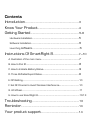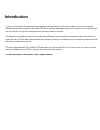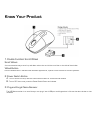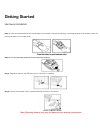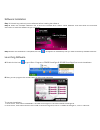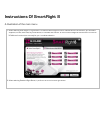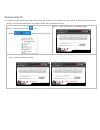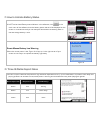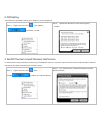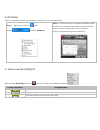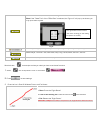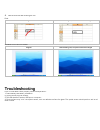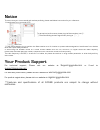Summary of 2.4GHz Ultra Far Wireless Optical Mouse
Page 1
User manual 2.4ghz ultra far wireless optical mouse.
Page 2: Contents
Contents introduction ……………………………………………………………………………...3 know your product ……………………………………………………………4 getting started ………………………………………………………………………5--6 hardware installation …………………………………………………………………...5 software installation ……………………………………………………………………..6 launching s oftware…………………………………………………………………….6 i...
Page 3: Introduction
Introduction a group of young female technicians got together and decided it was time for ladies to be able to express themselves with the hardware they used; g-cube is specially designed by women for women. Our products are not only stylish, but are also functional and meet the needs of women. The ...
Page 4: Know Your Product
Know your product 1. Double function scroll wheel scroll wheel- a more convenient way to scroll up and down rather than to click the scroll bar on the side of the window. Wheel button- click the wheel button in the microsoft windows applications, it performs the auto-scroll function by default . 2. ...
Page 5: Getting Started
Getting started hardware installation step 1: insert the 2aaa batteries into the wireless mouse. Make sure that the positive(+) and negative ends of the battery match the polarity indication on the middle cover. Step 2: pull out the nano-receiver from the receiver housing. Step 3 : plug nano-receive...
Page 6
Software installation step 1: uninstall any previously mouse software before installing the software. Step 2: insert the enclosed installation cd to start the cd-rom drive. Select “install software” and then follow the on-screen instruction to install the software to your computer. Step 3: when the ...
Page 7
Instructions of smartright 8 a. Illustration of the main menu 1. When selecting smartright 8, “right button” will execute samrtright 8 function. Behind each arrow direction, you can select “keyboard, mouse, office sets, key combinations, multimedia and internet” 6 main function categories and there ...
Page 8
B. How to pair id the mouse has been preset the id code in the factory. But under the circumstances you lose receiver or want to use with the other receiver in the same product series, you need to refresh the id code before using it. Step 1: right click on the icon in the taskbar and select “pair id...
Page 9
C. How to indicate battery status all of g7 series have battery status indicator in the software, click “ ”in the main menu of the software, then the battery power status will be displayed on the screen. It is convenient that you can easily be aware when the battery power is low and change battery i...
Page 10
E. Dpi setting 4 dpi levels are provided to satisfy your needs for works and games. Step 1: right click on the icon in the taskbar and select “dpi set” step 2: choose the desired dpi from below popped window. F. Set rf channel to avoid wireless interference in case there are many wireless mice worki...
Page 11
G. 4d wheel with our innovative 4d wheel, you can scroll 4 directions in a normal single wheel. Step 1: right click on the icon in the taskbar and select “4d wheel”. Step 2: see instructions on the popped 4d wheel window to learn on how to execute vertical and horizontal scrolling. (perform vertical...
Page 12
Zoom in & zoom out, paste text, execute program. Note: if the” paste text” of the “office sets” is selected, the “figure. A” will pop up as shown; you may input texts to paste. New file (ctrl+n), open file(ctrl+o), save file (ctrl+s), redo (ctrl+y), undo (ctrl+z). Media player, previous track, next ...
Page 13: Troubleshooting
4. See the contrast after drawing the line. Excel: original after drawing line, the column has been enlarged windows picture and fax viewer: original after drawing line, the picture has been enlarged troubleshooting if your mouse doesn’t work properly, follow the steps below : 1. Check battery and b...
Page 14: Notice
Notice to ensure that your mouse sends and receives perfectly, please read below instructions for your reference: 1. Interference from iron panel of pc. ①②③④ usb ports to get optimal performance, please plug the nano-receiver into ③、 ④ to avoid shielding wireless signal when placing at ①、②. 2. Use u...
Page 15
This device complies with part 15 of the fcc rules. Operation is subject to the following two conditions: (1) this device may not cause harmful interference and (2) this device must accept any interference received, including interference that may cause undesired operation. Federal communications co...